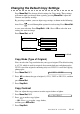Quick Start Manual
Table Of Contents
- YL4MFC_US.PDF
- Front Cover
- Inside Front Cover
- Brother Numbers
- Ordering Accessories and Supplies
- Quick Reference Guide
- How to Access the Complete Owner's Manual (For MFC-4800 Only)
- How to Access Brother Support (For MFC-4800 Only) (For Windows® Only)
- Download the Printer Driver from the Brother Web Site (For FAX-2900 and FAX-3800 Only)
- Table of Contents
- 1.Introduction
- 2.Assembly and Connections
- Packing List
- Choosing a Location
- Assembly
- Installing the Drum Unit Assembly (with Toner Cartridge)
- Setting Up the FAX/MFC
- Loading Paper
- Acceptable Paper
- Paper Capacity of Multi-purpose Sheet Feeder
- Connecting an External Telephone
- Connecting an External Telephone Answering Device (TAD)
- Special Line Considerations
- Multi-Line Connections (PBX)
- Custom Features on Your Phone Line
- 3.On-Screen Programming
- 4.Initial Setup
- Getting Started
- Setting the Paper Size
- Setting the Date and Time
- Setting the Station ID
- Setting the Ring Volume
- Setting the Beeper Volume
- Setting the Speaker Volume
- Setting the Handset Volume
- Choosing the Handset Volume (For Volume Amplify)
- Setting Volume Amplify
- Memory Storage
- Turning On Automatic Daylight Savings Time
- Toner Save
- Sleep Mode
- Setting Tone/Pulse Dialing Mode (For Canada Only)
- Getting Started
- 5.Setup Receive
- 6.Setup Send
- 7.Auto Dial Numbers and Dialing Options
- 8.Telephone Services
- 9.Remote Fax Options
- 10.Printing Reports
- 11.Making Copies
- 12.Important Information
- 13.Troubleshooting and Routine Maintenance
- Glossary
- Specifications
- Index
- Remote Retrieval Access Card
- Rear Cover
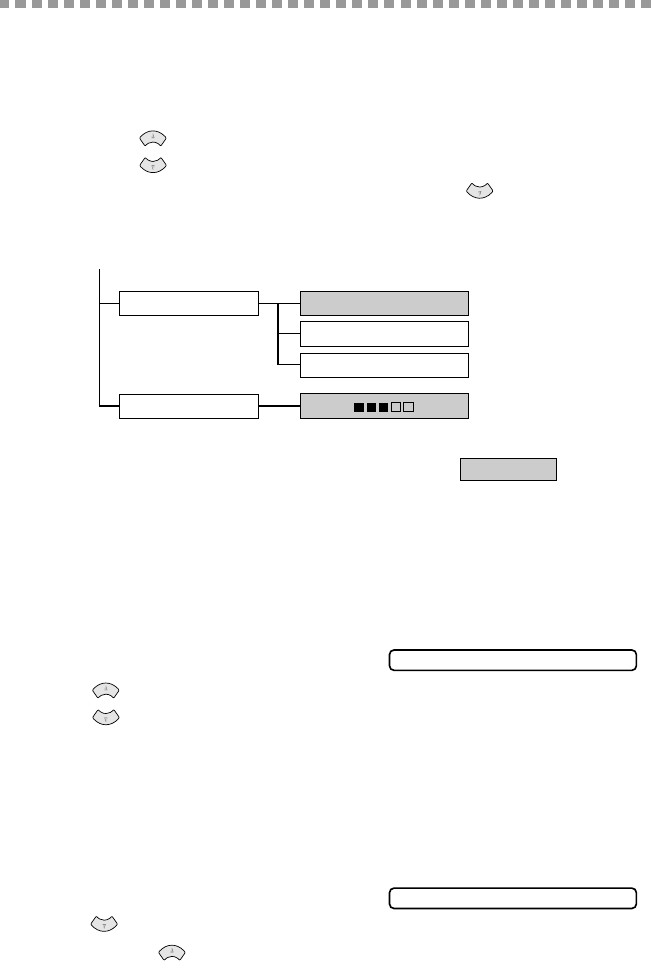
MAKING COPIES
11 - 6
Changing the Default Copy Settings
Press Menu/Set, 3 to change default settings for Copy mode. These settings
will remain until you change them again by pressing Menu/Set. Adjust the
Contrast and Quality settings.
By pressing a number, you can adjust copy settings as shown in the following
chart. Press
to scroll through the options for each setting. Press Menu/Set
to save your selection. Press Stop/Exit—OR—Press
to select the next
setting you want to change.
Press Menu/Set, and 3.
Copy Mode (Type of Original)
You can select the Copy resolution for your type of original. The default setting
is AUTO, which is used for originals that contain both text and photographs.
TEXT is used for originals containing only text. PHOTO is used for copying
photographs.
1
Press Menu/Set, 3, 1.
2
Press to choose the type of original (AUTO, TEXT or PHOTO), and then
press Menu/Set.
3
Press Stop/Exit.
Copy Contrast
You can adjust the copy contrast to make copies darker or lighter.
1
Press Menu/Set, 3, 2.
2
Press to make a copy lighter
—OR—Press
to make a copy darker,
and then press Menu/Set.
3
Press Stop/Exit.
or
TEXT
1.COPY MODE
2.CONTRAST
- +
is default
AUTO
PHOTO
1.COPY MODE
or
2.CONTRAST