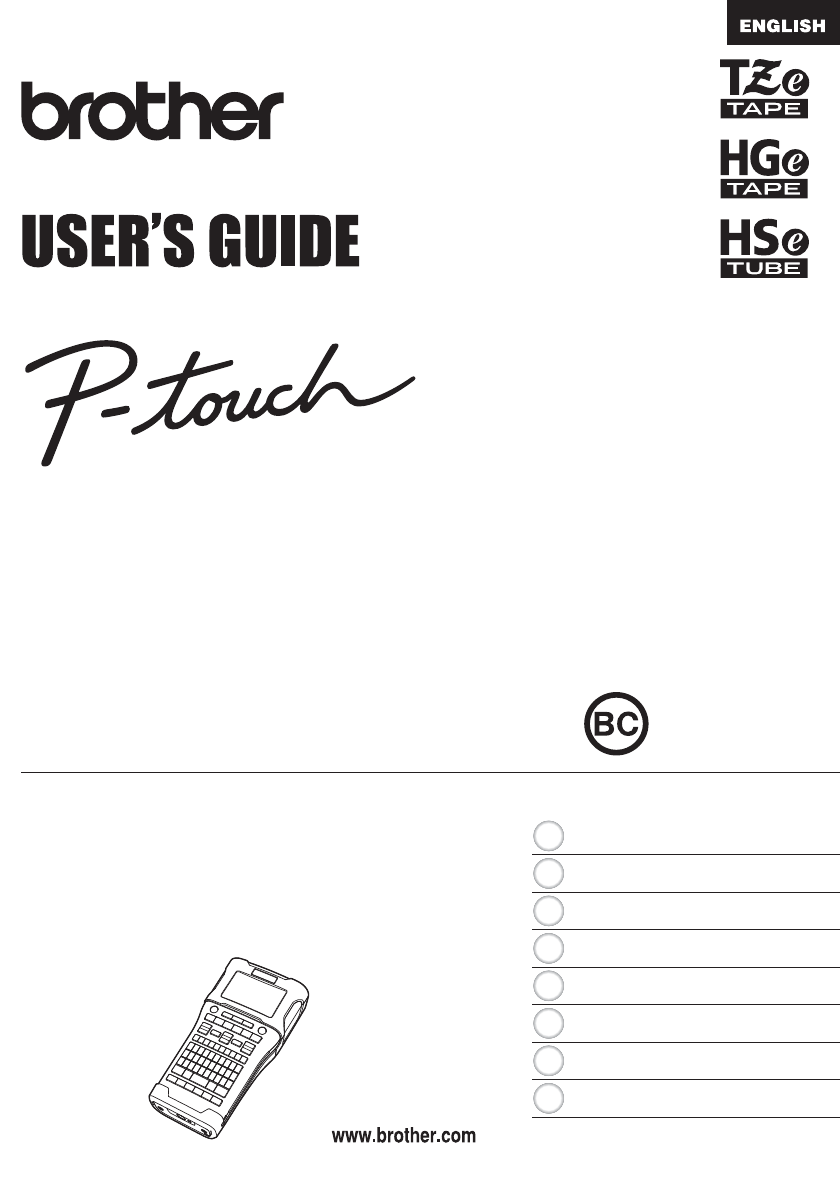ELE LABELING CTRONIC SYSTEM PT-E500 In order to use your P-touch labeling system safely, read the included Quick Setup Guide first. Read this guide before you start using your P-touch labeling system. Keep this guide in a handy place for future reference. Please visit us at http://solutions.brother.com/ where you can get product support and answers to frequently asked questions (FAQs).
EDITING A LABEL............................................................................................3 Entering and Editing Text ......................................................................................................3 Entering Text from the Keyboard.....................................................................................3 Adding a New Line...........................................................................................................3 Adding a New Block...........
INTRODUCTION Deleting All the P-touch Labeling System data ............................................................. 34 Using the Data Transferred to the P-touch Labeling System.............................................. 35 A User-defined Character Image .................................................................................. 35 Printing the Transferred Template ................................................................................ 35 Using Transferred Database Data ..............
EDITING A LABEL Entering Text from the Keyboard • The keyboard of your P-touch labeling system can be used in the same way as a standard computer keyboard. Adding a New Line EDITING A LABEL Entering and Editing Text • To end the current line of text and start a new line, press the Enter key. A return mark appears at the end of the line and the cursor moves to the start of the new line. • Maximum number of lines - 0.94" (24 mm) tape: 7 lines - 0.70" (18 mm) tape: 5 lines - 0.
EDITING A LABEL Deleting all text at once Use the Clear key to delete all text at once. 1 Press the Clear key. The Clear options are displayed. 2 Using the or key, select "Text Only" to delete all text while retaining the current format settings, or select "Text&Format" to delete all text and format settings. • Press the Esc key to return to the text entry screen, without erasing (or clearing) text or format.
, , or key, and then press the OK or Enter key. The selected symbol is inserted into the line of text. When selecting a symbol: • Press the Shift key and Symbol key to return to the previous page. • Press the Symbol key to go to the next page. EDITING A LABEL 3 Select a symbol using the Press the Esc key to return to the previous step.
EDITING A LABEL 2 Select "Symbol History" using the or key and press the OK or Enter key. Then select "On" to create your personal category by using the or key. 3 Press the OK or Enter key to apply the setting. The screen returns to the text entry screen. 4 Enter the symbol you wish to add to your History. Refer to "Entering Symbols Using the Symbol Function" on page 4 for detail. 5 Press the Symbol key. The "History" appears, including the symbol entered in step 4.
Setting Character Attributes by Label Using the Style key, you can select a font and apply size, width, style, line, and alignment attributes. Selectable "Character Attribute" options are listed in the Appendix. (See page 57) 1 Press the Style key. EDITING A LABEL Setting Character Attributes The current settings are displayed. 2 Select an attribute using the the or key. or key, and then set a value for that attribute using 3 Press the OK or Enter key to apply the settings.
EDITING A LABEL Setting Auto Fit Style When "Size" of the Style key is set to "Auto" and label length is set to a specific length, you can select the way of reducing the text size to fit within the label length. 1 Press the Menu key, select "Advanced" using the or key, and then press the OK or Enter key. 2 Select "Auto Fit Style" using the 3 Select the style using the or or key and then press the OK or Enter key. key.
The tape cutting options allow you to specify how the tape is fed and cut when printing labels. In particular, the "Chain" and "No Cut" options greatly reduce the amount of wasted tape by using smaller margins and eliminating blank sections cut between labels. 1 Press the Menu key. 2 Select "Cut Option" using the 3 Set the value by using the settings. or or EDITING A LABEL Tape Cutting Options key, and then press the OK or Enter key.
EDITING A LABEL Setting No Cut Special tape Description Example • Select this setting when printing multiple copies of a label and you do not want the labels cut after ABC AB each label is printed, or when using Fabric Tape 0.16” 0.96” or other special tapes that cannot be cut by the (24.5mm) (4mm) tape cutter of the P-touch labeling system. • Once the label is printed, the tape is not fed and cut. • Press the Feed & Cut key to feed and cut the tape.
LABEL PRINTING LABEL PRINTING Label Preview You can preview the current page and check the layout before printing. 1 Press the Preview key. An image of the label is displayed on the screen. 1. The bar indicates the position of the currently displayed portion of the label. 2. The tape width of the installed tape cassette and the label length are indicated as follows. Tape width x Label length 3. The information for the installed tape cassette is 1 3 detected and indicated.
LABEL PRINTING Printing a Single Page Press Print key to start printing. Printing a Range of Pages When there are multiple pages, you can specify the range of pages to print. 1 Press the Print key. The screen you can specify the range is displayed. 2 Select "All", "Current" or "Range" by using go to step 4. or key. If you select "All" or "Current", 3 Specify the first page and the last page. Blank pages are not printed. 4 Press the OK or Enter key to print.
1 If necessary, trim the printed label to the desired shape and length using scissors, etc. 2 Peel the backing from the label. 3 Position the label and then press firmly from top to bottom with your finger to attach the LABEL PRINTING Attaching Labels label. • The backing of some types of tapes may be pre-cut to make it easier to peel the backing. To remove the backing, simply fold the label lengthwise with the text facing inward, to expose the inside edges of the backing.
USING THE FILE MEMORY You can store up to 99 of your most frequently used labels in the file memory. Each label is stored as a file, allowing you to quickly and easily recall your label when needed again. • When the file memory is full, each time you save a file you will need to overwrite one of your stored files. • The available space in the file memory can be confirmed using the following procedure. Press the Menu key, select "Usage" using the or key, and then press the OK or Enter key.
To print a label created using the transferred template, refer to "Using the Data Transferred to the P-touch Labeling System" on page 35. 1 Press the File key. 2 Select "Print" using the or key, and then press the OK or Enter key. The file number of a stored label is displayed. The label text is also displayed to identify the label. USING THE FILE MEMORY Printing a Stored Label File 3 Select a file number using the or key, and then press the Print, OK or Enter key.
USING P-TOUCH SOFTWARE Using P-touch Editor You will need to install P-touch Editor and the printer driver to use your P-touch labeling system with your computer. For details on how to install the P-touch software, please refer to the Quick Setup Guide. Refer to the procedures below for your computer’s operating system. In the screen shots, "XX-XXXX" is displayed to represent the P-touch labeling system model number.
USING P-TOUCH SOFTWARE 2 Select an option in the screen. 4 3 1 5 2 1. To create a new layout, click the [New Layout] button. 2. To create a new layout using a pre-set layout, select the desired category button. 3. To connect a pre-set layout to a database, select the check box next to [Connect Database]. 4. To open an existing layout, click [Open]. 5. To open the application for easily creating labels for electrical equipment management, click the [Cable Labeling Wizard] button.
USING P-TOUCH SOFTWARE Operation modes P-touch Editor has three different operation modes: [Express] mode, [Professional] mode, and [Snap] mode. You can easily switch between modes by using mode selection buttons. [Express] mode This mode allows you to quickly and easily create layouts that include text and images. The [Express] mode screen is explained below. 1 2 3 4 6 7 1. 2. 3. 4. 5. 6. 7.
1 2 3 4 5 8 USING P-TOUCH SOFTWARE [Professional] mode This mode allows you to create layouts using a wide-range of advanced tools and options. The [Professional] mode screen is explained below. 6 7 1. 2. 3. 4. 5. 6. 7. 8.
USING P-TOUCH SOFTWARE [Snap] mode This mode allows you to capture all or a portion of your computer screen content, print it as an image, and save it for future use. 1 Click the [Snap] mode selection button. The [Description of Snap mode] dialog box is displayed. 2 Click [OK]. The [Snap] mode palette is displayed. • If you select the [Do Not Display This Dialog Again] check box in the [Description of Snap mode] dialog box, next time you will switch to [Snap] mode without displaying the dialog box.
USING P-TOUCH SOFTWARE Operation modes Standard Mode This mode provides easy label creation with texts and images. The layout window consists of the following sections: 1 2 4 3 5 1. 2. 3. 4. 5. Command bar Draw/Edit toolbar Inspector Layout window Database window Snap Mode With this mode, you can capture the screen, print it as an image, and save it for future use. To start the Snap mode, follow the steps below. 1 When you click [Snap Mode], the [Description of Snap mode] dialog box appears.
USING P-TOUCH SOFTWARE Updating P-touch Editor The software can be upgraded to the latest available version using the P-touch Update Software. In the following steps, you will see XX-XXXX. Read "XX-XXXX" as your P-touch labeling system name. • You must be connected to the internet in order to launch the P-touch Update Software. • You may find that the software and the contents in this manual are different.
USING P-TOUCH SOFTWARE 3 Select the [Printer] and [Language], select the check box next to P-touch Editor and then click [Install]. A message is displayed to indicate that installation has finished. Updating P-touch Editor Software (For Macintosh) To use the P-touch Update Software, you can download it from the Brother Solutions Center (http://solutions.brother.com). Macintosh users can access this URL directly by clicking the icon found on CD-ROM. 1 Double-click the [P-touch Update Software] icon.
USING P-TOUCH SOFTWARE 3 Select the [Printer] and [Language], select the check box next to P-touch Editor and then click [Install]. A message is displayed to indicate that installation has finished.
This application allows you to transfer templates and other data to the P-touch labeling system and save backups of your data on the computer. This function is not supported with Macintosh computers. There are some restrictions regarding the templates that can be transferred to the P-touch labeling system. For details, refer to "Notes on Using P-touch Transfer Manager (For Windows®)" on page 61. How to Use P-touch Transfer Manager 1 Create or open a template using P-touch Editor.
USING P-TOUCH SOFTWARE Transferring the Label Template to P-touch Transfer Manager The label templates created in P-touch Editor must first be transferred to P-touch Transfer Manager. 1 In P-touch Editor, open the label template to be transferred. 2 Click [File] - [Transfer Template] - [Preview]. You can check a preview of the printed template before the created template is sent to the P-touch labeling system and printed. 3 If there are no problems with the displayed template, click [Transfer Template].
When P-touch Transfer Manager starts, the main window is displayed. You can also start P-touch Transfer Manager from P-touch Editor. Click [File] - [Transfer Template] - [Transfer]. 1 2 3 5 USING P-TOUCH SOFTWARE Using P-touch Transfer Manager 4 6 1. Menu bar Provides access to various commands, which are grouped under each menu title ([File], [Edit], [View], [Tool], and [Help]) according to their functions. 2. Toolbar Provides access to frequently used commands. 3.
USING P-TOUCH SOFTWARE Explanations of the Toolbar Icons Icon Button name Transfer (Only for P-touch Transfer Manager) Backup (Only for P-touch Transfer Manager) Open Print (Only for P-touch Library) 28 Function Transfers templates and other data from the computer to the P-touch labeling system. Retrieves the templates and other data saved in the P-touch labeling system and saves it on the computer. Opens the selected template. Prints the selected label template with the P-touch labeling system.
Use the following procedure to transfer templates, databases and images from the computer to the P-touch labeling system. 1 Start P-touch Transfer Manager using the following procedure. For Windows Vista® / Windows® 7 From the Start button, click [All Programs] - [Brother P-touch] - [P-touch Tools] [P-touch Transfer Manager 2.2]. For Windows® 8 Click [P-touch Transfer Manager 2.2] on [Start] / [Apps] screen.
USING P-TOUCH SOFTWARE 4 Right-click the [Configurations] folder, select [New], and then create a new folder. In the example above, the folder [Transfer] is created. 5 Drag the template or other data that you want to transfer and place it in the new folder. Transfer Function Specification Data type Maximum number of transferable items Template Database Image (User-defined character) Restriction details • Each template can contain a maximum of 50 objects.
When transferring multiple templates or other data, drag all the files that you want to transfer and place them in the new folder. Each file is assigned a key number (memory location in the P-touch labeling system) when it is placed in the new folder. USING P-TOUCH SOFTWARE You can view the templates and other data by selecting the folder in the [Configurations] folder, selecting [All Contents] or by selecting one of the categories under [Filter], such as [Layouts].
USING P-TOUCH SOFTWARE 7 To change the names of templates or other data that will be transferred, click on the desired item and enter the new name. 8 Select the folder containing the templates or other data that you want to transfer, and then click [Transfer]. A confirmation message will be displayed. You can also transfer individual items to the P-touch labeling system. Select the template or other data that you want to transfer, and then click [Transfer]. 9 Click [OK].
Use the following procedure to retrieve the templates or other data saved in the P-touch labeling system and save it on the computer. • Backed up templates or other data cannot be edited on the computer. • Depending on the P-touch labeling system model, templates or other data backed up from one P-touch labeling system model may not be able to be transferred to another P-touch labeling system model. 1 Connect the computer and the P-touch labeling system and turn on the P-touch labeling system.
USING P-TOUCH SOFTWARE Deleting All the P-touch Labeling System data Use the following procedure to delete all templates or other data that are saved in the P-touch labeling system. 1 Connect the computer and the P-touch labeling system and turn on the P-touch labeling system. The model name is displayed in the folder view. 2 Right-click your model, and then select [Delete All]. A confirmation message is displayed. 3 Click [OK].
A template, database or user-defined character image transferred from the computer can be used to create or print the label. To delete the transferred data, refer to "Deleting the Transferred Data" on page 40. A User-defined Character Image To enter the image, refer to "Entering Symbols" on page 4. Printing the Transferred Template A label layout created with P-touch Editor (*.lbx file) can be transferred to the P-touch labeling system, where it can be used as a template for printing labels.
USING P-TOUCH SOFTWARE 2 Select the template to be edited using the key. or When the template is linked to a database, the the screen. 3 Select "Edit Label (Not Saved)" using the key. Objects that can be edited are displayed. or key and then press the OK or Enter icon appears in the upper-right corner of key and then press the OK or Enter 4 Select the object to be edited using the or key and then press the OK or Enter key.
, , or key and then press the Print, OK or Enter key to start printing. When the range is set, the selected records will be highlighted. • Press the Esc key to return to the previous step. • The maximum number of characters that can be printed for one transferred template is 1500 characters. However, the maximum number of characters will decrease when line breaks or blocks are added. Using Transferred Database Data A database converted to a *.csv file can be transferred to the P-touch labeling system.
USING P-TOUCH SOFTWARE PATCH PANEL PUNCHDOWN BLOCK For each block separately AD AD AD AA AA AA a a a AB AB AB b b b Print Result for Example 2 (two fields per record selected) AC AC AC For each page separately For each page separately For each block separately For each block separately Print Result for Example 1 (one field per record selected) AB AB AB CABLE WRAP CABLE FLAG Data Import Method AA AA AA Label Application Type AA AA AB AB AA AA a a AA AB AC AD AA a AB b AA AG A
1 Press the Database key, select the database to be used and then press the OK or Enter key. The first record of the selected database is displayed. USING P-TOUCH SOFTWARE Searching the database While selecting a database record to be used in a template or added to a label, you can search for records containing specific characters or a specific number. The search proceeds to the right after the first matched string.
USING P-TOUCH SOFTWARE Deleting the Transferred Data Use the following procedure to delete transferred data. Multiple items cannot be deleted together. Each item must be deleted separately. A user-defined character image to the text 1 Press the Symbol key, select "Custom" using the or key and then press the OK or Enter key. 2 Select the user-defined character image to be deleted using the press the Clear key. A message "Delete?" is displayed. or key and then 3 Press the OK or Enter key.
P-touch Library allows you to print templates or to manage templates and other data. Starting P-touch Library For Windows Vista® / Windows® 7 From the Start button, click [All Programs] - [Brother P-touch] - [P-touch Tools] - [P-touch Library 2.2]. For Windows® 8 Click [P-touch Library 2.2] on [Start] / [Apps] screen. USING P-TOUCH SOFTWARE Using P-touch Library When P-touch Library starts, the main window is displayed. 1 2 4 3 5 1.
USING P-TOUCH SOFTWARE Explanations of the Toolbar Icons Icon Button name Open Print (Only for P-touch Library) Function Opens the selected template. Prints the selected label template with the P-touch labeling system. Search Allows you to search for templates or other data that are registered to P-touch Library. Display Style Changes the file display style. Opening and Editing Templates Select the template you want to open or edit, and then click [Open].
USING P-TOUCH SOFTWARE Printing Templates Select the template that you want to print and then click [Print]. The template is printed using the connected P-touch labeling system. Searching for Templates or Other Data You can search for templates or other data registered to P-touch Library. 1 Click [Search]. The [Search] dialog box is displayed.
USING P-TOUCH SOFTWARE 2 Specify the search criteria. The following search criteria are available. Setting Multiple Parameters Name Type Size Date Details Determines how the program searches when multiple criteria are specified. If you select [AND], the program searches for files that satisfy all of the criteria. If you select [OR], the program searches for files that satisfy any of the criteria. Allows you to search for a template or other data by specifying the file name.
RESETTING & MAINTENANCE You can reset the internal memory of your P-touch labeling system when you want to clear all saved label files, or in the event the P-touch labeling system is not operating correctly. Resetting the Data to Factory Settings Using the P-touch Labeling System Keyboard All text, format settings, option settings and stored label files are cleared when you reset the P-touch Labeling System. Language and unit settings will also be cleared.
RESETTING & MAINTENANCE Maintenance Your P-touch labeling system should be cleaned on a regular basis to maintain its performance and life span. Always remove the batteries and disconnect the AC adapter before cleaning the P-touch labeling system. Cleaning the Unit Wipe any dust and marks from the main unit using a soft, dry cloth. Use a slightly dampened cloth on difficult to remove marks. Do not use paint thinner, benzene, alcohol or any other organic solvent.
TROUBLESHOOTING Problem Solution The screen "locks", or the P-touch labeling system does not respond normally. Refer to "Resetting the P-touch Labeling System" on page 45 and reset the internal memory to the initial settings. If resetting the P-touch labeling system does not solve the problem, disconnect the AC adapter and remove the batteries for more than 10 minutes.
TROUBLESHOOTING 48 Problem Solution When printing multiple copies of a label, a message is displayed to confirm whether you want the labels to be cut after each label is printed. I do not know the version number of the firmware for the P-touch labeling system. Because the cut labels must not remain in the tape exit slot, the message is displayed. To disable the message display, press the Menu key, select "Cut Pause" using the or key, and then press the OK or Enter key. What to do when...
When an error message appears on the display, follow the directions provided below. Message Wrong Type Of Adapter Connected! Low Battery! Replace Battery! Recharge Li-ion Battery! Li-ion is damaged Use other power source! Unit Cooling Wait XX min.
TROUBLESHOOTING Message Block Limit! Max 99 Blocks Length Limit! Insert 0.94" Tape Cassette! Insert 24mm Tape Cassette! Insert 0.70" Tape Cassette! Insert 18mm Tape Cassette! Insert 0.47" Tape Cassette! Insert 12mm Tape Cassette! Insert 0.35" Tape Cassette! Insert 9mm Tape Cassette! Insert 0.23" Tape Cassette! Insert 6mm Tape Cassette! Insert 0.13" Tape Cassette! Insert 3.5mm Tape Cassette! Insert HS 0.93" Tube Cassette! Insert HS 23.6mm Tube Cassette! Insert HS 0.69" Tube Cassette! Insert HS 17.
Cause/Remedy A 0.23" (5.8 mm) Heat Shrink Tube is not installed when Template for 0.23" (5.8 mm) Heat Shrink Tube is selected. Install a 0.23" (5.8 mm) Heat Shrink Tube. The length of the label to be printed using the text entered is longer than the length setting. Edit the text to fit within the set length or change the length setting. Memory Full! There is not enough internal memory available when you try to save a label file.
TROUBLESHOOTING Message No Database Found! No Data! Bar Code Error! 52 Error Messages Cause/Remedy Database key on the P-touch labeling system was pressed while there is no database file saved in the P-touch labeling system. You tried to open a database file which doesn't contain any data in P-touch labeling system's database function. The bar code labels were tried to print from a database.
APPENDIX APPENDIX Specifications Main Unit Item Display Character display Screen contrast Printing Print method Print head Print height Print speed Tape/Tube cassette No. of lines Cut option Memory (local files) Memory buffer size File storage Memory (transfered) File storage Power Supply Power supply Auto Power-off Specification 15 characters x 2 lines and guidance area (128 dot x 64 dot) 5 levels (+2, +1, 0, -1, -2) Thermal Transfer 128 dot / 180 dpi 0.71" (18.0 mm) max. (when using 0.
APPENDIX Item Size Dimensions Specification Approx. 4.9" (W) x 9.8" (D) x 3.7" (H) [125.8 mm (W) x 249.9 mm (D) x 94.1 mm (H)] Approx. 2.0 lb (920 g) (without tape cassette and batteries) Weight Other Operating 50 °F - 95 °F (10 °C - 35 °C) / 20 % - 80 % humidity (without temperature / humidity condensation) Maximum wet bulb temperature: 80.6 °F (27 °C) *1 Actual character size may be smaller than maximum print height. *2 Not included. *3 Visit us at http://solutions.brother.
APPENDIX Symbols Category Symbols Punctuation Datacom Audio/Visual Electrical Arrows Safety Prohibited Brackets Mathematics Greek 1 Super/ Subscript 2 3 Bullets 4 Currency 5 Misc. 6 The symbols shown in the table may look slightly different on the P-touch labeling system LCD and when printed.
APPENDIX Accented Characters Character 56 Accented Characters Character a n A N c o C O d r D R e s E S g t G T i u I U k y K Y l z L Z Accented Characters Accented Characters
Attribute Font Value LGO (Letter Gothic) Result Value CAL (Calgary) HEL (Helsinki) BEL (Belgium) BRU (Brussels) ATL (Atlanta) US (US) ADM (Adams) LA (Los Angeles) SGO (San Diego) BRN (Brunei) SOF (Sofia) FLO (Florida) Auto Result APPENDIX Character Attribute GER (Germany) When Auto is selected, the text is automatically adjusted to print in the largest size available for each tape width.
APPENDIX Attribute Value Normal BLD (Bold) I+BLD (Italic Bold) SHD (Shadow) SLD (Solid) Off Line Value ITA (Italic) OUT (Outline) Style Result Result I+OUT (Italic Outline) I+SHD (Italic Shadow) I+SLD (Italic Solid) UND (Underline) STR (Strikeout) Align (Alignment) Left Right Center Just (Justify) • The actual printed font size depends on the tape width, number of characters and number of input lines.
APPENDIX Frames Attribute Value Result Value Off 4 1 5 2 6 3 7 Frame Result Bar Codes Bar Code Settings Table Attribute Protocol Width Under# (characters printed below bar code) C.
APPENDIX Special Character List CODE39 CODABAR Special Character Special Character (SPACE) CODE128, GS1-128 (UCC / EAN-128) Special Character Special Character (SPACE) NUL SOH STX ETX EOT ENQ ACK BEL BS HT LF VT FF CR SO SI DLE DC1 DC2 60 Bar Codes Special Character DC3 DC4 NAK SYN ETB CAN EM SUB ESC FS GS RS US DEL FNC3 FNC2 FNC4 FNC1
Since some P-touch Editor 5.1 functions are not available with the P-touch labeling system, keep the following points in mind when using P-touch Editor 5.1 to create templates. You can check a preview of the printed template before the created template is transferred to the P-touch labeling system. Refer to "Transferring the Label Template to P-touch Transfer Manager" on page 26 for details.