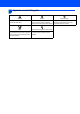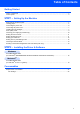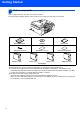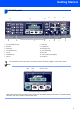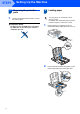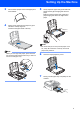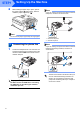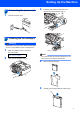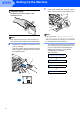Quick Setup Guide MFC-240C Before you can use the machine, you must set up the hardware and install the software. Please read this Quick Setup Guide for the correct setup procedure and installation instructions. STEP 1 Setting Up the Machine STEP 2 Installing the Driver & Software Setup is Complete! Keep this Quick Setup Guide, the User’s Guide and the supplied CD-ROM in a convenient place for quick and easy reference at all times.
Symbols used in this guide Warning Warnings tell you what to do to prevent possible personal injury. Caution Improper Setup Improper Setup icons alert you to Cautions specify procedures you must devices and operations that are not follow or avoid to prevent possible damage to the machine or other objects. compatible with the machine.
Table of Contents Getting Started Carton components ...................................................................................................................................... 2 Control panel................................................................................................................................................ 3 STEP1 – Setting Up the Machine Removing the protective parts .....................................................................................................
Getting Started 1 Carton components Carton components may vary from one country to another. Save all packing materials and the carton in case for any reason you must ship your machine. Quick Setup Guide CD-ROM User’s Guide Telephone Line Cord Test Sheet (USA only) Accessory Order Form Black (LC51BK) Yellow (LC51Y) Cyan (LC51C) Magenta (LC51M) Ink Cartridges A USB interface cable is not a standard accessory. Please make sure you use a USB 2.
Getting Started Control panel 13 14 01/01 13:00 11 10 4 5 6 9 Fax 3 2 1 12 1 Fax and telephone keys 8 Start keys 2 Dial Pad 9 Stop/Exit key 3 Mode keys 10 Navigation keys 4 Fax Resolution key 11 Copy Options key 5 Ink key 12 Menu key 6 Clear/Back key 13 LCD (Liquid Crystal Display) 7 OK key 14 On/Off key 7 8 For the details of the control panel, see Control panel overview in Chapter 1 of the User’s Guide.
STEP1 Setting Up the Machine 1 1 1 Removing the protective parts 2 Loading paper You can load up to 100 sheets of 20 lb (80 g/m2) paper. For details, see Acceptable paper and other media in Chapter 2 of the User’s Guide. Remove the protective tape and film covering the scanner glass. Improper Setup DO NOT connect the USB cable. Connecting the USB cable is done during the software installation process. 1 Pull the paper tray completely out of the machine and lift the output paper tray cover (1).
Setting Up the Machine 3 4 Fan the stack of paper well to avoid paper jams and misfeeds. 5 Gently adjust the paper side guides with both hands and the paper length guide to fit the paper. Make sure that the paper side guides and paper length guide touch the edges of the paper. Gently put the paper into the paper tray print side down and top edge first. Check that the paper is flat in the tray.
STEP1 8 Setting Up the Machine While holding the paper tray in place, pull out the paper support ( ) until it clicks, and then unfold the paper support flap ( ). Note If you are sharing one phone line with an external telephone, connect it as shown below. 1 2 Note Do not use the paper support flap for Legal paper. 3 1 Connecting the phone line Connect the telephone line cord. Connect one end of the telephone line cord to the jack on the machine marked LINE and the other end to a modular wall jack.
Setting Up the Machine 4 1 5 Connecting the power cord 3 Pull all the lock release levers down and remove the yellow protective part (1). Connect the power cord. Installing the ink cartridges Warning If ink gets in your eyes, wash them out with water at once, and if irritation occurs consult a doctor. 1 1 Make sure that the power is turned on. The LCD shows: Note No Cartridge 2 Do not throw away the yellow protective part. You will need it if you transport the machine.
STEP1 Setting Up the Machine 7 Improper Setup Lift each lock release lever and push it until it clicks, and then close the ink cartridge cover. DO NOT touch the area shown in the illustration below. Note Note If the protective yellow cap comes off when you open the bag, the cartridge will not be damaged. 6 Install each ink cartridge in the direction of the arrow on the label. Take care to match the color of the lock release lever (1) with the cartridge color (2), as shown in the diagram below.
Setting Up the Machine Caution • DO NOT take out ink cartridges if you do not need to replace them. If you do so, it may reduce the ink quantity and the machine will not know the quantity of ink left in the cartridge. • DO NOT shake the ink cartridges. If ink stains your skin or clothing, wash with soap or detergent at once. • DO NOT repeatedly insert and remove the cartridges. If you do so, ink may seep out of the cartridge.
STEP1 5 Setting Up the Machine Do one of the following: If all lines are clear and visible, press 1 (Yes) on the dial pad to finish the quality check. If you can see missing short lines, press 2 (No) on the dial pad and go to step 6. OK 6 Poor The LCD asks you if the print quality is OK for black and color. Press 1 (Yes) or 2 (No) on the dial pad. Black OK? q 1.Yes 2.No Color OK? q 1.Yes 2.No After pressing 1 (Yes) or 2 (No) for both black and color, the LCD shows: Start Cleaning? q 1.Yes 2.
Setting Up the Machine 8 Setting the LCD contrast You can adjust the LCD contrast for a sharper and move vivid display. If you are having difficulty seeing the LCD from your position, we recommend the following contrast setting for improved viewing. 1 2 3 4 Press Menu, 1, 7. Press a or b to choose Dark or Light. Press OK. 9 Setting the date and time The machine displays the date and time, and if you set up the station ID it will add it to each fax you need. 1 2 3 4 Press Stop/Exit. Press Menu.
STEP1 Setting Up the Machine 10 Setting your station ID Note (USA only) The Telephone Consumer Protection Act of 1991 makes it unlawful for any person to use a computer or electronic device to send any message via a telephone fax machine unless such messages clearly contain, in a margin at the top or bottom of each transmitted page, or on the first page of the transmission, the date and time it is sent and an identification of the business or other entity or other individual sending the message and the t
Setting Up the Machine 12 Choosing a Receive Mode There are four possible receive modes: Fax Only, Fax/Tel, Manual and External TAD. Are you connecting an external telephone or external telephone answering device to the machine? Yes Yes Are you using the voice message function of an external telephone answering device? Fill out the Product Registration and Test Sheet. Go to Distinctive Ring in the chapter 7 of the User’s Guide.
Supplied CD-ROM ‘MFL-Pro Suite’ 1 Supplied CD-ROM ‘MFL-Pro Suite’ Windows® Install MFL-Pro Suite You can install the MFL-Pro Suite software and multifunction drivers. Install Other Drivers or Utilities You can install additional MFL-Pro Suite software utilities, install without PaperPort® SE, or install the printer driver only. User’s Guide View the Software User’s Guide in HTML format. The Software User’s Guide includes instructions for features available when connected to a computer. (eg.
STEP2 Installing the Driver & Software Follow the instructions on this page for your operating system and interface. For the latest drivers and documentations and to find the best solution for your problem or question, access the Brother Solutions Center directly from the driver or visit http://solutions.brother.com Windows® For USB Interface Users (For Windows® 98/98SE/Me/2000 Professional/XP/XP Professional x64 Edition) .... 16 Macintosh® For USB Interface Users (For Mac OS® X 10.2.4 or greater) .....
STEP2 Installing the Driver & Software Windows® 1 Windows® USB For USB Interface Users (For Windows® 98/98SE/Me/2000 Professional/XP/XP Professional x64 Edition) Important 4 The CD-ROM main menu will appear. Click Install MFL-Pro Suite. Make sure that you have finished the instructions from Step 1 Setting Up the Machine on pages 4 through 13. Note • Please close any applications running before installing MFL-Pro Suite. • Make sure there are no media cards put into the media drive of the machine.
Installing the Driver & Software After reading and accepting the ScanSoft® PaperPort® SE License Agreement, click Yes. 10 Using both hands, use the plastic tabs on both sides of the machine to lift the scanner cover until it locks securely into the open position. Windows® USB 5 Windows® 6 7 8 The installation of PaperPort ® SE will automatically start and is followed by the installation of MFL-Pro Suite.
STEP2 Installing the Driver & Software 13 Lift the scanner cover to release the lock ( Windows® USB ). Gently push the scanner cover support down ( ) and close the scanner cover ( ). 14 Turn on the machine by connecting the power cord. The installation of the Brother drivers will automatically start. The installation screens appear one after another. Please wait, it will take a few seconds for all screens to appear. Improper Setup DO NOT try to cancel any of the screens during this installation.
Installing the Driver & Software Macintosh® For USB Interface Users (For Mac OS® X 10.2.4 or greater) Important 3 Macintosh® USB Make sure that you have finished the instructions from Step 1 Setting Up the Machine on pages 4 through 13. Carefully route the USB cable through the trench and out the back of the machine as shown below. Note For Mac OS® X 10.2.0 to 10.2.3 users, upgrade to Mac OS ® X 10.2.4 or greater. (For the latest information for Mac OS® X, visit http://solutions.brother.
STEP2 6 7 8 Installing the Driver & Software Turn on your Macintosh ®. Macintosh® 12 Choose USB. Put the supplied CD-ROM into your CD-ROM drive. Double-click the Start Here OSX icon to install. Follow the on-screen instructions. 13 Choose MFC-XXXX (where XXXX is your Macintosh® USB model name), and then click Add. Note Please wait, it will take a few seconds for the software to install. After the installation, the computer will restart automatically.
Installing the Driver & Software Macintosh® 15 To install Presto!® PageManager®, click the Note When Presto!® PageManager® is installed OCR capability is added to the Brother ControlCenter2. You can easily scan, share and organize photos Macintosh® USB Presto! PageManager icon and follow the on-screen instructions. and documents using Presto!® PageManager®. Presto!® PageManager® has been installed and the installation is now complete.
Consumables 1 Replacement consumables When the time comes to replace ink cartridges, an error message will be indicated on the LCD. For more information about the ink cartridges for your machine, visit http://solutions.brother.com or contact your local Brother re-seller.
Trademarks The Brother logo is a registered trademark of Brother Industries, Ltd. Brother is a registered trademark of Brother Industries, Ltd. Multi-Function Link is a registered trademark of Brother International Corporation. Windows and Microsoft are registered trademarks of Microsoft in the U.S. and other countries. Macintosh and True Type are registered trademarks of Apple Computer, Inc. PaperPort is a registered trademark of ScanSoft, Inc.
LP3216001 USA/CAN Printed in China