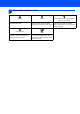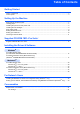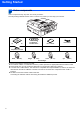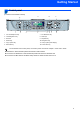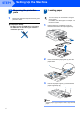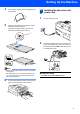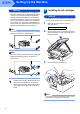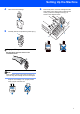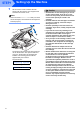Quick Setup Guide MFC-215C MFC-425CN Before you can use the machine, you must set up the hardware and install the software. Please read this ‘Quick Setup Guide’ for the correct setup procedure and installation instructions. STEP 1 Setting Up the Machine STEP 2 Installing the Driver & Software Setup is Complete! Keep this ‘Quick Setup Guide’, the User’s Guide and the supplied CD-ROM in a convenient place for quick and easy reference at all times.
To use the machine safely Warning Warnings tell you what to do to prevent possible personal injury. Improper Setup Improper Setup icons alert you to devices and operations that are not compatible with the machine. Caution User’s Guide, Software User’s Guide or Network User’s Guide Indicates reference to the User’s Guide, Cautions specify procedures you must Software User’s Guide or Network follow or avoid to prevent possible damage to the machine or other objects.
Table of Contents Getting Started Carton components ...................................................................................................................................... 2 Control panel................................................................................................................................................ 3 Setting Up the Machine Removing the protective parts .............................................................................................................
Getting Started 1 Carton components Carton components may vary from one country to another. Save all packing materials and the carton in case for any reason you must ship your machine. Quick Setup Guide CD-ROMs For Windows ® For Macintosh® User’s Guide Power Cord Telephone Line Cord Black (LC900 BK) Magenta (LC900M) Yellow (LC900Y) Cyan (LC900C) Ink Cartridges If you are connecting the machine via USB: The interface cable is not a standard accessory. Please purchase an appropriate USB 2.
Getting Started Control panel (For MFC-215C and MFC-425CN) 11 12 1 2 3 10 4 5 6 9 7 8 1 Fax and telephone keys 7 Fax Resolution key 2 Ink Management key 8 Start keys 3 Dial Pad 9 Stop/Exit key 4 Mode keys 10 Navigation keys 5 Copy Options key 11 LCD (Liquid Crystal Display) 6 Menu/Set key 12 Power Save key For the details of the control panel, see Control panel overview in Chapter 1 of the User’s Guide. Illustrations in this Quick Setup Guide are based on MFC-425CN.
STEP1 Setting Up the Machine 1 1 1 Removing the protective parts 2 You can load up to 100 sheets of 80 g/m2 (20 lb) paper. For details, see About paper in Chapter 1 of the User’s Guide. Remove the protective tape and scanner glass protection sheet. Improper Setup DO NOT connect the USB cable. Connecting the USB cable is done during the software installation process. Loading paper 1 2 Pull the paper tray completely out of the machine and remove the output paper tray.
Setting Up the Machine 4 Fan the stack of paper well to avoid paper jams and misfeeds. 3 1 5 Installing the phone line and power cord Connect the power cord. Gently put the paper into the paper tray print side down and top edge first. Check that the paper is flat in the tray and below the maximum paper mark (1). 1 2 Connect the telephone line cord. Connect one end of the telephone line cord to the socket on the machine marked LINE and the other end to a modular wall socket.
STEP1 Setting Up the Machine Warning • The machine must be fitted with an earthed plug. • Since the machine is grounded through the power outlet, you can protect yourself from potentially hazardous electrical conditions on the telephone network by keeping the power cord connected to your machine when you connect it to a telephone line. Similarly, you can protect yourself when you want to move your machine by disconnecting the telephone line first and then the power cord.
Setting Up the Machine 4 Take out the ink cartridge. 5 Carefully remove the protective yellow cap (1). 6 Press firmly down on the ink cartridge until the hook snaps over it, taking care to match the slot colour (1) with the cartridge colour (2), as shown in the diagram below. 1 2 1 OK Improper Setup DO NOT touch the area shown in the illustration below. Note If the protective yellow cap comes off when you open the bag, the cartridge will not be damaged.
STEP1 7 Setting Up the Machine Lift the scanner cover to release the lock. Gently push the scanner cover support down and close the scanner cover. Note If the LCD shows Install XXXX after you install the ink cartridges, check that the ink cartridges are installed properly. The machine will clean the ink tube system for use for the first time. This process will occur only once, the first time ink cartridges are installed. The cleaning process will last approximately four minutes.
Setting Up the Machine 5 1 Print quality check 4 Is Quality OK? q After the cleaning cycle is finished, the LCD shows: Set Paper and q 1.Yes 2.No 5 Press Start 2 3 Make sure the paper is loaded in the paper tray. Press Colour Start. The machine starts printing the Print Quality Check Sheet (only during initial ink cartridge installation). Check the quality of the four colour blocks on the sheet.
STEP1 6 Setting Up the Machine Setting the date and time 7 Setting your station ID The machine displays the date and time, and prints it on the fax you send. You should store your name and fax number to be printed on all fax pages that you send. 1 2 3 4 1 2 3 4 Press Menu/Set. Press 0. Press 2. Enter the last two digits of the year on the dial pad, and then press Menu/Set. Press Menu/Set. Press 0. Press 3. Enter your fax number (up to 20 digits) on the dial pad, and then press Menu/Set.
Setting Up the Machine 8 Choosing a Receive Mode There are four possible receive modes: Fax Only, Fax/Tel, Manual and External TAD. Now go to Go to Supplied CD-ROM ‘MFL-Pro Suite’ on the next page to install the drivers.
Supplied CD-ROM ‘MFL-Pro Suite’ 1 Supplied CD-ROM ‘MFL-Pro Suite’ Windows® Install MFL-Pro Suite You can install the MFL-Pro Suite software and multifunction drivers. Install Optional Applications You can install additional MFL-Pro Suite software utilities. Documentation View the User’s Guide and other documents in PDF format (Viewer included). The User’s Guide on the CD-ROM includes the Software and Network User’s Guides for features available when connected to a computer (e.g. Printing and Scanning).
STEP2 Installing the Driver & Software Follow the instructions on this page for your operating system and interface cable. For the latest drivers and documentations and to find the best solution for your problem or question, access the Brother Solutions Center directly from the driver or visit http://solutions.brother.com Windows® For USB Interface Users (For Windows® 98/98SE/Me/2000 Professional/XP).....................................................
STEP2 Installing the Driver & Software Windows® 1 Windows® USB For USB Interface Users (For Windows® 98/98SE/Me/2000 Professional/XP) Important 4 The CD-ROM main menu will appear. Click Install MFL-Pro Suite. Make sure that you have finished the instructions from Step 1 Setting Up the Machine on page 4-11. Note • Please close any applications running before installing MFL-Pro Suite. • Make sure there are no media cards put into the media drive of the machine.
Installing the Driver & Software 7 The installation of PaperPort ® 9.0SE will automatically start and is followed by the installation of MFL-Pro Suite. When the Brother MFL-Pro Suite Software License Agreement window appears, click Yes if you agree to the Software License Agreement. 11 Insert the USB cable to the USB socket marked with a symbol. You will find the USB socket above and to the left of the ink cartridge slots, as shown below.
STEP2 Installing the Driver & Software 14 Turn on the machine by plugging in the power Windows® USB cord. It will take a few seconds for the installation screens to appear. The installation of the Brother drivers will automatically start. The installation screens appear one after another. Please wait, it will take a few seconds for all screens to appear. Improper Setup DO NOT try to cancel any of the screens during this installation.
Installing the Driver & Software Windows® For Network Interface Users (MFC-425CN only) (Windows® 98/98SE/Me/2000 Professional/XP) 2 3 5 Make sure that you have finished the instructions from Step 1 Setting Up the Machine on page 4-11. 6 Lift the scanner cover to release the lock. Gently push the scanner cover support down and close the scanner cover. Turn on the machine by plugging in the power cord. Disconnect the machine from the power socket. Lift the scanner cover to its open position.
STEP2 9 Installing the Driver & Software The CD-ROM main menu will appear. Click Install MFL-Pro Suite. Windows® Network Note • If this window does not appear, use Windows® Explorer to run the setup.exe program from the root folder of the Brother CD-ROM. • If you are using Windows® 2000 Professional: To access the PhotoCapture Center™ features from your computer you may have to install a Windows® 2000 update first. The Windows® 2000 update is included with the MFL-Pro Suite installer.
Installing the Driver & Software Windows® 16 If the machine is not yet configured for use on your network, the following screen appears. Click OK. The Configure IP Address window will appear. Enter the proper IP address information for your network by following the on-screen instructions. 17 When the Brother and ScanSoft on-line Windows® Network Registration screen is displayed, make your selection and follow the on-screen instructions. 18 Click Finish to restart your computer.
STEP2 Installing the Driver & Software Macintosh® For USB Interface Users For Mac OS® X 10.2.4 or greater Important Make sure that you have finished the instructions from Step 1 Setting Up the Machine on page 4-11. 6 7 8 Note Follow the on-screen instructions, and restart your Macintosh®. Lift the scanner cover to its open position. After the DeviceSelector window appears connect the USB interface cable to your Macintosh and then to the machine. For Mac OS® X 10.2.0 to 10.2.
Installing the Driver & Software 10 Carefully guide the USB cable into the trench as shown below, following the trench around and toward the back of the machine. Macintosh® 15 Double-click the Utilities folder. 16 Double-click the Printer Setup Utility icon. Improper Setup • DO NOT connect the machine to a USB port on a keyboard or a non-powered USB hub. Brother recommends that you connect the machine directly to your computer.
STEP2 Installing the Driver & Software 19 Choose MFC-XXXX (where XXXX is your model name), and then click Add. 20 Click Printer Setup Utility, then Macintosh® USB Quit Printer Setup Utility. The MFC-Pro Suite, Brother printer driver, scanner driver and Brother ControlCenter2 have been installed and the installation is now complete. 21 To install Presto!®PageManager®, click the Presto! PageManager icon and follow the onscreen instructions.
Installing the Driver & Software Macintosh® For Mac OS® 9.1 to 9.2 Important 8 marked with a symbol. You will find the USB socket above and to the left of the ink cartridge slots, as shown below. Make sure that you have finished the instructions from Step 1 Setting Up the Machine on page 4-11. 2 3 4 Disconnect the machine from the power socket and from your computer, if you already connected an interface cable. 9 Turn on your Macintosh ®. Put the supplied CD-ROM into your CD-ROM drive.
STEP2 Installing the Driver & Software 12 From the Apple® menu, click Chooser. Macintosh® 14 To install Presto!® PageManager®, click the Presto! PageManager icon and follow the onscreen instructions. Note 13 Click the Brother Ink icon. Macintosh® USB On the right side of the Chooser, choose the machine to which you want to print. Close the Chooser. The Brother printer driver and scanner driver have been installed. Note ControlCenter2 is not supported in Mac OS® 9.x.
Installing the Driver & Software Macintosh® For Network Interface Users (MFC-425CN only) For Mac OS® X 10.2.4 or greater Important 8 Make sure that you have finished the instructions from Step 1 Setting Up the Machine on page 4-11. 1 After the DeviceSelector window appears, connect the network interface cable to your Macintosh® and then to the machine. Disconnect the machine from the power socket. Note 4 5 Turn on your Macintosh ®. Put the supplied CD-ROM into your CD-ROM drive.
STEP2 Installing the Driver & Software Macintosh® 15 Click Browse. Improper Setup Make sure that the cable does not restrict the cover from closing, or an error may occur. Note In case of using both USB and LAN cables, route both cables through the trench. 11 Lift the scanner cover to release the lock. 16 Choose your model name, and then click OK. Gently push the scanner cover support down and close the scanner cover. 12 Turn on the machine by plugging in the power cord.
Installing the Driver & Software 20 Click Add. Macintosh® 23 Click Printer Setup Utility, then Quit Printer Setup Utility. 21 Make the selection shown below. ® (For Mac OS X 10.2.4 to 10.3 users) The MFL-Pro Suite, Printer Driver, Scanner Driver and ControlCenter2 have been installed. For more information about connecting the Note For Mac OS ® X 10.4 users, go to step 22. 22 Choose MFC-XXXX, and then click Add.
STEP2 Installing the Driver & Software Macintosh® For Mac OS® 9.1 to 9.2 Important 8 marked with a symbol. You will find the LAN socket above and to the left of the ink cartridge slots, as shown below. Make sure that you have finished the instructions from Step 1 Setting Up the Machine on page 4-11. 1 Disconnect the machine form the power socket. 9 2 3 Turn on your Macintosh ®.
Installing the Driver & Software 12 From the Apple® menu, click Chooser. Macintosh® Presto! ®PageManager® has been installed and the installation is now complete. 13 Click the Brother Ink (IP) icon, and then choose BRN_xxxxxx (where xxxxxx are the last six digits of the Ethernet address). Close the Chooser. Macintosh® Network For more information about connecting the machine to a Macintosh® network, see Chapter 5 of the Network User’s Guide on the CD-ROM.
For Network Users This section is for an administrator who wants to configure the machine on a network using the BRAdmin Professional utility. (MFC-425CN only) 1 Installing the BRAdmin Professional configuration utility (Windows® only) The BRAdmin Professional utility is designed to manage your Brother network connected devices such as network-ready Multifunction devices and/or network-ready printers in a Local Area Network (LAN) environment.
Consumables 1 Replacement consumables When the time comes to replace ink cartridges, an error message will be indicated on the LCD. For more information about the ink cartridges for your machine, visit http://solutions.brother.com or contact your local Brother re-seller.
Trademarks The Brother logo is a registered trademark of Brother Industries, Ltd. Brother is a registered trademark of Brother Industries, Ltd. Multi-Function Link is a registered trademark of Brother International Corporation. Windows and Microsoft are registered trademarks of Microsoft in the U.S. and other countries. Macintosh and True Type are registered trademarks of Apple Computer, Inc. PaperPort and OmniPage OCR are registered trademarks of ScanSoft, Inc.
UK/IRE/GEN