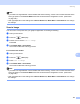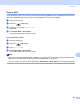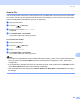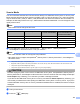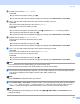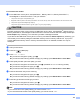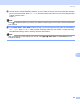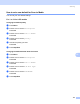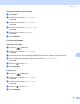User`s guide
Table Of Contents
- SOFTWARE USER’S GUIDE
- Table of Contents
- Windows®
- 1 Printing
- 2 Scanning
- Scanning a document using the TWAIN driver
- Scanning a document using the WIA driver (For Windows® XP/Windows Vista®)
- Scanning a document using the WIA driver (For Windows Photo Gallery and Windows Fax and Scan users)
- Using the Scan key (For USB cable users)
- Using ScanSoft™ PaperPort™ 11SE with OCR by NUANCE™
- 3 ControlCenter3
- 4 Network Scanning (For models with built-in network support )
- 5 Remote Setup (Not available for DCP models, MFC-250C and MFC-290C)
- 6 Brother PC-FAX Software (MFC models only)
- 7 PhotoCapture Center®
- 8 Firewall settings (For Network users)
- Apple® Macintosh®
- 9 Printing and Faxing
- 10 Scanning
- 11 ControlCenter2
- 12 Network Scanning (For models with built-in network support )
- 13 Remote Setup & PhotoCapture Center®
- Index
- brother USA
Scanning
185
10
Scan to File 10
You can scan a black and white or a color document into your Macintosh
®
and save it as a file in the folder
you choose. The file type and specific folder are based on the settings you have chosen in the Scan to File
screen of the Brother ControlCenter2. (See File on page 203.)
a Load your document.
b Press the (Scan) key.
c Press a or b to choose Scan to Fi le .
Press OK.
d Press Black Start or Color Start.
The machine starts the scanning process.
For Touchscreen models 10
a Load your document.
b Press the (Scan) key.
c Press Scan to File.
d Press Black Start or Color Start.
The machine starts the scanning process.
Note
• If you want to change between color and black and white scanning, choose color or black and white in the
scan type option on the Device Button tab of the ControlCenter2 configuration screen. (See SCAN
on page 198.)
• If you would like to change the file name of scanned documents, enter the file name in File Name section
on the Device Button tab of the ControlCenter2 configuration.
• Scan type depends on the settings of the Device Button tab, Black Start or Color Start do not change
the settings.