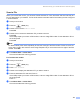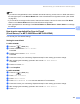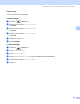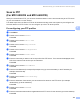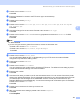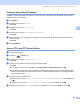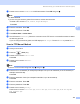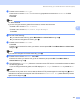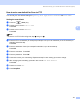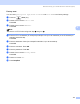User Manual
Table Of Contents
- SOFTWARE USER’S GUIDE
- Table of Contents
- Windows®
- 1 Printing
- 2 Scanning
- 3 ControlCenter3
- 4 Network Scanning (For models with built-in network support)
- 5 Remote Setup (Not available for DCP models, MFC-250C and MFC-290C)
- 6 Brother PC-FAX Software (MFC models only)
- 7 PhotoCapture Center™
- 8 Firewall settings (For Network users)
- Apple® Macintosh®
- 9 Printing and Faxing
- 10 Scanning
- 11 ControlCenter2
- 12 Network Scanning (For models with built-in network support)
- 13 Remote Setup & PhotoCapture Center™
- Index
- brother CHN-ENG
Network Scanning (For models with built-in network support)
110
4
j Press a or b to choose File Type.
Press d or c to choose PDF or JPEG for colour or greyscale documents and PDF or TIFF for B/W
documents.
Press OK.
Note
For MFC-6490CW
If you are using the scanner glass of the machine, choose document size.
• Press a or b to choose Glass ScanSize.
• Press d or c to choose A4, A3, Letter, Legal or Ledger.
Press OK.
k Do one of the following:
If you want to start scanning, press Mono Start or Colour Start and go to n.
If you want to change the file name, go to l.
l Press a or b to choose File Name.
Press OK.
Press a or b to choose a file name you want to use and press OK. Press Mono Start or Colour Start
and go to n.
Note
If you want to change the file name manually, go to m.
m Press a or b to choose <Manual>. Press OK.
Enter the file name you want to use (up to 15 characters) and press OK. Press Mono Start or
Colour Start and go to n.
n The LCD shows Connecting. When the connection to the FTP server is successful the machine starts
the scanning process.
If you are using the scanner glass, the LCD displays Next Page?. Press 1 for Yes or press 2 for No.
Note
If a timeout or any other error occurs, start the Scan to FTP process again from the beginning a. If the
username is entered incorrectly then the LCD will show Authenticate Err, please start the process
again from the beginning a.