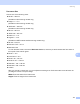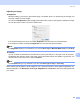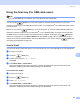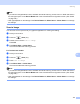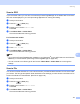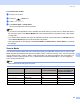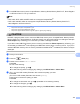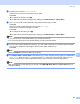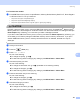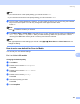User Manual
Table Of Contents
- SOFTWARE USER’S GUIDE
- Table of Contents
- Windows®
- 1 Printing
- 2 Scanning
- 3 ControlCenter3
- 4 Network Scanning (For models with built-in network support)
- 5 Remote Setup (Not available for DCP models, MFC-250C and MFC-290C)
- 6 Brother PC-FAX Software (MFC models only)
- 7 PhotoCapture Center™
- 8 Firewall settings (For Network users)
- Apple® Macintosh®
- 9 Printing and Faxing
- 10 Scanning
- 11 ControlCenter2
- 12 Network Scanning (For models with built-in network support)
- 13 Remote Setup & PhotoCapture Center™
- Index
- brother CHN-ENG
Scanning
178
10
For Touchscreen models 10
a Load your document.
b Press the (Scan) key.
c Press Scan to File.
d Press Mono Start or Colour Start.
The machine starts the scanning process.
Note
• If you want to change between colour and black and white scanning, choose colour or black and white in
the scan type option on the Device Button tab of the ControlCenter2 configuration screen. (See SCAN
on page 188.)
• If you would like to change the file name of scanned documents, enter the file name in File Name section
on the Device Button tab of the ControlCenter2 configuration.
• Scan type depends on the settings of the Device Button tab, Mono Start or Colour Start do not change
the settings.
Scan to Media 10
You can scan black and white and colour documents directly to a USB Flash memory drive or memory card.
Black and white documents will be stored in the PDF (*.PDF) or TIFF file formats (*.TIF). Colour documents
may be stored in PDF (*.PDF) or JPEG (*.JPG) file formats. File names are based on the current date. For
example, the fifth image scanned on July 1, 2009 would be named 01070905.PDF. You can change the
colour, quality and file name.
Note
DCP models cannot change the file name.
Resolution File Format Options Default File format
(1 or 2 line LCD models)
Default File format
(Colour LCD models and
Touchscreen models)
B/W 200x100 dpi TIFF / PDF TIFF PDF
B/W 200 dpi TIFF / PDF TIFF PDF
Color 150 dpi JPEG / PDF PDF PDF
Color 300 dpi JPEG / PDF PDF PDF
Color 600 dpi JPEG / PDF PDF PDF