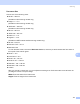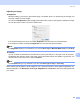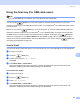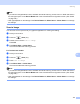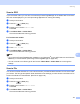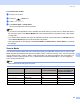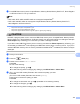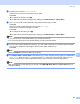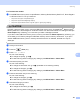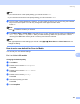User Manual
Table Of Contents
- SOFTWARE USER’S GUIDE
- Table of Contents
- Windows®
- 1 Printing
- 2 Scanning
- 3 ControlCenter3
- 4 Network Scanning (For models with built-in network support)
- 5 Remote Setup (Not available for DCP models, MFC-250C and MFC-290C)
- 6 Brother PC-FAX Software (MFC models only)
- 7 PhotoCapture Center™
- 8 Firewall settings (For Network users)
- Apple® Macintosh®
- 9 Printing and Faxing
- 10 Scanning
- 11 ControlCenter2
- 12 Network Scanning (For models with built-in network support)
- 13 Remote Setup & PhotoCapture Center™
- Index
- brother CHN-ENG
Scanning
181
10
For Touchscreen models 10
a Put a USB Flash memory drive, CompactFlash
®1
, Memory Stick
®
, Memory Stick Pro™, SecureDigital
2
or xD-Picture Card™
3
into your machine.
1
This product also supports CompactFlash
®
type1.
2
This product supports SecureDigital High Capacity.
3
This product supports xD-Picture Card™ Type M / Type M
+
/ Type H (Large Capacity).
CAUTION
DO NOT unplug the power cord or remove a USB Flash memory drive, CompactFlash
®
, Memory Stick
®
,
Memory Stick Pro™, SecureDigital or xD-Picture Card™ from the machine while it is reading the data (the
Photo Capture key is flashing). You could lose your data or damage the media.
If you take out the USB Flash memory drive or memory card while the Photo Capture key is flashing, you
must restart your PC before putting the USB Flash memory drive or memory card back in. If you put in
another USB Flash memory drive or memory card before the PC is restarted, the data on it may be
destroyed.
b Load your document.
c Press the (Scan) key.
d Press Scan to Media.
Do one of the following:
To change the quality, go to e.
To start scanning without changing any settings, press Mono Start or Colour Start.
e Choose the quality you want.
Do one of the following:
To change the document size, go to f. (Available on A3 scanning models)
To change the file type, go to g.
To start scanning without changing any settings, press Mono Start or Colour Start.
f Press the document size you are scanning.
Do one of the following:
To change the file type, go to g.
To start scanning without changing any settings, press Mono Start or Colour Start.
g Choose the file type you want.
Do one of the following:
To change the file name, go to h.
To start scanning without changing any settings, press Mono Start or Colour Start.