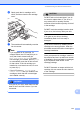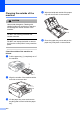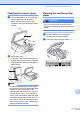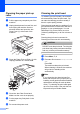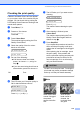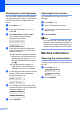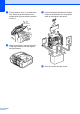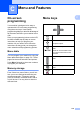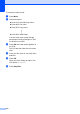User`s guide
116
Checking the print alignment B
You may need to adjust the print alignment
after transporting the machine, if your printed
text becomes blurred or images become
faded.
a Press Menu, 7, 1.
b Press a or b to choose Alignment.
Press OK.
c Press Mono Start or Colour Start.
The machine starts printing the
Alignment Check Sheet.
Is Alignment OK?
1.Yes 2.No
d Check the 600 dpi and 1200 dpi test
prints to see if number 5 most closely
matches number 0.
If the number 5 samples of both the
600 dpi and 1200 dpi test prints are
the best matches, press 1 (Yes) to
finish the Alignment Check, and go to
step g.
If another test print number is a
better match for either 600 dpi or
1200 dpi, press 2 (No) to choose it.
e For 600 dpi, press the number of the test
print that most closely matches the
number 0 sample (1-8).
600dpi Adjust
Select Best #5
f For 1200 dpi, press the number of the
test print that most closely matches the
number 0 sample (1-8).
1200dpi Adjust
Select Best #5
g Press Stop/Exit.
Checking the ink volume B
You can check the ink that is left in the
cartridge.
a Press Menu, 7, 3.
b The LCD shows the ink volume.
c Press a or b to choose the colour you
want to check.
d Press Stop/Exit.
Note
You can check the ink volume from your
computer. (See Printing for Windows
®
or
Printing and Faxing for Macintosh
®
in the
Software User's Guide on the CD-ROM.)
Machine Information B
Checking the serial number B
You can see the machine’s serial number on
the LCD.
a Press Menu, 6, 1.
1.Serial No.
XXXXXXX
b Press Stop/Exit.