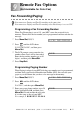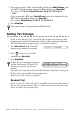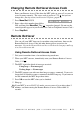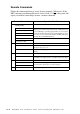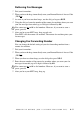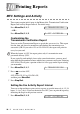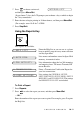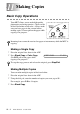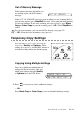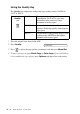User Guide
11 - 3
MAKING COPIES
Using the Quality Key
The Quality key temporarily changes the copy quality setting (NORMAL,
FAST or BEST).
1
Place the original face down in the ADF.
2
Press Quality.
3
Press to select the copy quality (resolution), and then press Menu/Set.
4
To start copying now, press Black Copy or Color Copy. If you would like to
choose additional copy options, press Options and then select each setting.
Press
Quality
and
FAST: Fast copy speed and lowest ink
consumption. Use FAST to save time
(documents to be proof-read, large
documents or many copies).
NORMAL: Recommended mode for ordinary
printouts. Good copy quality with adequate
copy speed.
BEST: Use this mode to copy precise images such
as photographs. BEST uses the highest
resolution and slowest speed.
or
NORMAL
or