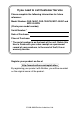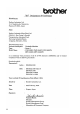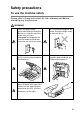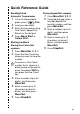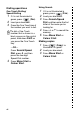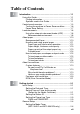USER’S GUIDE FAX-1840C FAX-1940CN MFC-3240C MFC-3340CN Version A
If you need to call Customer Service Please complete the following information for future reference: Model Number: FAX-1840C, FAX-1940CN, MFC-3240C and MFC-3340CN (Circle your model number) Serial Number:* Date of Purchase: Place of Purchase: * The serial number is on the back of the unit. Retain this User’s Guide with your sales receipt as a permanent record of your purchase, in the event of theft, fire or warranty service. Register your product on-line at http://www.brother.
THIS EQUIPMENT IS DESIGNED TO WORK WITH A TWO WIRE ANALOGUE PSTN LINE FITTED WITH THE APPROPRIATE CONNECTOR. APPROVAL INFORMATION Brother advises that this product may not function correctly in a country other than where it was originally purchased, and does not offer any warranty in the event that this product is used on public telecommunication lines in another country. Compilation and Publication Notice Under the supervision of Brother Industries Ltd.
ii
Safety precautions To use the machine safely Please refer to these instructions for later reference and before attempting any maintenance. WARNING There are high voltage electrodes inside the machine. Before you clean the machine, make sure you have unplugged the telephone line cord first and then the power cord from the electrical socket. Do not handle the plug with wet hands. Doing this might cause an electrical shock. To prevent injuries, be careful not to touch the area shaded in the illustration.
■ Use caution when installing or modifying telephone lines. Never touch telephone wires or terminals that are not insulated unless the telephone line has been disconnected at the wall socket. Never install telephone wiring during a lightning storm. Never install a telephone wall socket in a wet location. ■ This product must be installed near an electrical socket that is easily accessible.
Choosing a location Place your machine on a flat, stable surface that is free of vibration and shocks, such as a desk. Put the machine near a telephone socket and a standard, grounded electrical socket. Choose a location where the temperature remains between 10°-35°C. Caution ■ Avoid placing your machine in a high-traffic area. ■ Avoid placing your machine on the carpet. ■ Do not place near heaters, air conditioners, water, chemicals, or refrigerators.
Quick Reference Guide Sending faxes Automatic Transmission 1 If it is not illuminated in green, press (Fax). 2 Load your document. 3 Enter the fax number using One-Touch, Speed-Dial, Search or the dial pad. 4 Press Mono Start or Colour Start. Storing numbers Storing One-Touch Dial numbers 1 Press Menu/Set, 2, 3, 1. 2 Press the One-Touch key where you want to store the number. Storing Speed-Dial numbers 1 Press Menu/Set, 2, 3, 2.
One-Touch Dialling/ Speed-Dialling 1 If it is not illuminated in green, press (Fax). 2 Load your document. 3 Press the One-Touch key of the number you want to call. 4 vii —OR— Press Search/Speed Dial, press #, and then press the two-digit Speed-Dial number. Press Mono Start or Colour Start. 1 2 3 4 5 If it is not illuminated in green, press (Fax). Load your document. Press Search/Speed Dial, and then enter the first letter of the name you’re looking for. Press or to search the memory.
Table of Contents 1 2 Introduction .......................................................................... 1-1 Using this Guide ............................................................... 1-1 Finding information ..................................................... 1-1 Symbols used in this Guide ........................................ 1-1 Control panel overview ..................................................... 1-2 Turning the machine to Power Save condition ........... 1-6 Power Save Setting .
Setting the Mode Timer (FAX-1835C, FAX-1840C and FAX-1940CN only)... 2-5 Setting the Paper Type ............................................... 2-6 Setting the Paper Size ................................................ 2-6 Setting the Ring Volume ............................................. 2-7 Setting the Beeper Volume......................................... 2-7 Setting the Speaker Volume ....................................... 2-8 Turning on Automatic Daylight Savings Time.............
TX Lock (FAX-1835C, FAX-1840C, MFC-3240C and MFC-3340CN only) ....................................... 3-17 Setting up the password....................................... 3-18 Changing the TX Lock password ......................... 3-18 Turning TX Lock on .............................................. 3-19 Turning TX Lock off .............................................. 3-19 Memory Security (FAX-1940CN only) ...................... 3-20 Setting up the password.......................................
5 6 7 xi Quick-Dial numbers and dialling options .......................... 5-1 Storing numbers for easy dialling ..................................... 5-1 Storing One-Touch Dial numbers ............................... 5-1 Storing Speed-Dial numbers....................................... 5-2 Changing One-Touch and Speed-Dial numbers......... 5-3 Setting up Groups for Broadcasting............................ 5-4 Dialling options .................................................................
To erase messages all at once .............................. 7-6 Setting Maximum Time for incoming messages......... 7-6 Setting Toll Saver ....................................................... 7-6 ICM Recording Monitor............................................... 7-7 Recording a conversation........................................... 7-7 Record Fax/Tel Outgoing Announcement (F/T OGM)... 7-7 8 9 10 Printing reports ....................................................................
DPOF printing ........................................................... 10-8 Changing the default settings ................................... 10-9 Increasing print speed or quality........................... 10-9 Setting the paper & size ....................................... 10-9 Adjusting brightness ........................................... 10-10 Adjusting contrast ...............................................10-10 Colour enhancement ..........................................10-10 Cropping .......
A B G S Appendix A .......................................................................... A-1 Telephone services ..........................................................A-1 BT Call Sign (For U.K. Only) ......................................A-1 To enable the machine to work with BT Call Sign (Only with your external phone) .........................A-1 Advanced receiving operations ........................................A-2 Operation from extension telephones.........................
Fax................................................................................... S-5 Scanner (MFC-3240C and MFC-3340CN only)............... S-6 Printer .............................................................................. S-7 Interfaces ......................................................................... S-8 Computer requirements ................................................... S-8 Consumable items ...........................................................
1 Introduction Using this Guide Thank you for buying a Brother fax machine or Multi-Function Center (MFC). Your machine is simple to use, with LCD screen instructions to guide you through programming it. You can make the most of your machine by reading through this Guide. Finding information All the chapter headings and subheadings are listed in the Table of Contents. You will be able to find information about a specific feature or operation by checking the Index at the back of this Guide.
Control panel overview MFC-3240C 1 2 3 4 5 6 7 8 12 9 11 10 MFC-3340CN 1 2 3 14 1 - 2 INTRODUCTION 4 5 6 7 12 8 9 11 10
FAX-1835C and FAX-1840C 1 2 3 4 5 6 7 8 12 9 11 10 The panels of FAX-1835C and FAX-1840C look slightly different.
1 One-Touch keys These keys give you instant access to previously stored Quick-Dial numbers. Shift To access a One-Touch number in a black square on the control panel, hold down this key as you press the One-Touch key. 2 Ink Management (MFC-3240C and MFC-3340CN only) Lets you clean the print head, check the print quality, and check the available ink volume.
5 Mode keys: 9 Power Save You can turn the machine to power save condition. Fax Lets you access Fax mode. 0 Scan (MFC-3240C and MFC-3340CN only) Lets you access Scan mode. Lets you start sending faxes or make copies in full colour. Also for MFC-3240C and MFC-3340CN, lets you start a scanning operation (in colour or mono, depending on the scanning setting on your PC). Copy Lets you access Copy mode. 6 Liquid Crystal Display (LCD) Displays messages on the screen to help you set up and use your machine.
Turning the machine to Power Save condition When the machine is idle, you can turn it to Power Save condition by pressing the Power Save key. In Power Save mode, the machine will receive telephone calls as normal. For further information on receiving faxes in the power save condition, please see the table on page 1-7. You can also receive faxes in F/T mode if your machine is fitted with a handset (See Power Save Setting on page 1-7.) The delayed faxes that have been set up will be sent.
Power Save Setting You can customise the machine’s Power Save key. The default mode is Fax Receive:On, so your machine can receive faxes or calls even when the machine is in Power Save mode. If you do not want your machine to receive faxes or calls, turn this setting to Fax Receive:Off. (See Turning the machine to Power Save condition on page 1-6.) 1 Press Menu/Set, 1, 6. 6.P.Save Setting 2 Press ▲ or ▼ to select Off (or On). 3 Press Menu/Set. 4 Press Stop/Exit.
Load documents You can send a fax, make copies, and scan from the ADF (automatic document feeder). Using the automatic document feeder (ADF) The ADF can hold up to 20 pages and feeds each sheet individually. Use standard 80 g/m2 paper and always fan the pages before putting them in the ADF. Recommended environment Temperature: Humidity: Paper: 20° - 30° C 50% - 70% 80 g/m2 A4 DO NOT use paper that is curled, wrinkled, folded, ripped, stapled, paper clipped, pasted or taped.
1 2 Fan the pages well and stagger them at an angle. Open the document tray (1) and pull out the extension (2) and then open the document support (3). 3 Put the documents face down, top edge first in the ADF until you feel them touch the feed roller (4). Adjust the paper guides to fit the width of your documents (5). 4 Documents are Face Down in the ADF. Paper Guides DO NOT pull on the document while it is feeding.
About paper The print quality can be affected by the type of paper you use in the machine. To get the best print quality for the settings you’ve chosen, always set the Paper Type to match the type of paper you load. You can use plain paper, inkjet paper (coated paper), glossy paper, transparencies and envelopes. We recommend testing various paper types before purchasing large quantities. For best results, use the recommended paper.
Handling and using special paper ■ Store paper in its original packaging, and keep it sealed. Keep the paper flat and away from moisture, direct sunlight and heat. ■ The coated side of glossy paper is shiny. Avoid touching the shiny (coated) side. Load glossy paper with the shiny side facing down. ■ Avoid touching either side of transparencies, because they absorb water and perspiration easily, and this may cause decreased output quality.
1 - 12 INTRODUCTION Transparencies Envelopes Cards 216 x 279 mm (8 1/2" x 11") JE4 Envelope 210 x 297 mm (8.3" x 11.7") 98 x 191 mm (3 7/8" x 7 1/2") 105 x 235 mm (4.1" x 9.3") Monarch Letter 105 x 241 mm (4 1/8" x 9 1/2") COM-10 A4 162 x 229 mm (6.4" x 9") Post Card 2 (Double) 110 x 220 mm (4.3" x 8.7") 148 x 200 mm (5.8" x 7.9") Post Card 1 C5 Envelope 100 x 148 mm (3.9" x 5.
Paper weight, thickness and capacity Paper Type Weight Thickness No. of sheets Plain Paper 64 to 120 (17 to 32 lb) 0.08 to 0.15 mm (0.003" to 0.006") 100* Inkjet Paper 64 to 200 g/m2 (17 to 53 lb) 0.08 to 0.25 mm (0.003" to 0.01") 20 Glossy Paper Up to 220 g/m2 (Up to 58 lb) Up to 0.25 mm (Up to 0.01") 20 Photo Card Up to 240 g/m2 (Up to 64 lb) Up to 0.28 mm (Up to 0.01") 20 Index Card Up to 120 g/m2 (Up to 32 lb) Up to 0.15 mm (Up to 0.
Printable area The printable area depends on the settings in the application you are using. The figures below show the unprintable areas on cut sheet paper and envelopes. Cut Sheet Paper 3 Envelopes 3 4 1 4 1 2 2 ■ unprintable area 1Top 2Bottom 3Left 4Right Cut Sheet 3 mm (0 mm)*1 3 mm (0 mm)*1 3 mm (0 mm)*1 3 mm (0 mm)*1 Envelopes 12 mm 24 mm 3 mm 3 mm *1 When you set the Borderless feature to On. Printable area depends on the Printer driver settings.
How to load paper, envelopes and post cards To load paper or other media 1 Pull the paper tray completely out of the machine and remove the output paper tray. 2 Press and slide the paper side guide to fit the paper width. Paper Side Guide 3 Pull out the paper support and unfold the paper support flap. Paper Support Paper Support Flap Use the paper support flap for Letter, Legal and A4.
4 Fan the stack of paper well to avoid paper jams and mis-feeds. 5 Gently insert the paper into the paper tray print side down and the leading edge (top of the paper) in first. Check that the paper is flat in the tray and below the maximum paper mark. Maximum Paper Mark ■ Make sure the paper side guides touch the sides of the paper. ■ Be careful that you do not push the paper in too far; it may lift at the back of the tray and cause feed problems.
To load envelopes ■ Use envelopes that weigh from 75-95 g/m2. ■ Some envelopes require margin settings in the application. Make sure you do a test print first. To prevent possible damage to the feeding mechanism, do not use the types of envelopes shown below.
2 Insert the envelopes into the paper tray with the address side down and the leading edge (top of the envelopes) in first. Slide the paper side guide to fit the width of the envelopes. If you have problems when printing on envelopes, try the following suggestions: 1 Open the envelope flap. 2 Make sure the open flap is either to the side of the envelope or to the back edge of the envelope when printing. 3 Adjust the size and margin in your application.
About fax machines Custom features Do you have BT’s Call Minder on the phone line? If you have Call Minder on the phone line where you will install your new machine, there is a strong possibility that Call Minder and the machine may conflict with each other while receiving incoming calls. Why should there be problems? Since both the machine and Call Minder will pick up the call, after the number of rings you have set, each of them has the ability to keep the other from receiving calls.
Fax tones and handshake When someone is sending a fax, the machine sends fax calling tones (CNG tones). These are quiet, intermittent beeps every 4-seconds. You’ll hear them after you dial and press Mono Start or Colour Start and they will continue for about 60 seconds after dialling. During that time, the sending machine must begin the “handshake”, or connection, with the receiving machine. Each time you use automatic procedures to send a fax, you are sending CNG tones over the phone line.
ECM (Error Correction Mode) The Error Correction Mode (ECM) is a way for the machine to check a fax transmission while it is in progress. If the machine detects errors during fax transmission, it resends the pages of the fax that had an error. ECM transmissions are only possible between fax machines that both have this feature. If they do, you may send and receive fax messages that are continuously being checked by the machine.Your machine must have enough memory for this feature to work.
2 Getting started Initial Setup Setting the Date and Time When the machine is not in use it will display the date and time. If you set up the Station ID the date and time displayed by your machine will be printed on every fax you send. If there is a power failure, you may have to reset the date and time. No other settings will be affected. 1 2 3 4 5 6 Press Menu/Set, 0, 2. 2.Date/Time Enter the last two digits of the year. Press Menu/Set. Enter two digits for the month. Press Menu/Set.
Setting the Station ID You should store your name or company name and fax number so they print on all fax pages you send. It is important that you enter the fax number in the internationally standardised format, i.e. in accordance with the following strict sequence: ■ The “+” (plus) character (by pressing key) ■ Your Country Code (e.g.
Setting the Phone Line Type If you are connecting the machine to a line that features a PABX (PBX), ADSL or ISDN to send and receive faxes, it is also necessary to change the Phone Line Type accordingly by completing the following steps. 1 2 3 Press Menu/Set, 0, 5. Press ▲ or ▼ to select PBX, ADSL, ISDN (or Normal). Press Menu/Set. Press Stop/Exit. 5.Phone Line Set PABX and TRANSFER The machine is initially set to be connected with PSTN (Public Switched Telephone Network) lines.
General Setup Setting the Mode Timer (MFC-3240C and MFC-3340CN only) The machine has four temporary mode keys on the control panel: PhotoCapture (MFC-3340CN only), Fax, Scan and Copy. You can change the number of seconds or minutes the machine takes after the last Scan, Copy or PhotoCapture operation before it returns to Fax mode. If you select Off, the machine stays in the mode you used last. 1 2 3 Press Menu/Set, 1, 1. 1.Mode Timer Press ▲ or ▼ to select 0 Sec, 30 Secs, 1 Min, 2 Mins, 5 Mins or Off.
Setting the Mode Timer (FAX-1835C, FAX-1840C and FAX-1940CN only) The machine has two temporary mode keys on the control panel: Fax and Copy. You can change the number of seconds or minutes the machine takes after the last Copy operation before it returns to Fax mode. If you select Off, the machine stays in the mode you used last. 1 2 3 4 Press Menu/Set, 1, 1. 1.Mode Timer Press ▲ or ▼ to select 0 Sec, 30 Secs, 1 Min, 2 Mins, 5 Mins or Off. Press Menu/Set. Press Stop/Exit.
Setting the Paper Type To get the best print quality, set the machine for the type of paper you are using. 1 2 3 Press Menu/Set, 1, 2. Press ▲ or ▼ to select Plain, Inkjet, Glossy or Transprncy. Press Menu/Set. Press Stop/Exit. 2.Paper Type The machine ejects paper with printed surfaces face up onto the paper tray in the front of the machine. When you use transparencies or glossy paper, remove each sheet immediately to prevent smudging or paper jams.
Setting the Ring Volume You can turn the ring Ring Volume:Off or you can select the ring volume level. 1 2 Press Menu/Set, 1, 4, 1. 1.Ring Press ▲ or ▼ to select Low, Med, High or Off. Press Menu/Set. 3 Press Stop/Exit. —OR— You can adjust the ring volume when your machine is idle (not being used). In Fax mode , press or to adjust the volume level. Every time you press these keys, the machine will ring so you can hear the active setting as the LCD shows it. The volume changes with each key press.
Setting the Speaker Volume You can select the speaker volume. 1 2 3 Press Menu/Set, 1, 4, 3. Press ▲ or ▼ to select Low, Med, High or Off. Press Menu/Set. Press Stop/Exit. 3.Speaker (FAX-1940CN only) When (Fax) is illuminated you can also change the speaker volume in the following ways: Press Speaker Phone, and then adjust the speaker volume by pressing or . The LCD shows the setting you are choosing. Each key press changes the volume to the next setting.
Turning on Automatic Daylight Savings Time You can set the machine to change automatically for Daylight Savings Time. It will reset itself forward one hour in the Spring and backward one hour in the Autumn. Make sure you have set the correct day and time in the Date/Time setting. 1 2 3 Press Menu/Set, 1, 5. Press ▲ or ▼ to select On (or Off). Press Menu/Set. Press Stop/Exit. 5.Auto Daylight Setting the LCD Contrast You can adjust the LCD contrast for a sharper and more vivid display.
3 Setup Send How to enter Fax mode Before sending faxes, make sure green. If not, press setting is Fax. (Fax) is illuminated in (Fax) to enter Fax mode. The default How to dial You can dial in any of the following ways. Manual dialling Press all of the digits of the phone or fax number.
One-Touch dialling Press the One-Touch Key of the location you want to call. (See Storing One-Touch Dial numbers on page 5-1.) To dial One-Touch numbers in the black square, hold down Shift as you press the One-Touch Key. (FAX-1940CN) (MFC-3340CN) (FAX-1840C/MFC-3240C) Speed-Dialling Press Search/Speed Dial, #, and then the two digit Speed-Dial number. (See Storing Speed-Dial numbers on page 5-2.
Search You can search for names you have stored in the One-Touch and Speed-Dial memories. Press Search/Speed Dial and the navigation keys to search. (See Storing One-Touch Dial numbers on page 5-1 and Storing Speed-Dial numbers on page 5-2.) To search numerically or To search alphabetically* * To search alphabetically, you can use the dial pad to enter the first letter of the name you are looking for.
How to Fax (B&W and Colour) Colour fax transmission Your machine can send a colour fax to machines that support this feature. However, colour faxes cannot be stored in the memory. When you send a colour fax, the machine will send it in real time (even if Real Time TX is set to Off). Faxing from the ADF Put the document face down in the ADF. To cancel, press Stop/Exit. 1 2 3 4 If it is not illuminated in green, press (Fax). Load your document. Dial the fax number. Press Mono Start or Colour Start.
Manual transmission Manual transmission lets you hear the dialling, ringing and fax-receiving tones while sending a fax. 1 2 3 4 5 6 If it is not illuminated in green, press (Fax). Load your document. Pick up the handset of the machine (FAX-1840C and FAX-1940CN)/external phone (FAX-1835C, MFC-3240C and MFC-3340CN) and listen for a dial tone. —OR— Press Speaker Phone (FAX-1940CN only) and listen for a dial tone. Dial the fax number you want to call.
Basic sending operations Sending faxes using multiple settings When you send a fax you can choose any combination of these settings: contrast, resolution, overseas mode, delayed fax timer, polling transmission or real time transmission. 1 2 If it is not illuminated in green, press (Fax). After each setting is accepted, the LCD will ask if you want to enter more settings: Press 1 to select more settings. The Next LCD will return to the Setup Send 1.Yes 2.No menu.
Fax Resolution You can use the Fax Resolution key to change the setting temporarily (for this fax only). In Fax mode , press Fax Resolution and ▲ or ▼ to select the setting you want, and then press Menu/Set. —OR— You can change the default setting: 1 2 3 4 If it is not illuminated in green, press Load your document. Press Menu/Set, 2, 2, 2. Press ▲ or ▼ to select the resolution you want. Press Menu/Set. (Fax). 2.Fax Resolution Standard Suitable for most typed documents.
Dual Access (Not available for colour faxes) You can dial a number, and begin scanning the fax into memory— even when the machine is sending from memory or receiving faxes. The LCD shows the new job number and available memory. Your machine normally uses Dual Access. However, to send a colour fax, the machine will send the document in real time (even if Real Time TX is Off). The number of pages you can scan into the memory will vary depending on the data that is printed on them.
Real Time Transmission When you are sending a fax, the machine will scan the documents into the memory before sending. Then, as soon as the phone line is free, the machine will start dialling and sending. If the memory becomes full, the machine will send the document in real time (even if Real Time TX is set to Off). Sometimes, you may want to send an important document immediately, without waiting for memory transmission. You can set Real Time TX to On for all documents or for the next fax only.
Checking job status Check which jobs are still waiting in the memory to be sent. (If there are no jobs, the LCD shows No Jobs Waiting.) 1 2 3 Press Menu/Set, 2, 6. 6.Remaining Jobs If you have more than one job waiting, press ▲ or ▼ to scroll through the list. Press Stop/Exit. Cancelling a fax in progress If you want to cancel a fax, while the machine is scanning, dialling or sending it, press Stop/Exit. Cancelling a scheduled job You can cancel a fax job that is stored and waiting in the memory.
Advanced sending operations Broadcasting (Not available for colour faxes) Broadcasting is when the same fax message is automatically sent to more than one fax number. You can include Groups, One-Touch, Speed-Dial numbers and up to 50 manually dialled numbers in the same broadcast. Press Menu/Set between each of the numbers. Use Search/Speed Dial to help you choose the numbers easily. (To set up Group dial numbers, see Setting up Groups for Broadcasting on page 5-4.
■ If you did not use up any of the numbers for Groups, access codes or credit card numbers, you can ‘broadcast’ faxes to as many as 100 (FAX-1835C, FAX-1840C and MFC-3240C), 154 (FAX-1940CN) or 158 (MFC-3340CN) different numbers. ■ The available memory will vary depending on the types of jobs in the memory and the number of locations used for broadcasting. If you broadcast to the maximum numbers available, you will not be able to use Dual Access and Delayed fax.
Delayed Fax (Not available for colour faxes) During the day you can store up to 50 faxes in the memory to be sent within 24 hours. These faxes will be sent at the time of day you enter in Step 4. 1 2 3 4 5 If it is not illuminated in green, press (Fax). Load your document. Press Menu/Set, 2, 2, 3. 3.Delayed Fax Press Menu/Set to accept the displayed time. —OR— Enter the time you want the fax to be sent (in 24-hour format). Press Menu/Set. (For example, enter 19:45 for 7:45 PM.
Delayed Batch Transmission (Not available for colour faxes) Before sending the delayed faxes, your machine will help you economize by sorting all the faxes in the memory by destination and scheduled time. All delayed faxes that are scheduled to be sent at the same time to the same fax number will be sent as one fax to save transmission time. 1 2 3 4 If it is not illuminated in green, press Press Menu/Set, 2, 2, 4. Press ▲ or ▼ to select On (or Off). Press Menu/Set. Press Stop/Exit.
Setup for Polled Transmit (Standard) (Not available for colour faxes) Polled Transmit is when you set up the machine to wait with a document so another fax machine can retrieve it. 1 2 3 4 5 If it is not illuminated in green, press (Fax). Load your document. Press Menu/Set, 2, 2, 6. 6.Polled TX Press ▲ or ▼ to select Standard. Press Menu/Set. Press 1 to leave documents in the 1.Doc 2.Memory ADF. The document will remain in the ADF until the machine is polled.
Setup for Polled Transmit with Secure Code (Not available for colour faxes) When you choose Polling:Secure, anyone who polls the machine must enter the polling secure code. 1 2 3 4 5 6 If it is not illuminated in green, press (Fax). Load your document. Press Menu/Set, 2, 2, 6. 6.Polled TX Press ▲ or ▼ to select Secure. Press Menu/Set. Enter a four-digit number. Press Menu/Set. Press 1 to leave documents in the 1.Doc 2.Memory ADF. The document will remain in the ADF until the machine is polled.
TX Lock (FAX-1835C, FAX-1840C, MFC-3240C and MFC-3340CN only) TX Lock lets you prevent unauthorized access to the machine.
Setting up the password If you forget the TX Lock password, please contact your Brother dealer or Brother for assistance. 1 2 3 4 Press Menu/Set, 2, 0, 1. 1.TX Lock Enter a 4-digit number for the password. Press Menu/Set. If the LCD shows Verify:, re-enter the password. Press Menu/Set. Press Stop/Exit. Changing the TX Lock password 1 2 3 4 5 6 Press Menu/Set, 2, 0, 1. 1.TX Lock Press ▲ or ▼ to select Set Password. Press Menu/Set. Enter a 4-digit number for the current password. Press Menu/Set.
Turning TX Lock on 1 2 3 4 Press Menu/Set, 2, 0, 1. 1.TX Lock Press ▲ or ▼ to select Set TX Lock. Press Menu/Set. Enter the registered 4-digit password. Press Menu/Set. The machine goes offline and the LCD shows TX Lock Mode. Press Stop/Exit. Turning TX Lock off 1 2 3 Press Menu/Set. Enter the registered 4-digit password. Press Menu/Set. TX lock is automatically turned off. Press Stop/Exit. If you enter the wrong Password, the LCD shows Wrong Password and stays offline.
Memory Security (FAX-1940CN only) Memory Security lets you prevent unauthorized access to the machine.
Changing the Memory Security password 1 2 3 4 5 6 Press Menu/Set, 2, 0, 1. 1.Mem Security Press ▲ or ▼ to select Set Password. Press Menu/Set. Enter a 4-digit number for the current password. Press Menu/Set. Enter a 4-digit number for a new password. Press Menu/Set. If the LCD shows Verify:, re-enter the password. Press Menu/Set. Press Stop/Exit. Turning Memory Security on 1 2 3 Press Menu/Set, 2, 0, 1. 1.Mem Security Press ▲ or ▼ to select Set Security. Press Menu/Set.
4 Setup Receive Basic receiving operations (FAX-1835C, FAX-1840C, MFC-3240C and MFC-3340CN only) Choosing the Receive Mode There are four different Receive Modes for your machine. You can choose the mode that best suits your needs. LCD How it works When to use it Fax Only (automatic receive) The machine automatically answers every call as a fax. For dedicated fax lines. Fax/Tel (fax and telephone) The machine controls the line and automatically answers every call.
To select or change your Receive Mode 1 2 3 Press Menu/Set, 0, 1. Press ▲ or ▼ to select Fax Only, Fax/Tel, External TAD or Manual. Press Menu/Set. Press Stop/Exit. 1.Receive Mode Current Receive Mode Fax: Fax Only F/T: Fax/Tel TAD: External TAD Mnl: Manual Setting the Ring Delay The Ring Delay sets the number of times the machine rings before it answers in Fax Only or Fax/Tel mode.
Basic receiving operations (FAX-1940CN only) Choosing the Receive Mode There are four different Receive Modes for your machine. You can choose the mode that best suits your needs. (See TAD mode on page 7-1 to set up the TAD:Msg Mgr mode.) LCD How it works When to use it Fax Only (automatic receive) The machine automatically answers every call as a fax. For dedicated fax lines. Fax/Tel (fax and telephone) The machine controls the line and automatically answers every call.
To select or change your Receive Mode 1 2 3 4 If it is not illuminated in green, press Press Menu/Set, 0, 1. Press ▲ or ▼ to select Fax Only, Fax/Tel, or Manual. Press Menu/Set. Press Stop/Exit. (Fax). 1.Receive Mode Current Receive Mode Fax: Fax Only F/T: Fax/Tel Mnl: Manual TAD: Msg Mgr If the TAD Mode is On, it overrides your Receive Mode setting. The screen shows TAD:Msg Mgr Press and hold until it lights. OFF If the TAD Mode is Off, the Receive Mode returns to your own setting.
Setting the Ring Delay The Ring Delay sets the number of times the machine rings before it answers in Fax Only, Fax/Tel and TAD:Msg Mgr modes. If you have extension phones on the same line as the machine or subscribe to the telephone company’s BT Call Sign service, keep the Ring Delay setting of 4. (See Fax Detect (FAX-1840C and FAX-1940CN only) on page 4-9 and Operation from extension telephones on page A-2.) 1 2 3 4 5 If it is not illuminated in green, press (Fax). Press Menu/Set, 2, 1, 1.
Setting Toll Saver (TAD mode) When you set the toll saver feature, the machine answers after four rings if you do not have voice or fax messages and after two rings if you do have voice or fax messages. This way, when you call the machine for remote retrieval and let it ring three times, you know you have no messages and can hang up to avoid a toll charge. ■ When Toll Saver is On, it overrides your Ring Delay setting. (See Setting the Ring Delay on page 4-5.
Setting the F/T Ring Time (Fax/Tel mode only) If you set the Receive Mode to Fax/Tel, you’ll need to decide how long the machine will signal you with its special pseudo/double-ring when you have a voice call. (If it’s a fax call, the machine prints the fax.) This pseudo/double-ring happens after the initial ringing from the phone company. Only the machine rings and no other phones on the same line will ring with the special pseudo/double-ring. However, you can still answer the call on any telephone.
Fax Detect (FAX-1835C, MFC-3240C and MFC-3340CN only) When you use this feature, you don’t have to press Mono Start, Colour Start, or the Fax Receive Code 51 when you answer a fax call. Selecting Fax Detect:On allows the machine to receive fax calls automatically, even if you lift the handset of an extension or external phone.
Fax Detect (FAX-1840C and FAX-1940CN only) When you use this feature, you don’t have to press Mono Start or Colour Start, or the Fax Receive Code 51 when you answer a fax call. Selecting Fax Detect:On allows the machine to receive fax calls automatically, even if you lift the handset of an extension or external phone.
Printing a reduced incoming fax (Auto Reduction) If you choose Reduction:On, the machine automatically reduces an incoming fax to fit on one page of A4, Letter or Legal size paper. The machine calculates the reduction ratio by using the page size of the document and your Paper Size setting (Menu/Set, 1, 3). 1 2 3 4 If it is not illuminated in green, press Press Menu/Set, 2, 1, 5. Use ▲ or ▼ to select On (or Off). Press Menu/Set. Press Stop/Exit. (Fax). 5.
Printing a fax from the memory If you have selected Fax Forwarding or Fax Storage (Menu/Set, 2, 5, 1), you can still print a fax from the memory when you are at your machine. (See Setting Fax Storage on page 6-2.) 1 2 Press Menu/Set, 2, 5, 3. Press Mono Start. 3.Print Document Reception into memory (Not available for colour fax reception) As soon as the paper tray becomes empty during fax reception, the screen will display No Paper Fed; please put some paper in the paper tray.
Polling Polling is the process of retrieving faxes from another fax machine. You can use your machine to 'poll' other machines, or you can have someone poll your machine. Everyone who is involved in Polling needs to set up their fax machines for Polling. When someone polls your machine to receive a fax, they pay for the call. If you poll someone's fax machine to receive a fax, you pay for the call. Some fax machines do not respond to the Polling feature.
Setup for Polling Receive with Secure Code You need to make sure you are using the same secure code as the other party. 1 2 3 4 5 6 If it is not illuminated in green, press (Fax). Press Menu/Set, 2, 1, 7. 7.Polling RX Press ▲ or ▼ to select Polling:Secure. Press Menu/Set. Enter a four-digit secure code. This is the same as the security code of the fax machine you are polling. Press Menu/Set. Enter the fax number you are polling. Press Mono Start or Colour Start.
Sequential Polling The machine can request documents from several fax units in a single operation. You just specify several destinations in Step 5. Afterwards, a Sequential Polling Report will be printed. 1 2 3 4 5 6 If it is not illuminated in green, press (Fax). Press Menu/Set, 2, 1, 7. 7.Polling RX Press ▲ or ▼ to choose Standard, Secure or Timer. Press Menu/Set when the screen displays the setting you want. If you selected Standard, go to Step 5.
5 Quick-Dial numbers and dialling options Storing numbers for easy dialling You can set up your machine to do following types of easy dialling: One-Touch, Speed-Dial and Groups for Broadcasting faxes. When you dial a quick-dial number, the LCD shows the name, if you stored it, or the number. If you lose electrical power, the quick-dial numbers that are in the memory will not be lost.
4 5 Use the dial pad to enter the name (up to 15 characters). Press Menu/Set. (You can use the chart on page B-13 to help you enter letters.) —OR— Press Menu/Set to store the number without a name. Go to Step 2 to store another One-Touch number. —OR— Press Stop/Exit. Storing Speed-Dial numbers You can store Speed-Dial numbers, so that when you dial you will only have to press a few keys (Search/Speed Dial, #, the two-digit number, and Mono Start or Colour Start).
Changing One-Touch and Speed-Dial numbers If you try to store a One-Touch or Speed-Dial number where a number has already been stored, the LCD will show the name that has been stored there (or number) and will ask you to do one of the following: 1 ▲ 5 - 3 QUICK-DIAL NUMBERS AND DIALLING OPTIONS ▲ Press 1 to change the stored 05:Mike number. 1.Change 2.Exit —OR— Press 2 to exit without making a change.
Setting up Groups for Broadcasting Groups, which can be stored on a One-Touch key or a Speed-Dial location, allow you to send the same fax message to many fax numbers by pressing only a One-Touch key and Mono Start or Search/Speed Dial, #, the two-digit location and Mono Start. First, you will need to store each fax number as a One-Touch or Speed-Dial number. Then, you can combine them into a Group, Each Group uses up a One-Touch key or a Speed-Dial location.
5 6 7 Press Menu/Set to accept the numbers for this Group. Use the dial pad and the chart on page B-13 to enter a name for the Group. Press Menu/Set. (For example, NEW CLIENTS) Press Stop/Exit. You can print a list of all One-Touch and Speed-Dial numbers. (See Printing reports on page 8-3.) Group numbers will be marked in the GROUP column.
Dialling options Access codes and credit card numbers Sometimes you may want to choose from several long distance carriers when you make a call. Rates may vary depending on the time and destination. To take advantage of low rates, you can store the access codes or long-distance carriers and credit card numbers as One-Touch and Speed-Dial numbers. You can store these long dialling sequences by dividing them and setting them up as separate One-Touch and Speed-Dial numbers in any combination.
Pause Press Redial/Pause to insert a 3.5-second pause between numbers. If you are dialling overseas, you can press Redial/Pause as many times as needed to increase the length of the pause. Tone or Pulse If you have a Pulse dialling service, but need to send Tone signals (for example, for telephone banking), follow the instructions below. If you have Touch Tone service, you will not need this feature to send tone signals. 1 2 For FAX-1840C and FAX-1940CN, lift the handset.
Telephone (voice) operation (FAX-1840C and FAX-1940CN only) You can use the machine to make voice telephone calls by dialling manually or by using Search, One-Touch Dial or Speed-Dial memory. You can use the handset or Speaker Phone (FAX-1940CN only) to make and receive calls. When you dial a Quick-Dial number, the LCD shows the name you’ve stored, or if you haven’t stored a name, the fax number you’ve stored. How to dial See How to dial on page 3-1. Making a telephone call 1 2 3 4 Pick up the handset.
Answering calls with the Speaker Phone (FAX-1940CN only) When the machine rings, instead of lifting the handset, press Speaker Phone. Speak clearly, toward the microphone . To end the call, press Speaker Phone. If you have a bad telephone line connection, the other party might hear your voice echoed during the call. Hang up and try the call again—OR—Pick up the handset.
6 Remote Fax Options (Not available for colour faxes) You can only use one remote fax option at a time: Fax Forwarding—OR—Fax Storage—OR—PC FAX Receive (MFC-3340CN only)—OR—Off. You can change your selection at any time (Menu/Set, 2, 5, 1). (See Turning off Remote Fax Options on page 6-3.) Setting up Fax Forwarding When you select Fax Forward, your machine stores the received fax in the memory. The machine will then dial the fax number you’ve programmed and forwards the fax message.
Setting Fax Storage If you select Fax Storage, your machine stores the received fax in the memory. You will be able to retrieve fax messages from another location using the Remote Retrieval commands. 1 2 3 Press Menu/Set, 2, 5, 1. Press ▲ or ▼ to select Fax Storage. Press Menu/Set. Press Stop/Exit. 1.Forward/Store If you have set Fax Storage, a backup copy of the received fax will automatically be printed at the machine.
Turning off Remote Fax Options If you set the Remote Fax Options to Off and there are faxes in your machine’s memory, the LCD will give you two options. ■ If you press 1, all unprinted faxes will be printed and erased before the setting turns off. If a backup copy has already been printed it will not be printed again. ■ If you press 2, the memory will not be erased and the setting will be unchanged. (See Printing a fax from the memory on page 4-11.
Remote Retrieval You can call your machine from any touch tone telephone or fax machine, then use the Remote Access Code and remote commands to retrieve fax messages. Using your Remote Access Code 1 2 3 4 5 6 Dial your fax number from a telephone or another fax machine using touch tone. When your machine answers, immediately enter your Remote Access Code (3 digits followed by ).
Remote commands Follow the commands below to access features when you are away from the machine. When you call the machine and enter your Remote Access Code (3 digits followed by ), the system will give two short beeps and you must enter a remote command. Remote commands Operation details 91 Playing Voice Messages (FAX-1940CN only) After one long beep, the machine plays the ICM. 1 Repeat or Skip Backward Press 1 while listening to an ICM to repeat it.
Remote commands 95 Change the Fax Forwarding or Fax Storage settings 1 OFF You can select Off after you have retrieved or erased all your messages. 2 Fax Forwarding If you hear one long beep, the change has been accepted. If you hear three short beeps, you cannot change it because the conditions have not been met (for example, registering a Fax Forwarding number). You can register your Fax Forwarding number by entering 4. (See Changing your Fax Forwarding number on page 6-8.
Remote commands 98 Operation details Change the Receive Mode (Except for FAX-1940CN) 1 External TAD 2 Fax/Tel If you hear one long beep, your change has been accepted. 3 Fax Only 98 Change the Receive Mode (FAX-1940CN only) If you hear one long beep, your change has been accepted. 1 TAD 2 Fax/Tel 3 Fax Only 90 Exit Press 90 to exit Remote Retrieval. Wait for the long beep, then replace the handset.
Retrieving fax messages You can call your machine from any touch tone phone and have your fax messages sent to a fax machine. 1 2 3 4 Dial your fax number. When your machine answers, immediately enter your Remote Access Code (3 digits followed by ). If you hear one long beep, you have messages. As soon as you hear two short beeps, use the dial pad to press 962.
7 TAD (Telephone Answering Device) (FAX-1940CN only) TAD mode TAD mode allows you to store up to 99 incoming voice messages that are a maximum of 3 minutes each in the memory. Voice messages are stored on a “first-come, first-served” basis. You can retrieve voice messages remotely. (See Remote Retrieval on page 6-4.) You must record an outgoing message in order to use the TAD mode. (See Recording TAD Outgoing Message on page 7-2.
Recording TAD Outgoing Message Recording the TAD Outgoing Message (TAD Message) is the first step you need to follow before you can turn on the TAD. Make sure your OGM is less than 20 seconds long. 1 2 Press Menu/Set, 2, 7, 1. The LCD prompts you to choose an OGM. Press ▲ or ▼ to select TAD Message (not F/T Message). Press Menu/Set. 1.OGM TAD Message This is the only setting you can select if you want to turn on the TAD. 3 4 5 6 Press ▲ or ▼ to select Record MSG. Press Menu/Set.
Listening to Outgoing Message (OGM) 1 2 3 4 Press Menu/Set, 2, 7, 1. Press ▲ or ▼ to select TAD Message (or F/T Message). Press Menu/Set. Press ▲ or ▼ to select Play MSG. Press Menu/Set. Adjust the volume by pressing Volume Press Stop/Exit. 1.OGM or . Erasing Outgoing Message (OGM) 1 2 3 4 5 Press Menu/Set, 2, 7, 1. Press ▲ or ▼ to select TAD Message (or F/T Message). Press Menu/Set. Press ▲ or ▼ to select Erase MSG. Press Menu/Set. Press 1 to erase the OGM. —OR— Press 2 to exit without erasing.
Message indicator The light flashes when you have new voice messages waiting for your review. The LCD displays the total number of Voice:03 voice and fax messages stored in the Fax:00 TAD memory. Fax messages will be stored only when Fax Storage is turned on (Menu/Set, 2, 5, 1). Playing voice messages Follow the steps below to listen to voice messages: 1 2 3 Press Play/Record. Adjust the Volume by pressing or . All messages are played in the order they were recorded.
Printing a fax message Once you print a new fax message stored in memory, it is erased from the memory automatically. 1 2 3 Press Play/Record. After two seconds, the fax machine begins to play voice messages. If the Fax Storage is on and there are fax messages in memory, the LCD shows: To print the faxes, press 1. Print Document —OR— 1.Yes 2.No Press 2 to exit without printing. Erasing incoming messages You can erase voice messages individually, or all at once.
To erase messages all at once 1 2 3 4 Press Erase. Erase All Voice? Press ▲ or ▼ to select erasing all Select ▲▼ & Set voice messages (Erase All Voice?), all document messages (Erase All Doc?), or all voice and fax messages (Erase All Msg.?). Press Menu/Set. Press 1 to erase. —OR— Press 2 to cancel. Press Stop/Exit. Setting Maximum Time for incoming messages Your machine comes set to receive voice messages up to 30 seconds long. You can change this setting to 60, 120 or 180 seconds.
ICM Recording Monitor This feature lets you turn the speaker volume for voice messages On or Off. When you turn the monitor Off, you will not hear messages as they come in. 1 2 3 Press Menu/Set, 2, 7, 3. Use ▲ or ▼ to select Off (or On). Press Menu/Set. Press Stop/Exit. 3.ICM Rec.Monitr Recording a conversation If you are using the handset, you can record a telephone conversation by pressing Play/Record during the conversation. Your recording can be as long as the Incoming Message Maximum Time.
8 Printing reports Fax settings and activity You need to set up the Transmission Verification Report and Journal Period in the menu table. Press Menu/Set, 2, 4, 1. —OR— Press Menu/Set, 2, 4, 2. 1.XMIT Report 2.Journal Period Customizing the Transmission Verification Report You can use the Transmission Report as proof that you sent a fax. This report lists the time and date of transmission and whether the transmission was successful (OK).
Setting the Journal Period You can set the machine to print a journal at specific intervals (every 50 faxes, 6, 12 or 24 hours, 2 or 7 days). If you set the interval to Off, you can print the report by following the steps on the next page. The default setting is Every 50 Faxes. 1 2 3 4 Press Menu/Set, 2, 4, 2. 2.Journal Period Press ▲ or ▼ to choose an interval. Press Menu/Set. (If you choose 7 days, the LCD will ask you to choose a day on which to begin the 7-day countdown.
Printing reports Following reports are available: 1.Help List Prints the Help List so you can see at-a-glance how to quickly program your machine. 2.Quick-Dial Lists names and numbers stored in the One-Touch and Speed-Dial memory, in numerical order. 3.Fax Journal Lists information about the last incoming and outgoing faxes. (TX means Transmit.) (RX means Receive.) 4.XMIT Verify Prints a Transmission Verification Report for your last transmission. 5.User Settings Lists your settings.
9 Making copies Using the machine as a copier You can use your machine as a copier, making up to 99 copies at a time. Enter Copy mode (Copy) is illuminated Before making copies, make sure that in green. If it is not, press (Copy) to enter Copy mode. The default setting is Fax. You can change the number of seconds or minutes that the machine stays in Copy mode.
Making a single copy 1 2 3 Press (Copy) to illuminate it in green. Load your document. (See Load documents on page 1-8.) Press Mono Start or Colour Start. To stop copying, press Stop/Exit. Making multiple copies 1 2 3 4 Press (Copy) to illuminate it in green. Load your document. Use the dial pad to enter the number of copies you want (up to 99). Press Mono Start or Colour Start. (FAX-1940CN and MFC-3340CN only) To sort the copies, press the Options key.
Using the temporary Copy keys (Temporary settings) When you want to quickly change the copy settings temporarily for the next copy, use the temporary Copy keys. You can use different combinations. Temporary Copy Keys These settings are temporary, and the machine returns to its default settings 60 seconds after it finishes copying. However if you have set the Mode Timer to 0 or 30 seconds, the machine returns to the default settings after the number of seconds that has been set for mode timer.
Increasing copy speed or quality You can select the copy quality. The default setting is Normal. Press Quality Normal and 1 2 3 4 5 6 Recommended mode for ordinary printouts. Good copy quality with adequate copy speed. Fast Fast copy speed and lowest ink consumption. Use Fast to save time (document to be proof-read, large documents or many copies). Best Use this mode to copy precise images such as photographs. Best uses the highest resolution and slowest speed.
Changing the temporary copy settings Use the Options key to quickly set the following copy settings temporarily for the next copy.
Enlarging or reducing the image copied You can select the following enlargement or reduction ratios. Custom(25-400%) allows you to enter a ratio from 25% to 400%. Press Options Custom(25-400%) 200% 198% 10x15cm→A4 186%10x15cm→LTR and or to select 142% A5→A4 Enlarge/Reduce 104% EXE→LTR 100% 97% LTR→A4 93% A4→LTR 83% LGL→A4 78% LGL→LTR 69% A4→A5 50% 1 2 3 4 Press (Copy) to illuminate it in green. Load your document. Use the dial pad to enter the number of copies you want (up to 99).
5 6 Press ▲ or ▼ to select the enlargement or reduction ratio you want. Press Menu/Set. —OR— You can select Custom(25-400%) and press Menu/Set. Use the dial pad to enter an enlargement or reduction ratio from 25% to 400%. Press Menu/Set. (For example, press 5 3 to enter 53%.) Press Mono Start or Colour Start. Special Copy Options 2 in1 (P), 2 in 1 (L), 4 in 1 (P) or 4 in 1 (L) are not available with Enlarge/Reduce.
Setting paper size If copying on paper other than A4 size, you will need to change the paper size setting. You can copy on Letter, Legal, A4, A5 or Photo Card (10(W) x 15(H) cm) paper. 1 2 3 4 5 6 Press (Copy) to illuminate it in green. Load your document. Use the dial pad to enter the number of copies you want (up to 99). Press Options and ▲ or ▼ to select Paper Size. Press Menu/Set. Press ▲ or ▼ to select the size of paper you are using (Letter, Legal, A4, A5 or 10(W) x 15(H)cm). Press Menu/Set.
Adjusting contrast You can adjust the copy contrast to help an image look sharper and more vivid. 1 2 3 4 5 6 Press (Copy) to illuminate it in green. Load your document. Use the dial pad to enter the number of copies you want (up to 99). Press Options and ▲ or ▼ to select Contrast. Press Menu/Set. Press ▲ to increase the contrast. —OR— Press ▼ to decrease the contrast. Press Menu/Set. Press Mono Start or Colour Start. Sorting copies (FAX-1940CN and MFC-3340CN only) You can sort multiple copies.
Making N in 1 copies (Page Layout) You can reduce the amount of copies by using the N in 1 copy feature. This allows you to copy two or four pages onto one page, which allows you to save paper. ■ Please make sure Paper Size is set to A4 or Letter. ■ You can use N in 1 copy feature with 100% copy size only. ■ (P) means Portrait and (L) means Landscape. 1 2 3 4 5 6 7 Press (Copy) to illuminate it in green. Load your document. Use the dial pad to enter the number of copies you want (up to 99).
Place document face down in the direction shown below.
Changing the default copy settings You can save the copy settings you use most often by setting them as default. These settings will remain until you change them again. Increasing copy speed or quality 1 2 3 Press Menu/Set, 3, 1. Press ▲ or ▼ to select Normal, Best or Fast. Press Menu/Set. Press Stop/Exit. 1.Quality Adjusting brightness 1 2 3 Press Menu/Set, 3, 2. Press ▲ to make a lighter copy. —OR— Press ▼ to make a darker copy. Press Menu/Set. Press Stop/Exit. 9 - 12 MAKING COPIES 2.
Adjusting contrast You can change the contrast to help an image look sharper and more vivid. 1 2 3 Press Menu/Set, 3, 3. Press ▲ to increase the contrast. —OR— Press ▼ to decrease the contrast. Press Menu/Set. Press Stop/Exit. 3.Contrast Adjusting colour saturation 1 2 3 4 Press Menu/Set, 3, 4. 4.Color Adjust Press ▲ or ▼ to select Red, Green or Blue. Press Menu/Set. Press ▲ to increase the colour saturation. —OR— Press ▼ to decrease the colour saturation. Press Menu/Set.
Legal limitations Colour reproductions of certain documents are illegal and may result in either criminal or civil liability. This memorandum is intended to be a guide rather than a complete listing of every possible prohibition. In case of doubt, we suggest that you check with relevant authorities as to any particular questionable documents.
PhotoCapture 10 Walk-Up Center ™ (MFC-3340CN only) Introduction Even if your machine is not connected to your computer, you can print photos directly from the digital camera media. Your Brother machine includes five media drives (slots) for use with popular digital camera media: CompactFlash®, SmartMedia®, Memory Stick®, SecureDigital™, and xD-Picture Card™.
PhotoCapture Center™ requirements To avoid error conditions, please remember: ■ The DPOF file on the media card must be in a valid format. (See DPOF printing on page 10-8.) ■ The image file extension must be .JPG (Other image file extensions .JPEG, .TIF, .GIF and so on will not be recognized). ■ Walk-up PhotoCapture Center™ printing must be performed separately from PhotoCapture Center™ operations using the PC. (Simultaneous operation is not available.) ■ IBM Microdrive™ is not compatible with the machine.
Getting started Firmly insert the card into the appropriate slot. SecureDigital™ CompactFlash® Memory Stick® xD-Picture Card™ SmartMedia® PhotoCapture key indications: ■ PhotoCapture light is ON, the media card is inserted properly. ■ PhotoCapture light is OFF, the media card is not properly inserted. ■ PhotoCapture light is BLINKING, the media card is being read or written to.
The steps below give a brief outline of the Direct Printing feature. Please see the remaining pages of this chapter for more detailed instructions. 1 Insert the media card firmly into the media drive (slot). When you insert your media card C.Flash Active into the proper slot, the LCD shows. Press PhotoCapture key... The media active message will be shown for 60 seconds and then disappear. Even in that case, you can enter the PhotoCapture mode by pressing PhotoCapture. 2 3 4 Press PhotoCapture.
Printing the Index (Thumbnails) The PhotoCapture Center™ assigns numbers for images (such as No.1, No.2, No.3, and so on). It does not recognize any other numbers or file names that your digital camera or PC have used to identify the pictures. You can print a thumbnail page (Index page with 6 or 5 images per line). This will show all the pictures on the media card. 1 2 3 4 Make sure you have inserted the media card. Press PhotoCapture. (See page 10-3.) Press ▲ or ▼ to select Print Index. Press Menu/Set.
Printing images Before you can print an individual image, you have to know the image number. Print the Index first. (See Printing the Index (Thumbnails) on page 10-5.) 1 2 Make sure you have inserted the media card. Press PhotoCapture (See page 10-3.) Press ▲ or ▼ to choose Print Images. Press Menu/Set. If your media card contains valid DPOF information, the LCD shows DPOF Print:Yes, please go to DPOF printing on page 10-8.
Paper Type & Paper Size 5 Press ▲ or ▼ to select the type of paper you are using, Letter Glossy, 10x15cm Glossy, 13x18cm Glossy, A4 Glossy, Letter Plain, A4 Plain, Letter Inkjet, A4 Inkjet or 10x15cm Inkjet. Press Menu/Set. If you selected Letter or A4, go to Step 6. If you selected another size, go to Step 7. —OR— If you have finished choosing settings, press Colour Start.
DPOF printing DPOF stands for Digital Print Order Format. Major Digital Camera manufacturers (Canon Inc., Eastman Kodak Company, Fuji Photo Film Co. Ltd., Matsushita Electric Industrial Co. Ltd. and Sony Corporation.) created this standard to make it easier to print images from a digital camera. If your digital camera supports DPOF printing, you will be able to select on the Digital Camera display the images and number of copies you want to print.
Changing the default settings You can save the PhotoCapture Center™ settings you use most often by setting them as default. These settings will remain until you change them again. Increasing print speed or quality 1 2 3 Press Menu/Set, 4, 1. Press ▲ or ▼ to select Normal or Photo. Press Menu/Set. Press Stop/Exit. 1.Print Quality Setting the paper & size 1 2 3 Press Menu/Set, 4, 2. 2.
Adjusting brightness 1 2 3 Press Menu/Set, 4, 3. Press ▲ to make a lighter print. —OR— Press ▼ to make a darker print. Press Menu/Set. Press Stop/Exit. 3.Brightness Adjusting contrast You can choose the contrast setting. More contrast will make an image look sharper and more vivid. 1 2 3 Press Menu/Set, 4, 4. Press ▲ to increase the contrast. —OR— Press ▼ to decrease the contrast. Press Menu/Set. Press Stop/Exit. 4.
3 4 5 Press ▲ or ▼ to select White Balance, Sharpness or Color Density. Press Menu/Set. Press ▲ or ▼ to adjust the degree of the setting. Press Menu/Set. Press Stop/Exit. ■ White Balance This setting adjusts the hue of the white areas of an image. Lighting, camera settings and other influences will effect the appearance of white. The white areas of a picture may be slightly pink, yellow or some other colour. By using this adjustment you can correct this effect and bring the white areas back to pure white.
Cropping If your photo is too long or wide to fit the available space on your selected layout, part of the image will be automatically cropped. The default setting is On. If you want to print the whole image, turn this setting to Off. 1 2 3 Press Menu/Set, 4, 6. Press ▲ or ▼ to select Off (or On). Press Menu/Set. Press Stop/Exit.
Understanding the Error Messages Once you are familiar with the types of errors that can occur while you’re using the PhotoCapture Center™, you can easily identify and troubleshoot any difficulties. When an error message appears on the LCD, the machine will beep to get your attention. Media Error—This message will appear if you insert a media card that is either bad or not formatted, or when there is a problem with the media drive. To clear this error, take out the media card.
Using PhotoCapture Center™ from your PC You can access the media card that is in the media drive (slot) of the machine from your PC. (See Using the PhotoCapture Center™ from your PC on page 6-1 in Software User’s Guide on the CD-ROM or Using the PhotoCapture Center™ from a Macintosh® (not available for MFC-3240C and MFC-5440CN) on page 8-45 in the Software User’s Guide on the CD-ROM.
11 Important information For your safety To ensure safe operation the supplied three-pin plug must be inserted only into a standard three-pin electrical socket that is effectively grounded through the normal household wiring. The fact that the equipment operates satisfactorily does not imply that the power is grounded and that the installation is completely safe. For your safety, if in any doubt about the effective grounding of the power, consult a qualified electrician.
Important safety instructions 1 2 3 4 5 6 7 8 9 10 Read all of these instructions. Save them for later reference. Follow all warnings and instructions marked on the product. Unplug this product from the wall socket before cleaning. Do not use liquid or aerosol cleaners. Use a damp cloth for cleaning. Do not use this product near water. Do not place this product on an unstable cart, stand, or table. The product may fall, causing serious damage to the product.
11 12 13 14 Do not place anything in front of the machine that will block received faxes. Do not place anything in the path of received faxes. Wait until pages have exited the machine before picking them up. Unplug this product from the power socket and refer servicing to Authorized Service Personnel under the following conditions: ■ When the power cord is damaged or frayed. ■ If liquid has been spilled into the product. ■ If the product has been exposed to rain or water.
Trademarks The Brother logo is a registered trademark of Brother Industries, Ltd. Brother is a registered trademark of Brother Industries, Ltd. Multi-Function Link is a registered trademark of Brother International Corporation. © 2004 Brother Industries, Ltd. All rights reserved. Windows and Microsoft are registered trademarks of Microsoft in the U.S. and other countries. Macintosh and TrueType are registered trademarks of Apple Computer, Inc.
and routine 12 Troubleshooting maintenance Troubleshooting Error messages As with any sophisticated office product, errors may occur. If this happens, your machine identifies the problem and displays an error message. The most common error messages are shown below. You can correct most problems by yourself. If you need additional help, the Brother Solutions Center offers latest FAQs and troubleshooting tips. Visit us at http://solutions.brother.com.
ERROR MESSAGES ERROR MESSAGE CAUSE ACTION Document Jam The document scanned from ADF was longer than about 90 cm. See Using the automatic document feeder (ADF) on page 1-8. The document is jammed in the machine. See Document Jam on page 12-5. High Temperature The print head is too warm. Allow the machine to cool down. Ink Empty One or more of the ink cartridges is empty. The machine will stop all print operations. While memory is available, black and white faxes will be received into memory.
ERROR MESSAGES ERROR MESSAGE CAUSE ACTION No Paper Fed The machine is out of paper. Add paper, and then press Mono Start or Colour Start. The paper is jammed in the machine. See Printer jam or paper jam on page 12-6. No Response/Busy The number you dialled does not answer or is busy. Verify the number and try again. Not Registered You tried to access a One-Touch or Speed-Dial number that is not programmed. Set up the One-Touch or Speed-Dial number.
ERROR MESSAGES ERROR MESSAGE CAUSE ACTION Unable to Change The machine has a mechanical problem. —OR— A foreign obstacle, such as a clip or ripped paper, is in the machine. Close the document support and the document tray. Open the top cover and remove any foreign obstacles from inside the machine. If the error message continues, please follow the steps below before disconnecting the machine so you will not lose any important messages.
Document Jam If the document is jammed, follow the steps below. Document is jammed inside the front of the machine. 1 2 Remove any paper from the ADF that is not jammed. Pull the jammed document out toward the front of the machine. 3 Press Stop/Exit.
Printer jam or paper jam Remove the jammed paper depending on where it is jammed in the machine. Paper is jammed inside the paper tray 1 Pull the paper tray out of the machine. Paper Tray 2 Slowly pull out the jammed paper to remove it.
Paper is jammed inside the machine 1 Remove the jam clear cover. Pull the jammed paper out of the machine. Jam Clear Cover 2 3 4 Re-insert the jam clear cover. If you can not pull out the jammed paper, close the document support and the document tray and lift the open cover to the open position until it locks securely into place. Remove the jammed paper.
5 Close the top cover.
If you are having difficulty with your machine If you think there is a problem with your machine, check the chart below and follow the troubleshooting tips. The Brother Solutions Center offers the latest FAQs and troubleshooting tips. Visit us at http://solutions.brother.com. DIFFICULTY SUGGESTIONS Printing No printout Check the interface cable connection on both the machine and your computer. Check the machine is plugged in and not in the Power Save condition. One or more ink cartridges are empty.
DIFFICULTY SUGGESTIONS Printing (Continued) Smudged stain at the top center of the printed page. Make sure the paper is not too thick or not curled. (See About paper on page 1-10.) Printing appears dirty or ink seems to run. Make sure you are using the proper types of paper. (See About paper on page 1-10.) Don’t handle the paper until the ink is dry. Stains appear on the reverse side or at the bottom of the page. Make sure the Printer Platen is not dirty with ink.
DIFFICULTY SUGGESTIONS Printing Received Faxes (Continued) Received colour fax prints only in black and white. Replace the colour ink cartridges that are empty or nearly empty, and then ask the other person to send the colour fax again. (See Replacing the ink cartridges on page 12-25.) Check that Fax Storage is set to OFF. (See Setting Fax Storage on page 6-2.) Left and Right margins are cut off or a single page is printed on two pages. Turn on Auto Reduction.
DIFFICULTY SUGGESTIONS Handling Incoming Calls The machine ‘Hears’ Voice as CNG Tone. If your machine is set to Fax Detect ON, it is more sensitive to sounds. Your machine may mistakenly interpret certain voices or music on the line as a calling fax machine and respond with fax receiving tones. Deactivate the fax by pressing Stop/Exit. Try avoiding this problem by turning Fax Detect to Off.
DIFFICULTY SUGGESTIONS PhotoCapture Center™ Difficulties (MFC-3340CN only) Removable Disk does not work properly. a) Have you installed the Windows® 2000 update? If not, do the following: 1. Disconnect the USB cable. 2. Install the Windows® 2000 update. Please see the Quick Setup Guide. After the installation the PC will be automatically restarted. 3. Wait about 1 minute after you reboot the PC, and then connect the USB cable. b) Take out the media card and put it back in again.
Compatibility If you are having difficulty sending or receiving a fax due to possible interference on the phone line, we recommend that you adjust the Equalization for compatibility. The machine adjusts the modem speed for fax operations. 1 2 Press Menu/Set, 2, 0, 2. Press ▲ or ▼ to select Basic, (or Normal). 2.Compatibility For FAX-1940CN, MFC-3240C and MFC-3340CN, you can select High to return to 33600 bps. 3 Press Menu/Set. Press Stop/Exit. ■ Basic reduces the modem speed to 9600 bps.
How to improve print quality Cleaning the print head To ensure good print quality, the machine will regularly clean the print head. You can start the cleaning process manually if needed. Clean the print head and ink cartridges if you get a horizontal line in the text or graphics on your printed pages. You can clean Black only or three colours at a time (Cyan/Yellow/Magenta), or all four colours at once. Cleaning the print head consumes ink. Cleaning too often uses ink unnecessarily.
Checking the print quality If faded or streaked colours and text appears on your output, some of the nozzles may be clogged. You can check this by printing the Print Quality Check Sheet and looking at the nozzle check pattern. 1 2 Press Ink Management. Press ▲ or ▼ to select Test Print. Press Menu/Set. 3 Press ▲ or ▼ to select Print Quality. Press Menu/Set. 4 Press Colour Start. The machine begins printing the Print Quality Check Sheet.
8 9 10 Press 2 (No) for black or three Start Cleaning? colours with a problem. 1.Yes 2.No The LCD shows: Press 1 (Yes). The machine will start cleaning the print head. After cleaning is finished, press Colour Start. The machine will start printing the Print Quality Check Sheet again and then return to step 5. Press Stop/Exit. If you still see missing ink in this Print Quality Check Sheet, repeat the cleaning and test print procedures at least five times.
Checking the printing alignment You should rarely need to adjust the printing alignment however, if after transporting the machine your printed text becomes blurred or images become faded then adjustment may need to be made. 1 2 3 4 Press Ink Management. Press ▲ or ▼ to select Test Print. Press Menu/Set. Press ▲ or ▼ to select Alignment. Press Menu/Set. Press Mono Start or Colour Start. The machine begins printing the Alignment Check Sheet. The LCD shows: Is Alignment OK? 1.Yes 2.
Checking the ink volume You can check the ink that is left in the cartridge. 1 Press Ink Management. 2 Press ▲ or ▼ to select Ink Volume. Press Menu/Set. 3 Press ▲ or ▼ to select the colour you Ink Volume want to check. Bk:The LCD shows the ink volume. 4 Press Stop/Exit. + (MFC-3240C and MFC-3340CN only) You can check the ink volume from your computer.
Packing and shipping the machine Whenever you transport the machine, use the packing materials that came with your machine. If you do not pack the machine properly, you could void your warranty. Caution It is important to allow the machine to ‘park’ the print head after a print job. Listen carefully to the machine before disconnecting it from the power source to ensure that all mechanical noise has stopped.
4 5 6 7 8 9 Close the top cover. Unplug the machine from the telephone wall socket and remove the telephone line cord from machine. Unplug the machine from the electrical socket. Unplug the USB cable or LAN cable from the machine, if it is connected. If your machine has a handset, remove it and the handset curled cord. Wrap the machine in the bag and place it in the original carton with the original packing material.
10 Pack the printed materials in the original carton as shown below. Do not pack the used ink cartridges in the carton. (FAX-1840C and FAX-1940CN only) 11 (MFC-3240C and MFC-3340CN only) Close the carton.
Routine maintenance Cleaning the Scanner Unplug the machine, close the document support and the document tray and then open the top cover. Clean the flat white plate and the glass strip below the bar with isopropyl alcohol on a lint-free cloth.
Cleaning the machine Printer Platen WARNING ■ Be sure to unplug the machine from the AC power outlet before cleaning the printer platen. ■ Be careful not to touch the paper feed star wheels and encoder film. ■ When you want to clean your machine printer platen, wipe it with a lint free cloth that is dry. ■ If ink is scattered on or around the printer platen be sure to wipe it off with a soft, dry, lint-free cloth.
Replacing the ink cartridges Your machine is equipped with an ink dot counter. The ink dot counter automatically monitors the level of ink in each of the 4 cartridges. When the machine detects an ink cartridge is running out of ink, the machine will notify you with a message on the LCD. The LCD will inform you which ink cartridge is low or needs replacing. Be sure to follow the LCD prompts to replace the ink cartridges in the correct order.
5 Remove the cartridge covers. Cartridge Cover DO NOT TOUCH Do not touch the area shown in the illustration above. If the cartridge cover comes off when you open the bag the cartridge will not be damaged. 6 Each colour has its own correct position. Keep the ink cartridge in an upright position when you insert it into slot. Press down on the ink cartridge until the hook snaps over it.
7 If you replaced an ink cartridge while Near Empty was displayed on the LCD, the LCD may ask you to verify that it was a brand new one. Example: Did You Change Blck? 1.Yes 2.No. For each new cartridge you installed, press 1 on the dial pad to automatically reset the ink dot counter for that colour. If the ink cartridge you installed is not a brand new one, please be sure to select 2. If you wait until Ink Empty message is displayed on the LCD, the machine will automatically reset the ink dot counter.
Caution ■ Do not remove ink cartridges if you do not need to replace them. If you do so, it may reduce the ink quantity and the machine will not know the quantity of ink left in the cartridge. ■ Do not touch the cartridge insertion slots. If you do so, the ink may stain your skin. ■ If ink stains your skin or clothing, wash with soap or detergent immediately.
A Appendix A Telephone services BT Call Sign (For U.K. Only) This machine feature lets you use the BT Call Sign subscriber service which allows you to have at least two separate telephone numbers on one phone line. Each phone number has its own distinctive ringing pattern, so you know which phone number is ringing. This is one way you can have a separate phone number for your machine.
Advanced receiving operations Operation from extension telephones If you answer a fax call on an extension telephone, or an external telephone into the correct socket on the machine, you can make your machine take the call by using the Fax Receive Code. When you press the Fax Receive Code 51, the machine starts to receive a fax. (See Fax Detect (FAX-1835C, MFC-3240C and MFC-3340CN only) on page 4-8 or Fax Detect (FAX-1840C and FAX-1940CN only) on page 4-9.
Fax/Tel mode When the machine is in Fax/Tel mode, it will use the F/T Ring Time (pseudo/double-ringing) to alert you to pick up a voice call. If you are at an extension phone, you’ll need to lift the handset during the F/T Ring Time and then press #51 between the pseudo/double rings. If no one is on the line, or if someone wants to send you a fax, send the call back to the machine by pressing 51.
Using a cordless external handset If the base unit of your cordless telephone is connected (see page A-5) and you typically carry the cordless handset elsewhere, it is easier to answer calls during the Ring Delay. Changing the remote codes Remote Codes might not work with some telephone systems. The preset Fax Receive Code is 51. The preset Telephone Answer Code is #51.
Connecting an external device to your machine Connecting an external telephone You can connect a separate telephone as shown in the diagram below. Extension Telephone External Telephone When you are using an external or extension telephone, the LCD shows Telephone (FAX-1835C, MFC-3240C and MFC-3340CN only) or Ext. Tel in Use (FAX-1840C and FAX-1940CN only).
Connecting an external telephone answering device (TAD) Sequence You may choose to connect an additional answering device. However, when you have an external TAD on the same telephone line as the machine, the TAD answers all calls and the machine “listens” for fax calling (CNG) tones. If it hears them, the machine takes over the call and receives the fax. If it does not hear CNG tones, the machine lets the TAD continue playing your outgoing message so your caller can leave you a voice message.
Do not connect a TAD elsewhere on the same phone line. TAD TAD When you are using a TAD, the LCD shows Telephone (FAX-1835C, MFC-3240C and MFC-3340CN only) or Ext. Tel in Use (FAX-1840C and FAX-1940CN only). Connections The external TAD must be connected as shown above. 1 Set your external TAD to one or two rings. (The machine’s Ring Delay setting does not apply.) 2 Record the outgoing message on your external TAD. 3 Set the TAD to answer calls. 4 For FAX-1940CN, set the Receive Mode to Manual.
Recording outgoing message (OGM) on an external TAD Timing is important in recording this message. The message sets up the ways to handle both manual and automatic fax reception. 1 Record 5 seconds of silence at the beginning of your message. (This allows your machine time to listen for the fax CNG tones of automatic transmissions before they stop.) 2 Limit your speaking to 20 seconds.
Using extension telephones (For U.K. only) It may be that your premises are already wired with parallel extension telephones, or you intend to add extension telephones to your line, in addition to your machine.
EXTENSION SOCKET EXTENSION SOCKET MASTER SOCKET INCOMING LINE FAX INADVISABLE CONNECTION OF EXTENSION SOCKETS Fig. 1. DISCONNECT EXTENSION SOCKET EXTENSION SOCKET MASTER SOCKET INCOMING LINE FAX FAX MACHINE MUST BE PLUGGED INTO MASTER SOCKET RECOMMENDED CONNECTION OF EXTENSION SOCKETS Fig. 2. These phones are now connected as external devices as per page A-5, because they are connected to the fax machine via the T-connector.
Multi-line connections (PBX) Most offices use a central telephone system. While it is often relatively simple to connect the machine to a key system or a PBX (Private Branch Exchange), we suggest that you contact the company that installed your telephone system and ask them to connect the machine for you. It is advisable to have a separate line for the machine. If the machine is to be connected to a multi-line system, ask your installer to connect the unit to the last line on the system.
B Appendix B On-screen programming Your machine is designed to be easy to use with LCD on-screen programming using the navigation keys. User-friendly programming helps you take full advantage of all the menu selections your machine has to offer. Since your programming is done on the LCD, we have created step-by-step on-screen instructions to help you program your machine. All you need to do is follow the instructions as they guide you through the menu selections and programming options.
Navigation keys Access the menu Go to the next menu level Accept an option Scroll through the current menu level Go back to the previous menu level Exit the menu .... You can access the menu mode by pressing Menu/Set. When you enter the menu, the LCD scrolls. Press 1 for General Setup menu 1.General Setup —OR— Press 2 for Fax menu 2.Fax —OR— Press 3 for Copy menu 3.Copy Press 0 for Initial Setup 0.
Select & Set to accept Select & Set to exit Main Menu Submenu Menu Selections Options Descriptions Page 1.General Setup 1.Mode Timer — 5 Mins 2 Mins 1 Min 30 Secs (Default for MFC-3240C, MFC-3340CN) 0 Sec (Default for FAX-1835C, FAX-1840C, MFC-1940CN) Off Sets the time to return to Fax mode. 2-4 2.Paper Type — Plain Inkjet Glossy Transprncy Sets the type of paper in the paper tray. 2-6 3.Paper Size — Letter Legal A4 A5 10x15cm Sets the size of the paper in the paper tray. 2-6 4.
Main Menu Submenu Menu Selections Options Descriptions Page 1.General Setup (Continued) 6.P.Save Setting — On Off Customizes the Power Save key not to receive fax in power save condition. 1-7 7.LCD Contrast — Light Dark Adjust the contrast of the LCD. 2-9 1.Setup Receive (In Fax mode only) 1.Ring Delay (Excluding FAX-1940CN) 01-04(02) (UK only) 00-05(02) (Nordic countries only) Sets the number of rings before the machine answers in Fax Only or Fax/Tel mode. 4-2 1.
Main Menu Submenu Menu Selections Options Descriptions Page 2.Fax (Continued) 1.Setup Receive (In Fax mode only) (Continued) 5.Auto Reduction On Off Reduces the size of incoming faxes. 4-10 6.Memory Receive On Off Automatically stores any incoming faxes in its memory if it runs out of paper. 4-11 7.Polling RX Standard Secure Timer Sets up your machine to poll another fax machine. 4-12 1.Contrast Auto Light Dark Changes the lightness or darkness of faxes you send. 3-6 2.
Main Menu Submenu Menu Selections 2.Fax (Continued) 3.Set Quick-Dial 1.One-Touch Dial 4.Report Setting 5.Remote Fax Opt 6.Remaining Jobs Options Descriptions Page Stores One-Touch Dial numbers, so you can dial by pressing one key (and Start). 5-1 2.Speed-Dial — Stores Speed-Dial numbers, so you can dial by pressing only a few keys (and Start). 5-2 3.Setup Groups — Sets up a Group number for Broadcasting. 5-4 1.
Main Menu Submenu Menu Selections Options Descriptions Page 2.Fax (Continued) 7.Setup TAD (FAX-1940CN only) 1.OGM TAD Message F/T Message Play/Record or erase the outgoing message. 7-2 2.ICM Max.Time 180 120 60 30 Select the maximum length of incoming messages. 7-6 3.ICM Rec.Monitr Off On Allows you to turn the speaker volume for voice messages as they come in On or Off. 7-7 1.TX Lock (Except for FAX-1940CN) — Prohibits most functions except receiving faxes. 3-17 1.
Main Menu Submenu Menu Selections Options 3.Copy (Continued) 4.Color Adjust 1.Red R:R:R:R:R:- 2.Green 4.PhotoCapture (MFC-3340CN only) Descriptions Page + + + + + Adjusts the amount of Red in copies. 9-13 G:G:G:G:G:- + + + + + Adjusts the amount of Green in copies. 3.Blue B:B:B:B:B:- + + + + + Adjusts the amount of Blue in copies. 1.Print Quality — Normal Photo Selects the print quality. 10-9 2.
Main Menu Submenu Menu Selections Options Descriptions Page 4.PhotoCapture (Continued) 5.Color Enhance On Off 1.White Balance + + + + + Adjusts the hue of the white areas. 10-10 2.Sharpness + + + + + Enhances the detail of the image. 3.Color Density + + + + + Adjusts the total amount of colour in the image. 6.Cropping — On Off Crops the image around the margin to fit the paper size or print size. Turn this feature Off if you want to print whole images or prevent unwanted cropping.
Main Menu Submenu Menu Selections Options Descriptions 4.LAN (FAX-1940CN only) 5.LAN (MFC-3340CN only) 1.Setup TCP/IP 1.BOOT Method Auto Static RARP BOOTP DHCP You can choose the BOOT method that best suits you needs. 2.IP Address [000-255]. [000-255]. [000-255]. [000-255] Enter the IP address. 3.Subnet Mask [000-255]. [000-255]. [000-255]. [000-255] Enter the Subnet mask. 4.Gateway [000-255]. [000-255]. [000-255]. [000-255] Enter the Gateway address. 5.
Main Menu Submenu Menu Selections 4.Print Reports (MFC-3240C only) 6.Print Reports (MFC-3340CN only) 1.Help List 2.Quick-Dial 0.Initial Setup Options Descriptions Page — — — You can print these lists and reports. 8-3 — 3.Fax Journal — — 4.XMIT Verify — — 5.User Settings (MFC-3340CN only) — — 6.Network Config (MFC-3340CN only) — — 1.Receive Mode (Except FAX-1940CN) — Fax Only Fax/Tel External TAD Manual You can choose the receive mode that best suits your needs. 4-1 4-2 1.
Main Menu Submenu Menu Selections Options Descriptions Page 0.Initial Setup (Continued) 0.Local Language (For Czech and Hungarian) — Czech Hungar. English Allows you to change the LCD Language for your country. See Quick Setup Guide 0.Local Language (For Norwegian, Swedish, Danish and Finnish) — Norweg. Swedish Danish Finnish English The factory settings are shown in Bold.
Entering Text When you are setting certain menu selections, such as the Station ID, you may need to type text into the machine. Most number keys have three or four letters printed above them. The keys for 0, # and do not have printed letters because they are used for special characters. By pressing the appropriate number key repeatedly, you can access the character you want.
Special characters and symbols Press , # or 0, and then press or to move the cursor under the special character or symbol you want. Then press Menu/Set to select it. Press for (space) ! " # $ % & ’ ( ) Press # for :;<=>?@[]^_ Press 0 for ÄËÖÜÀÇÈÉ0 +,-.
G Glossary ADF (automatic document feeder) The document can be placed in the ADF and scanned one page at a time automatically. Auto Reduction Reduces the size of incoming faxes. Automatic fax transmission (FAX-1835C, MFC-3240C and MFC-3340CN only) Sending a fax without picking up the handset of an external phone. Automatic fax transmission (FAX-1840C and FAX-1940CN only) Sending a fax without picking up the handset of the machine or pressing Speaker Phone (FAX-1940CN only).
Coding method Method of coding the information contained in the document. All fax machines must use a minimum standard of Modified Huffman (MH). Your machine is capable of greater compression methods, Modified Read (MR), Modified Modified Read (MMR) and JPEG, if the receiving machine has the same capability. Communication error (or Comm. Error) An error during fax sending or receiving, usually caused by line noise or static. Compatibility group The ability of one fax unit to communicate with another.
Fax Receive Code Press this code ( 5 1) when you answer a fax call on an extension or external phone. Fax Storage You can store faxes in memory. Fax tones The signals sent by sending and receiving fax machines while communicating information. Fax/Tel You can receive faxes and telephone calls. Do not use this mode if you are using a telephone answering device (TAD). Fine resolution Resolution is 203 x 196 dpi. It is used for small print and graphs.
One-Touch Keys on the machine’s control panel where you can store numbers for easy dialling. You can store a second number on each key if you press Shift and the One-Touch Key together. Out of Paper Reception Receives faxes into the machine’s memory when the machine is out of paper. Overseas Mode Makes temporary changes to the fax tones to accommodate noise and static on overseas phone lines. Pause Allows you to place a 3.
Ring Delay The number of rings before the machine answers in Fax Only, Fax/Tel and TAD:Msg Mgr (FAX-1940CN only) mode. Ring Volume Volume setting for the machine’s ring. Scanning (MFC-3240C and MFC-3340CN only) The process of sending an electronic image of a paper document into your computer. Scan to Card (MFC-3340CN only) You can scan a black and white or colour document into a Media Card. Black and white images will be in TIFF or PDF file format and colour images may be in PDF or JPEG file format.
S Specifications Product description General Memory Capacity 8 MB (FAX-1835C, FAX-1840C and MFC-3240C) 16 MB (FAX-1940CN and MFC-3340CN) Automatic Document Feeder (ADF) Up to 20 pages Temperature: 20°C - 30°C Humidity: 50% - 70% Paper: 80 g/m2 A4 size Paper Tray 100 Sheets 80 g/m2 Printer Type Ink Jet Print Method Piezo with 74 × 5 nozzles LCD (Liquid Crystal Display) 16 characters × 1 line Power Source 120V AC 50/60Hz (220 - 240V 50/60Hz) Power Consumption (FAX-1835C, FAX-1840C and MFC-324
Dimensions 388 mm 277 mm 191 mm 361 mm 373 mm 551 mm 402 mm 364 mm 322 mm 364 mm Weight 5 kg Noise Operating: 42.
Print media Paper Input Paper Tray ■ Paper type: Plain paper, inkjet paper (coated paper), glossy paper*2, transparencies*1*2 and envelopes ■ Paper size: Letter, Legal*3, Executive, A4, A5, A6, JIS_B5, envelopes (commercial No.10, DL, C5, Monarch, JE4), Photo card, Index card and Post card. For more details, see Paper weight, thickness and capacity on page 1-13. ■ Maximum paper tray capacity: Approx.
PhotoCapture Center™ (MFC-3340CN only) Available Media File Extension (Media Format) (Image Format) CompactFlash® Version 1.0 (Microdrive™ is not compatible) (Compact I/O card such as Compact LAN card and Compact Modem card are not supported.) SmartMedia® (3.
Fax Compatibility ITU-T Group 3 Coding System MH/MR/MMR/JPEG Modem Speed Automatic Fallback 14400 bps (FAX-1835 and FAX-1840C) 33600 bps (FAX-1940CN, MFC-3240C and MFC-3340CN) Document Size ADF Width: 89 mm to 216 mm ADF Height: 127 mm to 356 mm Scanning Width 208 mm Printing Width 204 mm Gray Scale 256 levels Polling Types Standard, Secure, Timer Sequential: (B&W only) Contrast Control Automatic/Light/Dark (manual setting) Resolution • Horizontal 203 dot/inch (8 dot/mm) • Vertical Standa
Memory Transmission Up to 480*1/400*2 pages (FAX-1940CN, MFC-3340CN) Up to 300*1/250*2 pages (FAX-1835C, FAX-1840C) Up to 200*1/170*2 pages (MFC-3240C) Out of Paper Reception Up to 480*1/400*2 pages (FAX-1940CN, MFC-3340CN) Up to 300*1/250*2 pages (FAX-1835C, FAX-1840C) Up to 200*1/170*2 pages (MFC-3240C) *1 “Pages” refers to the “Brother Standard Chart No. 1” (a typical business letter, Standard resolution, MMR code). Specifications and printed materials are subject to change without prior notice.
Printer For FAX-1835C, FAX-1840C and FAX-1940CN, you can download the Brother Printer Driver from the Brother Solutions Center. Visit us at: http://solutions.brother.com Printer Driver Windows® 98/98SE/Me/2000 Professional and XP driver supporting Brother Native Compression mode and bi-directional capability Apple® Macintosh® QuickDraw® Driver For Mac OS® 8.6-9.2/Mac OS® X 10.2.
Interfaces USB A Full-Speed USB 2.0 cable that is no longer than 2.0 m* * Your machine has a Full-Speed USB 2.0 interface. This interface is compatible with Hi-Speed USB 2.0; however, the maximum data transfer rate will be 12 Mbits/s. The machine can also be connected to a computer that has a USB 1.1 interface. LAN cable (FAX-1940CN and MFC-3340CN only) Ethernet UTP cable category 5 or greater.
Consumable items Ink The machine uses individual Black, Yellow, Cyan and Magenta ink cartridges that are separate from the print head assembly.
Network (LAN) (FAX-1940CN and MFC-3340CN only) LAN You can connect your machine to a network for Network Printing, Network Scanning and PC Fax Send. Also included is Brother BRAdmin Professional Network Management software. Support for Windows® 98/98SE/Me/2000/XP Mac OS® 8.6 - 9.2, Mac OS® X 10.2.4 or greater* Ethernet 10/100 BASE-TX Auto Negotiation Protocols TCP/IP RARP, BOOTP, DHCP, APIPA, NetBIOS, WINS, LPR/LPD, Port9100, SSDP, mDNS, FTP * Network Printing and PC-FAX are available for Mac OS® 8.
Optional External Wireless Print/Scan Server (NC-2200w) (MFC-3240C and MFC-3340CN only) NC-2200w External Wireless Print/Scan Server (Optional) Connecting the optional External Wireless Print/Scan Server (NC-2200w) to your machine will allow you to print and scan over a wireless network. Network types IEEE 802.11b wireless LAN Support for Windows® 98/98SE/Me/2000/XP Mac OS® X 10.2.
Index A Access codes, storing and dialling .............................. 5-6 ADF (automatic document feeder) ....................... 1-8, 3-4 Answering machine (TAD) ... A-6 connecting ....................... A-7 Automatic fax receive ................ 4-1, 4-3 Fax Detect ............. 4-8, 4-9 fax redial .......................... 3-3 transmission .................... 3-4 B Broadcasting .................... 3-11 setting up Groups for ....... 5-4 C Cancelling Fax Forwarding ................
Document jam ................................. 12-5 Dual Access ........................ 3-8 E ECM (Error Correction Mode) .............................. 1-21 Envelopes ......................... 1-14 Equalization .................... 12-14 Error messages on LCD ... 12-1 Comm. Error ................... 12-1 Ink Empty ....................... 12-2 Near Empty .................... 12-2 No Paper Fed .................12-3 Not Registered ........3-2, 12-3 Out of Memory ............... 12-3 Unable to Change .......
G Gray scale .................. S-5, S-6 Groups for Broadcasting .... 5-4 H HELP LCD messages ................ B-1 using navigation keys ... B-2 Menu Table .............. B-1, B-3 Hold .................................... 5-9 I Ink cartridges checking ink volume .... 12-19 replacing ...................... 12-25 Ink Dot Counter .............. 12-25 L LCD (liquid crystal display) ..................... B-1, B-2 contrast ............................ 2-9 Help List ...........................
Cropping ....................... 10-12 Default Settings .............. 10-9 DPOF printing ................ 10-8 Memory Stick® ................ 10-1 Printing images .............. 10-6 Printing Index .................10-5 SecureDigital™ ............... 10-1 SmartMedia® .................. 10-1 specifications ....................S-4 xD-Picture Card™ ........... 10-1 Power failure .......................B-1 Power Save key .................. 1-6 Print area ................................ 1-14 difficulties .....
S Safety Instructions ........ iii, 11-2 Setup Date and Time ................. 2-1 Station ID (fax header) entering text .................. 2-2 Shipping the machine ..... 12-20 Speed-Dial changing .......................... 5-3 diallng .............................. 3-2 storing .............................. 5-2 T TAD (telephone answering device), external ................4-1, 4-3, A-6 connecting ............... A-6, A-7 receive mode ............ 4-1, 4-3 recording OGM ................
Press 9 1 then to Repeat a message, press 1. Skip to next messages, press 2. Stop playing the messages, press 9. Listen to Voice Messages Remote Commands 1 Press Menu/Set, 2, 5, 2. 2 Enter a three-digit number from 000 to 998. The cannot be changed. 3 Press Menu/Set. 4 Press Stop/Exit. Changing Remote Access Code 2 Press 9 4 then to Play TAD Message, press 1 1. Play F/T Message, press 1 2. Record new TAD Message, press 2 1, then speak after the beep. Press 9 to stop.
Check Receiving Status Using Remote Access Code TAD (Telephone Answering Device) 1 Dial your fax number from a telephone or fax machine using touch tone. 2 When your machine answers, immediately enter your Remote Access Code (3 digits followed by ). 3 Your fax machine signals the kinds of messages it received: 1 long beep — Fax messages 2 long beeps — Voice messages 3 long beeps — Voice and Fax messages No beeps — No messages 4 After 2 short beeps, enter a command.
Press 9 0. EXIT REMOTE OPERATION Press 9 8 then for External TAD, press 1. Fax/Tel, press 2. Fax Only, press 3. CHANGE RECEIVE MODE 1 long beep — Fax messages 3 short beeps — No messages Press 9 7 1 CHECK RECEIVING STATUS 4 Using Remote Access Code 1 Dial your fax number from a telephone or fax machine using touch tone. 2 When your machine answers, immediately enter your Remote Access Code (3 digits followed by ).
Changing Remote Access Code The cannot be changed. 1 Press Menu/Set, 2, 5, 3. 2 Enter a three-digit number from 000 to 998. 3 Press Menu/Set. 4 Press Stop/Exit. Remote Commands CHANGE FAX FORWARDING SETTING Press 9 5. then to Turn feature Off, press 1. Select Fax Forwarding, press 2. 2 Program Fax Forwarding Number, press 4. Enter the new fax number where you want your fax messages forwarded followed by . Turn Fax Storage On, press 6.
Visit us on the World Wide Web http://www.brother.com This machine is approved for use in the country of purchase only, local Brother companies or their dealers will only support machines purchased in their own countries.