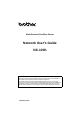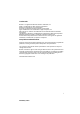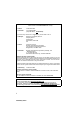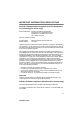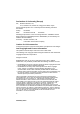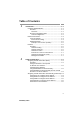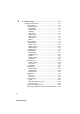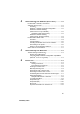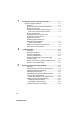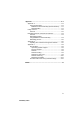Multi-Protocol Print/Fax Server Network User’s Guide NC-100h Please read this manual thoroughly before using the machine. You can print or view this manual from the CD-ROM at any time, please keep the CD-ROM in a convenient place for quick and easy reference at all times. The Brother Solutions Center (http://solutions.brother.com) is your one stop resource for all your machine needs.
Trademarks Brother is a registered trademark of Brother Industries, Ltd. UNIX is a trademarks of UNIX Systems Laboratories. Ethernet is trademark of Xerox Corporation. Postscript is trademark of Adobe Systems Incorporated. Apple and Macintosh are trademarks of Apple Computer, Inc. IBM, LAN Server, and AIX are trademarks of International Business Machines Corporation. LAN Manager, Windows®, and MS-DOS are trademarks of Microsoft Corporation.
IMPORTANT NOTE: For technical and operational assistance, you must call. Calls must be made from within that country.
IMPORTANT INFORMATION: REGULATIONS Federal Communications Commission (FCC) Declaration of Conformity (For U.S.A. only) Responsible Party: Brother International Corporation 100 Somerset Corporate Boulevard Bridgewater, NJ 08807-0911, USA TEL: (908) 704-1700 declares, that the products Product Name: Model Number: Brother Network Interface (BR-net) NC-100h complies with Part 15 of the FCC Rules.
Declaration of Conformity (Europe) We, Brother Industries, Ltd., 15-1, Naeshiro-cho, Mizuho-ku, Nagoya 467-8561, Japan declare that this product is in conformity with the following normative documents. Safety: EMC: EN 60950, EN 55022 Class B, EN 55024 following the provisions of the Low Voltage Directive 73/23/EEC and the Electromagnetic Compatibility Directive 89/336/EEC (as amended by 91/ 263/EEC and 92/31/EEC). Issued by: Brother Industries, Ltd.
Table of Contents 1 2 Introduction.......................................................................... 1-1 Computer Network Basics ................................................ 1-1 Overview..................................................................... 1-1 Protocols ................................................................ 1-1 Protocol Configuration Items ...................................... 1-2 TCP/IP Configuration .............................................
3 Front Panel Setup ................................................................. 3-1 LAN Main Setup Menu...................................................... 3-1 Setup TCP/IP.............................................................. 3-2 BOOT Method ........................................................ 3-2 IP Address .............................................................. 3-5 Subnet Mask........................................................... 3-5 Gateway ..............................
4 5 6 Network Printing from Windows® (Peer to Peer) ............... 4-1 For Windows® 2000/XP, LAN Server and Warp Server users..................................................... 4-1 Overview..................................................................... 4-1 Windows® 2000/XP (TCP/IP) Configuration ............... 4-2 Windows® 2000/XP Printing (Printer Driver not yet installed) .................................. 4-2 Standard TCP/IP Port Printing ...............................
7 8 9 Configuring Internet Printing for Windows®....................... 7-1 Internet Printing Installation .............................................. 7-1 Overview..................................................................... 7-1 Brother Internet Print General Information.................. 7-2 Brother Internet Print Configuring the Brother Print/Fax Server.................... 7-3 Print Server Configuration Checklist.......................
Appendix .............................................................................. A-1 Appendix A .......................................................................A-1 General Information....................................................A-1 BRAdmin Professional utility (Recommended) ......A-1 Web BRAdmin ........................................................A-1 Using Services..................................................................A-2 General...........................................
1 1 Introduction Computer Network Basics Overview The network-connected Brother machine allows multiple computers to carry out several independent print jobs on one machine. To use the Brother machine through a network, you need to select a protocol, configure the Print / Fax Server, and set up the computers you use. ■ Protocol selection and Print / Fax Server configuration If a Brother machine has been already connected to a network, please check the current protocol.
Protocol Configuration Items TCP/IP Configuration • IP Address • Gateway (when routers exist on your network) ■ IP Address An IP address is a series of numbers that identifies each computer connected to the Internet. An IP address consists of four numbers separated by dots. Each number is between 0 and 255. You must allocate a unique IP address that is correct for the attached network. Example) In a small network, set the IP addresses by changing the final number. 192.168.1.1, 192.168.1.2, 192.168.1.
■ Gateway (and Router) A Gateway is the transfer device that passes data between networks. A gateway is a network point that acts as an entrance to another network and sends data transmitted via the network to an exact destination. The router knows where to direct data that arrives at the gateway. If a destination is located at an external network, the router transmits data to the external network. If your network communicates with other networks, you may need to configure the Gateway IP address.
Network Connection Types of Network There are various ways to configure and arrange networks and network printing depending on the office environment and requirements. We recommend to use this product in a Peer to Peer environment in which each computer directly sends and receives data to and from the Brother machine. Peer-to-Peer Printing Each computer requires configuration of the printer port. INTRODUCTION 1 - 4 NC9100h_FM6.
Network Example Example : Peer-to-Peer (TCP/IP) Windows R Windows R UNIX Router TCP/IP TCP/IP • Each computer needs the TCP/IP and Print Protocol configured. • The Brother machine needs to have an IP address configured. • If a TCP/IP environment has been already established, we recommend using Peer-to-Peer. • If a routers exist, then computers can access the Brother machine through the routers. (In this case, the Gateway address must be configured.
Features Overview The Brother Network Print / Fax Server allows your Brother machine to be shared on a 10/100Mbit Ethernet Network. Administration utilities provide easy configuration and management of your Brother machine. Once configured, it allows your machine to FAX documents over the Internet; print and scan documents over a network. This is supplied with Brother's Peer to Peer printing software allowing you to easily share the machine as a small workgroup printer.
Internet Fax / Scan to E-mail Server The Brother machine can be assigned an E-mail address allowing you to send, receive and forward documents on a Local Area Network and the Internet to PC's or other Internet Fax machines. Before using this function, you have to configure the necessary machine settings, such as Setup TCP/IP and Setup Internet of the LAN Main Setup menu by using the machine’s control panel as indicated in chapter 3.
2 TCP/IP Configuration 2 Assigning TCP/IP Information (Basic) Overview The TCP/IP protocol requires that each device on the network have it's own unique IP address. Use the following information to learn about IP address configuration. The Automatic Private IP Addressing (APIPA) protocol automatically assigns an IP address from the range: 169.254.1.0 to 169.254.254.255. If you want to disable the APIPA protocol, set APIPA to Off using control panel. For more information see page 28.
Using the machine’s control panel to allocate an IP address Refer to chapter 3 for details on how to configure IP address information using the machine’s control panel. By using the control panel on the machine, you can program the IP address details at the same time that other machine parameters are configured. Changing the IP Address using the BRAdmin Professional utility Please use the BRAdmin Professional utility version that was supplied on the CD-ROM with your Brother product.
Using BRAdmin Professional utility and the TCP/ IP Protocol to set the IP address If your PC is using the TCP/IP protocol, do the following: 1 Select TCP/IP filter in the left frame of the main BRAdmin window. 2 Select the Device menu and choose the Search Active Devices. If the Print/Fax server is set to its factory default settings, it will not appear in the BRAdmin Professional utility screen.
Assigning TCP/IP Information Automatically (Advanced) Using DHCP to Configure the IP address The Dynamic Host Configuration Protocol (DHCP) is one of several automated mechanisms for IP address allocation. If you have DHCP Server in your network (typically a Unix/Linux or Windows® 2000, XP network) the Print/Fax server will automatically obtains its IP address from DHCP server and register its name with any RFC 1001 and 1002-compliant dynamic name services.
Using RARP to Configure the IP Address The Brother Print/Fax server’s IP address can be configured using the Reverse ARP (RARP) facility on your host computer.
Depending on the system, this entry might be called “bootps” instead of “bootp”. In order to enable BOOTP, simply use an editor to delete the “#” (if there is no “#”, then BOOTP is already enabled). Then edit the BOOTP configuration file (usually /etc/bootptab) and enter the name, network type (1 for Ethernet), Ethernet address and the IP address, subnet mask and gateway of the Print/Fax server.
3 Front Panel Setup 3 LAN Main Setup Menu You can connect your machine into the network to use the Internet FAX, Network Scanner, Network PC-FAX, Network Printer and Network PhotoCapture Center. To use all the network functions, you can set up your machine using the control panel LAN menu. You can also set up the LAN settings using BRAdmin. (See chapter 2 or visit at: http://solutions.brother.
Setup TCP/IP This menu has nine sections: Boot Method, IP Address, Subnet Mask, Gateway, Host Name, WINS Config, WINS Server, DNS Server and APIPA. BOOT Method 1 Press Menu/Set, 5, 1, 1. 2 Press or DHCP. to select Auto, Static, RARP, BOOTP or 3 Press Menu/Set. 4 Press Stop/Exit. Static mode In this mode the machine’s IP address must be manually assigned. Once entered the IP address is locked to the assigned address.
RARP mode Brother Print / Fax server IP address can be configured using the Reverse ARP (RARP) facility on your host computer. This is done by editing the /etc/ethers file (if this file does not exist, you can create it) with an entry similar to the following: 00:80:77:31:01:07 BRN_310107 Where the first entry is the Ethernet address of the Print / Fax server and the second entry is the name of the Print / Fax server (the name must be the same as the one you put in the /etc/hosts file).
In order to enable BOOTP, simply use an editor to delete the “#” (if there is no “#”, then BOOTP is already enabled). Then edit the BOOTP configuration file (usually /etc/bootptab) and enter the name, network type (1 for Ethernet), Ethernet address and the IP address, subnet mask and gateway of the Print / Fax server.
IP Address This field displays the current IP address of the machine. If you have selected a BOOT Method of Static, enter the IP address that you wish to assign to the machine (check with your network manager for the IP address to use). If you have selected a method other than Static, the machine will attempt to determine its IP address using the DHCP or BOOTP protocols. The default IP address of your machine will probably be incompatible with the IP address numbering scheme of your network.
Gateway This field displays the current gateway or router address used by the machine. If you are not using DHCP or BOOTP to obtain the gateway or router address, enter the address you wish to assign. If you do not have a gateway or router, leave this field blank. Check with your network manager if you are unsure. 1 Press Menu/Set, 5, 1, 4. 2 Select 1 to change. Enter the Gateway address. 3 Press Menu/Set. 4 Press Stop/Exit. Host Name You can register the machine name on the Network.
Auto Automatically uses a DHCP request to determine the IP addresses for the primary and secondary WINS servers. You must set the BOOT Method to Auto for this feature to work. Static Uses a specified IP address for the primary and secondary WINS servers. WINS Server 1 Press Menu/Set, 5, 1, 7. 2 Press or to select Primary or Secondary. 3 Press Menu/Set. 4 Enter the WINS Server address. 5 Press Menu/Set. 6 Press Stop/Exit.
DNS Server 1 Press Menu/Set, 5, 1, 8. 2 Press or to select Primary or Secondary. 3 Press Menu/Set. 4 Enter the DNS Server address. 5 Press Menu/Set. 6 Press Stop/Exit. Primary DNS Server IP Address This field specifies the IP address of the primary DNS (Domain Name Service) server. Secondary DNS Server IP Address This field specifies the IP address of the secondary DNS server. It is used as a backup to the Primary DNS server address.
Setup Internet This menu has five selections: Mail Address, SMTP Server, POP3 Server, Mailbox Name and Mailbox Pwd. Mail Address 1 Press Menu/Set, 5, 2, 1. 2 Select 1 to change. Enter the mail address. Press Menu/Set. 3 Press Stop/Exit. Entering text You can access the character you want by pressing the appropriate number key repeatedly. Key Once Twice Three times Four times 1 @ .
Repeating letters: If you need to enter a character assigned to the same key as the move the cursor to the right. previous character, press As you enter the E-mail address, it will appear character by character on the LCD panel. If you specify more than 16 characters, the LCD panel will scroll the name to the left, character by character. You can enter up to 60 characters.
Mailbox Name 1 Press Menu/Set, 5, 2, 4. 2 Enter the user account name (up to 20 characters) assigned to the Brother machine to login to the POP3 Server. This is the portion of e-mail address before the @. For example: If the e-mail address is jsmith@brother.uk, the mailbox name is jsmith. 3 Press Menu/Set. 4 Press Stop/Exit. Mailbox Pwd 1 Press Menu/Set, 5, 2, 5. 2 Enter the user password assigned to the machine to login to the POP3 Server. Please note that this password is case sensitive.
Auto Polling When set to On the machine automatically will check the POP3 server for new messages (default is On). “No Mail” will be displayed if there are no E-mail messages when the POP3 server is polled. 1 Press Menu/Set, 5, 3, 1. 2 Press or to select On or Off. 3 Press Menu/Set. 4 Press Stop/Exit. Poll Frequency Sets the interval for checking for new messages on the POP3 server (default is 10Min). 1 Press Menu/Set, 5, 3, 2. 2 Enter the polling frequency. (01 to 60 Min) 3 Press Menu/Set.
Del Error Mail When set to On, the machine automatically deletes error mails that the machine cannot receive from the POP server (default is On). 1 Press Menu/Set, 5, 3, 4. 2 Press or to select On or Off. 3 Press Menu/Set. 4 Press Stop/Exit. Notification Notification feature allows a receive notification message to be transmitted to the sending station to indicate successful reception of the I-Fax. When set to On, the machine sends notification mail to all I-Fax machines.
Setup Mail TX This menu has three selections: Sender Subject, Size Limit and Notification. Sender Subject This field displays the subject that is attached to the Internet Fax data being sent from the Brother machine to a PC (default is “Internet Fax Job”). 1 Press Menu/Set, 5, 4, 1. 2 Select 1 to change the Sender Subject—OR—2 to exit. 3 Enter the subject information (up to 40 characters). 4 Press Menu/Set. 5 Press Stop/Exit. Size Limit Some E-mail servers do not allow you to send large E-mail documents.
Notification Notification feature when switched to On sends two fields of data in addition to the image data which requests a notification from the receiving station for successful reception. The receiving I-Fax station must support the MDN standard in order to be able to understand the request and consequently submit a notification message confirming successful receipt of the I-Fax (default is Off). 1 Press Menu/Set, 5, 4, 3. 2 Press or to select On or Off. 3 Press Menu/Set. 4 Press Stop/Exit.
Relay Domain You can register the Domain Names (Max.5) that are allowed to request a Relay Broadcast. 1 Press Menu/Set, 5, 5, 2. 2 Press or to select the Relay Domain (01 - 05). 3 Press Menu/Set. 4 Enter the Relay Domain name for the Domain that is being allowed to request a Relay Broadcast (up to 30 characters). 5 Press Menu/Set. 6 Press Stop/Exit. Relay Report A Relay Broadcast Report can be printed by the machine used as the Relay Station for all Relay Broadcasts.
Setup Misc. Ethernet Ethernet link mode. Auto allows the print server to operate in 100BaseTX full or half duplex, or in 10BaseT half duplex mode by auto negotiation. 100BaseTX Full Duplex (100B-FD) or Half Duplex (100B-HD) and 10BaseT Full Duplex (10B-FD) or Half Duplex (10B-HD) fix the print server link mode. This change is valid after the print server has been reset (default is Auto). If you incorrectly set this value, you may not be able to communicate with your print server. 1 Press Menu/Set, 5, 6, 1.
Windows® Time Zone Setting You can determine the time difference for you location by using the Time Zone setting in Windows®. 1 Click on Start. 2 Select Settings / Control Panel. 3 Double click on Date/Time. 4 Select Time Zone. Verify your time zone setting from the pull-down menu (this menu displays the time difference from GMT). Scan to E-mail Quality You can select the quality for Scan to E-mail (E-mail server) function (default is Color 150 dpi). 1 Press Menu/Set, 5, 7, 1.
Color File Type You can select the default color file type for Scan to E-mail (E-mail server) function (default is PDF). 1 Press Menu/Set, 5, 7, 3. 2 Press or to select PDF or JPEG. 3 Press Menu/Set. 4 Press Stop/Exit. Network Configuration List This feature prints a report listing all the current network Print / Fax Server Settings. 1 Press Menu/Set, 7, 6. 2 Press Black Start or Color Start. 3 Press Stop/Exit.
4 Network Printing from Windows® (Peer to Peer) 4 For Windows® 2000/XP, LAN Server and Warp Server users Overview Windows® 2000/XP users are able to send print jobs directly to the printer without installing any additional software. Brother's print server also supports transparent printing from IBM LAN Server and OS/2 Warp Server file servers, as well as from OS/2 Warp Connect workstations using the TCP/IP protocol.
Windows® 2000/XP (TCP/IP) Configuration The default configuration of Windows® 2000/XP automatically installs the TCP/IP protocol. Refer to the appropriate section in this chapter for more information. Windows® 2000/XP Printing (Printer Driver not yet installed) By default, Windows® 2000/XP systems install with all the necessary software required for you to be able to print. This chapter describes the most commonly used configurations, Standard TCP/IP Port printing.
9 Windows® 2000/XP will now contact the printer that you specified. If you did not specify the correct IP address or name then you will receive an error message. 10 Click the Finish button to complete the Wizard. 11 Now that you have configured the port, you must specify which printer driver you wish to use. Select the appropriate driver from the list of supported printers. If you are using a driver supplied with the machine on CD-ROM then select the Have Disk option to browse to the CD-ROM.
For Windows® 98/Me users Overview Microsoft's Windows® 98/Me operating systems feature built-in networking capabilities. These capabilities allow a Windows® PC to be configured as a client workstation in a file server based network environment. For smaller networks, Windows® 98/Me also allows the PC to operate in a peer-to-peer mode. In this mode, the PC can share resources with other PCs on the network without the need for a central file server.
TCP/IP Printing Brother’s Peer to Peer printing software requires the TCP/IP protocol to be installed on your Windows® peer-to-peer computers and an IP Address has to be defined for the Print/Fax server. Refer to your Windows® documentation for more information on how to configure the TCP/IP protocol on your Windows® PC. If you haven't already done so, configure the IP address of the machine, for more information on IP address configuration, refer to chapter 2 of this user guide.
7 You must now enter the actual IP address of the Print/Fax server in the Printer name or IP address field. If you have edited the hosts file on your computer or are using Domain Name System, you can also enter the name of the print server. As the Print/Fax server supports TCP/IP and NetBIOS names, you can also enter the NetBIOS name of the Print/Fax server. The NetBIOS name can be seen in your printer configuration page.
7 Select the Brother LPR port (the port name you assigned in step 6 of the “Installing the Brother Peer to Peer Software” on page 45) and press Next. 8 Enter any desired name for the Brother printer and press Next. For example, you could call the printer “Networked Brother Printer”. 9 Windows® will now ask you if you wish to print out a test page, select Yes and then select Finish. You have now finished installing the Peer to Peer Print (LPR) software.
5 Network Printing from Macintosh® 5 TCP/IP Printing for Macintosh® This chapter explains how to print from Macintosh® on a Network. For more information on how to configure the default Quick Draw driver on a Network, see the Quick Setup Guide included with the machine. Printing from a Macintosh® using the Simple Network Configuration Capabilities (Mac OS® X 10.2.
1 Run the Print Center software and click the Add. 2 Select Rendezvous (may be changed in the future version of the Mac OS® X) and any Simple Network Configuration compatible machines will be displayed. 5 - 2 NETWORK PRINTING FROM MACINTOSH® NC9100h_FM6.
3 Select the machine and click the Add button. 4 Click the machine and click the Make Default button to set the printer as the default printer.The machine is now ready to print. NETWORK PRINTING FROM MACINTOSH® 5 - 3 NC9100h_FM6.
6 Internet FAX 6 Overview Internet Faxing (I-FAX) allows you to send and receive FAX documents using the Internet as the transport mechanism. Documents are transmitted in E-mail messages as attached TIFF-F or JPEG files. This means that PC's are also able to receive and send documents, providing that the PC has as an application that can generate and view TIFF-F or JPEG files, you can use Microsoft® Imaging or a TIFF-F or JPEG viewer application.
Getting Connected Before sending or receiving an Internet Fax you must configure your Brother machine to communicate with your network and mail server. You must ensure the following: a correctly configured IP address for your machine, an E-mail address for your machine, the mail server(s) IP address, mailbox name and password for your Brother machine. If you are unsure of any of these items, please contact your network administrator.
Shift + Black Start or Color Start (For MFC-3320CN) Search/Speed Dial + Black Start or Color Start (For MFC-3820CN) Used to receive E-mail from the POP3 server manually. Sending an Internet Fax Sending an Internet Fax is the same as sending a normal Fax only using the Internet instead of phonelines.
After the document is scanned, it is transmitted to the Recipient Internet Fax Machine automatically via your SMTP server. You can cancel the send operation by pressing the Stop/Exit button during scanning. After the transmission is finished, the machine will return to standby mode. Some E-mail servers do not allow you to send large E-mail documents (the System Administrator will often place a limit on the maximum E-mail size). You can enable the Limit Size of the Sent Mail feature.
To change the mode between upper case and lower case, press Shift (MFC-3320CN) or Search/Speed Dial (MFC-3820CN) and 3. If you want to enter a blank space, press twice. If you specify more than 16 characters, the LCD panel will scroll the name to the left character by character. You can enter up to 60 characters. Making corrections: If you entered a letter incorrectly and want to change it, press to move the cursor under the incorrect character. Then press Stop/ Exit.
Using POP3 receiving the machine must poll the E-mail server to receive the print jobs. This polling can occur at set intervals (for example, you can configure the machine to poll the E-mail server at 10 minute intervals) or you can manually poll the server by pressing the Shift (MFC-3320CN) or Search/Speed Dial (MFC3820CN) + Black Start or Color Start button. If your machine starts to receive E-mail print jobs, the LCD panel will reflect this activity.
If the PC to which you wish to send a document is not running Windows® 98/98SE/Me or Windows® 2000/XP operating system, please inform the PC's owner that software must be downloaded for documents in the TIFF-F or JPEG format to be viewed. You can use “ Microsoft® Imaging” that is supplied with Windows® 98/Me or Windows® 2000/XP. Forwarding Received E-mail and Fax Messages You can forward received E-mail or standard fax messages to another E-mail address or fax machine.
Relay Broadcast can support the relay of a document up to a maximum of 48 fax machines through conventional telephone lines. If you try to send a document to over 48 machines, the following error message will be printed: “Relay Error”. Relay Broadcasting does not support the relay of color files types. Relay Broadcast from a machine FAX@brother.com UKFAX@brother.co.uk 123456789 INTERNET UKFAX@brother.co.uk (fax#123456789) Your machine has an E-mail address of FAX@brother.
After the trusted domain is set you can send the document from your machine [I.E. FAX@brother.com] by entering the E-mail address of the machine [I.E. UKFAX@brother.co.uk] that will forward the document followed by the phone number of the fax that will receive the document. The following is an example of how to enter the E-mail address and phone number. UKFAX@brother.co.uk(fax#123456789) E-mail address Fax Phone Number The word “fax#” must be included with the phone number inside the parenthesis.
Setup Mail (TX) You can set the “Notification” option in the “Setup Mail TX” option to either On or Off. When switched to On an additional field of information is sent with the image data. This field is named “MDN”. MDN Mail Disposition Notification - This field requests the status of the IFax / E-mail message after delivery through the SMTP (simple mail transfer protocol) transport system.
Error mail If there is a mail delivery error while sending an Internet Fax, the mail server will send an error message back to the machine and the error message will be printed. If there is an error while receiving mail, an error message will be printed (Example: “The message being sent to the machine was not in a TIFF-F or JPEG format.”).
7 Configuring Internet Printing for Windows® 7 Internet Printing Installation Overview Our Brother Internet Print (BIP) software, for Windows® 98/Me, allows a PC user at one location to send a print job to a Brother Printer at a remote location via the Internet. For example, a user on a PC in New York could print a document directly from his Microsoft Excel application program to a printer in Paris.
Brother Internet Print General Information The BIP software is installed using a standard Windows® 98/Me/ 2000/XP Installation Wizard. It creates a virtual port on the Windows® 98/Me/2000/XP PC that operates in a similar way to the standard LPT1 printer port from the application program point of view. The user can use the Windows® 98/Me/2000/XP Print Manager to create a printer that uses this port along with a standard Windows® 98/Me, 2000/XP-compatible machine.
Brother Internet Print Configuring the Brother Print/Fax Server The Print/Fax server can be configured using BRAdmin Professional utility. Print Server Configuration Checklist Before configuring the print server to receive BIP jobs, be sure that the E-mail server at the remote site (the receiving end) is configured to handle the TCP/IP POP3, and SMTP protocols (SMTP is only required if the notification feature is enabled).
Brother Internet Print Using BRAdmin Professional utility to Configure the Print Server Using the BRAdmin Professional utility, you can configure the Brother print server using the TCP/IP protocol. The steps required to configure the Print/Fax server to receive print jobs from a Windows® 98/Me/2000/XP. PC running the BIP software is as follows: 1 Start BRAdmin Professional utility. 2 Select the node name of the desired Brother Print/Fax server from the list and double click on it.
8 If you have enabled notification, enter the address of your SMTP server (consult your network administrator if you do not know this address). 9 Press the OK button and save the changes. Now exit the BRAdmin Professional utility. You have now configured the Print/Fax server to receive print jobs.
7 You will then see a message about Partial E-mail Print. Partial E-mail Print is the ability of the Brother Internet Print software to break down E-mail Print jobs into smaller sections to prevent a mail file size limitation problem for the mail server. 8 Press OK to continue. 9 You will then be asked to enter the port settings for the remote Print/Fax server: Enter any unique legal Internet E-mail address for the remote Print/Fax server (for example emailprinter@xyz.com).
14 Select Local Printer attached to this computer. 15 Select the desired model of the remote printer or MFC (for example, Brother MFC-series). If necessary, click Have Disk to load the driver from the CD-ROM. Click Next when you are done. 16 If you have selected a printer driver that is already being used, you have the option of either keeping the existing driver (recommended) or replacing it. Select the desired option and press Next.
You have now finished installing the BIP software. If you need to configure another remote Print/Fax server, go to the next section, “Adding a Second Brother Internet Port”. Adding a Second Brother Internet Port You should not re-run the install program to add a new Brother Internet Port. Instead, press the Start button, select Settings, and open the Printers window. Click on the icon of a machine that is using BIP, select File from the menu bar, and then choose Properties.
8 Troubleshooting 8 Overview This chapter describes procedures for troubleshooting problems you may encounter with a Brother Print/Fax server, it is divided into the following sections: 1 Installation Problems 2 Intermittent Problems 3 Protocol-Specific Troubleshooting 4 Internet FAX Troubleshooting Installation problems If you cannot print over the network, check the following: 1 Make sure that the machine is powered on, is on-line and ready to print.
2 If the configuration page prints but you cannot print documents, try the following If none of the following steps are successful, there is almost certainly a hardware or network problem! a If you are using TCP/IP: Try pinging the Print/Fax server from the host operating system command prompt with the command: ping ipaddress Where ipaddress is the Print/Fax server IP address (note that in some instances it can take up to two minutes for the Print/Fax server to load its IP address after setting the IP addr
5 If you have a bridge or router located between the Print/Fax server and host computer, make sure that the device is set up to allow the Print/Fax server to send and receive data from the host. For example, a bridge can be set up to only allow certain types of Ethernet addresses to pass through (a process known as filtering); therefore, such a bridge must be configured to allow Brother Print/Fax server addresses.
1 The problem may be the result of mismatched or duplicate IP address. Verify that the IP address is correctly loaded into the Print/Fax server (via the configuration page. Make sure that no other nodes on the network have this address (DUPLICATE IP ADDRESS ARE THE BIGGEST CAUSE OF TCP/IP PRINTING PROBLEMS). 2 Make sure that the TCP/IP protocol of the Print/Fax server is enabled.
Brother Internet Print (TCP/IP) Troubleshooting 1 The first step in troubleshooting is to make sure that you have a valid E-mail connection on both the sending PC and the receiving Print/Fax server. Try sending an E-mail message from the PC to a user at the remote site who can receive mail via the POP3 server. If this does not work, there may be an E-mail configuration problem on the PC, on the local E-mail server, or on the remote POP3 server.
Internet Fax Troubleshooting 1 If there is a mail delivery error while sending an Internet Fax, the mail server will send an error message back to the machine and the error message will be printed. If there is an error while receiving mail, an error message is printed (Ex. The message being sent to the machine was not in a TIFF-F or JPEG format.) All documents transmitted to the machine via E-mail must be in a TIFF-F or JPEG format.
9 The Relay Broadcasting and Broadcasting features cannot be used at the same time. 10 Relay Broadcast can support the relay of a document up to a maximum of 48 fax machines through conventional telephone lines. If sending to more than 48 locations the sender must divide the transmission locations into 48 locations or less for each relay broadcast. 11 When receiving E-mail messages from the POP3 server, the machine can receive a maximum of 32 mail messages.
9 Brother Internet Fax Printing Software (USA/Canada only) 9 Overview Depending on your network configuration and application requirements for sending faxes via a network, you can choose between Brother Network PC FAX Software or Brother Internet Fax Printing Software. With either software, viewable document such as web pages, word documents, PDF documents can be sent from the users desktop to any standard Facsimile machines, Internet fax machines and E-mail addresses.
Installing Brother Internet Fax Printing Driver Insert the CDROM supplied with your Brother machine into your CDROM Drive. The installer screen will automatically start. If the installer screen does not appear automatically select Start | Run and type X:/setup.exe (X:/ should be the drive letter of your CD ROM drive on your PC) 1 Select Install Software. 2 Select Network Applications. 3 Highlight Brother Internet Fax Printing (BFP) Driver. 4 Click Install.
During the installation you are presented with the following screen, select the default unless you have previously installed this software. If this is the case use a port number that has not been previously configured. Example BFP2 When Installing BFP on Windows® 2000 and XP operating systems we recommend that you add a “:” to the end of the port name, so BFP1 = BFP1: You also need to enter certain information into the printer driver dialog screen as illustrated below.
Changing the BFP Port Settings If you have more than one networked machine with this Print/Fax Server you may want to change the settings of the BFP software to use an alternative machine as the network fax print server. To alter BFP settings, select Start | Printers and Faxes to open the Printers dialogue box. From the Printers windows illustrated below highlight the Brother Internet Fax and right click the mouse. From the list presented select Properties.
The following screen shows the current configuration. To alter this configuration, press the Configure Port... key. From the Configure Port... dialogue box you can change the settings. Relay Broadcast Function Before you can successfully use this machine as a network fax solution you need to switch the feature “Relay Broadcasting” ON at the machine. In addition you also need to set a “Trusted Domain” at the machine.
is known as setting the “Trusted Domain”. For instance, if a network machine has an E-mail address of fax@brother.com and users of this machine also have E-mail addresses with the same domain name then the machine must be told to allow these users to send network faxes through the machine. This is known as the “Relay Function” and “Trusted Domains”. So we set the trusted domain as brother.com. “Trusted Domains” Provide security for your machine.
Uninstalling from Windows® 98/Me/2000/XP Select Start | Control Panel and then double click the Add or Remove programs icon. From the list of installed programs select the Brother Internet Fax Vx.xx as shown below then click the Add/ Remove button. In the case of Windows® 2000/XP you also need to remove the Brother Internet Fax Driver from the Start | Control Panel | Add or Remove Programs properties. 9 - 7 BROTHER INTERNET FAX PRINTING SOFTWARE NC9100h_FM6.
In addition to this you also need to manually remove the Brother Internet Fax Driver from the printers list. To do this select Start | Printers and Faxes you are then presented with the Window illustrated below. Right click the Brother Internet Fax, from the list click Delete. Accept the confirmation and the driver will be deleted. BROTHER INTERNET FAX PRINTING SOFTWARE 9 - 8 NC9100h_FM6.
Using the BFP Address Book This utility can administer the Fax addresses, Internet Fax addresses and E-mail address of all the contacts that you wish to use with the BFP Software. Additionally you can create Groups of contacts that you may wish to broadcast documents to. From the Start menu, select Programs, Brother, Brother MFL Pro Suite, Internet Fax and then click Brother Address Book. The Brother Address Book dialog box will appear: 9 - 9 BROTHER INTERNET FAX PRINTING SOFTWARE NC9100h_FM6.
Setting Up a Member in the Address Book In the Brother Address Book dialog box you can add, edit and delete stored information for members and groups. 1 In the Address Book dialog box, click the icon to add a member. The Brother Address Book Member Setup dialog box will appear: When creating the Address Book member please select the method of default delivery. 2 In the Brother Address Book Member Setup dialog box, type the member's information. Name is a required field.
Setting Up a Group for Broadcasting If you repeatedly send the same PC-FAX to multiple recipients, you can combine members into a Group. 1 In the Brother Address Book dialog box, click the icon to create a group. The Brother Address Book Group Setup dialog box appears: 2 Type the name of the new group in the Group Name field. 3 In the Available Names box, select each member to be included in the Group, and then click Add>>. 4 Members you add to the group will be listed in the Group Members box.
Editing Member Information To edit a Member or Group: 1 Select the Member or Group you want to edit. 2 Click the Edit icon. 3 Edit the Member or Group information. 4 Click OK to save your changes. Deleting a Member or Group To delete a Member or Group: 1 Select the Member of Group you want to delete. 2 Click the Delete icon. 3 Click OK when the Delete OK? dialog appears. Exporting the Address Book You can export the address book to an ASCII text file (*.csv).
Sending a Network Fax with BFP From the application you wish to send the document from select File | Print. Ensure that the Brother Internet Fax is selected as shown below. Clicking Print and the BFP dialogue box will be displayed. From this dialogue box you can either specify an address in the address line or select a location from the address book. If you wish to type more than one location in the address line make sure they are separated by “;”.
A Appendix A Appendix A General Information You can change the configuration of your Print/Fax server using any of the following methods. • Brother BRAdmin Professional utility for Windows® 98/Me and Windows® 2000/XP • Brother Web BRAdmin Professional utility for IIS* BRAdmin Professional utility (Recommended) The Brother BRAdmin Professional utility can use the TCP/IP protocol. This utility allows you to graphically manage aspects of the network and printer.
Using Services General A service is a resource that can be accessed by computers that wish to print to the Brother Print/Fax server. The Brother Print/Fax server provides the following predefined services (do a SHOW SERVICE command in the Brother Print/Fax server remote console to see a list of available services): Enter HELP at the command prompt for a list of supported commands. Service (Example) Definition BINARY_P1 TCP/IP binary, NetBIOS service.
Reloading the Print / FAX Server Firmware General The firmware on the Print/Fax server is stored in flash memory. This means that you can upgrade the firmware by downloading the appropriate update file. To get the latest firmware update, visit the Brother Solutions web site at http://solutions.brother.com/ Some software versions that we provide will automatically factory reset your Print/Fax server parameters. We try to avoid doing this.
Reloading firmware using BRAdmin Professional utility The BRAdmin Professional utility can be used to easily re-program your Brother Print/Fax server. 1 Start BRAdmin Professional utility. 2 Highlight the appropriate Print/Fax server. Then press select the Control menu and choose Load Firmware. You can select more than one Print/Fax server by pressing CTRL+
Reloading process During the firmware file loading process, the machine emits a series of beeps. After the firmware update is completed, the machine will restart automatically. DO NOT TURN OFF THE MACHINE DURING THESE PROCESSES. If the LCD does not change after about two minutes, check to make sure that you correctly entered all parameters and that your network connections are good. Then power the print server/printer off and then on again, to retry the download.
Appendix B Updating other machines through the Network It is possible to program Brother machine on the network with either settings from an already programmed machine or with data from the Brother Network PC-FAX Address Book. (See Software User’s Guide chapter 6) When Brother Network PC-FAX in used from a PC that has BRAdmin Professional installed, an extra option appears in BRAdmin.
When you select this option BRAdmin reads the telephone settings from that machine (if there are any programmed) into Brother PCFAX Address Book. Illustrated below is the Brother Address Book, on the left are OneTouch / Speed-Dial numbers read from the machine. On the right is the Brother Address Book. It is now possible to allocate One-Touch / Speed-Dial numbers from the machine into the Brother Address Book and also use members of the Brother Address Book and send them to the machine.
A dialog box is displayed showing the upload status of current machine and beneath this the whole progress is displayed if updating multiple machine. When the process is finished a dialog box is displayed showing which machine on the network have been updated. A - 8 APPENDIX NC9100h_FM6.
Appendix C Specifications Operating System Support Windows® 98/98SE/Me and Windows® 2000/XP Mac OS® 8.6-9.2 / Mac OS® 10.2.
Network Scanning B/W Resolution (TIFF/PDF): 200x100, 200x200dpi Color Resolution (JPEG/PDF): 150x150, 300x300, 600x600dpi Windows® 98/98SE/Me and Windows® 2000/XP Up to 25 clients can be connected to one machine at a time. Internet Fax SMTP/POP3 E-mail server required. T.37 Simple mode Tiff-F Profile-S, JPEG Resolution: 200x100, 200x200, 204x98, 204x196dpi Coding System: MH Width: 1728 dot Fax / E-mail / I-Fax Forwarding / Paging feature.
Computer Requirements (for drivers, BRAdmin Professional, Peer-to-Peer software, etc.
Function Table and Factory Default Settings LEVEL LEVEL LEVEL THREE OPTIONS ONE TWO 5.LAN 1.Setup 1.BOOT Method Auto/ Static/ RARP/ BOOTP/ DHCP TCP/IP [000-255].[000-255].[0002.IP Address 3.Subnet Mask 4.Gateway 5.Host Name 6.WINS Config 7.WINS Server 2.Setup Internet 3.Setup Mail RX 255].[000-255] [000-255].[000-255].[000255].[000-255] [000-255].[000-255].[000255].[000-255] BRN_XXXXXX=(last 6 figures of Ethernet address) (up to 15 characters) Auto/ Static Auto 169.254.X.X *1 255.255.0.0 *1 000.000.000.
INDEX 1 A Address Book ...................... 9-9 Address Book Group ......... 9-11 APIPA ...................2-1, 2-4, 3-8 Auto Polling ....................... 3-12 B BFP ..................................... 9-1 BFP Port ............................. 9-4 BINARY_P1 ........................A-2 BIP (Brother Internet Print) ..................................7-1, 7-5 BOOT Method ..................... 3-2 BOOTP ............................... 2-5 BRAdmin Professional ...........................
N S Network Configuration List ....................................... 3-19 Network Fax ..................... 9-13 Network PC FAX ................ 9-1 Network Printing ................. 4-1 Node name ......................... 1-3 Notification message .............................. 3-13, 3-15 Scan to E-mail ........... 1-7, 3-18 Scanning ............................. 1-6 Server Password ................ 4-1 SMTP ........................... 7-2, 7-6 SMTP Server .................... 3-10 Subnet Mask .......