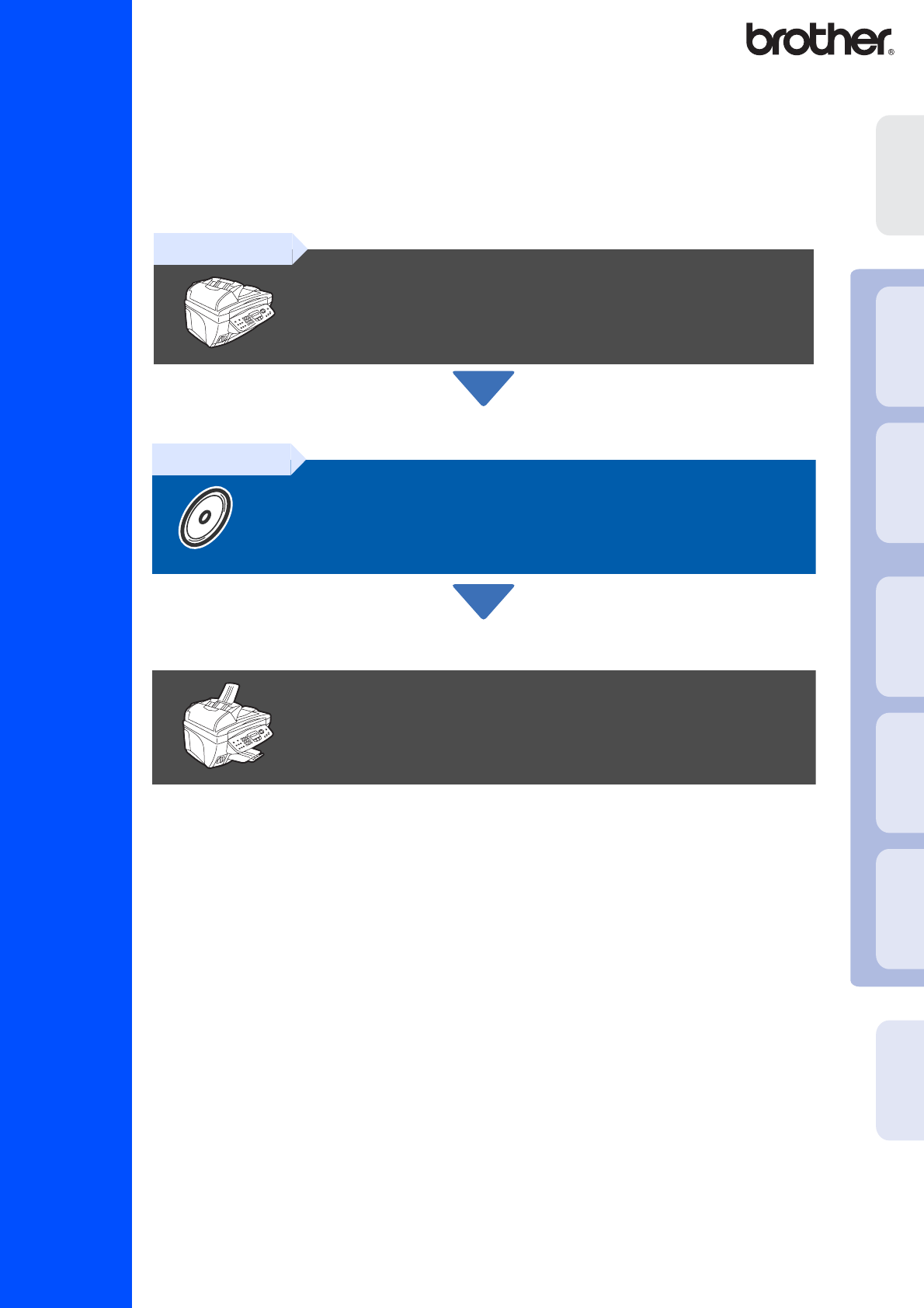Setting Up the Machine Step 1 For the latest drivers and to find the best solution for your problem or question, access the Brother Solutions Center directly from the driver or go to http://solutions.brother.com Keep this “Quick Setup Guide”, User’s Guide and supplied CD-ROM in a convenient place for quick and easy reference at all times. Mac OS® X 10.1/10.2.1 or greater Setup is Complete! Mac® Network Installing the Driver & Software For Network Users Step 2 Mac OS® 8.6-9.
■ Warning Indicates warnings that must be observed to prevent possible personal injury. Hint Indicates cautions that must be observed to use the MFC properly or to prevent damage to the MFC. Indicates notes and useful tips to remember when using the MFC. User’s Guide Indicates reference to the User’s Guide.
■ Getting Started Carton Components MFC Quick Setup Guide 4 1 3 CD-ROM 2 1. Control Panel 2. Scanner Cover 3. Document Cover 4. Automatic Document Feeder (ADF) User’s Guide Accessory Order Form Output Paper Support Paper Tray Telephone Line Cord Test Sheet (USA only) Black Magenta Yellow Cyan (LC31BK) (LC31M) (LC31Y) (LC31C) Ink Cartridges Carton components may differ from one country to another. Save all packing materials and the carton. ■ You must use the appropriate USB cable.
Control Panel 11 1 2 3 1. Photo key 10 4 5 5. Mode keys 9 6 8 7 9. Navigation keys 2. Copy keys (Temporary Settings) 6. Stop/Exit 10. Liquid Crystal Display (LCD) 3. Fax and telephone keys 7. Start keys 11. Print key 4. Dial Pad 8. On/Off key For the details of the control panel, see "Control panel overview" in Chapter 1 of the User’s Guide.
Table of Contents Step 1 Setting Up the Machine 1. 2. 3. 4. 5. 6. 7. 8. 9. 10. 11. Step 2 Removing the Protective Parts ......................................................................... 4 Attaching the Paper Tray and Support ............................................................ 4 Loading Paper .................................................................................................... 5 Install Phone Line and Power Cord ..............................................................
Step 1 1 1 Setting Up the Machine Removing the Protective Parts Remove the protective tape and paper in the ADF. 2 1 Attaching the Paper Tray and Support Insert the paper tray from above into the back of the MFC. Paper Tray Do NOT connect the USB cable. Connecting the USB cable is done when installing the driver. 2 2 Open the scanner cover by lifting it up. Scanner Cover Protective Yellow Bar 3 Pull the protective yellow bar out of the machine.
4 You can load up to 100 sheets of 20 lb (80 g/m2) paper. For more details, see “Paper Capacity of the Paper Tray” in Chapter 2 of the User’s Guide. Power Cord Fan the stack of paper well to avoid paper jams and misfeeds. Connect the telephone line cord. Connect one end of the telephone line cord to the jack on the MFC marked LINE and the other end to a modular wall jack. Windows® Network 2 2 Connect the power cord.
Step 1 Setting Up the Machine If you are sharing one phone line with an external telephone, connect it as shown below. 5 Installing the Ink Cartridges Warning If ink gets in your eyes irrigate them with water immediately, and if irritation occurs consult a doctor. 1 Make sure that the power is turned on. The LCD shows; Check Cartridge 2 Open the scanner cover by lifting it up. The print heads will move to the ink replacement position.
Remove the white shipping cover by pulling it towards you. 7 Gently insert the black ink cartridge in the black ink position. 8 Press the cover down until it clicks. 9 Repeat Steps 5 to 8 to install each color ink cartridge. Match the colors of the ink to the cartridge covers. 0 Close the scanner cover. The MFC will enter a head cleaning cycle for approximately four minutes.
Step 1 Setting Up the Machine • DO NOT remove ink cartridges if you do not need to replace them. If you do so, it may reduce the ink quantity and the MFC will not know the quantity of ink left in the cartridge. • DO NOT shake the ink cartridges. If ink stains your body or clothing, wash with soap or detergent immediately. • Brother strongly recommends that you do not refill the ink cartridges provided with your machine.
1 The LCD shows: Is Step "B" OK? Is Step "A" OK? 1.Yes 2.No 1.Yes 2.No If all lines are clear and visible, press on the dial pad to go to STEP B: Alignment Check. ---OR--If you can see missing short lines, press on the dial pad and go to 3. Poor The LCD asks you if the print quality is OK for each color. Press or on the dial pad. 2 When you have finished selecting (YES) or (NO) for each color, the LCD shows: Start Cleaning? 1.Yes 2.No Press (YES), and then MFC starts cleaning the colors.
Step 1 Setting Up the Machine Menu/Set Dial pad Stop/Exit 7 Setting the Date and Time The MFC displays the date and time, and prints it on every fax you send. 1 2 3 4 6 Press Menu/Set. Press . Press . Day:01 (e.g. Enter 0, 1.) 7 Enter the last two digits of the year on the dial pad, and then press Menu/Set. 5 Enter the two digits for the month on the dial pad, and then press Menu/Set. Month:03 (e.g. Enter 0, 3 for March.
Setting Up the Machine 8 Setting Your Station ID You should store your name and fax number to be printed on all fax pages that you send. Press Menu/Set. Press . Press . Enter your fax number (up to 20 digits) on the dial pad, and then press Menu/Set. Windows® 1 2 3 4 Fax:_ Use the dial pad to enter your name (up to 20 characters), and then press Menu/Set. Windows® Network 5 Name:_ ■ Refer to the following chart for entering your name.
Step 1 Setting Up the Machine Menu/Set Dial pad Stop/Exit 9 Selecting a Receive Mode Are you connecting an external telephone or external telephone answering device to the MFC? Yes No Are you using the voice message function of your external telephone answering device? No Fax Only The MFC automatically answers every call as a fax. Do you want the MFC to answer fax calls only? Yes Fax/Tel The MFC controls the line and automatically answers every call.
1 2 3 4 Setting Up the Machine 10 Selecting Your Language (Canada Only) Press Menu/Set. Press . Press . Select your language (ENGLISH or FRENCH) by using or , and then press Menu/Set. 11 1 Press Stop/Exit. Sending in the Product Registration and Test Sheet (USA Only) Fill out the Product Registration and Test Sheet. 3 4 Windows® Network 5 Windows® English Enter the toll-free fax number: 1-877-268-9575. Press Black Start. You will receive a confirmation fax of your Product Registration.
Step 2 Installing the Driver & Software Supplied CD-ROM (MFL-Pro Suite) The CD-ROM includes the following items: Install Software You can install printer, PC-FAX Send/Receive, scanner drivers and the various utility items, including PaperPort® and TextBridge® OCR. On-Line Registration You will be pointed to the Brother Product Registration Web Page for quick registration of your MFC. Documentation View the User’s Guide and other documentation in PDF format.
Step 2 Installing the Driver & Software Setting Up the Machine Follow the instructions on this page for your operating system and interface cable. Windows® For USB Interface Cable Users ........................... Go to page 16 (For Windows® 98/98SE/Me/2000 Professional/XP) Windows® Network For Network Interface Cable Users .................... Go to page 24 (For Windows® 98/98SE/Me/2000 Professional/XP) Mac OS® X 10.1/10.2.1 or greater Mac OS® 8.6-9.2 For USB Interface Cable Users ■ For Mac OS® 8.
Step 2 Installing the Driver & Software For USB Interface Cable Users (For Windows® 98/98SE/Me/2000 Professional/XP) Make sure that you have completed the instructions from Step 1 “Setting Up the Machine” on pages 4 - 13. If you are using Professional: Windows® 2 Turn on your computer. (For Windows® 2000 Professional/XP, you must be logged on as the administrator.) 3 Insert the supplied CD-ROM into your CD-ROM drive. If the model name screen appears, select your machine.
Setting Up the Machine Click MFL-Pro Suite in Main Application. 7 When the PaperPort® 8.0 SE Setup window is displayed, click Next. 8 After reading and accepting the ScanSoft® License Agreement, enter your user information and click Next. 9 Select Typical and click Next. 0 Click Install and PaperPort® will start installing on your computer. 6 Click Install. If you see the following screen, click OK to install the Windows® updates. After the updates are installed your PC may restart.
Step 2 Installing the Driver & Software For USB Interface Cable Users (For Windows® 98/98SE/Me/2000 Professional/XP) A When the ScanSoft® Registration screen is displayed, make your selection and follow the on-screen instructions. D When the Brother Software License Agreement window appears, click Yes, if you agree to the Software Licence Agreement. B Click Finish to complete installation. E Select Local Interface, and then click Next.
Setting Up the Machine For Windows® 98/98SE/Me Users Only Make sure that you followed the instructions in 1 to F on pages 16 - 18. It will take a few seconds for the installation screen to appear. The installation of the Brother drivers will automatically start. Follow the instructions on the screen. Accept the default Printer name by selecting Yes, and then click Next. J Select Yes (recommended), and then click Finish. A test page will be printed so you can check the print quality.
Step 2 Installing the Driver & Software For USB Interface Cable Users (For Windows® 98/98SE/Me/2000 Professional/XP) L The ReadMe3820CN.wri file will be displayed. Please read this file for troubleshooting information and then close the file to continue installation. M Click Finish to restart your computer. N After the computer restarts, click Yes to have the Control Center load each time Windows® is started. The Control Center will appear as an icon in the task tray.
Setting Up the Machine For Windows® 2000 Professional Users Only Make sure that you followed the instructions in 1 to F on pages 16 - 18. H If the Digital Signature Not Found dialog boxes appear, click Yes to install the driver. . Windows® When this screen appears, connect the USB interface cable to your PC, and then connect it to the MFC. Turn on the MFC by plugging in the power cord. I The ReadMe3820CN.wri file will be displayed.
Step 2 Installing the Driver & Software For USB Interface Cable Users (For Windows® 98/98SE/Me/2000 Professional/XP) K After the computer restarts, click Yes to have the Control Center load each time Windows® is started. The Control Center will appear as an icon in the task tray. If you click No the Scan keys on the MFC will be disabled. . Even if you select NO, later you will be able to launch the Brother Control Center to use the Scan key by double clicking the Smart UI icon on the desktop.
Setting Up the Machine For Windows® XP Users Only When this screen appears, connect the USB interface cable to your PC, and then connect it to the MFC. Turn on the MFC by plugging in the power cord. H The ReadMe3820CN.wri file will be displayed. Please read this file for troubleshooting information and then close the file to continue installation. I Click Finish to restart your computer.
Step 2 Installing the Driver & Software For Network Interface Cable Users (For Windows® 98/98SE/Me/2000 Professional/XP) Make sure that you have completed the instructions from Step 1 “Setting Up the Machine” on pages 4 - 13. 1 Connect the network cable to the MFC, and then connect it to a free port on your hub. Turn on the MFC by plugging in the power cord. 5 Click MFL-Pro Suite in Main Application.
Setting Up the Machine A When the ScanSoft® Registration screen is displayed, make your selection and follow the on- screen instructions. 8 After reading and accepting the ScanSoft® License Agreement, enter your user information and click Next. B Click Finish to complete installation. 9 Select Typical and click Next. C When the Brother MFL-Pro Suite Installation window appears, click Next. 0 Click Install and PaperPort® will start installing on your computer.
Step 2 Installing the Driver & Software For Network Interface Cable Users (For Windows® 98/98SE/Me/2000 Professional/XP) D When the Brother Software License Agreement window appears, click Yes, if you agree to the Software Licence Agreement. If you see the following screen, click OK. H E Select Network Interface, and then click Next. F Select Standard, and then click Next. The application files will be copied to your computer.
Setting Up the Machine O See the Network User's Guide located on the CD-ROM for more network configuration information. L Windows® 98/98SE/Me/2000 Users follow step P. For Windows® XP Users Only The Brother Network PC-FAX Send, Network Printer, Network Scanner drivers and Network Photocapture Center have been installed and the installation is now complete. Select yes and then click Next. P M Click Next or enter the name you want displayed on the LCD for your PC and then click Next.
Step 2 Installing the Driver & Software For USB Interface Cable Users For Mac OS® 8.6 to 9.2 Users Make sure that you have completed the instructions from Step 1 “Setting Up the Machine” on pages 4 - 13. 1 Turn off and unplug the MFC from the AC outlet and disconnect it from your Macintosh® if you already connected an interface cable. 7 Connect the USB interface cable to your Macintosh®, and then connect it to the MFC. Do not connect the MFC to a USB port on a keyboard or a non powered USB hub.
Setting Up the Machine The Brother PC-FAX Send, Printer and Scanner drivers have been installed. To install Presto! PageManager®, click the Presto! PageManager® icon and follow on the Screen instructions. You can easily scan, share and organize photos and originals using Presto! PageManager®. Presto! PageManager® has been installed and the installation is now complete. For Network Users B Mac OS® 8.6-9.2 Click the Brother Ink icon you installed.
Step 2 Installing the Driver & Software For USB Interface Cable Users For Mac OS® X 10.1/10.2.1 or greater Users Make sure that you have completed the instructions from Step 1 “Setting Up the Machine” on pages 4 - 13. 1 Turn off and unplug the MFC from the AC outlet and disconnect it from your Macintosh® if you already connected an interface cable. 7 Connect the USB interface cable to your Macintosh®, and then connect it to the MFC.
Setting Up the Machine A Open the Print Center icon. B Click Add Printer.... D Select MFC-3820CN, and then click Add. E Select Quit Print Center from the Print Center menu. The Brother Printer driver, Scanner driver, Brother PC-FAX Send and Remote Setup Program have been installed and the installation is now complete. F Select USB. For Network Users C To install Presto! PageManager®, click the Presto! PageManager® icon and follow on the Screen instructions. Mac OS® X 10.1/10.2.
Step 2 Installing the Driver & Software For Network Interface Cable Users For Mac OS® 8.6 to 9.2 Users Make sure that you have completed the instructions from Step 1 “Setting Up the Machine” on pages 4 - 13. 1 32 Turn off and unplug the MFC from the AC outlet and disconnect it from your Macintosh® if you already connected an interface cable. 2 3 Turn on your 4 Double-click the Start Here icon to install the printer, scanner and PC-FAX Send drivers.
Setting Up the Machine Open the Chooser from the Apple menu. A Click the Brother Ink (IP) icon, and then select BRN_xxxxxx. Close the Chooser. Installing the Driver & Software 0 xxxxxx are the last six digits of the Ethernet address. Mac® Network Network User's Guide Chapter 5 on the CD-ROM. For Network Users The setup is now complete.
Step 2 Installing the Driver & Software For Network Interface Cable Users For Mac OS® X 10.2.4 or greater Users Make sure that you have completed the instructions from Step 1 “Setting Up the Machine” on pages 4 - 13. 1 34 Turn off and unplug the MFC from the AC outlet and disconnect it from your Macintosh® if you already connected an interface cable. 2 3 Turn on your Macintosh®. 4 Double-click the Start Here OS X folder to install the printer driver and Remote Setup program.
Setting Up the Machine A Open the Print Center icon. D Select Brother MFC-3820CN (BRN_xxxxxx_P1), and then click the Add button. xxxxxx are the last six digits of the Ethernet address. Network User's Guide Chapter 5 on the CD-ROM. E B Click the Add Printer... button. C Select Rendezvous. Select Quit Print Center from the Print Center menu. Mac® Network Open the Utilities folder. Installing the Driver & Software 0 The setup is now complete.
■ For Network Users This section is for using the machine on a network. An administrator should set up the machine using the following steps.
Setting Up the Machine Installing the BRAdmin Professional Configuration Utility (Windows® Users Only) Click BRAdmin Professional and follow the on-screen instructions. Windows® Network 4 Mac OS® 8.6-9.2 Click the Install Software icon on the menu screen. Click Network Applications. Mac OS® X 10.1/10.2.1 or greater 2 3 Mac® Network Insert the supplied CD-ROM into your CD-ROM drive. The opening screen will appear automatically. Follow the on-screen instructions.
■ For Advanced Use Setting your IP Address, Subnet Mask and Gateway using BRAdmin Professional (Windows® Users Only) 1 2 Start BRAdmin Professional, and select TCP/IP. 3 Double-click the new device. 4 Enter the IP Address, Subnet Mask and Gateway, and then click the OK button. 5 The address information will be saved to the machine. Select Search Active Devices from the Devices menu. BRAdmin will search for new devices automatically.
Trademarks The Brother logo is a registered trademark of Brother Industries, Ltd. Brother is a registered trademark of Brother Industries, Ltd. Multi-Function Link is a registered trademark of Brother International Corporation. © Copyright 2003 Brother Industries, Ltd. All rights reserved. Windows, Microsoft and MS-DOS are registered trademarks of Microsoft in the U.S. and other countries. Macintosh is a registered trademark of Apple Computer, Inc.
Version A