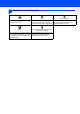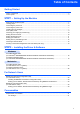Quick Setup Guide MFC-440CN Before you can use the machine, you must set up the hardware and install the software. Please read this Quick Setup Guide for the correct setup procedure and installation instructions. STEP 1 Setting Up the Machine STEP 2 Installing the Driver & Software Setup is Complete! Keep this Quick Setup Guide, the User’s Guide and the supplied CD-ROM in a convenient place for quick and easy reference at all times.
Symbols used in this guide Warning Warnings tell you what to do to prevent possible personal injury. Caution Improper Setup Improper Setup icons alert you to Cautions specify procedures you must devices and operations that are not follow or avoid to prevent possible damage to the machine or other objects. compatible with the machine.
Table of Contents Getting Started Carton components ...................................................................................................................................... 2 Control panel................................................................................................................................................ 3 STEP1 – Setting Up the Machine Removing the protective parts .....................................................................................................
Getting Started 1 Carton components Carton components may vary from one country to another. Save all packing materials and the carton in case for any reason you must ship your machine. Quick Setup Guide CD-ROM User’s Guide Telephone Line Cord Test Sheet (USA only) Accessory Order Form Black (LC51BK) Yellow (LC51Y) Cyan (LC51C) Magenta (LC51M) Ink Cartridges An interface cable is not a standard accessory.
Getting Started Control panel 11 1 9 10 2 3 4 8 5 1 Dial Pad 7 On/Off key 2 Fax and Telephone keys 8 Stop/Exit key 3 Mode keys 9 Menu keys 4 Clear/Back key 10 LCD (Liquid Crystal Display) 5 OK key 11 Ink key 6 Start keys 7 6 For the details of the control panel, see Control panel overview in Chapter 1 of the User’s Guide.
STEP1 Setting Up the Machine 1 1 1 2 Removing the protective parts 2 You can load up to 100 sheets of 20 lb (80 g/m2) paper. For details, see Acceptable paper and other media in Chapter 2 of the User’s Guide. Remove the protective tape and film covering the scanner glass. Remove the foam bag containig the ink cartridges from on top of the paper tray. Loading paper 1 Improper Setup Pull the paper tray completely out of the machine and lift the output paper tray cover (1).
Setting Up the Machine 3 4 Fan the stack of paper well to avoid paper jams and misfeeds. 5 Gently adjust the paper side guides with both hands to fit the paper. Make sure that the paper side guides and paper length guide touch the edges of the paper. Gently put the paper into the paper tray print side down and top edge first. Check that the paper is flat in the tray. Note Be careful that you do not push the paper in too far; it may lift at the back of the tray and cause paper feed problems.
STEP1 8 Setting Up the Machine While holding the paper tray in place, pull out the paper support ( ) until it clicks, and then unfold the paper support flap ( ). Note If you are sharing one phone line with an external telephone, connect it as shown below. 1 2 Note Do not use the paper support flap for Legal paper. Note • You can use the photo bypass tray which is located on the top of the paper tray to print on photo 4 x 6 in. (10 x 15 cm) and photo L size paper.
Setting Up the Machine 4 1 5 Connecting the power cord 3 Pull all the lock release levers down and remove the yellow protective part (1). Connect the power cord. Installing the ink cartridges Warning 1 If ink gets in your eyes, wash them out with water at once, and if irritation occurs consult a doctor. Note No Cartridge Black Yellow Cyan Magenta 2 1 Make sure that the power is turned on. The LCD shows: Do not throw away the yellow protective part.
STEP1 Setting Up the Machine 7 Improper Setup DO NOT touch the area shown in the illustration below. Lift each lock release lever and gently push it until it clicks, and then close the ink cartridge cover. Note If the protective yellow cap comes off when you open the bag, the cartridge will not be damaged. 6 Install each ink cartridge in the direction of the arrow on the label. Take care to match the color of the lock release lever (1) with the cartridge color (2), as shown in the diagram below.
Setting Up the Machine Caution • DO NOT take out ink cartridges if you do not need to replace them. If you do so, it may reduce the ink quantity and the machine will not know the quantity of ink left in the cartridge. • DO NOT shake the ink cartridges. If ink stains your skin or clothing, wash with soap or detergent at once. • DO NOT repeatedly insert and remove the cartridges. If you do so, ink may seep out of the cartridge.
STEP1 5 Setting Up the Machine Do one of the following: If all lines are clear and visible, press 1 (Yes) on the dial pad to finish the quality check. If you can see missing short lines, press 2 (No) on the dial pad and go to step 6. OK 6 Poor 7 1 2 3 The LCD asks you if the print quality is OK for black and color. Press 1 (Yes) or 2 (No) on the dial pad.
Setting Up the Machine 9 Setting the date and time 8 To confirm the current date and time, print out the Users Settings Report. (See Printing Reports in Chapter 11 of the User’s Guide.) The machine displays the date and time, and if you set up the station ID it will add it to each fax you send. 1 2 3 4 Press Menu. Press a or b to choose Initial Setup. Press OK. Press a or b to choose Date/Time. Press OK. Enter the last two digits of the year on the dial pad, and then press OK.
STEP1 Setting Up the Machine Press key 6 One time Two times Three times Four times 2 A B C 2 3 D E F 3 4 G H I 4 5 J K L 5 6 M N O 6 7 P Q R S 8 T U V 8 9 W X Y Z Press Stop/Exit. Note If you want to repeat input, press Stop/Exit to start from step 1. 12 Choosing a Receive Mode There are four possible receive modes: Fax Only, Fax/Tel, Manual and External TAD.
Setting Up the Machine 13 Sending in the Product Registration and Test Sheet (USA only) 1 Note You will receive a confirmation fax of your Product Registration. You can also register your product online using the On-Line Registration link from the installation CDROM or visit http://www.brother.com/registration. Fill out the Product Registration and Test Sheet. Now go to Go to Supplied CD-ROM ‘MFL-Pro Suite’ on the next page to install the drivers.
Supplied CD-ROM ‘MFL-Pro Suite’ 1 Supplied CD-ROM ‘MFL-Pro Suite’ Windows® Install MFL-Pro Suite You can install the MFL-Pro Suite software and multifunction drivers. Install Other Drivers or Utilities You can install additional MFL-Pro Suite software utilities, install without PaperPort® SE, or install the printer driver only. User’s Guide View the Software User’s Guide and Network User’s Guide in HTML format.
STEP2 Installing the Driver & Software Follow the instructions on this page for your operating system and interface. For the latest drivers and documentations and to find the best solution for your problem or question, access the Brother Solutions Center directly from the driver or visit http://solutions.brother.com. Windows® For USB Interface Users (For Windows® 98/98SE/Me/2000 Professional/XP/XP Professional x64 Edition) ....
STEP2 Installing the Driver & Software Windows® 1 Windows® USB For USB Interface Users (For Windows® 98/98SE/Me/2000 Professional/XP/XP Professional x64 Edition) Important 4 The CD-ROM main menu will appear. Click Install MFL-Pro Suite. Make sure that you have finished the instructions from Step 1 Setting Up the Machine on pages 4 through 13. Note • Please close any applications running before installing MFL-Pro Suite. • Make sure there are no media cards in the media drive of the machine.
Installing the Driver & Software After reading and accepting the ScanSoft® PaperPort® SE License Agreement, click Yes. 10 Using both hands, use the plastic tabs on both sides of the machine to lift the scanner cover until it locks securely into the open position. Windows® USB 5 Windows® 6 7 8 The installation of PaperPort ® SE will automatically start and is followed by the installation of MFL-Pro Suite.
STEP2 Installing the Driver & Software 13 Lift the scanner cover to release the lock ( Windows® USB ). Gently push the scanner cover support down ( ) and close the scanner cover ( ). Windows® 16 Click Finish to restart your computer. (After restarting the computer, for Windows® 2000 Professional/XP/XP Professional x64 Edition, you must be logged on with Administrator rights.) Note 14 Turn on the machine by connecting the power cord.
Installing the Driver & Software Windows® For Network Interface Users (For Windows® 98/98SE/Me/2000 Professional/XP/XP Professional x64 Edition) Important Improper Setup Make sure that you have finished the instructions from Step 1 Setting Up the Machine on pages 4 through 13. Unplug the machine from the AC outlet. Note If both USB and LAN cables are being used, guide both cables through the trench with one on top of the other.
STEP2 7 Installing the Driver & Software Turn on your computer. (For Windows® 2000 Professional/XP/XP Professional x64 Edition, you must be logged on with Administrator rights.) Close any applications running before installing the MFL-Pro Suite. Windows® 10 After reading and accepting the ScanSoft® ® PaperPort SE License Agreement, click Yes. Note Before installation, if you are using Personal Firewall software, disable it. Windows® Network 8 9 Put the supplied CD-ROM into your CD-ROM drive.
Installing the Driver & Software choose the machine from the list, and then click Next. Note This window will not appear if there is only one machine connected on the network, it will be chosen automatically. 16 If the machine is not yet configured for use on your network, the following screen appears. Click OK. The Configure IP Address window will appear. Enter an IP address for your machine that is suitable for your network by following the on-screen instruction.
STEP2 Installing the Driver & Software Windows® Network 5 Click the Add button. 6 Add port 54926 for Network PC-Fax, enter the information below: 1) (Any description) 2) Localhost 3) 54926 4) 54926 5) Select UDP Then, click OK. 7 If you still have trouble with your network connection, click the Add button. 8 Add port 137 for both network scanning and Network PC-Fax receiving, enter the information below: 1) (Any description) 2) Localhost 3) 137 4) 137 5) Select UDP Then, click OK.
Installing the Driver & Software Macintosh® For USB Interface Users (For Mac OS® X 10.2.4 or greater) Important 3 Make sure that you have finished the instructions from Step 1 Setting Up the Machine on pages 4 through 13. Carefully route the USB cable through the trench and out the back of the machine as shown below and connect the cable to your computer. Note For Mac OS® X 10.2.0 to 10.2.3 users, upgrade to Mac OS ® X 10.2.4 or greater.
STEP2 6 7 8 Installing the Driver & Software Turn on your Macintosh ®. Put the supplied CD-ROM into your CD-ROM drive. Macintosh® 11 For Mac OS® X 10.2.4 to 10.2.8 users: Click Add. Double-click the Start Here OSX icon to install. Follow the on-screen instructions. Macintosh® USB 12 Choose USB. Note Please wait, it will take a few seconds for the software to install. After the installation, click Restart to finish installing the software.
Installing the Driver & Software Macintosh® 15 To install Presto!® PageManager®, click the Presto! PageManager icon and follow the on-screen instructions. Note Presto!® PageManager® has been installed and the installation is now complete. Macintosh® USB When Presto!® PageManager® is installed OCR capability is added to the Brother ControlCenter2. You can easily scan, share and organize photos and documents using Presto!® PageManager®.
STEP2 Installing the Driver & Software Macintosh® For Network Interface Users (For Mac OS® X 10.2.4 or greater) Important Improper Setup Make sure that you have finished the instructions from Step 1 Setting Up the Machine on pages 4 through 13. 1 Make sure that the cable does not restrict the cover from closing, or an error may occur. Using both hands, use the plastic tabs on both sides of the machine to lift the scanner cover until it locks securely into the open position.
Installing the Driver & Software 8 Turn on your Macintosh ®. Put the supplied CD-ROM into your CD-ROM drive. Double-click the Start Here OSX icon to install. Follow the on-screen instructions. Please wait, it will take a few seconds for the software to install. After the installation, click Restart to finish installing the software. 9 • Enter a name for your Macintosh® in Display Name up to 15 characters long and click OK. Go to step 10. The Brother software will search for the Brother device.
STEP2 Installing the Driver & Software 12 Choose MFC-XXXX (where XXXX is your model name), and then click Add. Go to step 14. 13 For Mac OS® X 10.4 users: Choose MFC-XXXX (where XXXX is your model name), and then click Add. Macintosh® 15 To install Presto!® PageManager®, click the Presto! PageManager icon and follow the on-screen instructions. Note When Presto!® PageManager ® is installed OCR capability is added to the Brother ControlCenter2.
For Network Users BRAdmin Professional configuration utility (For Windows® users) The BRAdmin Professional utility for Windows® is designed to manage your Brother network connected devices such as network-ready Multifunction devices and /or network-ready printers in a Local Area Network (LAN) environment. For more information on BRAdmin Professional, visit us at http://solutions.brother.com. Installing the BRAdmin Professional configuration utility 1 2 2 Put the supplied CD-ROM into your CD-ROM drive.
For Network Users BRAdmin Light configuration utility (For Mac OS® X users) The Brother BRAdmin Light software is a Java™ application that is designed for the Apple Mac OS® X environment. It supports some of the features of the Windows BRAdmin Professional software. For example, using the BRAdmin Light software, you can change some network settings on Brother’s network ready printers and multifunction devices. The BRAdmin Light software will be installed automatically when you install the MFL-Pro Suite.
Consumables 1 Replacement consumables When the time comes to replace ink cartridges, an error message will be indicated on the LCD. For more information about the ink cartridges for your machine, visit http://solutions.brother.com or contact your local Brother re-seller.
Trademarks The Brother logo is a registered trademark of Brother Industries, Ltd. Brother is a registered trademark of Brother Industries, Ltd. Multi-Function Link is a registered trademark of Brother International Corporation. Windows and Microsoft are registered trademarks of Microsoft in the U.S. and other countries. Macintosh and True Type are registered trademarks of Apple Computer, Inc. PaperPort is a registered trademark of ScanSoft, Inc.
*LP36 00011* LP36700011 USA/CAN Printed in China