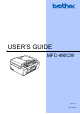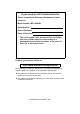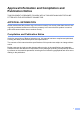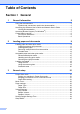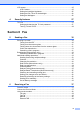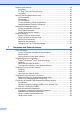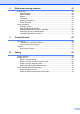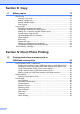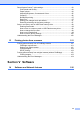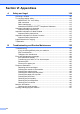USER’S GUIDE MFC-490CW Version A ARL/ASA/NZ
If you need to call Customer Service Please complete the following information for future reference: Model Number: MFC-490CW Serial Number: 1 Date of Purchase: Place of Purchase: 1 The serial number is on the back of the unit. Retain this User's Guide with your sales receipt as a permanent record of your purchase, in the event of theft, fire or warranty service. Register your product on-line at http://www.brother.
Approval Information and Compilation and Publication Notice THIS EQUIPMENT IS DESIGNED TO WORK WITH A TWO WIRE ANALOGUE PSTN LINE FITTED WITH THE APPROPRIATE CONNECTOR. APPROVAL INFORMATION Brother advises that this product may not function correctly in a country other than where it was originally purchased, and does not offer any warranty in the event that this product is used on public telecommunication lines in another country.
Table of Contents Section I 1 General General Information 2 Using the documentation .......................................................................................2 Symbols and conventions used in the documentation ....................................2 Accessing the Software User’s Guide and Network User’s Guide ........................3 Viewing Documentation...................................................................................3 Accessing Brother Support (For Windows®) .............
LCD screen.......................................................................................................... 25 LCD Contrast.................................................................................................25 Setting the backlight brightness..................................................................... 25 Setting the Dim Timer for the backlight ........................................................26 Setting the Wallpaper ......................................................
Receive mode settings ........................................................................................39 Ring Delay .....................................................................................................39 F/T Ring Time (Fax/Tel mode only) ...............................................................39 Fax Detect .....................................................................................................40 Memory Receive (Monochrome only).....................................
8 Dialling and storing numbers 59 How to Dial .......................................................................................................... 59 Manual dialling...............................................................................................59 Speed Dialling ...............................................................................................59 Search ...........................................................................................................
Section III Copy 11 Making copies 72 How to copy .........................................................................................................72 Entering Copy mode......................................................................................72 Making a single copy .....................................................................................72 Making multiple copies ..................................................................................72 Stop copying................
PhotoCapture Center™ print settings..................................................................93 Print Speed and Quality.................................................................................94 Paper options ................................................................................................94 Adjusting Brightness, Contrast and Colour....................................................95 Cropping ...................................................................................
Section VI Appendixes A Safety and Legal 108 Choosing a location ...........................................................................................108 To use the machine safely.................................................................................109 IMPORTANT-For Your Safety .....................................................................113 LAN connection ...........................................................................................113 Radio interference ...........
C Menu and Features 150 On-screen programming....................................................................................150 Menu table...................................................................................................150 Memory storage...........................................................................................150 Mode and menu keys ........................................................................................150 Menu table.................................
x
Section I General General Information Loading paper and documents General setup Security features I 2 9 21 27
1 General Information Using the documentation 1 Cautions specify procedures you must follow or avoid to prevent possible damage to the machine or other objects. Thank you for buying a Brother machine! Reading the documentation will help you make the most of your machine. Symbols and conventions used in the documentation The following symbols and conventions are used throughout the documentation. Bold Bold typeface identifies specific buttons on the machine’s control panel, or on the computer screen.
General Information Accessing the Software User’s Guide and Network User’s Guide c If the language screen appears, click your language. The CD-ROM Main Menu will appear. 1 1 This User’s Guide does not contain all the information about the machine such as how to use the advanced features of the Printer, Scanner, PC Fax and Network. When you are ready to learn detailed information about these operations, read the Software User’s Guide and Network User’s Guide that are on the CD-ROM.
Chapter 1 How to find Scanning instructions 1 There are several ways you can scan documents. You can find the instructions as follows: Viewing Documentation (For Macintosh®) a Turn on your Macintosh®. Insert the Brother CD-ROM into your CD-ROM drive. The following window will appear. b c d Double-click the Documentation icon.
General Information How to find Scanning instructions 1 There are several ways you can scan documents. You can find the instructions as follows: Software User’s Guide Accessing Brother Support (For Windows®) 1 1 You can find all the contacts you will need, such as Web support (Brother Solutions Center). Scanning (For Mac OS® X 10.2.4 or greater) ControlCenter2 (For Mac OS® X 10.2.4 or greater) Click Brother Support on the main menu.
Chapter 1 Control panel overview 1 8 9 Mem. Fax 12:45 12:4 21.12.2009 21.12.2 1 1 2 2 Fax and telephone keys: Redial/Pause Redials one of the last 30 numbers called. It also inserts a pause when programming quick dial numbers. Hook Press before dialing if you want to make sure a fax machine will answer, and then press Mono Start or Colour Start. Also, press this key after picking up the handset of an external telephone during the F/T pseudo/double-ring.
General Information 7 1 6 Mem. Fax 12:45 21.12.2009 3 a or b Press to scroll through the menus and options. Menu Access the main menu. Clear/Back Press to delete characters or to go back to the previous menu level. OK Choose a setting. 5 4 6 Colour Start Lets you start sending faxes or making copies in full colour. Also lets you start a scanning operation (in colour or mono, depending on the scanning setting in the ControlCenter software).
Chapter 1 LCD screen indications 1 The LCD shows the current machine status when the machine is idle. 1 2 3 Mem. Fax 4 Basic Operations The following steps show how to change a setting in the machine. In this example the Mode Timer setting is changed from 2 minutes to 30 seconds. a b 12:45 MENU 2 3 4 5 Max Memory Status Lets you see the available memory in the machine. Ink indicator Lets you see the available ink volume. Current Receive Mode Lets you see the current receive mode.
2 Loading paper and documents Loading paper and other print media Note To print on 10 x 15 cm or Photo L paper, you must use the photo paper tray. (See Loading photo paper on page 13.) a c 2 2 With both hands, gently press and slide the paper side guides (1) and then the paper length guide (2) to fit the paper size. Make sure that the triangular marks (3) on the paper side guides (1) and paper length guide (2) line up with the mark for the paper size you are using.
Chapter 2 d Fan the stack of paper well to avoid paper jams and misfeeds. Note Be careful that you do not push the paper in too far; it may lift at the back of the tray and cause feed problems. g Close the paper tray cover. h Slowly push the paper tray completely into the machine. i While holding the paper tray in place, pull out the paper support (1) until it clicks and unfold the paper support flap (2). Note Always make sure that the paper is not curled or wrinkled.
Loading paper and documents Loading envelopes and postcards About envelopes How to load envelopes and postcards 2 a 2 Before loading, press the corners and sides of envelopes or postcards to make them as flat as possible. 2 2 Use envelopes that weigh between 80 to 95 gsm. Some envelopes need margin settings to be set in the application. Make sure you do a test print first before printing many envelopes.
Chapter 2 b Put envelopes or postcards in the paper tray with the address side down and the leading edge (top of the envelopes) in first. With both hands, gently press and slide the paper side guides (1) and paper length guide (2) to fit the size of the envelopes or postcards. 1 2 12 If you have problems when printing on envelopes, try the following suggestions: a Make sure the flap is either to the side of the envelope or to the back edge of the envelope when printing.
Loading paper and documents Loading photo paper Use the photo paper tray which has been assembled on the top of the paper tray cover to print on Photo (10 × 15 cm) and Photo L size paper. When you use the photo paper tray, you do not have to take out the paper that is in the tray beneath it. a Squeeze the blue photo paper tray release button (1) using your right index finger and thumb and push the photo tray forward until it clicks into the photo printing position (2).
Chapter 2 Removing small printouts from the machine 2 When the machine ejects small paper onto the paper tray you may not be able to reach it. Make sure printing has finished, and then pull the tray completely out of the machine. Printable area 2 The printable area depends on the settings in the application you are using. The figures below show the unprintable areas on cut sheet paper and envelopes.
Loading paper and documents Acceptable paper and other print media The print quality can be affected by the type of paper you use in the machine. To get the best print quality for the settings you have chosen, always set the Paper Type to match the type of paper you load. You can use plain paper, inkjet paper (coated paper), glossy paper, transparencies and envelopes. We recommend testing various paper types before buying large quantities. For best results, use Brother paper.
Chapter 2 Improper Setup DO NOT use the following kinds of paper: • Damaged, curled, wrinkled, or irregularly shaped paper 1 1 1 2 mm or greater • Extremely shiny or highly textured paper • Paper that cannot be arranged uniformly when stacked • Paper made with a short grain Paper capacity of the paper tray Up to 50 sheets of 80 gsm A4 paper. Transparencies and photo paper must be picked up from the paper tray one page at a time to avoid smudging.
Loading paper and documents Choosing the right print media 2 Paper type and size for each operation Paper Type Paper Size 2 Fax Cut Sheet Cards Envelopes 2 Usage Copy Photo Capture Printer Letter 215.9 × 279.4 mm (8 1/2 × 11 in.) Yes Yes Yes Yes A4 210 × 297 mm (8.3 × 11.7 in.) Yes Yes Yes Yes Legal 215.9 × 355.6 mm (8 1/2 × 14 in.) Yes Yes – Yes Executive 184 × 267 mm (7 1/4 × 10 1/2 in.) – – – Yes JIS B5 182 × 257 mm (7.2 × 10.1 in.) – – – Yes A5 148 × 210 mm (5.
Chapter 2 Paper weight, thickness and capacity 2 Paper Type Weight Thickness No. of sheets Cut Sheet Plain Paper 64 to 120 gsm 0.08 to 0.15 mm 100 1 Inkjet Paper 64 to 200 gsm 0.08 to 0.25 mm 20 Glossy Paper Up to 220 gsm Up to 0.25 mm 20 2 Photo Card Up to 220 gsm Up to 0.25 mm 20 2 Index Card Up to 120 gsm Up to 0.15 mm 30 PostCard Up to 200 gsm Up to 0.25 mm 30 Envelopes 75 to 95 gsm Up to 0.52 mm 10 Transparencies – – 10 Cards 1 Up to 100 sheets of 80 gsm paper.
Loading paper and documents Loading documents 2 You can send a fax, make copies, and scan from the ADF (automatic document feeder) and from the scanner glass. Using the ADF 2 The ADF can hold up to 15 pages and feeds each sheet individually. Use standard 80 gsm paper and always fan the pages before putting them in the ADF. Recommended environment Temperature: 20° C to 30° C Humidity: 50% to 70% Paper: 80 gsm A4 Document Sizes Supported Length: 148 to 355.6 mm Width: 148 to 215.
Chapter 2 How to load documents Note To use the scanner glass, the ADF must be empty. a b 2 Scannable area 2 The scannable area depends on the settings in the application you are using. The figures below show the unscannable area. 3 Lift the document cover. 4 1 Using the document guidelines on the left and top, put the document face down in the upper left corner of the scanner glass.
3 General setup Power Save mode 3 3 Power Save setting You can customize the machine's Power Save key. The factory setting is Fax Receive:On. Your machine can receive faxes or calls even when the machine is in Power Save mode. If you do not want your machine to receive faxes or calls, turn this setting to Fax Receive:Off. To maintain print quality, prolong print head life, and provide the best ink cartridge economy, you should keep your machine connected to the power at all times.
Chapter 3 Mode Timer The machine has four temporary mode keys on the control panel: Fax, Scan, Copy and Photo Capture. You can change the amount of time the machine takes after the last Scan, Copy or PhotoCapture operation before it returns to Fax mode. If you choose Off, the machine stays in the mode you used last by default. a b Press Menu. Press a or b to choose General Setup. Press OK. c d Press a or b to choose Mode Timer. e Press Stop/Exit.
General setup Paper Size You can use five sizes of paper for printing and copying: Letter, Legal, A4, A5 and 10 × 15 cm and three sizes for printing faxes: Letter, Legal and A4. When you change the size of paper you load in the machine, you will need to change the paper size setting at the same time so your machine can fit an incoming fax on the page. a b c d e Press Menu. Press a or b to choose General Setup. Press OK. Press a or b to choose Paper Size.
Chapter 3 Beeper Volume 3 When the beeper is on, the machine will beep when you press a key, make a mistake or after you send or receive a fax. You can set the machine to change for daylight savings time. It will reset itself forward one hour in the Spring and backward one hour in the Autumn. Make sure you have set the correct date and time in the Date&Time setting. You can choose a range of volume levels, from High to Off. a b Press Menu. Press a or b to choose General Setup. Press OK.
General setup Sleep Mode You can choose how long the machine must be idle (from 1 to 60 minutes) before it goes into sleep mode. The timer will restart if any operation is carried out on the machine. a b c d e Press Menu. Press a or b to choose General Setup. Press OK. 3 LCD screen LCD Contrast 3 You can adjust the LCD contrast for a sharper and more vivid display. If you are having difficulty reading the LCD, try changing the contrast setting. 3 a b Press Menu.
Chapter 3 Setting the Dim Timer for the backlight 3 You can set how long the LCD backlight stays on after the last key press. a b Press Menu. Press a or b to choose General Setup. Press OK. c Press a or b to choose LCD Settings. Press OK. d e Press a or b to choose Dim Timer. f Press Stop/Exit. Press d or c to choose 10Secs, 20Secs, 30Secs or Off. Press OK. Setting the Wallpaper 3 You can change the wallpaper. a b Press Menu. Press a or b to choose General Setup. Press OK.
4 Security features TX Lock 4 TX Lock lets you prevent unauthorized access to the machine. You will not be able to continue to schedule Delayed Faxes or Polling jobs. However, any pre-scheduled Delayed Faxes will be sent even if you turn on TX Lock, so they will not be lost.
Chapter 4 Changing the password a b 4 Turning TX Lock on/off Press Menu. Press a or b to choose Fax. Press OK. Turning TX Lock on a b Press Menu. c Press a or b to choose Miscellaneous. Press OK. c Press a or b to choose Miscellaneous. Press OK. d Press a or b to choose TX Lock. Press OK. e Press a or b to choose Set Password. Press OK. d Press a or b to choose TX Lock. Press OK. f Enter a 4-digit number for the current password. Press OK. e Press a or b to choose Set TX Lock.
Section II Fax Sending a Fax Receiving a Fax Telephone and External devices Dialling and storing numbers Printing Reports Polling II 30 37 48 59 66 68
5 Sending a Fax Entering Fax mode When you want to send a fax, or change fax send or receive settings, press the (Fax) key to illuminate it in blue. The LCD shows: 5 5 Faxing from the ADF a Press b Place the document face down in the ADF. (See Using the ADF on page 19.) c Enter the fax number using the dial pad, Speed Dial or Search. d Press Mono Start or Colour Start. The machine starts scanning the document. (Fax).
Sending a Fax Faxing from the scanner glass 5 You can use the scanner glass to fax pages of a book one at a time. The documents can be up to Letter or A4 size. You cannot send colour faxes with multiple pages. Note Since you can only scan one page at a time, it is easier to use the ADF if you are sending a multiple page document. a Press b Load your document face down on the scanner glass. (See Using the scanner glass on page 19.) c Enter the fax number using the dial pad, Speed Dial or Search.
Chapter 5 Broadcasting (Monochrome only) Cancelling a Broadcast in progress 5 Broadcasting is when the same fax message is automatically sent to more than one fax number. You can include Groups, Speed Dial numbers and up to 50 manually dialled numbers in the same broadcast. After the broadcast is finished, a Broadcast Report will be printed. a b c Press d You can add numbers to the broadcast in the following ways: Press Menu. c Press a or b to choose Remaining Jobs. Press OK.
Sending a Fax Additional sending operations Sending faxes using multiple settings When you send a fax you can choose any combination of these settings: resolution, contrast, scan size, overseas mode, delayed fax timer, polling transmission and real time transmission. a Press (Fax). The LCD shows: Fax Resolution Standard Contrast Speed Dial Outgoing Call Auto FAX Contrast 5 5 5 If your document is very light or very dark, you may want to change the contrast.
Chapter 5 Changing fax resolution The quality of a fax can be improved by changing the fax resolution. a Press b Press a or b to choose Fax Resolution. c (Fax). Press d or c to choose the resolution you want. Press OK. Note You can choose four different resolution settings for monochrome faxes and two for colour. Monochrome Standard Suitable for most typed documents. Fine Good for small print and transmits a little slower than Standard resolution. S.
Sending a Fax Overseas Mode 5 If you are having difficulty sending a fax overseas due to possible interference on the telephone line, we recommend that you turn on the Overseas mode. After you send a fax using this feature, the feature will turn itself off. a Press b c Load your document. d 5 Before sending the delayed faxes, your machine will help you economize by sorting all the faxes in the memory by destination and scheduled time.
Chapter 5 Setting your changes as a new default Sending a fax manually 5 You can save the fax settings for Fax Resolution, Contrast, Glass ScanSize and Real Time TX you use most often by setting them as default. These settings will stay until you change them again. Press b c Load your document. d e Dial the fax number. After changing the last setting, press a or b to choose Set New Default. Press OK. f Replace the handset. Press 1 to choose Yes.
6 Receiving a Fax 6 Receive modes 6 You must choose a receive mode depending on the external devices and telephone services you have on your line. Choose the Receive Mode 6 By default, your machine will automatically receive any faxes that are sent to it. The diagram below will help you choose the correct mode. For more detailed information on the receive modes, see Using receive modes on page 38.
Chapter 6 Using receive modes 6 External TAD External TAD mode lets an external answering device manage your incoming calls. Incoming calls will be dealt with in one of the following ways: Some receive modes answer automatically (Fax Only and Fax/Tel). You may want to change the ring delay before using these modes. (See Ring Delay on page 39.) Faxes will be automatically received. Fax only 6 Fax only mode will automatically answer every call as a fax call.
Receiving a Fax Receive mode settings Ring Delay 6 6 The Ring Delay sets the number of times the machine rings before it answers in Fax Only or Fax/Tel mode. If you have external or extension telephones on the same line as the machine choose the maximum number of rings. (See Operation from extension telephones on page 57 and Fax Detect on page 40.) a b Press Menu. c Press a or b to choose Setup Receive. Press OK. d e Press a or b to choose Ring Delay. f Press a or b to choose Fax. Press OK.
Chapter 6 Fax Detect If Fax Detect is On: 6 You can only use one Memory Receive operation at a time: The machine receives a fax call automatically, even if you answer the call. When you see Receiving on the LCD or when you hear “chirps” through the handset you are using, just replace the handset. Your machine will do the rest. If you are at the machine and answer a fax call by lifting the handset, press Mono Start or Colour Start, then press 2 to receive the fax.
Receiving a Fax g Press a or b to choose Backup Print:On or Backup Print:Off. Press OK. Note Colour faxes cannot be stored in the memory. When you receive a colour fax your machine prints the colour fax at your machine. Note • If you choose Backup Print:On, the machine will also print the fax at your machine so you will have a copy. This is a safety feature in case there is a power failure before the fax is forwarded or a problem at the receiving machine.
Chapter 6 f Press a or b to choose or the PC you want to receive. Press OK. e Press a or b to choose PC Fax Receive. Press OK. g Press a or b to choose Backup Print:On or Backup Print:Off. Press OK. f Press a or b to choose Change. Press OK. g Press a or b to choose , or the PC you want to receive faxes. Press OK. h Press a or b to choose Backup Print:On or Backup Print:Off. Press OK. i Press Stop/Exit. h Press Stop/Exit. Note • PC Fax Receive is not supported in the Mac OS®.
Receiving a Fax Changing Memory Receive Operations 6 If received faxes remain in your machine’s memory when you change the Memory Receive Operations, the LCD will ask you one of the following questions: Erase All Doc? Yes i Press 1 No i Press 2 Print All Fax? Yes i Press 1 No i Press 2 • If you press 1, faxes in the memory will be erased or printed before the setting changes. If a backup copy has already been printed it will not be printed again.
Chapter 6 Out of Paper Reception 6 As soon as the paper tray becomes empty during fax reception, the screen will display No Paper Fed, asking you to put paper in the paper tray. Put some paper in the paper tray. (See Loading paper and other print media on page 9.) Remote Retrieval You can call your machine from any touch tone telephone or fax machine, then use the remote access code and remote commands to retrieve fax messages.
Receiving a Fax Using your Remote Access Code a Dial your fax number from a touch tone telephone or another fax machine. b When your machine answers, enter your remote access code (3 digits followed by ) at once. c The machine signals if it has received messages: 6 1 long beep — Fax messages No beeps — No messages d When the machine gives two short beeps, enter a command. The machine will hang up if you wait longer than 30 seconds to enter a command.
Chapter 6 Remote Fax commands 6 Follow the commands below to access features when you are away from the machine. When you call the machine and enter your remote access code (3 digits followed by ), the system will give two short beeps and you must enter a remote command. Remote commands 95 Change the Fax Forwarding or Fax Storage settings 1 OFF You can choose Off after you have retrieved or erased all your messages. 2 Fax Forwarding One long beep means the change is accepted.
Receiving a Fax Retrieving fax messages 6 You can call your machine from any touch tone telephone and have your fax messages sent to a machine. Before you use this feature, you have to turn on Fax Storage. a b Dial your fax number. c d Changing your Fax Forwarding number You can change the default setting of your fax forwarding number from another touch tone telephone or fax machine. a b Dial your fax number. When you hear two short beeps, press 9 6 2.
7 Telephone and External devices Voice operations 7 Voice calls can be made either with an extension or external telephone, by dialling manually, or by using Quick Dial numbers. Tone or Pulse (Not Available for New Zealand) When the machine is in Power Save mode you can receive faxes if the Power Save setting is Fax Receive:On. (See Power Save setting on page 21.
Telephone and External devices Telephone Service for Australia Telstra® FaxStream® Duet® (Distinctive Ring) Telstra® FaxStream® Duet® is an enhanced Public Switched Telephone Service (PSTS) offered by Telstra® that allows you to have an additional number on one phone line, with its own distinctive ring pattern. Telstra® FaxStream® Duet® is a call handling feature that helps users distinguish voice and facsimile calls.
Chapter 7 How does Telstra® FaxStream® Duet® Work? Incoming calls to the voice number, will have the standard ring pattern of long, long tone, followed by a pause, repeated, while the new fax number will have a different ring pattern of three short bursts of ring, repeated at regular intervals. When FaxStream® Duet® is On and you receive a voice call all extension and external phones will ring with a standard ring pattern. The fax machine will ring on the third ring with a standard ring pattern.
Telephone and External devices Caller ID 7 Caller ID is a telephone service that allows the subscriber to see a display of the caller’s phone number or name as the telephone rings. It is a fast way to screen your calls. You can respond quickly to calls you missed, because Caller IDs are received and stored in your machine memory. The Caller ID Appears on the Display When Your Telephone Rings To get the Caller ID Service: apply for the Caller ID service at your local telephone company, if available.
Chapter 7 Telephone Service for New Zealand FaxAbility How Does FaxAbility Work? 7 7 FaxAbility is a service offered by Telecom that allows you to have an additional number on one phone line, with its own distinctive ring pattern. This way, when you get an incoming call, you can identify the number being called by its ring. How Will the Fax Machine Treat All Other Numbers? 7 FaxAbility mode ensures that the machine will answer calls to the FaxAbility (secondary) number.
Telephone and External devices How to Turn FaxAbility OFF or ON 7 The FaxAbility function is designed to accommodate the FaxAbility service provided by Telecom. To change the setting, repeat steps a-f; Step e is where you can choose either On or Off. Call Waiting beeps caused by incoming calls on your main number can affect fax transmissions. If you have FaxAbility Service but don’t have Call Waiting, you need do nothing at this stage.
Chapter 7 Telephone Service for Some Countries Distinctive Ring (For Singapore and Hong Kong) This machine feature lets you use the Distinctive Ring subscriber service offered by some telephone companies, which allows you to have several telephone numbers on one phone line. Each phone number has its own Distinctive Ring pattern, so you will know which phone number is ringing. This is one way you can have a separate phone number for your machine.
Telephone and External devices Caller ID (For Singapore and Hong Kong) The Caller ID feature of this machine lets you use the Caller ID subscriber service offered by many local phone companies. Call your telephone company for details. This service provides you, by means of the screen display, the telephone number (or name) of your caller as the line rings. After a few rings, the screen displays the telephone number of your caller (or name, if available).
Chapter 7 Multi-line connections (PABX) Improper Setup 7 Most offices use a central telephone system. DO NOT connect a TAD elsewhere on the same telephone line. Connections 7 The external TAD must be connected as shown in the previous illustration. a Set your external TAD to one or two rings. (The machine's Ring Delay setting does not apply.) b Record the outgoing message on your external TAD. c d Set the TAD to answer calls. Timing is important in recording this message.
Telephone and External devices External and extension telephones Connecting an external or extension telephone Operation from extension telephones 7 You can connect a separate telephone to your machine as shown in the diagram below. 1 2 7 7 If you answer a fax call on an extension or an external telephone, you can make your machine take the call by using the Remote Activation Code. When you press the Remote Activation Code l 5 1 (l 9 1 for New Zealand), the machine starts to receive the fax.
Chapter 7 Using a cordless external telephone Changing the remote codes 7 If your cordless telephone is connected to the telephone line cord (See External and extension telephones on page 57) and you typically carry the cordless handset elsewhere, it is easier to answer calls during the Ring Delay. If you let the machine answer first, you will have to go to the machine so you can press Hook to send the call to the cordless handset.
8 Dialling and storing numbers How to Dial Manual dialling 8 8 Press all of the digits of the fax or telephone number. Speed Dialling a Press (Speed Dial). Search b Press a or b to choose Search. Press OK. c Press the two-digit Speed Dial number. (See Storing Speed Dial numbers on page 61.) d If you have two numbers in the location, press a or b to choose the number you want to call. Press OK.
Chapter 8 b Caller ID history Press a or b to choose the number you want to redial. Press OK. c Press a or b to choose Send a fax. Press OK. d Press Mono Start or Colour Start. This feature requires the Caller ID subscriber service offered by many local telephone companies. (See Caller ID on page 51.) (See Caller ID on page 53.) (See Caller ID (For Singapore and Hong Kong) on page 55.) Note In Real Time Transmission the automatic redial feature does not work when using the scanner glass.
Dialling and storing numbers Storing numbers d Enter the name (up to 16 characters) using the dial pad. You can set up your machine to do the following types of easy dialling: Speed Dial and Groups for broadcasting faxes. When you dial a Quick Dial number, the LCD shows the name, if you stored it, or the number. Press OK. (To help you enter letters, see Entering Text on page 169.) To store the number without a name, press OK.
Chapter 8 d Press a or b to choose the Speed Dial location you want to store the number in. Press OK. d Press a or b to choose Add to Speed Dial. Press OK. e Do one of the following: e Press a or b to choose the 2-digit Speed Dial location you want to store the number in. Press OK. f Do one of the following: Enter the name (up to 16 characters) using the dial pad. Press OK. (To help you enter letters, see Entering Text on page 169.) Enter the name (up to 16 characters) using the dial pad.
Dialling and storing numbers Changing Speed Dial names or numbers f 8 You can change a Speed Dial name or number that has already been stored. a Press b Press a or b to choose Set Speed Dial. Press OK. (Speed Dial). c Press a or b to choose the 2-digit Speed Dial location you want to change. Press OK. d Do one of the following: Press a or b to choose Change. Press OK. Press a or b to choose Delete. Press OK. Press 1 to confirm. Go to step h.
Chapter 8 e Press a or b to choose Add Number. Press OK. f To add numbers to the group, press a or b to choose Alphabetical Order or Numerical Order and OK. Press a or b to select a number and OK. g h Do one of the following: To add another number to the group, repeat steps e to f. If you are finished adding numbers to the group, press a or b to choose Complete. Press OK. Note You can print a list of all the Speed Dial numbers. Group numbers will be marked in the GROUP column.
Dialling and storing numbers Combining Quick Dial numbers Sometimes you may want to choose from several long distance carriers when you make a call. Rates may vary depending on the time and destination. To take advantage of low rates, you can store the access codes of long-distance carriers and credit card numbers as Speed Dial numbers. You can store these long dialling sequences by dividing them and setting them up as separate Speed Dial numbers in any combination.
9 Printing Reports Fax reports Transmission Verification Report Press d or c to choose On, On+Image, Off or Off+Image. Press OK. f Press Stop/Exit. Fax Journal (activity report) 9 You can use the Transmission Verification Report as proof that you sent a fax. This report lists the time and date of transmission and whether the transmission was successful (OK). If you choose On or On+Image, the report will print for every fax you send.
Printing Reports f g Enter the time to start printing in 24-hour format. Press OK. (For example: enter 19:45 for 7:45 PM.) Press Stop/Exit. Reports 9 How to print a report a b Press Menu. c Press a or b to choose the report you want. Press OK. d (Quick Dial Only) Press a or b to choose Alphabetical Order or Numerical Order. Press OK. e f Press Mono Start. The following reports are available: XMIT Verify Prints a Transmission Verification Report for your last transmission.
10 Polling Polling overview 10 10 Polling lets you set up your machine so other people can receive faxes from you, but they pay for the call. It also lets you call somebody else’s fax machine and receive a fax from it, so you pay for the call. The polling feature needs to be set up on both machines for this to work. Not all fax machines support polling. Polling receive Polling receive lets you call another fax machine to receive a fax.
Polling Setup to receive delayed polling d Do one of the following: If you chose Standard, press OK and then go to step e. 10 Delayed polling lets you set the machine to begin polling receive at a later time. You can only set up one delayed polling operation. If you chose Secure, press OK and then enter a four-digit number. Press OK, go to step e. a Press b c Press a or b to choose Polling RX. If you chose Timer, press OK and then enter the time (24-hour format) you want to begin polling.
Chapter 10 Polled transmit (Monochrome only) Setup for polled transmit with secure code Secure Polling lets you restrict who can get the documents you set up to be polled. Polled transmit lets you set up your machine to wait with a document so another fax machine can call and retrieve it. Secure Polling only works with Brother fax machines. If another person wants to retrieve a fax from your machine, they will have to enter the secure code.
Section III Copy Making copies III 72
11 Making copies How to copy 11 Note 11 Entering Copy mode 11 When you want to make a copy, press (Copy) to illuminate it in blue. • The default setting is Fax mode. You can change the amount of time that the machine stays in Copy mode after the last copy operation. (See Mode Timer on page 22.) • Book Copy and Watermark Copy features are supported by technology from Reallusion, Inc.
Making copies Copy settings 11 You can change the copy settings temporarily for the next multiple copies. The machine returns to its default settings after 1 minute, or if the Mode Timer returns the machine to Fax mode. (See Mode Timer on page 22.) If you have finished choosing settings, press Mono Start or Colour Start. If you want to choose more settings, press a or b. Note You can save some of the settings that you use most often by setting them as default.
Chapter 11 Enlarging or reducing the image copied g 11 You can choose an enlargement or reduction ratio. If you choose Fit to Page, your machine will adjust the size automatically to the paper size you set. a Press b c d Load your document. e f (Copy). Enter the number of copies you want. Press a or b to choose Enlarge/Reduce. Press d or c to choose 100%, Enlarge, Reduce, Fit to Page or Custom(25-400%). Note • Page Layout is not available with Enlarge/Reduce.
Making copies Note Watermark Copy, Book Copy, Sort and Enlarge/Reduce are not available with Page Layout. a b c d e f Press (Copy). Place the document face down in the direction shown below: 2 in 1 (P) 2 in 1 (L) Load your document. Enter the number of copies you want. Press a or b to choose Page Layout. Press d or c to choose Off(1 in 1), 2 in 1 (P), 2 in 1 (L), 4 in 1 (P), 4 in 1 (L) or Poster(3 x 3). Press OK.
Chapter 11 Sorting copies using the ADF 11 You can sort multiple copies. Pages will be stacked in the order 321, 321, 321, and so on. Brightness a Press b c d e Load your document. f Adjusting Brightness and Contrast (Copy). 11 You can adjust the copy brightness to make copies darker or lighter. Enter the number of copies you want. a Press Press a or b to choose Stack/Sort. b c d e Load your document. f If you do not want to change additional settings, press Mono Start or Colour Start.
Making copies Paper Options Paper Type 11 11 If you are copying on special paper, set the machine for the type of paper you are using to get the best print quality. Book Copy 11 Book copy corrects dark borders and skew. Your machine can correct the data automatically or you can make specific corrections. If you use this setting, use the scanner glass. a Press (Copy). a Press b c d e Load your document. b c d e Load your document. f Enter the number of copies you want.
Chapter 11 Watermark Copy 11 You can place a logo or text into your document as a Watermark. You can select one of the template watermarks, data from your media cards or USB Flash memory drive, or scanned data. Note Watermark Copy is not available with Fit to Page, Page Layout and Book Copy. Using a template a Press b c d Load your document. e f Press d or c to choose On. a Press b c d Load your document. e f Press d or c to choose On. g Insert a media card or USB Flash memory drive.
Making copies Using a scanned paper document as your watermark a Press b c Enter the number of copies you want. d e 11 (Copy). Press a or b to choose Watermark Copy. Press OK. Press d or c to choose On. Press a or b to choose Current Setting. Press OK. f Press a or b to choose Scan. Press OK, and place the page that you want to use as a watermark on the scanner glass. g h Press Mono Start or Colour Start. i Press d or c to change the Transparency of the watermark. Press OK.
Chapter 11 ‘Out of Memory’ message 11 If the Out of Memory message appears while scanning documents, press Stop/Exit to cancel or Mono Start or Colour Start to copy the scanned pages. You will need to clear some jobs from the memory before you can continue. To free up extra memory, do the following: Turn off Memory Receive. (See Turning off Memory Receive Operations on page 42.) Print the faxes that are in the memory. (See Printing a fax from the memory on page 44.
Section IV Direct Photo Printing IV Printing photos from a memory card or USB Flash memory drive Printing photos from a camera 82 101
12 Printing photos from a memory card or USB Flash memory drive 12 PhotoCapture Center™ Operations Using a memory card or USB Flash memory drive Printing from a memory card or USB Flash memory drive without a PC Your Brother machine has media drives (slots) for use with the following popular digital camera media: CompactFlash®, Memory Stick®, Memory Stick Pro™, SD, SDHC, xDPicture Card™ and USB Flash memory drives.
Printing photos from a memory card or USB Flash memory drive Memory cards or a USB Flash memory drive folder structure Please be aware of the following: 12 Your machine is designed to be compatible with modern digital camera image files, memory cards and USB Flash memory drive; however, please read the points below to avoid errors: The image file extension must be .JPG (Other image file extensions like .JPEG, .TIF, .GIF and so on will not be recognized).
Chapter 12 Getting started Photo Capture key indications: 12 Firmly put a memory card or USB Flash memory drive into the correct slot. 1 2 1 USB Flash memory drive 2 CompactFlash® 3 SD, SDHC 3 4 5 ® 4 Memory Stick , Memory Stick Pro™ 5 xD-Picture Card™ CAUTION The USB direct interface supports only a USB Flash memory drive, a PictBridge compatible camera, or a digital camera that uses the USB mass storage standard. Any other USB devices are not supported.
Printing photos from a memory card or USB Flash memory drive Entering PhotoCapture mode 12 After you insert the memory card or USB Flash memory drive, press the (Photo Capture) key to illuminate it in blue and display the PhotoCapture options on the LCD. The LCD shows: View Photo(s) Print Index Print Photos Enhance Photos Search by Date Print All Photos View photos on the LCD and select the images you want to print. PHOTO Select & Press OK Press a or b to scroll through the PhotoCapture key options.
Chapter 12 Print Index (Thumbnails) 12 d Do one of the following: Press a or b to choose Paper Type, and press d or c to choose the type of paper you are using, Plain Paper, Inkjet Paper, Brother BP71 or Other Glossy. The PhotoCapture Center™ assigns numbers for images (such as No.1, No.2, No.3, and so on). Press OK. The PhotoCapture Center™ uses these numbers to identify each picture. You can print a thumbnail page to show all the pictures on the memory card or USB Flash memory drive.
Printing photos from a memory card or USB Flash memory drive e Repeat step d until you have entered the image numbers that you want to print. Note • You can enter the numbers at one time by using the l key for a comma or the # key for a hyphen. For example, Enter 1, l, 3, l, 6 to print images No.1, No.3 and No.6. Enter 1, #, 5 to print images No.1 to No.5. • You can enter up to 12 characters (including commas) for the image numbers you want to print.
Chapter 12 Enhance Skin-Tone 12 Enhance Skin-Tone is best used for adjusting portrait photographs. It detects human skin colour in your photos and adjusts the image. a b c d e Make sure you have put a memory card or USB Flash memory drive in the correct slot. Press (Photo Capture). Enhance Scenery Enhance Scenery is best used for adjusting landscape photographs. It highlights green and blue areas in your photo, so that the landscape looks more sharp and vivid.
Printing photos from a memory card or USB Flash memory drive Remove Red-Eye 12 f Press OK and change the print settings. (See page 93.) The machine detects eyes in your photos and will attempt to remove red-eye from your photo. If you do not want to change any settings, press Colour Start to print. Note There are some cases when red-eye may not be removed. • When the face is too small in the image. Monochrome Make sure you have put a memory card or USB Flash memory drive in the correct slot.
Chapter 12 Sepia 12 Search by Date You can convert the colour of your photo to sepia. You can find your photos based on date. a Make sure you have put a memory card or USB Flash memory drive in the correct slot. Press (Photo Capture). a Make sure you have put a memory card or USB Flash memory drive in the correct slot. Press (Photo Capture). b Press a or b to choose Enhance Photos. Press OK. b Press a or b to choose Search by Date. Press OK. c Press d or c to choose your photo. Press OK.
Printing photos from a memory card or USB Flash memory drive Print All Photos 12 You can print all the photos on your memory card or USB Flash memory drive. a b Make sure you have put a memory card or USB Flash memory drive in the correct slot. Press (Photo Capture). Press a or b to choose Print All Photos. Press OK. c Enter the number of copies you want using the dial pad. d Do one of the following: Change the print settings. (See page 93.
Chapter 12 Trimming 12 You can trim your photo and print a part of the image. Note If your photo is very small or of irregular proportions you may not be able to trim the photo. The LCD will display Image Too Small. or Image Too Long. a Make sure you have put a memory card or USB Flash memory drive in the correct slot. Press (Photo Capture). b Press a or b to choose Trimming. Press OK. c Press d or c to choose your photo. Press OK. d Adjust the red frame around your photo.
Printing photos from a memory card or USB Flash memory drive PhotoCapture Center™ print settings 12 You can change the print settings temporarily. The machine returns to its default settings after 3 minutes, or if the Mode Timer returns the machine to Fax mode. (See Mode Timer on page 22.) Note You can save the print settings you use most often by setting them as the default. (See Setting your changes as a new default on page 97.
Chapter 12 Menu Selections Options 1 Options 2 Page Color Enhance On/Off — 95 (Not available when Enhance Photos is chosen) White Balance Sharpness Color Density Exit Cropping On/Off — 96 Borderless On/Off — 97 Date Print On/Off — 97 Set New Default Yes/No — 97 Factory Reset Yes/No — 97 (Not available for DPOF printing) Print Speed and Quality a b c 94 Press a or b to choose Print Quality. Press d or c to choose Normal or Photo. Press OK.
Printing photos from a memory card or USB Flash memory drive Paper and print size a b c 12 Press a or b to choose Paper Size. Press d or c to choose the paper size you are using, 10x15cm, 13x18cm, A4 or Letter. Press OK. If you chose A4 or Letter, press d or c to choose the Print Size. Press OK. Example: Printed Position for A4 paper 1 2 8 x 10cm Adjusting Brightness, Contrast and Colour 12 Brightness 12 a b Press a or b to choose Brightness.
Chapter 12 c d e Press a or b to choose White Balance, Sharpness or Color Density. Press d or c to adjust the degree of the setting. Press OK. Do one of the following: If you want to customize another colour enhancement, press a or b to choose another option. If you want to change other settings, press a or b to choose Exit, and then press OK. f If you do not want to change additional settings, press Colour Start to print.
Printing photos from a memory card or USB Flash memory drive Borderless printing 12 This feature expands the printable area to the edges of the paper. Printing time will be slightly slower. a b Press a or b to choose Borderless. c If you do not want to change additional settings, press Colour Start to print. Press d or c to choose Off (or On). Press OK. Date Print Press a or b to choose Date Print. c If you do not want to change additional settings, press Colour Start to print.
Chapter 12 Scan to a memory card or USB Flash memory drive Entering Scan mode How to scan to a memory card or USB Flash memory drive 12 12 When you want to scan to a memory card or USB Flash memory drive, press (Scan). The LCD shows: Scan to E-mail Scan to Image Scan to OCR Scan to File Scan to Media SCAN Scan a document directly to a media card or USB flash memory. Select & Press OK Press a or b to choose Scan to Media. Press OK.
Printing photos from a memory card or USB Flash memory drive e Do one of the following: j To change the quality, press a or b to choose Quality. Go to step f. Press Mono Start or Colour Start to start scanning without changing additional settings. f g Press d or c to choose Color 150 dpi, Color 300 dpi, Color 600 dpi, B/W 200x100 dpi or B/W 200 dpi. Press OK. Do one of the following: To change the file type, go to step h.
Chapter 12 How to reset to factory settings You can restore the machine to factory settings. a Press b Press a or b to choose Scan to Media. Press OK. c d (Scan). Press a or b to choose Factory Reset. Press OK and 1 to choose Yes. Press Stop/Exit. 12 Understanding the Error Messages 12 Once you are familiar with the types of errors that can occur while you are using PhotoCapture Center™, you can easily identify and troubleshoot any problems. Hub is Unusable.
13 Printing photos from a camera Printing photos directly from a PictBridge camera 13 Camera Menu Selections Options Paper Size Letter, A4, 10x15cm, Printer Settings (Default setting) 2 Paper Type Plain Paper, Glossy Paper, Inkjet Paper, Printer Settings 13 (Default setting) 2 Your Brother machine supports the PictBridge standard, allowing you to connect to and print photos directly from any PictBridge compatible digital camera.
Chapter 13 Printing Images 13 Note Remove any memory cards or USB Flash memory drive from the machine before connecting a digital camera. a Make sure that your camera is turned off. Connect your camera to the USB direct interface (1) on the machine using the USB cable. DPOF printing 13 DPOF stands for Digital Print Order Format. Major digital camera manufacturers (Canon Inc., Eastman Kodak Company, Fuji Photo Film Co. Ltd., Matsushita Electric Industrial Co. Ltd.
Printing photos from a camera Printing photos directly from a digital camera (without PictBridge) Printing Images 13 Note 13 If your camera supports the USB Mass Storage standard, you can connect your camera in storage mode. This enables you to print photos from your camera. Remove any memory cards or USB Flash memory drive from the machine before connecting a digital camera. a (If you would like to print photos in PictBridge mode, see Printing photos directly from a PictBridge camera on page 101.
Chapter 13 Understanding the Error Messages Once you are familiar with the types of errors that can occur while you are printing from a camera, you can easily identify and troubleshoot any problems. Out of Memory This message will appear if you are working with images that are too large for the machine's memory. Unusable Device This message will appear if you connect a camera which is not using the USB Mass Storage standard.
Section V Software Software and Network features V 106
14 Software and Network features The CD-ROM includes the Software User’s Guide and Network User’s Guide for features available when connected to a computer (for example, printing and scanning). These guides have easy to use links that, when clicked, will take you directly to a particular section. You can find information on these features: c 14 Click the heading you would like to view from the list at the left of the window.
Section VI Appendixes Safety and Legal Troubleshooting and Routine Maintenance Menu and Features Specifications Glossary VI 108 122 150 170 185
A Safety and Legal Choosing a location Put your machine on a flat, stable surface that is free of vibration and shocks, such as a desk. Put the machine near a telephone socket and a standard grounded electrical socket. Choose a location where the temperature remains between 10° C and 35° C. WARNING DO NOT put the machine near heaters, air conditioners, refrigerators, medical equipment, chemicals or water.
Safety and Legal To use the machine safely A Please keep these instructions for later reference and read them before attempting any maintenance. WARNING There are high voltage electrodes inside the machine. Before you clean the inside of the machine, make sure you have unplugged the telephone line cord first and then the power cord from the electrical socket. Doing this will prevent an electrical shock. DO NOT handle the plug with wet hands. Doing this might cause an electrical shock.
DO NOT put your hands on the edge of the paper tray under the paper tray cover. Doing this may cause injury. DO NOT touch the area shaded in the illustration. Doing this may cause injury.
Safety and Legal When moving the machine you must lift it from the base, by placing a hand at each side of the unit as shown in the illustration. DO NOT carry the machine by holding the scanner cover or the Jam clear cover. DO NOT use flammable substances, any type of spray, liquid or aerosol cleaners to clean the inside or outside of the machine. Doing this may cause a fire or electrical shock.
Use caution when installing or modifying telephone lines. Never touch telephone wires or terminals that are not insulated unless the telephone line has been unplugged at the wall socket. Never install telephone wiring during a lightning storm. Never install a telephone wall socket in a wet location. This product must be installed near an electrical socket that is easily accessible. In case of an emergency, you must unplug the power cord from the electrical socket to shut off the power completely.
Safety and Legal IMPORTANT-For Your Safety A To ensure safe operation the two-pin plug or the three-pin plug supplied must be inserted only into a standard two-pin power point or three-pin power point which is effectively grounded through the normal household wiring. Extension cords used with the equipment must be two-condoctor or three-conductor and be correctly wired to provide connection to ground. Incorrectly wired extension cords are a major cause of fatalities.
Important Information for Australia Important safety instructions 1 Read all of these instructions. 2 Save them for later reference. 3 Follow all warnings and instructions marked on the product. 4 Unplug this product from the wall socket before cleaning the outside of the machine and the scanner glass. Do not use liquid or aerosol cleaners. Use a damp cloth for cleaning. 5 Do not use this product near water. 6 Do not place this product on an unstable cart, stand, or table.
Safety and Legal 16 Unplug this product from the electrical socket and refer servicing to Authorized Service Personnel under the following conditions: When the power cord is damaged or frayed. If liquid has been spilled into the product. If the product has been exposed to rain or water. If the product does not operate normally when the operating instructions are followed. Adjust only those controls that are covered by the operating instructions.
12 All persons using this device for recording telephone conversations shall comply with New Zealand law. This requires that at least one party to the conversation is to be aware that it is being recorded. In addition, the Principles enumerated in the Privacy Act 1993 shall be complied with in respect to the nature of the personal information collected, the purpose for its collection, how it is to be used and what it disclosed to any other party.
Safety and Legal 23 This unit will only work in conjunction with a tone signalling (DTMF) telephone, but some telephones are not compatible. Since noise or speech from the telephone can upset dialling from this unit, errors may result if the devices are used together in other than quiet conditions. 24 Where it is necessary to dial prefix digits, such as a Caller Display override code (“0196 ” or “0197 ”), this unit will have to be used in conjunction with an associated tone signalling (DTMF) telephone.
Important Information for Some Countries Important Safety Instructions 1 Read all of these instructions. 2 Save them for later reference. 3 Follow all warnings and instructions marked on the product. 4 Unplug this product from the wall outlet before cleaning the outside of the machine and the scanner glass. Do not use liquid or aerosol cleaners. Use a damp cloth for cleaning. 5 Do not place this product near water. 6 Do not place this product on an unstable cart, stand, or table.
Safety and Legal 16 Unplug this product from the wall outlet and refer servicing to Authorized Service Personnel under the following conditions: If the power cord is damaged or frayed. If the product has been spilled by liquid. If the product has been exposed to rain or water. If the product does not operate normally when the operating instructions are followed. Adjust only those controls that are covered by the operating instructions.
Legal limitations for copying It is an offence to make reproductions of certain items or documents with the intent to commit fraud. This memorandum is intended to be a guide rather than a complete list. We suggest you check with relevant legal authorities if in doubt about a particular item or document. The following are examples of documents which may not be copied: Money Bonds or other certificates of debt Certificates of Deposit Armed Forces Service or Draft papers.
Safety and Legal Trademarks A The Brother logo is a registered trademark of Brother Industries, Ltd. Brother is a registered trademark of Brother Industries, Ltd. Multi-Function Link is a registered trademark of Brother International Corporation. © 2008 Brother Industries, Ltd. All rights reserved. Windows Vista is either a registered trademark or a trademark of Microsoft Corporation in the United States and other countries.
B Troubleshooting and Routine Maintenance Troubleshooting B B If you think there is a problem with your machine, check the chart below and follow the troubleshooting tips. Most problems can be easily resolved by yourself. If you need additional help, the Brother Solutions Center offers the latest FAQs and troubleshooting tips. Visit us at http://solutions.brother.com.
Troubleshooting and Routine Maintenance Printing (continued) Difficulty Suggestions White horizontal lines appear in text or graphics. Clean the print head. (See Cleaning the print head on page 144.) B Make sure you are using Brother Original Innobella™ ink. Try using the recommended types of paper. (See Acceptable paper and other print media on page 15.) The machine prints blank pages. Clean the print head. (See Cleaning the print head on page 144.
Printing (continued) Difficulty Suggestions Photo paper does not feed properly. When you print on Brother Photo paper, load one extra sheet of the same photo paper in the paper tray. An extra sheet has been included in the paper package for this purpose. Clean the paper pick-up roller. (See Cleaning the paper pick-up roller on page 144.) Machine feeds multiple pages. Make sure the paper is loaded correctly in the paper tray. (See Loading paper and other print media on page 9.
Troubleshooting and Routine Maintenance Receiving Faxes Difficulty Suggestions Cannot receive a fax. Check all line cord connections. B Make sure the machine is in the correct receiving mode for your setup. (See Receive mode settings on page 39.) If you often have interference on the telephone line, try changing the menu setting of Compatibility to Basic(for VoIP). (See Telephone line interference on page 128.) Sending Faxes Difficulty Suggestions Cannot send a fax.
Handling Incoming Calls (continued) Difficulty Suggestions Custom features on a single line. If you have Call Waiting, Call Waiting/Caller ID, an alarm system or other custom feature on a single telephone line with your machine, it may create a problem sending or receiving faxes. For example: If you subscribe to Call Waiting or some other custom service and its signal comes through the line while your machine is sending or receiving a fax, the signal can temporarily interrupt or disrupt the faxes.
Troubleshooting and Routine Maintenance PhotoCapture Center™ Difficulties Difficulty Removable Disk does not work correctly. B Suggestions 1 ® Have you installed the Windows 2000 update? If not, do the following: 1) Unplug the USB cable. 2) Install the Windows® 2000 update using one of the following methods. Install MFL-Pro Suite from the CD-ROM. (See the Quick Setup Guide.) Download the latest service pack from the Microsoft Web site.
Dial Tone detection When you send a fax automatically, by default your machine will wait for a fixed amount of time before it starts to dial the number. By changing the Dial Tone setting to Detection you can make your machine dial as soon as it detects a dial tone. This setting can save a small amount of time when sending a fax to many different numbers. If you change the setting and start having problems with dialling you should change back to the factory No Detection setting.
Troubleshooting and Routine Maintenance Error and Maintenance messages B As with any sophisticated office product, errors may occur and consumable items may need to be replaced. If this happens, your machine identifies the error and shows an error message. The most common error and maintenance messages are shown below. You can correct most errors and routine maintenance by yourself. If you need more help, the Brother Solutions Center offers the latest FAQs and troubleshooting tips.
Error Message Cause Action Cannot Detect You installed a new ink cartridge too quickly and the machine did not detect it. Take out the new ink cartridge and re-install it slowly until it clicks. If you are using non Brother Original ink the machine may not detect the ink cartridge. Replace the cartridge with a Brother Original ink cartridge. If the error message remains, contact your Brother dealer. An ink cartridge is not installed correctly.
Troubleshooting and Routine Maintenance Error Message Cause Action Ink low One or more of the ink cartridges are running out of ink. If a sending machine has a colour fax to send, your machine’s ‘handshake’ will ask that the fax be sent as monochrome. If the sending machine has the ability to convert it, the colour fax will be printed at your machine as a monochrome fax. Order a new ink cartridge. Low Temperature The print head is too cold. Allow the machine to warm up.
Error Message Cause Action No Paper Fed The machine is out of paper, paper is not correctly loaded in the paper tray. Do one of the following: Refill the paper in the paper tray, and then press Mono Start or Colour Start. Remove the paper and load it again and then press Mono Start or Colour Start (See Loading paper and other print media on page 9.) The Jam Clear Cover is not closed correctly. Check that the Jam Clear Cover is closed evenly at both ends. (See Printer jam or paper jam on page 136.
Troubleshooting and Routine Maintenance Error Message Cause Action Unable to Clean XX The machine has a mechanical problem. Open the scanner cover and remove any foreign objects inside the machine. If the error message continues, see Transferring your faxes or Fax Journal report on page 134 before disconnecting the machine so you will not lose any important messages. Then, disconnect the machine from the power source for several minutes and then reconnect it.
Error Message Cause Action Unusable Device A USB device or USB Flash memory drive that is not supported has been connected to the USB direct interface. Unplug the device from the USB direct interface. Please Disconnect USB Device. For more information, visit us at http://solutions.brother.com. Wrong Paper Size Paper is not the correct size.
Troubleshooting and Routine Maintenance Transferring faxes to your PC B You can transfer the faxes from your machine's memory to your PC. a b c d Press Stop/Exit to interrupt the error temporarily. Make sure you have installed MFL-Pro Suite on your PC, and then turn on PC FAX Receiving on the PC. (For details see PC- FAX receiving for Windows® in the Software User’s Guide on the CD-ROM.) e Press a or b to choose Report Trans. Press OK.
Document is jammed inside the ADF unit a Take out any paper from the ADF that is not jammed. b c Lift the document cover. Printer jam or paper jam B Take out the jammed paper depending on where it is jammed in the machine. a Pull the paper tray (1) out of the machine. Pull the jammed document out to the left. 1 b d e Pull out the jammed paper (1) and press Stop/Exit. Close the document cover. Press Stop/Exit.
Troubleshooting and Routine Maintenance d Open the Jam Clear Cover (1) at the back of the machine. Pull the jammed paper out of the machine. f Lift the scanner cover (1) from the front side of the machine until it locks securely into the open position. Make sure that there is no jammed paper left in the corners of the machine.
Note g • If the paper is jammed under the print head, unplug the machine from the power source, and then move the print head to take out the paper. Lift the scanner cover to release the lock (1). Gently push the scanner cover support down (2) and close the scanner cover (3) using both hands. 1 • If the print head is at the right corner as shown in the illustration, you cannot move the print head. Press Stop/Exit until the print head moves to the middle.
Troubleshooting and Routine Maintenance Routine maintenance Replacing the ink cartridges Your machine is equipped with an ink dot counter. The ink dot counter automatically monitors the level of ink in each of the 4 cartridges. When the machine detects an ink cartridge is running out of ink, the machine will tell you with a message on the LCD. Note For example, when one of the ink cartridge is nearly empty, the LCD will display Ink low (name of colour).
a Open the ink cartridge cover. If one or more of the ink cartridges are empty, the LCD shows B&W Print Only or Cannot Print. b Press the lock release lever as shown to release the cartridge indicated on the LCD. Remove the cartridge from the machine. d Turn the green knob on the protective yellow cap clockwise until it clicks to release the vacuum seal, then remove the cap (1). 1 e c 140 Open the new ink cartridge bag for the colour shown on the LCD, and then take out the ink cartridge.
Troubleshooting and Routine Maintenance f Gently push the ink cartridge until it clicks, and then close the ink cartridge cover. CAUTION DO NOT take out ink cartridges if you do not need to replace them. If you do so, it may reduce the ink quantity and the machine will not know the quantity of ink left in the cartridge. DO NOT touch the cartridge insertion slots. If you do so, the ink may stain your skin. If ink gets on your skin or clothing immediately wash it off with soap or detergent.
Cleaning the outside of the machine c Remove anything that is stuck inside the paper tray. d Wipe the paper tray with a soft cloth to remove dust. e Put the paper tray firmly back in the machine. B CAUTION Use neutral detergents. Cleaning with volatile liquids such as thinner or benzine will damage the outside surface of the machine. DO NOT use cleaning materials that contain ammonia. DO NOT use isopropyl alcohol to remove dirt from the control panel. It may crack the panel.
Troubleshooting and Routine Maintenance Cleaning the scanner glass a Lift the document cover (1). Clean the scanner glass (2) and the white plastic (3) with a soft lint-free cloth moistened with a non-flammable glass cleaner. 1 3 B Cleaning the machine printer platen B WARNING Be sure to unplug the machine from the electrical socket before cleaning the printer platen (1). a Lift the scanner cover until it locks securely into the open position.
Cleaning the paper pick-up roller a Pull the paper tray completely out of the machine. b Unplug the machine from the electrical socket and open the Jam Clear Cover (1). Cleaning the print head B To maintain print quality, the machine will automatically clean the print head. You can start the cleaning process manually if there is a print quality problem. Clean the print head and ink cartridges if you get a horizontal line or blank text in the text or graphics on your printed pages.
Troubleshooting and Routine Maintenance Checking the print quality If faded or streaked colours and text appear on your output, some of the nozzles may be clogged. You can check this by printing the Print Quality Check Sheet and looking at the nozzle check pattern. a b Press Ink Management. c Press a or b to choose Print Quality. Press OK. d Press Colour Start. The machine begins printing the Print Quality Check Sheet. Press a or b to choose Test Print. Press OK.
Checking the print alignment B Checking the ink volume You may need to adjust the print alignment after transporting the machine, if your printed text becomes blurred or images become faded. Although an ink volume icon appears on the LCD, you can use the Ink Management key to see a large graph showing the ink that is left in each cartridge. a b Press Ink Management. a b Press Ink Management. c Press a or b to choose Alignment. Press OK. c Press Stop/Exit. d Press a or b to choose Test Print.
Troubleshooting and Routine Maintenance Machine Information Checking the serial number B Press Menu. Press a or b to choose Machine Info. Press OK. c Press a or b to choose Serial No. Press OK. d Press Stop/Exit. B B You can see the machine’s serial number on the LCD. a b Packing and shipping the machine When you transport the machine, use the packing materials that came with your machine. Follow the instructions below to properly pack your machine.
d CAUTION Make sure that the plastic tabs on both sides of the green protective part (1) have securely clicked into place (2). Lift the front of the machine and hook the long end (1) of the green protective part into the T-shaped hole underneath the machine. Push the forked end (2) onto the top of the paper tray. 2 1 2 If you are not able to find the green protective part, DO NOT remove the ink cartridges before shipping.
Troubleshooting and Routine Maintenance i Wrap the machine in the bag. j k Pack the machine and the printed materials in the original carton with the original packing material as shown below. Do not pack the used ink cartridges in the carton. Close the carton and tape it shut.
C Menu and Features On-screen programming Mode and menu keys C Access the main menu. Your machine is designed to be easy to operate with LCD on-screen programming using the menu keys. User-friendly programming helps you take full advantage of all the menu selections your machine has to offer. Access its menu of temporary settings. Since your programming is done on the LCD, we have created step-by-step on-screen instructions to help you program your machine.
Menu and Features Menu table C The menu table will help you understand the menu selections and options that are found in the machine's programs. The factory settings are shown in Bold with an asterisk. Menu ( C ) Level1 Level2 Level3 Options Descriptions Page General Setup Mode Timer — Off Sets the time to return to Fax mode. 22 Sets the type of paper in the paper tray. 22 Sets the size of the paper in the paper tray. 23 Adjusts the ring volume.
Level1 Level2 Level3 Options Descriptions Page General Setup P.Save Setting — Fax Receive:On* Customizes the Power Save key not to receive faxes in power save mode. 21 Adjusts the contrast of the LCD. 25 You can adjust the brightness of the LCD backlight. 25 You can set how long the LCD backlight stays on for after the last key press.
Menu and Features Level1 Level2 Level3 Options Descriptions Page Fax Setup Receive Fax Detect On* 40 (Continued) (Continued) Receives fax messages without pressing the Mono Start or Colour Start key. Allows you to answer all calls at an extension or external telephone and use codes to turn the machine on or off. You can personalize these codes. 58 Cuts the size of incoming faxes.
Level1 Level2 Level3 Options Descriptions Page Fax Miscellaneous TX Lock — Prohibits most functions except receiving faxes. 27 Compatibility High* Adjusts the modem speed to help resolve transmission problems. 128 Use with phone company distincive ringing service allows you to have a voice number and fax number on the one phone line. 49 If you have FaxAbility from Telecom, you can use this function to store the ringing pattern of your fax number.
Menu and Features Network menu Level1 Level2 Level3 Level4 Options Descriptions Network Wired LAN TCP/IP BOOT Method Auto* Chooses the BOOT method that best suits your needs. Static RARP BOOTP DHCP IP Address [000-255]. [000-255]. Enter the IP address. [000-255]. [000-255] Subnet Mask [000-255]. [000-255]. Enter the Subnet mask. [000-255]. [000-255] Gateway [000-255]. [000-255]. Enter the Gateway address. [000-255]. [000-255] Node Name BRNXXXXXXXXXXXX Enter the Node name.
Level1 Level2 Level3 Level4 Options Descriptions Network Wired LAN TCP/IP WINS Config Auto* (Continued) (Continued) (Continued) Chooses the WINS configuration mode. Static WINS Server (Primary) 000.000.000.000 (Secondary) 000.000.000.000 DNS Server (Primary) 000.000.000.000 (Secondary) 000.000.000.000 APIPA On* Off Ethernet — Auto* 100B-FD Specifies the IP address of the primary or secondary server. Specifies the IP address of the primary or secondary server.
Menu and Features Level1 Level2 Level3 Level4 Options Descriptions Network WLAN TCP/IP Node Name BRWXXXXXXXXXXXX (Continued) (Continued) (Continued) Enter the Node name. WINS Config Auto* Chooses the WINS configuration mode. Static WINS Server (Primary) 000.000.000.000 (Secondary) 000.000.000.000 DNS Server (Primary) 000.000.000.000 (Secondary) 000.000.000.000 APIPA On* Off C Specifies the IP address of the primary or secondary server.
Level1 Level2 Level3 Level4 Options Descriptions Network Network I/F — Wired LAN* — You can choose the network connection type. — Restores all wired and wireless network settings to the factory default. (Continued) WLAN Factory Reset — Yes No See Network User's Guide on the CD-ROM. The factory settings are shown in Bold with an asterisk. Menu ( ) (continued) Level1 Level2 Level3 Options Descriptions Page Print Reports XMIT Verify — — Prints these lists and reports.
Menu and Features Fax ( ) Level1 Level2 Level3 Options Descriptions Page Fax Resolution — — Standard* Sets the resolution for outgoing faxes. 34 Changes the lightness or darkness of faxes you send. 33 You can dial by pressing only a few keys (and Start). 59 Fine C S.Fine Photo Contrast — — Auto* Light Dark Speed Dial Search — Alphabetical Order Numerical Order Outgoing Call Set Speed Dial — — Stores Speed Dial numbers, so you can dial by pressing only a few keys (and Start).
Level1 Level2 Level3 Options Descriptions Page Polling RX — — Standard Sets up your machine to poll another fax machine. 68 If you are having difficulty sending faxes overseas, set this to On. 35 Adjust the scan area of the scanner glass to the size of the document. 31 You can save your fax settings. 36 You can restore all settings to the factory settings.
Menu and Features Scan ( ) Level1 Option1 Option2 Option3 Descriptions Page Scan to E-mail — — — You can scan a monochrome or a colour document into your E-mail application. See Software User's Guide on the CD-ROM. Scan to Image — — — You can scan a colour picture into your graphics application. Scan to OCR — — — You can have your text document converted to an editable text file. Scan to File — — — You can scan a monochrome or a colour document into your computer.
Copy ( ) Level1 Level2 Level3 Options Descriptions Page Quality — — Fast Choose the Copy resolution for your type of document. 73 Normal* Best Enlarge/Reduce 100%* — — — 74 Enlarge — 142% A5iA4 You can choose the enlargement ratio for your type of document. 74 You can choose the reduction ratio for your type of document.
Menu and Features Level1 Level2 Level3 Contrast — — Options +2 +1 Descriptions Page Adjusts the contrast of copies. 76 -1 C -2 Stack/Sort — — You can choose to stack or sort multiple copies. 76 — You can make N in 1 or Poster copies. 74 Corrects dark borders and skew when copying from the scanner glass. 77 You can place a logo or text into your document as a Watermark. 78 You can save your copy settings. 79 You can restore all settings to the factory settings.
Watermark Copy Settings Option1 Option2 Option3 Option4 Descriptions Page Template — Text CONFIDENTIAL* Uses a template to place text into your document as a Watermark. 78 DRAFT COPY Position A B C D E* F G H I Pattern Size Small Medium* Large Angle -90° -45°* 0° 45° 90° Transparency -2 -1 0* +1 +2 Colour Red Orange Yellow Blue Green Purple Black* Apply — The factory settings are shown in Bold with an asterisk.
Menu and Features Option1 Option2 Option3 Option4 Descriptions Page Media (Select image from media.) Position A Places a logo or text into your document as a Watermark using an image from removable media. 78 B C C D E* F G H I Pattern Size Small Medium* Large Angle -90° -45°* 0° 45° 90° Transparency -2 -1 0* +1 +2 Scan (Set watermark document and press Start.
PhotoCapture ( ) Level1 Level2 Level3 Options Descriptions Page View Photo(s) — — See the print settings in the following table. You can preview your photos on the LCD. 85 Print Index — Layout Format 6 Images/Line* You can print a thumbnail page. 86 You can print an individual image. 86 You can adjust your photos with these settings.
Menu and Features Print Settings Option1 Option2 Option3 Option4 Descriptions Page Print Quality Normal — — Choose the print quality. 94 (Not available for DPOF printing) Photo* Paper Type Plain Paper — — Choose the paper type. 94 (When A4 or Letter is chosen) — Choose the paper and print size. 95 — — Adjusts the brightness. 95 — — Adjusts the contrast. 95 Adjusts the hue of the white areas.
Option1 Option2 Option3 Option4 Descriptions Page Cropping On* — — Crops the image around the margin to fit the paper size or print size. Turn this feature off if you want to print whole images or prevent unwanted cropping. 96 — — Expands the printable area to fit the edges of the paper. 97 — — Prints the date on your photo. 97 — Yes You can save your print settings. 97 You can restore all the settings to factory settings.
Menu and Features Entering Text C When you are setting certain menu selections, such as the Station ID, you may need to enter text into the machine. Most dial pad keys have three or four letters printed on keys. The keys for 0, # and l do not have printed letters because they are used for special characters. C By pressing the correct dial pad key repeatedly, you can access the character you want.
D Specifications D General D Printer Type InkJet Print Method Mono: Piezo with 94 × 1 nozzle Colour: Piezo with 94 × 3 nozzles Memory Capacity 40 MB LCD (liquid crystal display) Wide 3.3 in. (83.8 mm) Colour LCD Power Source AC 220 to 240V 50/60Hz Power Consumption Power Save Mode: Average 0.
Specifications Weight 8.2 kg Noise Operating: 50 dB or less 1 Temperature Operating: 10 to 35° C Best Print Quality: 20 to 33° C Operating: 20 to 80% (without condensation) Best Print Quality: 20 to 80% (without condensation) Humidity ADF (automatic document feeder) D Recommended environment for best results: Up to 15 pages Temperature: 20° C - 30° C Humidity: 50% - 70% Paper: 80 gsm A4 or Letter size Paper Tray 1 100 Sheets 80 gsm This depends on printing conditions.
Print media Paper Input D Paper Tray Paper type: Plain paper, inkjet paper (coated paper), glossy paper 2, transparencies 1 2 and envelopes Paper size: Letter, Legal, Executive, A4, A5, A6, JIS B5, envelopes (commercial No.10, DL, C5, Monarch, JE4), Photo 2L (13×18 cm), Index card and Postcard 3. Width: 89 mm - 215.9 mm Length: 127 mm - 355.6 mm For more details, see Paper weight, thickness and capacity on page 18. Maximum paper tray capacity: Approx.
Specifications Fax D Compatibility ITU-T Super Group 3 Coding System MH/MR/MMR/JPEG Modem Speed Automatic Fallback 33600 bps Document Size D ADF Width: 148 mm to 215.9 mm ADF Length: 148 mm to 355.6 mm Scanner Glass Width: Max. 215.9 mm Scanner Glass Length: Max.
Communication Source Public switched telephone network. Memory Transmission Up to 480 2/400 3 pages Out of Paper Reception Up to 480 2/400 3 pages 1 Monochrome only 2 ‘Pages’ refers to the ‘Brother Standard Chart No. 1’ (a typical business letter, Standard resolution, MMR code). Specifications and printed materials are subject to change without prior notice. 3 ‘Pages’ refers to the ‘ITU-T Test Chart #1’ (a typical business letter, Standard resolution, MMR code).
Specifications Copy D Colour/Monochrome Yes/Yes Document Size ADF Width: 148 mm to 215.9 mm ADF Length: 148 mm to 355.6 mm Scanner Glass Width: Max. 215.9 mm D Scanner Glass Length: Max. 297 mm Copy Width: Max.
PhotoCapture Center™ Compatible Media 1 D CompactFlash® (Type I only) (Microdrive™ is not compatible) (Compact I/O cards such as Compact LAN card and Compact Modem card are not supported.
Specifications PictBridge Compatibility D Supports the Camera & Imaging Products Association PictBridge standard CIPA DC-001. VIsit http://www.cipa.jp/pictbridge for more information.
Scanner D Colour/Monochrome Yes/Yes TWAIN Compliant Yes (Windows® 2000 Professional/XP/XP Professional x64 Edition/Windows Vista®) Mac OS® X 10.2.
Specifications Printer Printer Driver D Windows® 2000 Professional/XP/XP Professional x64 Edition/Windows Vista® driver supporting Brother Native Compression mode Mac OS® X 10.2.
Interfaces USB 1 2 LAN cable D A USB 2.0 interface cable that is no longer than 2.0 m. 3 Wireless LAN Ethernet UTP cable category 5 or greater. Your machine supports IEEE 802.11b/g wireless communication with your wireless LAN using Infrastructure mode or a wireless Peer-to-Peer connection in Ad-hoc Mode. 1 Your machine has a Hi-speed USB 2.0 interface. The machine can also be connected to a computer that has a USB 1.1 interface. 2 Third party USB ports are not supported for Macintosh®.
Specifications Computer requirements D SUPPORTED OPERATING SYSTEMS AND SOFTWARE FUNCTIONS Computer Platform & Supported PC Operating System PC Software Interface Version Functions Printing, Windows® 2000 5 Operating Professional PC Fax 4, System 1 XP Home 2 5 Scanning, Removable XP Disk 25 Professional Processor Minimum Speed Minimum Recommended RAM RAM Hard Disk Space to install For For Drivers Applications 64 MB 256 MB 110 MB 340 MB USB, Intel® 10/100 Pentium® II BaseTx or equivalent 128 MB 110 MB
Consumable items Ink The machine uses individual Black, Yellow, Cyan and Magenta ink cartridges that are separate from the print head assembly. Service Life of Ink Cartridge The first time you install a set of ink cartridges the machine will use an amount of ink to fill the ink delivery tubes for high quality printouts. This process will only happen once. With all following ink cartridges you can print the specified number of pages.
Specifications Network (LAN) D LAN You can connect your machine to a network for Network Printing, Network Scanning, PC Fax Send, PC Fax Receive (Windows® only) and Remote Setup 1. Also included is Brother BRAdmin Light 2 Network Management software. Support for Windows® 2000 Professional/XP/XP Professional x64 Edition/Windows Vista® Mac OS® X 10.2.4 or greater Ethernet 10/100 BASE-TX Auto Negotiation (Wired LAN) IEEE 802.
Wireless one-push configuration If your wireless access point supports either SecureEasySetup™, Wi-Fi Protected Setup™ (PBC 1) or AOSS™, you can configure the machine easily without a computer. By pushing a button on the wireless LAN router / access point and the machine, you can set up the wireless network and security settings. See the users guide for your wireless LAN router / access point for instructions on how to access one-push mode.
E Glossary E This is a comprehensive list of features and terms that appear in Brother manuals. Availability of these features depends on the model you purchased. ADF (automatic document feeder) The document can be placed in the ADF and scanned one page at a time automatically. Auto Reduction Reduces the size of incoming faxes. Automatic fax transmission Sending a fax without picking up the handset of an external telephone.
ECM (Error Correction Mode) Detects errors during fax transmission and resends the pages of the fax that had an error. Extension telephone A telephone using the same line as your fax but plugged into a separate wall socket. External telephone A TAD (telephone answering device) or telephone that is connected to your machine. F/T Ring Time The length of time that the Brother machine rings (when the Receive Mode setting is Fax/Tel) to notify you to pick up a voice call that it answered.
Glossary Memory Receive Receives faxes into the machine's memory when the machine is out of paper. Quick Dial List A listing of names and numbers stored in Speed Dial memory, in numerical order. Menu mode Programming mode for changing your machine's settings. Real Time Transmission When memory is full, you can send faxes in real time.
Scan to Media You can scan a monochrome or colour document into a memory card or USB Flash memory drive. Monochrome images will be in TIFF or PDF file format and colour images may be in PDF or JPEG file format. Search An electronic, numerical or alphabetical listing of stored Speed Dial and Group numbers. Speed Dial A pre-programmed number for easy dialling. You must press (Speed Dial), the two digit code, and Mono Start or Colour Start to start the dialling process. Standard resolution 203 × 97 dpi.
F Index A Access codes, storing and dialling ...........65 ADF (automatic document feeder) .... 19, 30 Answering machine (TAD) .......................55 connecting ............................................56 Apple® Macintosh® See Software User's Guide on the CD-ROM. .................................................. Automatic fax receive ............................................37 Fax Detect .........................................40 B Broadcasting ............................................
E Envelopes ...................................11, 17, 18 Error messages on LCD ........................129 B&W Print Only ...................................129 Cannot Detect .....................................130 Cannot Print ........................................130 Comm. Error .......................................130 Ink Low ................................................131 No Cartridge ........................................131 No Paper Fed ......................................
I N Ink cartridges checking ink volume ...........................146 ink dot counter ....................................139 replacing .............................................139 Innobella™ .............................................182 Network Printing See Network User's Guide on the CD-ROM. .............................................. Scanning See Software User's Guide on the CD-ROM. .............................................. J Jacks EXT External telephone .............................
Print settings Brightness ..........................................95 Colour enhancement ..........................95 Contrast .............................................95 Paper type & size ........................ 94, 95 Quality ......................................... 93, 94 Return to factory setting .....................97 Set new default ..................................97 Printing all photos ............................................91 index ..................................................
Resolution copy ....................................................175 fax .......................................................173 print .....................................................179 scan ....................................................178 setting for next fax ................................34 Ring Delay, setting ...................................39 S Safety Instructions .................................109 Scannable area ........................................
For Australia Only: Warranty & Repair - For details about warranty on your Brother Product, the details are listed on the following link: www.brother.com.au under Warranty.
Visit us on the World Wide Web http://www.brother.com This machine is approved for use in the country of purchase only. Local Brother companies or their dealers will only support machines purchased in their own countries.