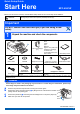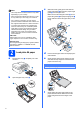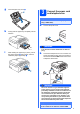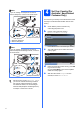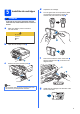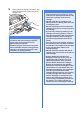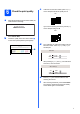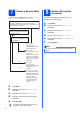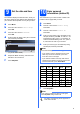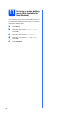Quick Setup Guide Start Here MFC-490CW Before you can use the machine, read this Quick Setup Guide for the correct setup and installation. WARNING Warnings tell you what to do to prevent possible personal injury. Important DO NOT connect the USB cable yet (if you are using a USB cable). 1 Unpack the machine and check the components 2 Inbox Ink Cartridges [x4] User’s Guide CD-ROM Telephone Line Cord Black Yellow Cyan Magenta (Approx.
c Note • The components included in the box may differ depending on your country. With both hands, gently press and slide the paper side guides a and then the paper length guide b to fit the paper size. Make sure that the triangular marks c on the paper side guides a and paper length guide b line up with the mark for the paper size you are using. • Save all packing materials and the box in case for any reason you must ship your machine.
g 3 Close the paper tray cover a. 1 Connect the power cord and telephone line Important DO NOT connect the USB cable yet (if you are using a USB cable). a h Connect the power cord. Slowly push the paper tray completely into the machine. WARNING i While holding the paper tray in place, pull out the paper support a until it clicks, and then unfold the paper support flap b. b The machine must be fitted with an earthed plug. Connect the telephone line cord.
Note If you are sharing one telephone line with an external telephone, connect it as shown below. Set Your Country (For Australia / New Zealand Customer Only) 1 2 You must set your country so that the machine works correctly on local telecommunication lines in each country. a b Check that the power is turned on by connecting the power cord. Press a or b to select the country (Australia or New zealand).
Install the ink cartridges d e Unpack the ink cartridge. Turn the green knob on the protective yellow cap clockwise until it clicks to release the vacuum seal, then remove the cap a. WARNING If ink gets in your eyes, wash them out with water at once, and if irritation occurs consult a doctor. a Make sure that the power is turned on. The LCD shows: No Cartridge Install Ink Black b 1 Open the ink cartridge cover a. f 1 c Remove the green protective part a.
h Gently push the ink cartridge until it clicks. After all the ink cartridges are installed close the ink cartridge cover. Important • DO NOT take out ink cartridges if you do not need to replace them. If you do so, it may reduce the ink quantity and the machine will not know the quantity of ink left in the cartridge. • DO NOT shake the ink cartridges. If ink stains your skin or clothing, wash with soap or detergent at once. • DO NOT repeatedly insert and remove the cartridges.
6 a c Check the print quality If all lines are clear and visible, press 1 (Yes) on the dial pad to finish the quality check. OK When the preparation process has finished, the LCD shows this message . Set Paper and Press Start If you can see missing short lines, press 2 (No) on the dial pad and go to d. Poor b Press Colour Start. Check the quality of the four colour blocks a on the sheet. (black/yellow/cyan/magenta) d The LCD asks you if the print quality is OK for black and colour.
7 There are four possible receive modes: Fax Only, Fax/Tel, Manual and External TAD. Do you want to use the telephone features of your machine (if available) or an external telephone or external telephone answering device connected on the same line as the machine? Yes No Are you using the voice message function of an external telephone answering device? No Do you want the machine to answer fax and telephone calls automatically? Fax Only Your machine automatically answers every call as a fax.
10 Set the date and time The machine displays the date and time, and if you set up the station ID, the date and time displayed on your machine will be printed on every fax you send. a b c d Press Menu. Press a or b to choose Initial Setup. Press OK. Press a or b to choose Date&Time. You should store your name and fax number to be printed on all fax pages that you send. a b Press Menu. Press a or b to choose Initial Setup. Press OK. c Press a or b to choose Station ID. Press OK. d Press OK.
11 Set tone or pulse dialling mode (Not available for New Zealand) Your machine comes set for Tone dialling service. If you have Pulse dialling service (rotary), you need to change the dialling mode. a b c d e 10 Press Menu. Press a or b to choose Initial Setup. Press OK. Press a or b to choose Tone/Pulse. Press d or c to choose Pulse (or Tone). Press OK. Press Stop/Exit.
12 Choose your connection type Windows® Macintosh® Wireless Network For Wireless Network Macintosh® Windows®, go to page 19 Macintosh®, go to page 24 Wired Network For Wired Network USB Windows®, go to page 12 Macintosh®, go to page 16 Windows® For USB interface cable Windows® and Macintosh®, go to page 28 11
USB Windows® For USB Interface Users (For Windows® 2000 Professional/XP/XP Professional x64 Edition/ Windows Vista®) 13 a Before you install Make sure that your computer is ON and you are logged on with Administrator rights. 14 a Important Install MFL-Pro Suite Put the supplied CD-ROM into your CD-ROM drive. If the model name screen appears, choose your machine. If the language screen appears, choose your language. • DO NOT connect the USB cable yet.
USB Note Windows® f Choose Local Connection, and then click Next. The installation continues. • If this screen appears, click OK and restart your computer. • If the installation does not continue automatically, open the main menu again by ejecting and then reinserting the CD-ROM or double-click the start.exe program from the root folder, and continue from b to install MFLPro Suite. g When this screen appears, go to the next step.
USB 15 Connect the USB cable Windows® c Carefully guide the USB cable through the trench as shown below, following the trench around and toward the back of the machine. Then connect the cable to your computer. Important • DO NOT connect the machine to a USB port on a keyboard or a non-powered USB hub. • Connect the machine directly to your computer. a Using both hands, use the plastic tabs on both sides of the machine to lift the scanner cover until it locks securely into the open position.
USB 16 a Connect the power cord Connect the power cord. The installation will continue automatically. The installation screens appear one after another. Windows® 17 a Finish and restart Click Finish to restart your computer. After restarting the computer, you must be logged on with Administrator rights. Important For Windows Vista®, when this screen appears, click the check box and click Install to complete the installation correctly. Finish The installation is now complete.
USB Macintosh® For USB Interface Users (For Mac OS® X 10.2.4 or greater) 13 a Before you install b Make sure your machine is connected to the power and your Macintosh® is ON. You must be logged on with Administrator rights. Connect the USB cable to the USB socket marked with a symbol. You will find the USB socket inside the machine on the right as shown below. LAN USB Important • For Mac OS® X 10.2.0 to 10.2.3 users, upgrade to Mac OS® X 10.2.4 or greater.
USB 15 a Install MFL-Pro Suite Macintosh® e Put the supplied CD-ROM into your CD-ROM drive. f For Mac OS® X 10.2.4 to 10.2.8 users, click Add. Double-click the Start Here OSX icon to install. Choose USB. Choose Local Connection, and then click Next. Follow the on-screen instructions. h Choose XXX-XXXX (where XXX-XXXX is your model name), and then click Add. Note Please wait, it will take a few seconds for the software to install.
USB 16 Install Presto!® PageManager® When Presto!® PageManager® is installed OCR capability is added to Brother ControlCenter2. You can easily scan, share and organize photos and documents using Presto!® PageManager®. a Double-click the Presto! PageManager icon and follow the on-screen instructions. For Mac OS ® X 10.2.4 to 10.3.8 users, when this screen appears, click Go to download the software from the Brother Solutions Center website. Finish 18 The installation is now complete.
Wired Network Windows® For Wired Network Interface Users (For Windows® 2000 Professional/XP/XP Professional x64 Edition/ Windows Vista®) 13 a Before you install Make sure that your computer is ON and you are logged on with Administrator rights. 14 a Important Connect the network cable Using both hands, use the plastic tabs on both sides of the machine to lift the scanner cover until it locks securely into the open position. • If there are any programs running, close them.
Wired Network c Carefully guide the network cable to the trench as shown below, following the trench around and toward the back of the machine. Then, connect the cable to your network. Windows® 15 a Connect the power cord Connect the power cord. Note If both USB and LAN cables are being used, guide both cables through the trench with one on top of the other. Important Make sure that the cable does not restrict the cover from closing, or an error may occur.
Wired Network 16 a Install MFL-Pro Suite Put the supplied CD-ROM into your CD-ROM drive. If the model name screen appears, choose your machine. If the language screen appears, choose your language. Windows® Note • If this screen appears, click OK and restart your computer. • If the installation does not continue automatically, open the main menu again by ejecting and then reinserting the CD-ROM or double-click the start.exe program from the root folder, and continue from b to install MFLPro Suite.
Wired Network f g Choose Wired Network Connection, and then click Next. For Windows ® XP SP2/Windows Vista ® users, when this screen appears, choose Change the Firewall port settings to enable network connection and continue with the installation. (Recommended) and click Next. Windows® Note • If the machine is configured for your network, choose the machine from the list, and then click Next.
Wired Network Note For Windows Vista®, when this screen appears, click the check box and click Install to complete the installation correctly. i Windows® 17 a Finish and restart Click Finish to restart your computer. After restarting the computer, you must be logged on with Administrator rights. When the On-Line Registration screen is displayed, make your selection and follow the on-screen instructions.
Wired Network Macintosh® For Wired Network Interface Users (For Mac OS® X 10.2.4 or greater) 13 a Before you install b Make sure your machine is connected to the power and your Macintosh® is ON. You must be logged on with Administrator rights. Connect the network cable to the LAN socket marked with a symbol. You will find the LAN socket inside the machine on the left as shown below. LAN USB Important • For Mac OS® X 10.2.0 to 10.2.3 users, upgrade to Mac OS® X 10.2.4 or greater.
Wired Network 15 a b Install MFL-Pro Suite Put the supplied CD-ROM into your CD-ROM drive. Double-click the Start Here OSX icon to install. Macintosh® Note • If the machine is configured for your network, choose the machine from the list, and then click OK. This window will not appear if there is only one machine connected on the network, it will be chosen automatically. Go to e. • If this screen appears click OK.
Wired Network f g h i For Mac OS ® X 10.2.4 to 10.2.8 users, click Add. Make the selection shown below. Choose XXX-XXXX (where XXX-XXXX is your model name), and then click Add. Click Print Center, then Quit Print Center. The installation of MFL-Pro Suite is now complete. Go to step 16 on page 27.
Wired Network 16 Macintosh® Install Presto!® PageManager® When Presto!® PageManager® is installed OCR capability is added to Brother ControlCenter2. You can easily scan, share and organize photos and documents using Presto!® PageManager®. a Double-click the Presto! PageManager icon and follow the on-screen instructions. For Mac OS ® X 10.2.4 to 10.3.8 users, when this screen appears, click Go to download the software from the Brother Solutions Center website. The installation is now complete.
For Wireless Network Users For Wireless Network Interface Users 13 Before you begin First you must configure the wireless network settings of your machine to communicate with your network access point (router). After the machine is configured to communicate with your access point (router) computers on your network will have access to the machine. To use the machine from these computers, you will need to install the drivers and software.
For Wireless Network Users 14 Confirm your network environment (Infrastructure Mode) The following instructions will offer two methods for installing your Brother machine in a wireless network environment. Both methods are for infrastructure mode, using a wireless router or access point that uses DHCP to assign IP addresses. Choose a configuration method and proceed to the page indicated.
For Wireless Network Users Connecting the Brother machine to the wireless network 15 a Configure the wireless settings (Typical Wireless Setup in infrastructure mode) f No Authentication or Encryption: Choose Open System, press OK then choose None for Encryption Type? and press OK. Then press 1 for Yes to apply your settings. Go to i. On your machine, press Menu. Press a or b to choose Network and press OK. Press a or b to choose WLAN and press OK. Press a or b to choose Setup Wizard and press OK.
For Wireless Network Users You can use the d and c keys to move the cursor left and right. For example, to enter the letter a, press the 2 key on the dial pad once. To enter the number 3, press the 3 key on the dial pad seven times. The letters appear in this order: lower case, upper case and then numbers. (For more information, see Entering Text for Wireless Settings on page 45.) i Press OK when you have entered all the characters, then press 1 for Yes to apply your settings. Go to i.
For Wireless Network Users 15 a b c d Configure the wireless settings using the automatic wireless (onepush) method Confirm your wireless router or access point has the SecureEasySetup™, Wi-Fi Protected Setup™ or AOSS™ symbol as shown below. Place the Brother machine within range of a SecureEasySetup™, Wi-Fi Protected Setup™ or AOSS™ access point/router. The range may differ depending on your environment. Refer to the instructions provided with your access point/router.
For Wireless Network Users Wireless setup is now complete. To install MFL-Pro Suite, continue to step 16.
Wireless Network Windows® Install the Drivers & Software (For Windows® 2000 Professional/XP/XP Professional x64 Edition/ Windows Vista®) 16 a Before you install MFL-Pro Suite Make sure that your computer is ON and you are logged on with Administrator rights. 17 a Important Install MFL-Pro Suite Put the supplied CD-ROM into your CD-ROM drive. If the model name screen appears, choose your machine. If the language screen appears, choose your language.
Wireless Network Note f Windows® Choose Wireless Network Connection, and then click Next. • If this screen appears, click OK and restart your computer. • If the installation does not continue automatically, open the main menu again by ejecting and then reinserting the CD-ROM or double-click the start.exe program from the root folder, and continue from b to install MFLPro Suite. g Click on Checked and confirmed check box, and then click Next.
Wireless Network Note i • If the machine is configured for your network, choose the machine from the list, and then click Next. Windows® The installation of the Brother drivers will automatically start. The installation screens appear one after another. Important This window will not appear if there is only one machine connected on the network, it will be chosen automatically. DO NOT cancel any of the screens during the installation. It may take a few seconds for all screens to appear.
Wireless Network 18 a Windows® Finish and restart Click Finish to restart your computer. After restarting the computer, you must be logged on with Administrator rights. Note If an error message appears during the software installation, run the Installation Diagnostics located in Start/All Programs/Brother/ MFC-XXXX (where MFC-XXXX is your model name).
Wireless Network Macintosh® Install the Drivers & Software (For Mac OS® X 10.2.4 or greater) 16 a Before you install MFL-Pro Suite c Choose Wireless Network Connection, and then click Next. Make sure your machine is connected to the power and your Macintosh® is ON. You must be logged on with Administrator rights. Important • For Mac OS® X 10.2.0 to 10.2.3 users, upgrade to Mac OS® X 10.2.4 or greater. (For the latest information for Mac OS® X, visit http://solutions.brother.
Wireless Network Note f • If the machine is configured for your network, choose the machine from the list, and then click OK. This window will not appear if there is only one machine connected on the network, it will be chosen automatically. Go to f. g Macintosh® When this screen appears, click OK. For Mac OS ® X 10.3.x or greater, the installation of MFL-Pro Suite is now complete. Go to step 18 on page 40. For Mac OS® X 10.2.4 to 10.2.8 users, click Add.
Wireless Network 18 Install Presto!® PageManager® When Presto!® PageManager® is installed OCR capability is added to Brother ControlCenter2. You can easily scan, share and organize photos and documents using Presto!® PageManager®. a Double-click the Presto! PageManager icon and follow the on-screen instructions. For Mac OS ® X 10.2.4 to 10.3.8 users, when this screen appears, click Go to download the software from the Brother Solutions Center website.
Install Optional Applications 1 Install FaceFilter Studio supported by Reallusion, Inc FaceFilter Studio is an easy-to-use borderless photo printing application. FaceFilter Studio also lets you edit your photo data and add photo effects such as red eye reduction or skin tone enhancement. Important 2 • Make sure you are logged on with Administrator rights. a b a b c To run FaceFilter Studio, go to Start/All Programs/Reallusion/ FaceFilter Studio on your computer.
Install Optional Applications 3 Install BookScan&Whiteboard Suite supported by Reallusion, Inc You can install BookScan&Whiteboard Suite. The BookScan Enhancer software can correct your scanned book images automatically. The Whiteboard Enhancer software cleans up and enhances text and images from photos taken of your whiteboard. (Internet access required.) Important • The machine must be ON and connected to the computer. • The computer must be connected to the Internet.
For Network Users BRAdmin Light utility (For Windows® users) BRAdmin Light is a utility for initial setup of Brother network connected devices. It also can search for Brother products on your network, view the status and configure basic network settings, such as IP address. For more information on BRAdmin Light, visit us at http://solutions.brother.com/.
For Network Users BRAdmin Light utility (For Mac OS® X users) BRAdmin Light is a utility for initial setup of Brother network connected devices. It also can search for Brother products on your network, view the status and configure basic network settings, such as IP address from a computer running Mac OS® X 10.2.4 or greater. The BRAdmin Light software will be installed automatically when you install the printer driver.
For Wireless Network Users Restore the network settings to factory default To restore all network settings of the internal Print/Scan server to factory default, please follow the steps below. a Make sure the machine is not operating, then disconnect all the cables from the machine (except the power cord). b c Press Menu. Press a or b to choose Network. Press OK. d Press a or b to choose Factory Reset. Press OK. e f g Press 1 to choose Yes. Press 1 to choose Yes.
Consumables Replacement consumables When the time comes to replace ink cartridges, an error message will be indicated on the LCD. For more information about the ink cartridges for your machine, visit http://www.brother.com/original/ or contact your local Brother re-seller. Ink cartridge Black Yellow Cyan Magenta LC67BK LC67Y LC67C LC67M What is Innobella™? Innobella™ is a range of genuine consumables offered by Brother.