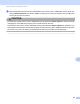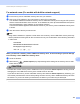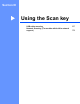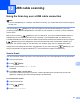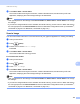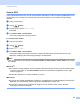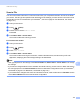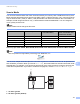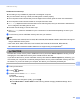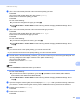User Manual
Table Of Contents
- SOFTWARE USER’S GUIDE
- Table of Contents
- Windows®
- 1 Printing
- 2 Scanning
- Scanning a document using the TWAIN driver
- Scanning a document using the WIA driver (Windows® XP/Windows Vista®)
- Scanning a document using the WIA driver (Windows Photo Gallery and Windows Fax and Scan users)
- Using ScanSoft™ PaperPort™ 11SE with OCR by NUANCE™
- 3 ControlCenter3
- 4 Remote Setup (Not available for DCP models, MFC-253CW, MFC-255CW, MFC-257CW and MFC-295CN)
- 5 Brother PC-FAX Software (MFC models only)
- 6 PhotoCapture Center™
- 7 Firewall settings (For Network users)
- Apple Macintosh
- 8 Printing and Faxing
- 9 Scanning
- 10 ControlCenter2
- 11 Remote Setup & PhotoCapture Center™
- Using the Scan key
- Index
- brother UK
USB cable scanning
169
12
Scan to OCR 12
If your original document is text, you can use ScanSoft™ PaperPort™ 11SE or Presto! PageManager to scan
the document and convert it into a text file which can then be edited in your favourite word processing
software.
a Load your document.
b Press (Scan).
c Press a or b to choose Scan to OCR.
Press OK.
d Press Mono Start or Colour Start.
The machine starts the scanning process.
For Touchscreen models 12
a Load your document.
b Press (Scan).
c Press Scan to OCR.
d Press Mono Start or Colour Start.
The machine starts scanning the document, creates a file attachment, and launches your E-mail
application, displaying the new message waiting to be addressed.
Note
• Scan type depends on the settings of the Device Button tab, Mono Start or Colour Start do not change
the settings.
(Windows
®
) •
If you want to change between colour and black and white scanning, choose colour or black and white
in the scan type option on the Device Button tab of the ControlCenter configuration screen. (See
SCAN on page 57.)
ScanSoft™ PaperPort™ must be installed on your PC.
(Macintosh)
•
You must have Presto! PageManager installed on your Macintosh for the OCR feature to work from the
Scan key or ControlCenter2. (See Using Presto! PageManager on page 139.)
The Scan to OCR function is available for English, French, German, Dutch, Italian, Spanish,
Portuguese, Danish and Swedish.