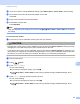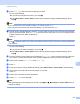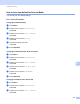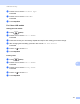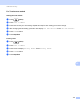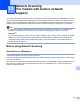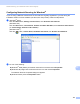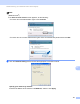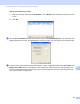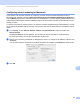User Manual
Table Of Contents
- SOFTWARE USER’S GUIDE
- Table of Contents
- Windows®
- 1 Printing
- 2 Scanning
- Scanning a document using the TWAIN driver
- Scanning a document using the WIA driver (Windows® XP/Windows Vista®)
- Scanning a document using the WIA driver (Windows Photo Gallery and Windows Fax and Scan users)
- Using ScanSoft™ PaperPort™ 11SE with OCR by NUANCE™
- 3 ControlCenter3
- 4 Remote Setup (Not available for DCP models, MFC-253CW, MFC-255CW, MFC-257CW and MFC-295CN)
- 5 Brother PC-FAX Software (MFC models only)
- 6 PhotoCapture Center™
- 7 Firewall settings (For Network users)
- Apple Macintosh
- 8 Printing and Faxing
- 9 Scanning
- 10 ControlCenter2
- 11 Remote Setup & PhotoCapture Center™
- Using the Scan key
- Index
- brother UK
USB cable scanning
177
12
d Press a or b to choose ColorFile Type.
Press OK.
e Press a or b to choose PDF or JPEG.
Press OK.
f Press Stop/Exit.
For Colour LCD models 12
Setting the new default 12
a Press (Scan).
b Press a or b to choose Scan to Media.
Press OK.
c Press and choose your new setting. Repeat this step for each setting you want to change.
d After changing the last setting, press a or b to choose Set New Default.
Press OK.
e Press 1 or to choose Yes.
f Press Stop/Exit.
Factory reset
12
a Press (Scan).
b Press a or b to choose Scan to Media.
Press OK.
c Press a or b to choose Factory Reset.
Press OK.
d Press 1 or to choose Yes.
e Press Stop/Exit.