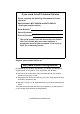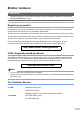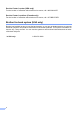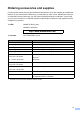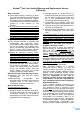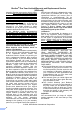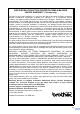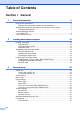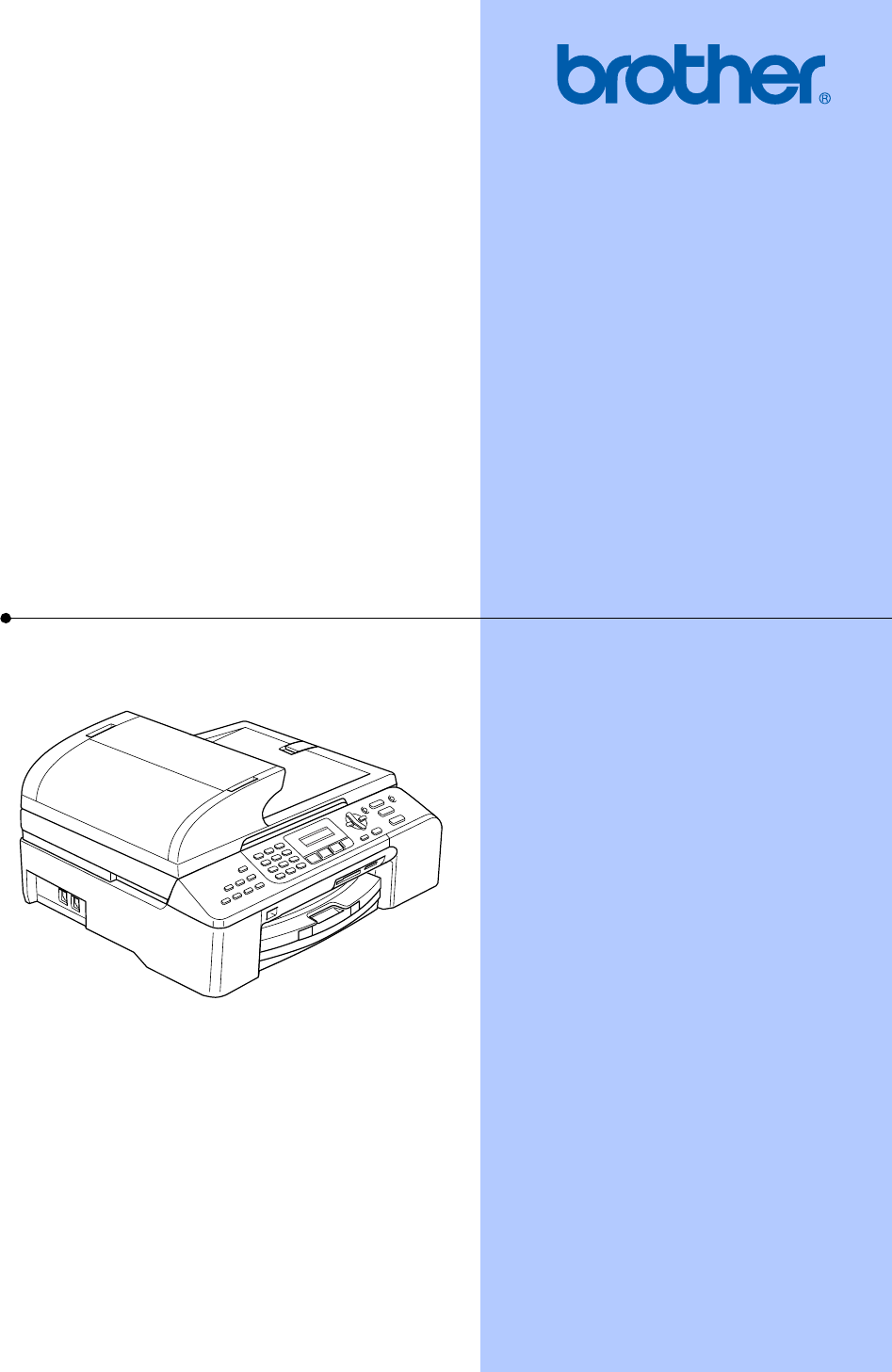USER’S GUIDE MFC-5460CN MFC-5860CN
If you need to call Customer Service Please complete the following information for future reference: Model Number: MFC-5460CN and MFC-5860CN (Circle your model number) Serial Number: 1 Date of Purchase: Place of Purchase: 1 The serial number is on the back of the unit. Retain this User's Guide with your sales receipt as a permanent record of your purchase, in the event of theft, fire or warranty service. Register your product on-line at http://www.brother.
Brother numbers IMPORTANT For technical help, you must call the country where you bought the machine. Calls must be made from within that country. Register your product By registering your product with Brother International Corporation, you will be recorded as the original owner of the product.
Service Center Locator (USA only) For the location of a Brother authorized service center, call 1-800-284-4357. Service Center Locations (Canada only) For the location of a Brother authorized service center, call 1-877-BROTHER. Brother fax back system (USA only) Brother has installed an easy-to-use fax back system, so you can get instant answers to common technical questions and product information for all Brother products. This system is available 24 hours a day, 7 days a week.
Ordering accessories and supplies For best quality results use only genuine Brother accessories, which are available at most Brother retailers. If you cannot find the accessory you need and you have a Visa, MasterCard, Discover, or American Express credit card, you can order accessories directly from Brother. (In the USA, you can visit us online for a complete selection of the Brother accessories and supplies that are available for purchase.) In USA: 1-888-879-3232 (voice) 1-800-947-1445 (fax) http://www.
Notice - Disclaimer of Warranties (USA and Canada) BROTHER'S LICENSOR(S), AND THEIR DIRECTORS, OFFICERS, EMPLOYEES OR AGENTS (COLLECTIVELY BROTHER'S LICENSOR) MAKE NO WARRANTIES, EXPRESS OR IMPLIED, INCLUDING WITHOUT LIMITATION THE IMPLIED WARRANTIES OF MERCHANTABILITY AND FITNESS FOR A PARTICULAR PURPOSE, REGARDING THE SOFTWARE.
Brother® One Year Limited Warranty and Replacement Service (USA only) Who is covered: This limited warranty (“warranty”) is given only to the original end-use/retail purchaser (referred to in this warranty as “Original Purchaser”) of the accompanying product, consumables and accessories (collectively referred to in this warranty as “this Product”).
Brother® One Year Limited Warranty and Replacement Service (USA only) discretion. Brother reserves the right to supply a refurbished or remanufactured replacement Machine and/or accompanying Consumable and Accessory Items and use refurbished parts provided such replacement products conform to the manufacturer's specifications for new product/parts.
BROTHER MULTIFUNCTION CENTER/FACSIMILE MACHINE LIMITED WARRANTY (Canada only) Pursuant to this limited warranty of 1 year from the date of purchase for labour and parts, Brother International Corporation (Canada) Ltd. (“Brother”), or its Authorized Service Centers, will repair this MFC/Facsimile machine free of charge if defective in material or workmanship.
Table of Contents Section I 1 General General Information 2 Using the documentation .......................................................................................2 Symbols and conventions used in the documentation ....................................2 Accessing the Software User’s Guide and Network User’s Guide ........................2 Viewing Documentation ...................................................................................3 Accessing Brother Support (For Windows®) ............
4 Security features 27 TX Lock ............................................................................................................... 27 Setting and changing the TX Lock password ................................................ 27 Turning the TX Lock on/off ............................................................................ 28 Section II Fax 5 Sending a fax 30 Entering Fax mode ..............................................................................................
6 Receiving a Fax 37 Receive modes ....................................................................................................37 Choosing the Receive Mode .........................................................................37 Using receive modes ...........................................................................................38 Fax only .........................................................................................................38 Fax/Tel...............................
8 Dialing and storing numbers 50 How to Dial ..........................................................................................................50 Manual dialing ............................................................................................... 50 Speed-Dialing ................................................................................................50 Search ...........................................................................................................
Section III Copy 12 Making copies 66 How to copy .........................................................................................................66 Entering Copy mode ......................................................................................66 Making a single copy .....................................................................................66 Making multiple copies ..................................................................................66 Stop copying ..............
14 PictBridge 83 Before Using PictBridge.......................................................................................83 PictBridge requirements ................................................................................83 Using PictBridge .................................................................................................. 83 Setting your digital camera ............................................................................ 83 Printing Images..............................
B Troubleshooting and Routine Maintenance 99 Troubleshooting ...................................................................................................99 If you are having difficulty with your machine ................................................99 Error messages ...........................................................................................105 Transferring your faxes or Fax Journal report .............................................108 Document jam ..............................
Section I General General Information Loading documents and paper General setup Security features I 2 10 22 27
1 General Information Using the documentation 1 Thank you for buying a Brother machine! Reading the documentation will help you make the most of your machine. Symbols and conventions used in the documentation The following symbols and conventions are used throughout the documentation. Bold Bold typeface identifies specific keys on the machine’s control panel. Italics Italicized typeface emphasizes an important point or refers you to a related topic.
General Information Viewing Documentation Viewing Documentation (For Windows®) To view the documentation, from the Start menu, point to Brother, MFC-XXXX (where XXXX is your model name) from the programs group, and then choose User’s Guide. If you have not installed the software, you can find the documentation by following the instructions below: a Turn on your PC. Insert the Brother CD-ROM into your CD-ROM drive. b If the model name screen appears, click your model name.
Chapter 1 Viewing Documentation (For Macintosh®) a How to find Scanning instructions 1 Turn on your Macintosh®. Insert the Brother CD-ROM into your CD-ROM drive. The following window will appear. There are several ways you can scan documents. You can find the instructions as follows: Software User’s Guide Scanning (For Mac OS® X 10.2.4 or greater) ControlCenter2 (For Mac OS® X 10.2.4 or greater) Network Scanning (For Mac OS® X 10.2.
General Information Accessing Brother Support (For Windows®) 1 1 You can find all the contacts you will need, such as Web support (Brother Solutions Center), Customer Service and Brother Authorized Service Centers on page i and on the Brother CD-ROM. Click Brother Support on the main menu. The following screen will appear: To access our web site (www.brother.com), click Brother Home Page.
Chapter 1 Control panel overview 1 MFC-5460CN 10 1 2 9 3 4 MFC-5860CN 10 1 6 2 9 3 4
General Information 1 8 9 4 5 6 8 9 4 7 5 7 6 7
Chapter 1 Note Most of the illustrations in this User’s Guide show the MFC-5460CN. 1 Hook Press before dialing if you want to make sure a fax machine will answer, and then press Black Start or Color Start. Also, press this key after picking up the handset of an external telephone during the F/T double/pseudo-ring. Redial/Pause Redials the last number called. It also inserts a pause when programming quick dial number. Resolution Lets you temporarily change the resolution when sending a fax.
General Information 7 8 On/Off You can turn the machine on or off. 1 Stop/Exit Stops an operation or exits from a menu. 9 LCD (liquid crystal display) Displays messages on the screen to help you set up and use your machine. 10 Ink Lets you clean the print head, check the print quality, and check the available ink volume.
2 Loading documents and paper Loading documents How to load documents 2 CAUTION You can send a fax, make copies, and scan from the ADF (automatic document feeder) and from the scanner glass. Using the ADF DO NOT pull on the document while it is feeding. 2 The ADF can hold up to 35 pages and feeds each sheet individually. Use standard 20 lb (80 g/m2) paper and always fan the pages before putting them in the ADF.
Loading documents and paper d a b Unfold the ADF Document Output Support Flap (1). Lift the document cover. Using the document guidelines on the left, center the document face down on the scanner glass. 2 1 CAUTION DO NOT leave thick documents on the scanner glass. If you do this, the ADF may jam. Using the scanner glass 2 You can use the scanner glass to fax, copy or scan pages of a book or one page at a time. Document Sizes Supported Length: Up to 11.7 in. (297 mm) Width: Up to 8.5 in. (215.
Chapter 2 Scannable area 2 The scannable area depends on the settings in the application you are using. The figures below show the areas you cannot scan on paper. 3 Acceptable paper and other media The print quality can be affected by the type of paper you are using in the machine. To get the best print quality for the settings you have chosen, always set the Paper Type to match the type of paper you load.
Loading documents and paper Recommended media Improper Setup 2 To get the best print quality, we suggest using Brother paper. (See table below.) DO NOT use the following kinds of paper: • Damaged, curled, wrinkled, or irregularly shaped paper We recommend using ‘3M Transparency Film’ when you print on transparencies. Brother paper 1 2 1 Paper Type Item Letter Plain (USA only) BP60PL Letter Glossy Photo BP61GLL 1 Letter Inkjet (Matte) (USA only) BP60ML 4 x 6 in.
Chapter 2 Choosing the right media 2 Paper type and size for each operation Paper Type Cut Sheet Cards Envelopes Paper Size Usage Fax Copy Photo Capture Printer Letter 8 1/2 × 11 in. (216 × 279 mm) Yes Yes Yes Yes A4 8.3 × 11.7 in. (210 × 297 mm) Yes Yes Yes Yes Legal 8 1/2 × 14 in. (216 × 356 mm) Yes Yes – Yes Executive 7 1/4 × 10 1/2 in. (184 × 267 mm) – – – Yes JIS B5 7.2 × 10.1 in. (182 × 257 mm) – – – Yes A5 5.8 × 8.3 in. (148 × 210 mm) – Yes – Yes A6 4.
Loading documents and paper Paper weight, thickness and capacity 2 Paper Type Weight Thickness Cut Sheet 17 to 32 lb (64 to 120 g/m2) 0.003 to 0.006 in. (0.08 to 0.15 mm) 100 1 17 to 28 lb (64 to 105 g/m2) 0.003 to 0.006 in. (0.08 to 0.15 mm) 250 2 Inkjet Paper 17 to 53 lb (64 to 200 g/m2) 0.003 to 0.01 in. (0.08 to 0.25 mm) Glossy Paper Up to 58 lb (Up to 220 g/m2) Up to 0.01 in. (Up to 0.25 mm) 20 Photo Up to 64 lb (Up to 240 g/m2) Up to 0.01 in. (Up to 0.
Chapter 2 Loading paper and other media b 2 Press and slide the paper side guides (1) and paper length guide (2) to fit the paper size. 1 Note • For Tray#2, see Loading paper in paper tray#2 (MFC-5860CN only) on page 18. • If you are using Auto Select (MFC-5860CN only), after refilling the paper tray you should open and close the scanner cover to reset the machine. a Pull the paper tray completely out of the machine. If the paper support flap is open, close it and lift the output paper tray cover (1).
Loading documents and paper Note f Close the output paper tray cover. When you use Legal size paper, press and hold the universal guide release button as you slide out the front of the paper tray. e 2 g Slowly push the paper tray completely into the machine. h While holding the paper tray in place, pull out the paper support (1) until it clicks and unfold the paper support flap (2). Gently adjust the paper side guides with both hands and the paper length guide to fit the paper.
Chapter 2 Loading paper in paper tray#2 (MFC-5860CN only) c 2 Press and slide the paper side guides (1) and paper length guide (2) to fit the paper size. Note You can only use plain paper sizes Letter, Legal, A4, Executive or B5 in Tray#2. a 1 Pull the paper tray completely out of the machine. 2 Note b Open the tray cover (1). 1 When you are using Legal size paper, press and hold the universal guide release button (1) as you slide out the front of the paper tray.
Loading documents and paper e Gently put the paper into the paper tray print side down and top edge first. Check that the paper is flat in the tray and below the maximum paper mark (1). 1 Loading envelopes and post cards Loading envelopes 2 2 Use envelopes that weigh from 20 to 25 lb (75 to 95 g/m2). Some envelopes need margin settings to be set in the application. Make sure you do a test print first.
Chapter 2 How to load envelopes and post cards 2 a Before loading, press the corners and sides of the envelopes or post cards to make them as flat as possible. If you have problems when printing on envelopes, try the following suggestions: a b Open the envelope flap. c Adjust the size and margin in your application. Note If the envelopes or post cards are ‘double-feeding,’ put one envelope or post card in the paper tray at a time.
Loading documents and paper Printable Area 2 The printable area depends on the settings in the application you are using. The figures below show the unprintable areas on cut sheet paper and envelopes. The machine can only print in the shaded areas when the Borderless print feature is available and turned on. Cut Sheet Paper Envelopes 3 3 4 1 4 1 2 2 Top (1) Bottom (2) Left (3) Right (4) Cut Sheet 0.12 in. (3 mm) 0.12 in. (3 mm) 0.12 in. (3 mm) 0.12 in. (3 mm) Envelopes 0.47 in.
3 General setup On/Off key 3 On/Off setting 3 When the machine is idle, you can turn it on and off by pressing the On/Off key. Fax Receive: Fax Only On External TAD c 22 Press a or b to choose Fax Receive:On, or Fax Receive:Off. Press OK. Press Stop/Exit. 2 Delayed Fax 1 You cannot receive a fax with Black Start or Color Start. Press and hold down the On/Off key until the LCD shows Please Wait. The LCD shows the date and time. Press Menu, 1, 6.
General setup Mode Timer The machine has four temporary mode keys on the control panel: Fax, Scan, Copy and Photo Capture. You can change the amount of time the machine takes after the last Scan, Copy or PhotoCapture operation before it returns to Fax mode. If you choose Off, the machine stays in the mode you used last. a b c Press Menu, 1, 1. Press a or b to choose 0 Sec, 30 Secs, 1 Min, 2 Mins, 5 Mins or Off. Press OK. Press Stop/Exit.
Chapter 3 Paper Size You can use five sizes of paper for printing copies: Letter, Legal, A4, A5, and 4 × 6 in. (10 × 15 cm) and three sizes for printing faxes: Letter, Legal and A4. When you change the size of paper you load in the machine, you will need to change the paper size setting at the same time so your machine can fit an incoming fax on the page. a b Tray use in Fax mode (MFC-5860CN only) You can change the default tray the machine will use for printing received faxes.
General setup Tray use in Copy mode (MFC-5860CN only) You can change the default tray the machine will use for printing copies. Auto Select will allow your machine to take paper from Tray#2 if both trays are using paper that is the same type and size and if Tray#1 is out of paper. To change the default settings follow the instructions below: a b c Press Menu, 1, 8. Press a or b to choose Tray#1 Only, Tray#2 Only or Auto Select. Press OK. Press Stop/Exit.
Chapter 3 Speaker Volume 3 You can choose a range of speaker volume levels, from Off to High. a b Press Menu, 1, 4, 3. c Press Stop/Exit. LCD Contrast You can adjust the LCD contrast for a sharper and more vivid display. If you are having difficulty reading the LCD, try changing the contrast setting. Press a or b to choose Off, Low, Med or High. Press OK. a b You can also adjust the speaker volume by pressing Hook. a Press Hook. b Press d or c .
4 Security features TX Lock TX Lock lets you prevent unauthorized access to the machine. While TX Lock is On, the following operations are available: Receiving faxes 4 4 Setting and changing the TX Lock password 4 Setting up the password 4 Note 4 Fax Forwarding (If Fax Forwarding was already On) • If you forget the TX Lock password, please call your Brother Customer Service.
Chapter 4 Changing the TX Lock password a b c Turning the TX Lock on/off Press a or b to choose Set Password. Press OK. Enter a 4-digit number for the current password. Press OK. Enter a 4-digit number for the new password. Press OK. e When the LCD shows Verify:, re-enter the password. Press OK. Press Stop/Exit. Turning TX Lock on a b Press Menu, 2, 0, 1. c Enter the registered 4-digit password. Press OK. The machine goes offline and the LCD shows TX Lock Mode.
Section II Fax Sending a fax Receiving a Fax Telephone Services and External devices Dialing and storing numbers Remote fax options Printing Reports Polling II 30 37 41 50 54 61 63
5 Sending a fax Entering Fax mode To enter fax mode, press the key will glow green. 5 (Fax), and The LCD will show the new job number and the memory available.The number of pages you can scan into the memory will vary depending on the data that is printed on them. Faxing from the ADF a Make sure you are in Fax mode b c d Put the document face up in the ADF. 5 a Make sure you are in Fax mode b Load your document on the scanner glass. c d Dial the fax number. Press Black Start or Color Start.
Sending a fax Faxing A4 size documents from the scanner glass 5 When documents are A4 size, you need to set Scan Size to A4. If you do not, the bottom portion of the faxes will be missing. a Make sure you are in Fax mode b c Press Menu, 2, 2, 0. After the broadcast is finished, a Broadcast Report will be printed. Press a or b to choose A4. Press OK. 5 Your machine can send a color fax to machines that support this feature. However, color faxes cannot be stored in the memory.
Chapter 5 Canceling a Broadcast in progress a b Press Menu, 2, 6. The LCD will show the fax number being dialed. Press OK. The LCD will show the job number: XXXXXXXXX 1.Clear 2.Exit c d e Press 1 to clear. The LCD will then show the Broadcast job number and 1.Clear 2.Exit. To cancel the Broadcast, press 1.
Sending a fax Contrast 5 If your document is very light or very dark, you may want to change the contrast. Use Light when sending a light document. Use Dark when sending a dark document. a Make sure you are in Fax mode b c d Load your document. . To change the default resolution a Make sure you are in Fax mode b c Press Menu, 2, 2, 2. Press a or b to choose the resolution you want. Press OK. You can choose four different resolution settings for black & white faxes and two for color.
Chapter 5 Dual access (Black & White only) Sending in real time for all faxes 5 You can dial a number and start scanning the fax into memory—even when the machine is sending from memory, receiving faxes or printing PC data. The LCD shows the new job number and available memory. Sometimes, you may want to send an important document immediately, without waiting for memory transmission. You can set Real Time TX to On for all documents or Next Fax Only for the next fax only.
Sending a fax Delayed Faxing (Black & White only) 5 During the day you can store up to 50 faxes in the memory to be sent within 24-hours. These faxes will be sent at the time of day you enter in step d. a Make sure you are in Fax mode b c Load your document. . Press Menu, 2, 2, 3. Setup Send 3.
Chapter 5 Sending a fax manually 5 Manual transmission lets you hear the dialing, ringing and fax-receiving tones while sending a fax. a Make sure you are in Fax mode b c Load your document. d e If you get an Out of Memory message while scanning the first page of a fax, press Stop/Exit to cancel the fax.
6 Receiving a Fax 6 Receive modes 6 You must choose a receive mode depending on the external devices and telephone subscriber services you have on your line. Choosing the Receive Mode 6 The diagram below will help you choose the correct mode. For more detailed information on the receive modes see Using receive modes on page 38. Do you use a Distinctive Ring subscriber service? Yes See Distinctive Ring.
Chapter 6 Using receive modes 6 External TAD 6 External TAD mode lets an external answering device manage your incoming calls. Incoming calls will be handled in one of the following ways: Some receive modes answer automatically (Fax Only and Fax/Tel). You may want to change the ring delay before using these modes. (See Ring Delay on page 38.) Faxes will be automatically received. Fax only 6 Fax only mode will automatically answer every call. If the call is a fax your machine will receive it.
Receiving a Fax F/T Ring Time (Fax/Tel mode only) If you set the Receive Mode to Fax/Tel, you need to decide how long the machine will signal you with its special pseudo/double-ring when you have a voice call. If it's a fax call, the machine receives the fax. This pseudo/double-ring happens after the initial ringing from the phone company. Only the machine rings and no other phones on the same line will ring with the special pseudo/double-ring. However, you can still answer the call on any telephone.
Chapter 6 Additional receiving operations Printing a fax from the memory 6 Printing a reduced incoming fax 6 If you choose On, the machine automatically reduces each page of an incoming fax to fit on one page of A4, Letter or Legal size paper. a Make sure you are in Fax mode b Press Menu, 2, 1, 5. b . Setup Receive 5.Auto Reduction c Use a or b to choose On or Off. Press OK. d Press Stop/Exit.
7 Telephone Services and External devices Voice Operations 7 Voice calls can be made either with an extension or external telephone. Tone or pulse (Canada only) 7 7 You can change the default setting of the On/Off key to Fax Receive:On so that you can receive faxes when the power key is off. (See On/Off setting on page 22.) Fax/Tel mode will work in the following ways. Fax/Tel mode does not work when the power key is off. The machine will not answer telephone or fax calls and will keep ringing.
Chapter 7 Telephone services 7 Your machine supports the Caller ID and Distinctive Ring subscriber telephone services that some telephone companies offer. Note You must pay for your telephone company's Distinctive Ring service before you program the machine to work with it. 7 Brother uses the term ‘Distinctive Ring’ but different telephone companies have other names for this service such as SmartRing, RingMaster, Teen-Ring, Indent-a-Call or Indent-a-Ring.
Telephone Services and External devices Before you choose the ring pattern to register a You can only register one Distinctive Ring pattern with the machine. Some ring patterns cannot be registered. The ring patterns below are supported by your Brother machine. Register the one your telephone company gives you. Ring Pattern Rings 1 long-long 2 short-long-short 3 short-short-long 4 very long (normal pattern) Press Menu, 2, 0, 3. Miscellaneous 3.Distinctive 7 b Press a or b to choose Set.
Chapter 7 Caller ID The Caller ID feature lets you use the Caller ID subscriber service offered by many local telephone companies. Call your telephone company for details. This service shows the telephone number, or name if it is available, of your caller as the line rings. After a few rings, the LCD shows the telephone number of your caller (and name, if available).
Telephone Services and External devices Connecting an external TAD (telephone answering device) You may choose to connect an external answering device. However, when you have an external TAD on the same telephone line as the machine, the TAD answers all calls and the machine ‘listens’ for fax calling (CNG) tones. If it hears them, the machine takes over the call and receives the fax.
Chapter 7 e f Set the TAD to answer calls. Special line considerations Set the Receive Mode to External TAD. (See Choosing the Receive Mode on page 37.) Roll over phone lines Recording an outgoing message (OGM) on an external TAD 7 Timing is important in recording this message. The message sets up the ways to handle both manual and automatic fax reception. a Record 5 seconds of silence at the beginning of your message.
Telephone Services and External devices d The third way is the easiest: Buy a triplex adapter. You can plug a triplex adapter into an RJ14 outlet. It separates the wires into two separate RJ11 jacks (Line 1, Line 2) and a third RJ14 jack (Lines 1 and 2). If your machine is on Line 1, plug the machine into L1 of the triplex adapter. If your machine is on Line 2, plug it into L2 of the triple adapter.
Chapter 7 External and extension phones If you answer a call and no one is on the line: 7 7 You should assume that you're receiving a manual fax. Connecting an external or extension telephone 7 You can connect a separate telephone (or telephone answering device) directly to your machine as shown in the diagram below. Press l 5 1 and wait for the chirp or until the LCD shows Receiving, and then hang up. Note You can also use the Easy Receive feature to make your machine automatically take the call.
Telephone Services and External devices Changing the remote codes 7 The preset Fax Receive Code is l 5 1. The preset Telephone Answer Code is # 5 1. If you want to, you can replace them with your own codes. a Press Menu, 2, 1, 4. Setup Receive 4.Remote Codes b Press a or b to choose On (or Off). Press OK. c Enter the new Fax Receive Code. Press OK. d Enter the new Telephone Answer Code. Press OK. e Press Stop/Exit.
8 Dialing and storing numbers How to Dial Manual dialing 8 8 Search 8 You can search for names you have stored in the Speed-Dial memories. Press Search/Speed Dial and the menu keys to search numerically or alphabetically. Press all of the digits of the fax number. 1 Speed-Dialing a Two-digit number Note If the LCD shows Not Registered when you enter a Speed-Dial number, a number has not been stored at this location.
Dialing and storing numbers Fax Redial 8 If you are sending a fax manually and the line is busy, press Redial/Pause, and then press Black Start or Color Start to try again. If you want to make a second call to the last number dialed, you can save time by pressing Redial/Pause and Black Start or Color Start. Storing Speed-Dial numbers You can store up to 100 Speed-Dial locations with a name.
Chapter 8 Changing Speed-Dial numbers If you try to store a Speed-Dial number where a number has already been stored, the LCD will show the name or number that has been stored there, and will ask you to do one of the following: Press 1 to change the stored number. #05:Mike 1.Change 2.Exit Press 2 to exit without making a change. If you chose 1, you will be able to change the stored number and name, or enter a new one. Follow the instructions below: a b Enter a new number. Press OK.
Dialing and storing numbers g Press Stop/Exit. Note You can easily print a list of all your Speed-Dial numbers. Numbers that are part of a group will be marked in the GROUP column. (See How to print a report on page 62.) Dialing Access codes and credit card numbers 8 You can combine more than one Quick-Dial number when you dial. This feature may be useful if you need to dial an access code for a cheaper rate long distance carrier.
9 Remote fax options Remote fax options ARE NOT available for color fax. Paging You can use only one fax option at a time. When you choose Paging, your machine dials the pager number you have programmed, and then dials your Personal identification Number (PIN). This activates your pager so you will know that you have a fax message in the memory. Fax Forwarding 9 The fax forwarding feature lets you automatically forward your received faxes to another machine.
Remote fax options e Press Stop/Exit. Note • You cannot change a paging number or PIN remotely. • If you have set Paging, a backup copy will automatically be printed at the machine. • If Paging is turned on your machine cannot receive a color fax unless the sending machine converts it to black & white. Fax Storage 9 The fax storage feature lets you store your received faxes in the machine’s memory.
Chapter 9 PC Fax Receive e Press Stop/Exit. 9 If you turn on the PC-Fax Receive feature your machine will store received faxes in memory and send them to your PC automatically. You can then use your PC to view and store these faxes. Even if you have turned off your PC (at night or on the weekend, for example), your machine will receive and store your faxes in its memory.
Remote fax options Changing Remote Fax Options If received faxes are left in your machine's memory when you change the remote fax options, the LCD will ask you one of the following messages: Erase All Fax? 1.Yes 2.No Print All Fax? 1.Yes 2.No If you press 1, faxes in the memory will be erased or printed before the setting changes. If a backup copy has already been printed it will not be printed again. 9 Turning off Remote Fax Options a 9 Press Menu, 2, 5, 1. Remote Fax Opt 1.
Chapter 9 Remote Retrieval 9 You can call your machine from any touch tone telephone or fax machine, then use the remote access code and remote commands to retrieve fax messages. Setting a Remote Access Code The remote access code lets you access the remote retrieval features when you are away from your machine. Before you use the remote access and retrieval features, you have to set up your own code. The factory default code is inactive code (---l). a Press Menu, 2, 5, 2.
Remote fax options Retrieving fax messages a Dial your fax number from a telephone or another fax machine using touch tone. b When your machine answers, enter your remote access code (3 digits followed by l). If you hear one long beep, you have messages. c When you hear two short beeps, press 9, 6, 2. d Wait for the long beep, and then use the dial pad to enter the number (up to 20 digits) of the remote fax machine where you want your fax messages sent to, followed by # #.
Chapter 9 Remote fax commands Follow the commands below to access features when you are away from the machine. When you call the machine and enter your remote access code (3 digits followed by l), the system will give two short beeps and you must enter a remote command. Remote commands 95 Change the Fax Forwarding, Paging or Fax Storage settings 1 OFF You can choose Off after you have retrieved or erased all your messages. 2 Fax Forwarding If you hear one long beep, the change has been accepted.
10 Printing Reports Fax reports 10 You need to set up the Transmission Verification Report and Journal Period using the Menu keys. Transmission Verification Report 10 You can use the Transmission Report as proof that you sent a fax. This report lists the time and date of transmission and whether the transmission was successful (OK). If you choose On or On+Image, the report will print for every fax you send. Fax Journal (activity report) a b Press Menu, 2, 4, 2. Press a or b to choose an interval.
Chapter 10 Reports 10 The following reports are available: 1.Transmission Prints a Transmission Verification Report for your last transmission. 2.Help List A help list about how to quickly program your machine. 3.Quick-Dial Lists names and numbers stored in the Speed-Dial memory, in numerical order. 4.Fax Journal Lists information about the last incoming and outgoing faxes. (TX: Transmit.) (RX: Receive.) 5.User Settings Lists your settings. 6.Network Config Prints a list of your current Network settings.
11 Polling 11 Polling overview 11 Polling lets you set up your machine so other people can receive faxes from you, but they pay for the call. It also lets you call somebody else’s fax machine and receive a fax from it, so you pay for the call. The polling feature needs to be set up on both machines for this to work. Not all fax machines support polling. Polling receive Setup to receive polling Make sure you are in Fax mode b Press Menu, 2, 1, 6. Setup Receive 6.
Chapter 11 Polled transmit (Black & White only) 11 Polled Transmit is when you set up your machine to wait with a document so another fax machine can call and retrieve it. Set up for polled transmit a Make sure you are in Fax mode b c Load your document. 11 . Press Menu, 2, 2, 6. Setup Send 6.Polled TX d Press a or b to choose On (or Off). Press OK. e The LCD shows: Other Settings 1.Yes 2.No f Press 2 and press Black Start.
Section III Copy Making copies III 66
12 Making copies How to copy 12 Entering Copy mode 12 Press (Copy) to enter Copy mode. The default setting is Fax. You can change the number of seconds or minutes that the machine stays in Copy mode. (See Mode Timer on page 23.) The LCD shows the default copy setting: 5 4 1 Copy Ratio 2 Quality 3 No of Copies 4 Paper Size 5 Paper Type 66 2 Making a single copy a Make sure you are in Copy mode b c Load your document. 12 . Press Black Start or Color Start.
Making copies Copy keys 12 When you want to quickly change the copy settings temporarily for the next copy, use the Copy keys. (For MFC-5460CN) (For MFC-5860CN) To temporarily change the quality setting, follow the instruction below: a Make sure you are in Copy mode b c Load your document. d e Press Quality. f The machine returns to its default settings 60 seconds after it finishes copying, or if the mode timer returns the machine to Fax mode. For more information see Mode Timer on page 23.
Chapter 12 e Enlarging or reducing the image copied Use a or b to choose the enlargement or reduction ratio you want. Press OK. 12 You can choose the following enlargement or reduction ratios: Use a or b to choose Custom(25-400%). Press OK. Use the dial pad to enter an enlargement or reduction ratio from 25% to 400%. (For example, press 5, 3 to enter 53%.) Press OK. Custom(25-400%) allows you to enter a ratio from 25% to 400%.
Making copies Copy options 12 When you want to quickly change the copy settings temporarily for the next copy, use the Options key. Press Menu selection/ Brother Photo Important Page 72 Please make sure paper size is set to Letter or A4. Transparency Paper Size Letter 72 Legal A5 (P) means Portrait and (L) means Landscape. 4"(W)x 6"(H) Brightness - nnonn + 71 - nnonn + 71 Stack/Sort Stack You can only make one poster copy at a time.
Chapter 12 g After the machine scans the page, press 1 to scan the next page. Next Page? 1.Yes 2.No h Poster (3x3) You can make a poster size copy of a photograph. Place the next document on the scanner glass. Press OK. Repeat steps g and h for each page of the layout. Set Next Page Then Press OK i After all the pages have been scanned, press 2 in step g to finish.
Making copies Adjusting Brightness 12 d To temporarily change the brightness setting, follow the instruction below: a Make sure you are in Copy mode b c Load your document. d Contrast -nnonn+ . Use the dial pad to enter the number of copies (up to 99). Press a or b to make the copy lighter or darker. Press OK. f Press Black Start or Color Start. c Press a or b to increase or decrease the contrast. Press OK. f Press Black Start or Color Start. a b Press a or b to change the contrast.
Chapter 12 Paper options 12 (MFC-5860CN only) If both trays are set to the same size and type of paper, Auto will let your machine take from Tray#1 first, then take from Tray#2 if Tray#1 runs out of paper. Paper type 12 If you are copying on special paper, be sure to choose the type of paper you are using so you will get the best print quality. a Make sure you are in Copy mode b c Load your document. d (MFC-5460CN) Press Paper Type. (MFC-5860CN) Press Options and a or b to choose Paper Type.
Section IV Walk-up Photo Printing PhotoCapture Center® PictBridge 74 83 IV
13 PhotoCapture Center® PhotoCapture Center® Operations Printing from a media card without a PC 13 CompactFlash® Memory Stick Pro™ SecureDigital™ xD-Picture Card™ MultiMediaCard™ miniSD™ can be used with a miniSD™ adapter. 13 You can scan documents and save them directly to a media card. See Scan to Card on page 81. Using PhotoCapture Center® from your computer Memory Stick® 13 Even if your machine is not connected to your computer, you can print photos directly from digital camera media.
PhotoCapture Center® The Photo Capture key will light to show the media card status. It can be on, off or blinking. See the table below for what the light means. Walk-up PhotoCapture Center ® printing must be performed separately from PhotoCapture Center® operations using the PC. (Simultaneous operation is not available.) IBM Microdrive™ is not compatible with the machine. The machine can read up to 999 files (including the folder inside media) on a media card.
Chapter 13 How to print from a media card Printing the thumbnail index 13 Before printing a photo you must first print a thumbnail index to choose the number of the photo you want to print. Follow the instructions below to start printing directly from your media card: a Make sure you have put the media card in the proper slot. The LCD will show the following message: 13 The PhotoCapture Center® assigns each of your images a number.
PhotoCapture Center® Printing Images 13 g Before you can print an individual image, you have to know the image number. a Make sure you have put the media card in the proper slot. b Print the index first. (See Printing the thumbnail index on page 76.) Press c (Photo Capture). If your media card contains valid DPOF information, the LCD will show DPOF Print:Yes. See DPOF printing on page 78. d Enter the image number that you want to print from the thumbnail index. Press OK. Enter & OK Key No.
Chapter 13 DPOF printing 13 f Press a or b to choose the paper size you are using, Letter, A4, 4"x6" or 5"x7". Press OK. If you chose Letter or A4, press a or b to choose the print size you are using, 4"x3", 5"x3.5", 6"x4", 7"x5", 8"x6"or Max. Size. Press OK. g Press Color Start to print. DPOF stands for Digital Print Order Format. Major digital camera manufacturers (Canon Inc., Eastman Kodak Company, Fuji Photo Film Co. Ltd., Matsushita Electric Industrial Co. Ltd.
PhotoCapture Center® PhotoCapture Center® print settings Adjusting Brightness, Contrast and Color These settings will remain until you change them again. Brightness Print quality a b a b c c c Press a or b to make a darker or lighter copy. Press OK. Press Stop/Exit. 13 13 13 Press a or b to choose Plain Paper, Inkjet Paper, Brother Photo or Other Photo. Press OK. a b c Press Menu, 4, 5. Press a or b to increase or decrease the contrast. Press OK. Press Stop/Exit.
Chapter 13 Note • White Balance This setting adjusts the hue of the white areas of an image. Lighting, camera settings and other influences will effect the appearance of white. The white areas of a picture may be slightly pink, yellow or some other color. By using this, you can correct this effect and bring the white areas back to pure white. Cropping If your photo is too long or wide to fit the available space on your chosen layout, part of the image will be automatically cropped.
PhotoCapture Center® e Scan to Card 13 You can scan black & white and color documents into a media card. Black & white documents will be stored in PDF(*.PDF) or TIFF file formats (*.TIF). Color documents may be stored in PDF (*.PDF) or JPEG (*.JPG) file formats. The default setting is Color 150 dpi and the default file format is PDF. File names default to the current date that you set using the control panel keys. (For details, see the Quick Setup Guide.
Chapter 13 Changing the color file format 13 a b c Press Menu, 4, 9, 3. Press a or b to choose PDF or JPEG. Press OK. Press Stop/Exit. Understanding the Error Messages 13 Once you are familiar with the types of errors that can occur while you are using the PhotoCapture Center®, you can easily identify and troubleshoot any problems. Media Error This message will appear if you put in a media card that is either bad or not formatted, or when there is a problem with the media drive.
14 PictBridge 14 Your Brother machine supports the PictBridge standard, allowing you to connect to and print photos directly from any PictBridge compatible digital camera.
Chapter 14 Printing Images a 14 Make sure that your camera is turned off. Connect your camera to the PictBridge port on the machine using the USB cable. DPOF printing 14 DPOF stands for Digital Print Order Format. Major digital camera manufacturers (Canon Inc., Eastman Kodak Company, Fuji Photo Film Co. Ltd., Matsushita Electric Industrial Co. Ltd. and Sony Corporation) created this standard to make it easier to print images from a digital camera.
Section V Software Software and Network features V 86
15 Software and Network features The CD-ROM includes the Software User’s Guide and Network User’s Guide for features available when connected to a computer (for example, printing and scanning). The guide has easy to use links that, when clicked, will take you directly to a particular section. c 15 Click the heading you would like to read from the list at the left of the window.
Section VI Appendixes Safety and Legal Troubleshooting and Routine Maintenance Menu and Features Specifications Glossary VI 88 99 122 133 144
A Safety and Legal Choosing a location Put your machine on a flat, stable surface that is free of vibration and shocks, such as a desk. Put the machine near a telephone wall jack and a standard AC power outlet. Choose a location where the temperature remains between 50° F and 95° F (10° and 35° C). CAUTION • Avoid placing your machine in a high-traffic area. • Avoid placing your machine on a carpet.
Safety and Legal To use the machine safely A Please keep these instructions for later reference and read them before attempting any maintenance. WARNING There are high voltage electrodes inside the machine. Before you clean the inside of the machine, make sure you have unplugged the telephone line cord first and then the power cord from the AC power outlet. Doing this will prevent an electrical shock. DO NOT handle the plug with wet hands. Doing this may cause an electrical shock.
DO NOT put your hands on the edge of the machine under the document cover or the scanner cover. Doing this may cause injury. DO NOT touch the paper feed roller. Doing this may cause injury.
Safety and Legal DO NOT touch the area shaded in the illustration. Doing this may cause injury. When moving the machine you must lift it from the base, by placing a hand at each side of the unit as shown in the illustration. Do not carry the machine by holding the scanner cover. If the machine becomes hot, releases smoke, or generates any strong smells, immediately unplug the machine from the AC power outlet. Call Brother Customer Service. (See Brother numbers on page i.
WARNING • Use caution when installing or modifying telephone lines. Never touch telephone wires or terminals that are not insulated unless the telephone line has been unplugged at the wall jack. Never install telephone wiring during a lightning storm. Never install a telephone wall jack in a wet location. • This product must be installed near an AC power outlet that is easily accessible. In case of an emergency, you must unplug the power cord from the AC power outlet to shut off the power completely.
Safety and Legal Important safety instructions A 1 Read all of these instructions. 2 Save them for later reference. 3 Follow all warnings and instructions marked on the product. 4 Unplug this product from the wall outlet before cleaning the inside of the machine. Do not use liquid or aerosol cleaners. Use a damp cloth for cleaning. 5 Do not use this product near water. 6 Do not place this product on an unstable cart, stand, or table. The product may fall, causing serious damage to the product.
16 Unplug this product from the AC power outlet and refer all servicing to Brother Authorized Service Personnel under the following conditions: When the power cord is damaged or frayed. If liquid has been spilled into the product. If the product has been exposed to rain or water. If the product does not operate normally when the operating instructions are followed, adjust only those controls that are covered by the operating instructions.
Safety and Legal The REN is used to determine the number of devices that may be connected to a telephone line. Excessive RENs on a telephone line may result in the devices not ringing in response to an incoming call. In most but not all areas, the sum of RENs should not exceed five (5.0). To be certain of the number of devices that may be connected to a line, as determined by the total RENs, contact the local telephone company.
Federal Communications Commission (FCC) Declaration of Conformity (USA only) Responsible Party: A Brother International Corporation 100 Somerset Corporate Boulevard Bridgewater, NJ 08807-0911 USA TEL: (908) 704-1700 declares, that the products Product Name: MFC-5460CN, MFC-5860CN comply with Part 15 of the FCC Rules.
Safety and Legal LAN connection A CAUTION DO NOT connect this product to a LAN connection that is subject to over-voltages. Legal limitations for copying A Color reproductions of certain documents are illegal and may result in either criminal or civil liability. This memorandum is intended to be a guide rather than a complete listing of every possible prohibition. In case of doubt, we suggest that you check with counsel as to any particular questionable documents.
Trademarks The Brother logo is a registered trademark of Brother Industries, Ltd. Brother is a registered trademark of Brother Industries, Ltd. Multi-Function Link is a registered trademark of Brother International Corporation. © 2006 Brother Industries, Ltd. All rights reserved. Windows and Microsoft are registered trademarks of Microsoft in the U.S. and other countries. Macintosh and TrueType are registered trademarks of Apple Computer, Inc. PaperPort is a registered trademark of ScanSoft, Inc.
B Troubleshooting and Routine Maintenance B Troubleshooting B IMPORTANT For technical help, you must call the country where you bought the machine. Calls must be made from within that country. If you think there is a problem with your machine, check the chart below and follow the troubleshooting tips. Most problems can be easily resolved by yourself. If you need additional help, the Brother Solutions Center offers the latest FAQs and troubleshooting tips. Visit us at http://solutions.brother.com.
Printing (Continued) Difficulty Suggestions Poor print quality Check the print quality. (See Checking the print quality on page 118.) Make sure that the Printer Driver or Paper Type setting in the menu matches the ® type of paper you are using. (See Printing for Windows or Printing and Faxing for Macintosh® in the Software User’s Guide on the CD-ROM and Paper Type on page 23.) Make sure that your ink cartridges are fresh.
Troubleshooting and Routine Maintenance Printing (Continued) Difficulty Suggestions Machine feeds multiple pages Make sure the paper is loaded properly in the paper tray. (See Loading paper and other media on page 16.) Check that more than two types of paper are not loaded in the paper tray at any one time. Printed pages are not stacked neatly. Make sure you are using the paper support flap. (See Loading paper and other media on page 16.) Printed pages double-feed and cause a paper jam.
Phone Line or Connections (Continued) Difficulty Suggestions The machine does not answer when called. Check all line cord connections. Make sure the machine is in the correct receiving mode for your setup. (See Choosing the Receive Mode on page 37.) Check for a dial tone. If possible, call your machine to hear it answer. If there is still no answer, check the telephone line cord connection. If there is no ringing when you call your machine, ask your telephone company to check the line.
Troubleshooting and Routine Maintenance Handling Incoming Calls (Continued) Difficulty Suggestions Sending a fax call to the machine. If you answered at the machine, press Black Start and hang up at once. If you answered on an external or extension phone, press your Fax Receive Code (default setting is l51). When your machine answers, hang up. Custom features on a single line.
PhotoCapture Center® Difficulties Difficulty Suggestions Removable Disk does not work properly. 1 Have you installed the Windows® 2000 update? If not, do the following: 1) Unplug the USB cable. 2) Install the Windows® 2000 update, and see the Quick Setup Guide. After the installation the PC will be automatically restarted. 3) Wait about 1 minute after you restart the PC, and then connect the USB cable. Cannot access Removable Disk from Desktop icon. 2 Take out the media card and put it back in again.
Troubleshooting and Routine Maintenance Network Difficulties (Continued) Difficulty Suggestions Your computer cannot find your machine. Firewall setting on you PC may be rejecting the necessary network connection. For detail, see the instruction above. Re-select your machine in the DeviceSelector application located in Macintosh HD/Library/Printers/Brother/Utilities or from the model of ControlCenter2.
Error Message Cause Data Remaining Print data is left in the machine's memory. Action Re-start printing from your computer. Print data is left in the machine's memory. The USB cable was unplugged while the computer was sending the data to the machine. Press Stop/Exit. The machine will cancel the job and clear it from the memory. Try to print again. Disconnected The other person or other person's fax machine stopped the call. Try to send or receive again.
Troubleshooting and Routine Maintenance Error Message Cause Action Near Empty One or more of the ink cartridges are running out of ink. If a sending machine has a color fax, the machine's ‘handshake ’ will ask that the fax be sent as black and white. If the sending machine has the ability to convert it, the color fax will be received into memory as a black and white fax. Order a new ink cartridge. (See Ordering accessories and supplies on page iii.
Error Message Cause Action Scan Unable XX The machine has a mechanical problem. —OR— A foreign objects such as a clip or ripped paper is in the machine. Wrong Paper Size Paper is not the correct size. Wrong USB Device A non-PictBridge compatible or broken device has been connected to the PictBridge port. Transferring your faxes or Fax Journal report If the LCD shows: Change Unable XX Clean Unable XX Init.
Troubleshooting and Routine Maintenance Transferring faxes to your PC B You can transfer the faxes from your machine’s memory to your PC. a b c Document jam B Documents can jam if they are not inserted or fed properly, or if they are too long. Follow the steps below to clear a document jam. Make sure you have installed MFL-Pro Suite on your PC, and then turn on PC-FAX Receiving on the PC. (For details, see PC FAX Receiving in the Software User’s Guide on the CD-ROM.
Document is jammed inside the ADF unit a Take out any paper from the ADF that is not jammed. b c Lift the document cover. Printer jam or paper jam B B Take out the jammed paper depending on where it is jammed in the machine. a Pull the paper tray out of the machine. b Pull out the jammed paper (1). Pull the jammed document out to the right. 1 d e Close the document cover. Press Stop/Exit. c Reset the machine by lifting the scanner cover from the front of the machine and then closing it.
Troubleshooting and Routine Maintenance d Remove the Jam Clear Cover (1) from the back of the machine. Pull the jammed paper out of the machine. f Lift the scanner cover (1) from the front side of the machine until it locks securely into the open position. Make sure that there is no jammed paper left in the corners of the machine. 1 1 Note If the paper is jammed under the print head, unplug the machine from the power source, and then move the print head to take out the paper.
h Phone line interference Push the paper tray firmly back into the machine. If you are having problems sending or receiving a fax due to possible interference on the phone line, we recommend that you adjust the Equalization for compatibility to reduce the modem speed for fax operations. Note Make sure that you pull out the paper support until it clicks. a b Press Menu, 2, 0, 2. Press a or b to choose Normal, Basic (or High). Basic reduces the modem speed to 9600 bps.
Troubleshooting and Routine Maintenance Routine maintenance Replacing the ink cartridges B B Your machine is equipped with an ink dot counter. The ink dot counter automatically monitors the level of ink in each of the 4 cartridges. When the machine detects an ink cartridge is running out of ink, the machine will tell you with a message on the LCD. The LCD will tell you which ink cartridge is low or needs replacing. Be sure to follow the LCD prompts to replace the ink cartridges in the correct order.
Note Note If the protective yellow caps come off when you open the bag, the cartridge will not be damaged. e Each color has its own correct position. Insert the ink cartridge in the direction of the arrow on the label. M f If the LCD shows No Cartridge after you install the ink cartridges, check that the ink cartridges are installed properly. WARNING If ink gets in your eyes, wash them out with water at once and call a doctor if you are concerned.
Troubleshooting and Routine Maintenance Clean the outside of the machine as follows: Brother strongly recommends that you do not refill the ink cartridges provided with your machine. We also strongly recommend that you continue to use only Genuine Brother Brand replacement ink cartridges. Use or attempted use of potentially incompatible ink and/or cartridges in the Brother machine may cause damage to the machine and/or may result in unsatisfactory print quality.
Cleaning the scanner a B Lift the document cover (1). Clean the scanner glass (2) and the white plastic (3) with isopropyl alcohol on a soft lint-free cloth. 1 3 Cleaning the machine printer platen WARNING Unplug the machine from the AC power outlet before cleaning the printer platen (1). If ink is scattered on or around the printer platen, wipe it off with a soft, dry, lint-free cloth.
Troubleshooting and Routine Maintenance Cleaning the paper pick-up roller a Pull the paper tray completely out of the machine. b Unplug the machine from the AC power outlet and remove the Jam Clear Cover (1). Cleaning the print head B B To ensure the good print quality, the machine will regularly clean the print head. You can start the cleaning process manually if needed. Clean the print head and ink cartridges if you get a horizontal line in the text or graphics on your printed pages.
Checking the print quality B h If faded or streaked colors and text appear on your output, some of the nozzles may be clogged. You can check this by printing the Print Quality Check Sheet and looking at the nozzle check pattern. a b c Press Ink. d Press Color Start. The machine begins printing the Print Quality Check Sheet. e Check the quality of the four color blocks on the sheet. Is Quality OK? 1.Yes 2.No f Start Cleaning? 1.Yes 2.No Press 1 (Yes). The machine starts cleaning the print head.
Troubleshooting and Routine Maintenance Checking the printing alignment You may need to adjust the printing alignment after transporting the machine if your printed text becomes blurred or images become faded. a b B Press a or b to choose Test Print. Press OK. Press a or b to choose Alignment. Press OK. d Press Black Start or Color Start. The machine starts printing the Alignment Check Sheet. Is Alignment OK? 1.Yes 2.
Machine Information Checking the serial number You can see the machine’s serial number on the LCD. a Press Menu, 7, 1. B Packing and shipping the machine B When you transport the machine, use the packing materials that came with your machine. If you do not pack the machine properly, you could void your warranty. CAUTION Machine Info. 1.Serial No. b Press OK. XXXXXXXXX c 120 Press Stop/Exit. It is important to allow the machine to ‘park’ the print head after a print job.
Troubleshooting and Routine Maintenance CAUTION If you are not able to find the yellow protective parts, DO NOT remove the ink cartridges before shipping. It is essential that the machine be shipped with either the yellow protective parts or the ink cartridges in position. Shipping without them will cause damage to your machine and may void your warranty. d Unplug the machine from the telephone wall jack and take the telephone line cord out of the machine. e Unplug the machine from the AC power outlet.
C Menu and Features On-screen programming C Menu keys C Your machine is designed to be easy to use with LCD on-screen programming using the menu keys. User-friendly programming helps you take full advantage of all the menu selections your machine has to offer. Since your programming is done on the LCD, we have created step-by-step on-screen instructions to help you program your machine. All you need to do is follow the instructions as they guide you through the menu selections and programming options.
Menu and Features To access the menu mode: a b Press Menu. Choose an option. Press 1 for General Setup menu. Press 2 for Fax menu. Press 3 for Copy menu. Press 0 for Initial Setup menu. You can scroll more quickly through each menu level by pressing a or b for the direction you want. c Press OK when that option appears on the LCD. The LCD will then show the next menu level. d Press a or b to scroll to your next menu selection. e Press OK.
Menu Table C The menu table will help you understand the menu selections and options that are found in the machine's programs. The factory settings are shown in Bold with an asterisk. Choose & OK Choose & OK to accept to exit Main Menu Submenu Menu Selections Options Descriptions Page 1.General Setup 1.Mode Timer — 0 Sec Sets the time to return to Fax mode. 23 Sets the type of paper in the paper tray. 23 Sets the size of the paper in the paper tray. 24 Sets the size of paper in tray#1.
Menu and Features Main Menu Submenu Menu Selections Options Descriptions Page 1.General Setup 4.Volume 1.Ring Off Adjusts the ring volume. 25 Adjusts the volume level of the beeper. 25 Adjusts the speaker volume. 26 Changes for Daylight Savings Time automatically. 26 Customizes the On/Off key to receive faxes even in off mode. 22 Adjusts the contrast of the LCD. 26 Choose the tray that will be used for Copy mode. 25 Choose the tray that will be used for Fax mode.
Main Menu Submenu 2.Fax (Continued) Menu Selections Options Descriptions Page 1.Setup Receive 4.Remote Codes On* ( l51, #51) 49 (In Fax mode only) Off Allows you to answer all calls at an extension or external phone and use codes to turn the machine on or off. You can personalize these codes. Cuts the size of incoming faxes. 40 (Continued) 5.Auto Reduction On* 6.Polling RX — Sets up your machine to poll another fax machine. 63 1.
Menu and Features Main Menu Submenu Menu Selections Options Descriptions Page 2.Fax 4.Report Setting 1.Transmission On Sets initial setup for Transmission Verification Report and Fax Journal. 61 (Continued) On+Image (Continued) Off* Off+Image 2.Journal Period 61 Off Every 50 Faxes* Every 6 Hours Every 12 Hours Every 24 Hours Every 2 Days Every 7 Days 5.Remote Fax Opt 1.
Main Menu Submenu Menu Selections Options Descriptions Page 3.Copy 1.Quality — Best Chooses the Copy resolution for your type of document. 67 Adjusts the brightness for copies. 71 Adjusts the contrast for copies. 71 Adjusts the amount of Red in copies. 71 Fast Normal* 2.Brightness — -nnnno+ -nnnon+ -nnonn+* -nonnn+ -onnnn+ 3.Contrast — -nnnno+ -nnnon+ -nnonn+* -nonnn+ -onnnn+ 4.Color Adjust 1.Red R:-nnnno+ R:-nnnon+ R:-nnonn+* R:-nonnn+ R:-onnnn+ 2.
Menu and Features Main Menu Submenu Menu Selections Options Descriptions Page 4.PhotoCapture 4.Brightness — - nnnno + Adjusts the brightness. 79 Adjusts the contrast. 79 Adjusts the hue of the white areas. 79 (Continued) - nnnon + - nnonn +* - nonnn + - onnnn + 5.Contrast — - nnnno + - nnnon + - nnonn +* - nonnn + - onnnn + 6.True2Life On Off* 1.White Balance - nnnno + - nnnon + - nnonn +* - nonnn + - onnnn + 2.Sharpness - nnnno + Enhances the detail of the image.
Main Menu Submenu Menu Selections Options Descriptions Page 4.PhotoCapture 9.Scan to Card 1.Quality B/W 200x100 dpi Chooses the Scan resolution for your type of document. 81 Chooses the default file format for black and white scanning. 81 Chooses the default file format for color scanning. 82 You can choose the BOOT method that best suits you needs. See Network User’s Guide (Continued) B/W 200 dpi Color 150 dpi* Color 300 dpi Color 600 dpi 2.B/W File Type TIFF* PDF 3.
Menu and Features Main Menu Submenu Menu Selections Options Descriptions Page 5.LAN 2.Setup Misc. 1.Ethernet Auto* Chooses Ethernet link mode. See Network User’s Guide (Continued) 100B-FD 100B-HD 10B-FD 10B-HD 0.Factory Re set — — Restore all network settings to factory default. 1.Transmission — — Prints a Transmission Verification Report for your last transmission. 62 2.Help List — — Prints the Help List so you can see at-a-glance how to quickly program your machine. 62 3.
Entering Text Special characters and symbols C Press l, # or 0, and then press d or c to move the cursor under the special character or symbol you want. Then press OK to choose it. When you are setting certain menu selections, such as the Station ID, you may need to enter text into the machine. Most dial pad keys have three or four letters printed on keys. The keys for 0, # and l do not have printed letters because they are used for special characters.
D Specifications General D D Memory Capacity 32 MB ADF (automatic document feeder) Up to 35 pages Temperature: 68° F - 86° F (20° C - 30° C) Humidity: 50% - 70% Paper: [20 lb (80 g/m2)] Letter size Paper Tray 100 Sheets [20 lb (80 g/m2)] Paper Tray#2 (MFC-5860CN only) 250 Sheets [20 lb (80 g/m2)] Printer Type Ink Jet Print Method Black: Piezo with 94 × 1 nozzles Color: Piezo with 94 × 3 nozzles LCD (liquid crystal display) 16 characters × 2 lines, Back light Power Source AC 100 to 120V
Dimensions (MFC-5460CN) 8.9 in. (226 mm) 17.3 in. (440 mm) 15.5 in. (392 mm) 18.9 in. (478 mm) 17.3 in. (440 mm) 15.5 in. (392 mm) 18.9 in. (478 mm) (MFC-5860CN) 11.9 in. (302 mm) Weight 19.6 lb (8.9kg) (MFC-5460CN) 23.4 lb (10.
Specifications Print media Paper Input D Paper Tray Paper type: Plain paper, inkjet paper (coated paper), glossy paper 2, transparencies 1 2 and envelopes Paper size: Letter, Legal, Executive, A4, A5, A6, JIS B5, envelopes (commercial No.10, DL, C5, Monarch, JE4), Photo 4"×6", Index card and Post card 3. For more details, see Paper weight, thickness and capacity on page 15. Maximum paper tray capacity: Approx.
Fax D Compatibility ITU-T Group 3 Coding System MH/MR/MMR/JPEG Modem Speed Automatic Fallback 33,600 bps Document Size ADF Width: 5.8 in. to 8.5 in. (148 mm to 215.9 mm) ADF Height: 5.8 in. to 14 in. (148 mm to 355.6 mm) Scanner Glass Width: Max. 8.5 in. (215.9 mm) Scanner Glass Height: Max. 11.7 in. (297 mm) Scanning Width 8.2 in. (208 mm) Printing Width 8.03 in.
Specifications Copy D Color/Black Yes/Yes Document Size ADF Width: 5.8 in. to 8.5 in. (148 mm to 215.9 mm) ADF Height: 5.8 in. to 14 in. (148 mm to 355.6 mm) Scanner Glass Width: Max. 8.5 in. (215.9 mm) Scanner Glass Height: Max. 11.7 in.
PhotoCapture Center® Available Media D CompactFlash® Version 1.0 (Type I only) (Microdrive™ is not compatible) (Compact I/O card such as Compact LAN card and Compact Modem card are not supported.
Specifications Scanner D Color/Black Yes/Yes TWAIN Compliant Yes (Windows® 98/98SE/Me/2000 Professional/XP/ Windows® XP Professional x64 Edition) Mac OS ® X 10.2.4 or greater WIA Compliant Yes (Windows® XP 1) Color Depth 48 bit color Processing (Input) 24 bit color Processing (Output) Resolution Up to 19200 × 19200 dpi (interpolated) 2 Up to 1200 × 2400 dpi (optical) Scanning Speed Color: up to 4.55 sec. Black: up to 3.35 sec. (Letter size in 100 × 100 dpi) Document Size ADF Width: 5.8 in.
Printer Printer Driver D Windows® 98/98SE/Me/2000 Professional/ XP/Windows® XP Professional x64 Edition driver supporting Brother Native Compression mode and bi-directional capability Brother Ink Driver For Mac OS® X 10.2.4 or greater Resolution Up to 1200 × 6000 dpi 1 1200 × 2400 dpi 1200 × 1200 dpi 600 × 600 dpi 600 × 300 dpi 600 × 150 dpi Print Speed Up to 30 pages/minute (Black) 2 Up to 25 pages/minute (Color) 2 Printing Width 8.03 in. (8.5 in.
Specifications Computer requirements D Minimum System Requirements and Supported PC Software Functions Computer Platform & Operating System Version Supported PC Software Functions PC Processor Interface Minimum Speed Minimum Recommended Available Hard RAM RAM Disk Space for for Drivers Applications USB Windows® 98, 98SE Printing, Intel® Pentium® II 32 MB 128 MB 120 MB 130 MB 4 Operating Me or equivalent PC Fax , System 1 2000 Professional Scanning, Ethernet 64 MB 256 MB Removable XP Home 128 MB 256 M
Consumable items Ink The machine uses individual Black, Yellow, Cyan and Magenta ink cartridges that are separate from the print head assembly. Service Life of Ink Cartridge The first time you install the ink cartridges the machine will use extra ink to fill the ink delivery tubes. This is a one-time process that enables high quality printing. Afterward, replacement ink cartridges will print the specified number of pages.
Specifications Network (LAN) D LAN You can connect your machine to a network for Network Printing, Network Scanning and PC Fax Send and PC Fax Receive 1 (Windows® only). Also included is Brother BRAdmin Professional Network Management software. Support for Windows® 98/98SE/Me/2000/XP/XP Professional x64 Edition Mac OS ® X 10.2.
E Glossary E This is a comprehensive list of features and terms that appear in Brother manuals. Availability of these features depends on the model you purchased. ADF (automatic document feeder) The document can be placed in the ADF and scanned one page at a time automatically. Auto Reduction Reduces the size of incoming faxes. Automatic Redial A feature that enables your machine to redial the last fax number after five minutes if the fax did not go through because the line was busy.
Glossary ECM (Error Correction Mode) Detects errors during fax transmission and resends the pages of the fax that had an error. Fax Journal Lists information about the last 200 incoming and outgoing faxes. TX means Transmit. RX means Receive. Extension phone A telephone using the same line as your fax but plugged into a separate wall jack. Journal Period The pre-programmed time period between automatically printed Fax Journal Reports.
PhotoCapture Center® Allows you to print digital photos from your digital camera at high resolution for photo quality printing. Photo resolution A resolution setting that uses varying shades of gray for the best representation of photographs. PictBridge Allows you to print photos directly from your digital camera at high resolution for photo quality printing. Pulse (Canada only) A form of rotary dialing on a telephone line.
F Index A Accessories and supplies ......................... iii ADF (automatic document feeder) .... 10, 30 ADF cover ..............................................109 Answering machine (TAD) .......................45 connecting ............................................45 Apple® Macintosh® See Software User's Guide on the CD-ROM. .................................................. Automatic fax receive ............................................37 Easy Receive .....................................
E Easy Receive ...........................................39 Enlarge/Reduce key .................................68 Envelopes ................................... 14, 19, 20 Error messages on LCD ........................105 Change Unable ...................................105 Clean Unable ......................................105 Comm. Error .......................................105 document jam .....................................106 Init. Unable ..........................................106 Ink Empty ...
J P Jacks convert to RJ11 jack triplex adapter ....................................46 EXT external telephone .............................45 TAD (answering machine) .................46 Jams document ............................................109 paper ...................................................109 Packing the machine ............................. 120 Paging ..................................................... 54 Paper ............................................... 12, 135 capacity ............
Print area .......................................................21 checking alignment .............................119 difficulties ..................................... 99, 101 drivers .................................................140 improving quality ........................ 117, 118 paper jams ..........................................110 reports ...................................................62 resolution ............................................140 specifications ..........................
Tray Select key (MFC-5860CN only) .......72 Troubleshooting .......................................99 checking ink volume ...........................119 document jam .....................................109 error messages on LCD ......................105 if you are having difficulty copying ............................................103 incoming calls ..................................102 Network ............................................104 phone line or connections ................
EQUIPMENT ATTACHMENT LIMITATIONS (Canada only) NOTICE This product meets the applicable Industry Canada technical specifications. NOTICE The Ringer Equivalence Number is an indication of the maximum number of devices allowed to be connected to a telephone interface. The termination on an interface may consist of any combination of devices subject only to the requirement that the sum of the RENs of all the devices does not exceed five.
Brother International Corporation 100 Somerset Corporate Boulevard P.O. Box 6911 Bridgewater, NJ 08807-0911 USA Brother International Corporation (Canada) Ltd. 1 rue Hôtel de Ville, Dollard-des-Ormeaux, QC, Canada H9B 3H6 Visit us on the World Wide Web http://www.brother.com These machines are made for use in the USA and Canada only.