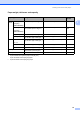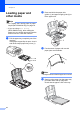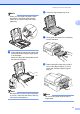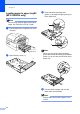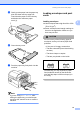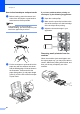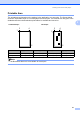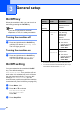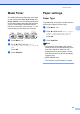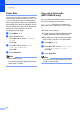Printer/Fax/Scanner/Copier USER'S GUIDE MFC-5460CN, MFC-5860CN
Table Of Contents
- USER’S GUIDE MFC-5460CN MFC-5860CN
- Brother numbers
- Ordering accessories and supplies
- Compilation and Publication Notice
- Table of Contents
- General
- 1 General Information
- 2 Loading documents and paper
- 3 General setup
- 4 Security features
- Fax
- 5 Sending a fax
- Entering Fax mode
- Broadcasting (Black & White only)
- Additional sending operations
- Sending faxes using multiple settings
- Contrast
- Changing Resolution
- Dual access (Black & White only)
- Real time transmission
- Overseas Mode
- Delayed Faxing (Black & White only)
- Delayed Batch Transmission (Black & White only)
- Checking and canceling waiting jobs
- Sending a fax manually
- Sending a fax at the end of a conversation
- Out of Memory message
- 6 Receiving a Fax
- 7 Telephone Services and External devices
- 8 Dialing and storing numbers
- 9 Remote fax options
- 10 Printing Reports
- 11 Polling
- 5 Sending a fax
- Copy
- Walk-up Photo Printing
- Software
- Appendixes
- A Safety and Legal
- Choosing a location
- To use the machine safely
- Important safety instructions
- Standard telephone and FCC Notices (These notices are in effect on models sold and used in the United States only.)
- Federal Communications Commission (FCC) Declaration of Conformity (USA only)
- Industry Canada Compliance Statement (Canada only)
- LAN connection
- Legal limitations for copying
- Trademarks
- B Troubleshooting and Routine Maintenance
- C Menu and Features
- D Specifications
- E Glossary
- F Index
- A Safety and Legal
- brother USA/CAN
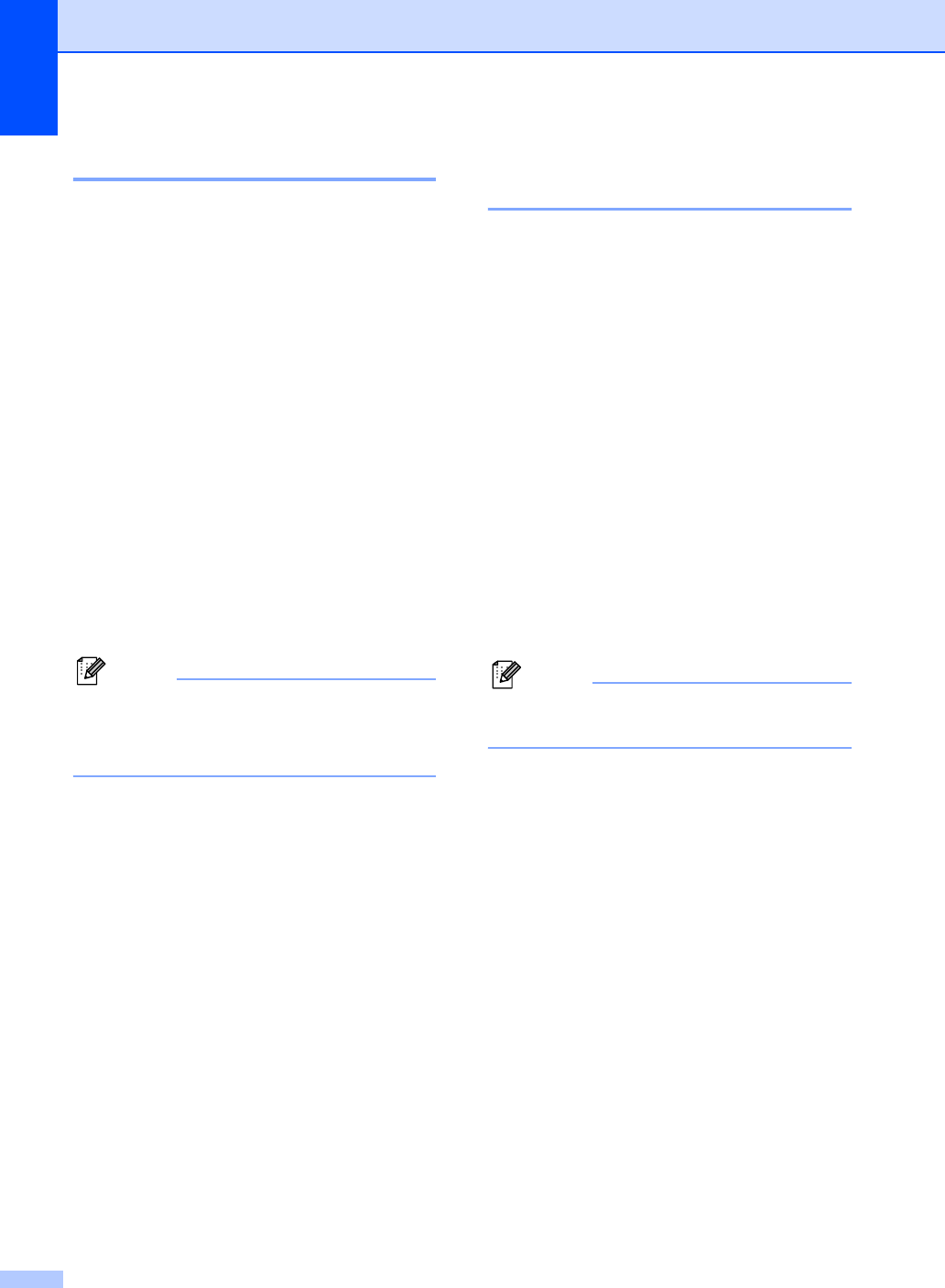
Chapter 3
24
Paper Size 3
You can use five sizes of paper for printing
copies: Letter, Legal, A4, A5, and 4 × 6in. (10
× 15 cm) and three sizes for printing faxes:
Letter, Legal and A4. When you change the
size of paper you load in the machine, you will
need to change the paper size setting at the
same time so your machine can fit an
incoming fax on the page.
a Press Menu, 1, 3.
b (MFC-5860CN only)
Press a or b to choose Tray#1 or
Tray#2.
Press OK.
c Press a or b to choose Letter,
Legal, A4, A5 or 4"x6".
Press OK.
d Press Stop/Exit.
Note
(MFC-5860CN only)
You can only use plain paper sizes Letter,
Legal or A4 in Tray#2.
Tray use in Fax mode
(MFC-5860CN only) 3
You can change the default tray the machine
will use for printing received faxes.
Auto Select will allow your machine to
take paper from Tray#1 first, or from Tray#2
if:
Tray#1 is out of paper.
Tray#2 is set to a different paper size that
is more suitable for the received faxes.
Both trays are using the same size paper
and Tray#1 is not set to use plain paper.
a Press Menu, 1, 9.
b Press a or b to choose Tray#1 Only,
Tray#2 Only or Auto Select.
Press OK.
c Press Stop/Exit.
Note
You can only use plain paper sizes Letter,
Legal or A4 in Tray#2.