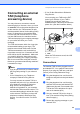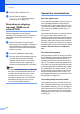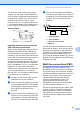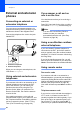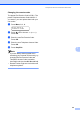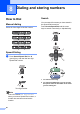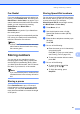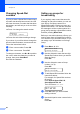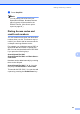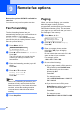Printer/Fax/Scanner/Copier USER'S GUIDE MFC-5460CN, MFC-5860CN
Table Of Contents
- USER’S GUIDE MFC-5460CN MFC-5860CN
- Brother numbers
- Ordering accessories and supplies
- Compilation and Publication Notice
- Table of Contents
- General
- 1 General Information
- 2 Loading documents and paper
- 3 General setup
- 4 Security features
- Fax
- 5 Sending a fax
- Entering Fax mode
- Broadcasting (Black & White only)
- Additional sending operations
- Sending faxes using multiple settings
- Contrast
- Changing Resolution
- Dual access (Black & White only)
- Real time transmission
- Overseas Mode
- Delayed Faxing (Black & White only)
- Delayed Batch Transmission (Black & White only)
- Checking and canceling waiting jobs
- Sending a fax manually
- Sending a fax at the end of a conversation
- Out of Memory message
- 6 Receiving a Fax
- 7 Telephone Services and External devices
- 8 Dialing and storing numbers
- 9 Remote fax options
- 10 Printing Reports
- 11 Polling
- 5 Sending a fax
- Copy
- Walk-up Photo Printing
- Software
- Appendixes
- A Safety and Legal
- Choosing a location
- To use the machine safely
- Important safety instructions
- Standard telephone and FCC Notices (These notices are in effect on models sold and used in the United States only.)
- Federal Communications Commission (FCC) Declaration of Conformity (USA only)
- Industry Canada Compliance Statement (Canada only)
- LAN connection
- Legal limitations for copying
- Trademarks
- B Troubleshooting and Routine Maintenance
- C Menu and Features
- D Specifications
- E Glossary
- F Index
- A Safety and Legal
- brother USA/CAN
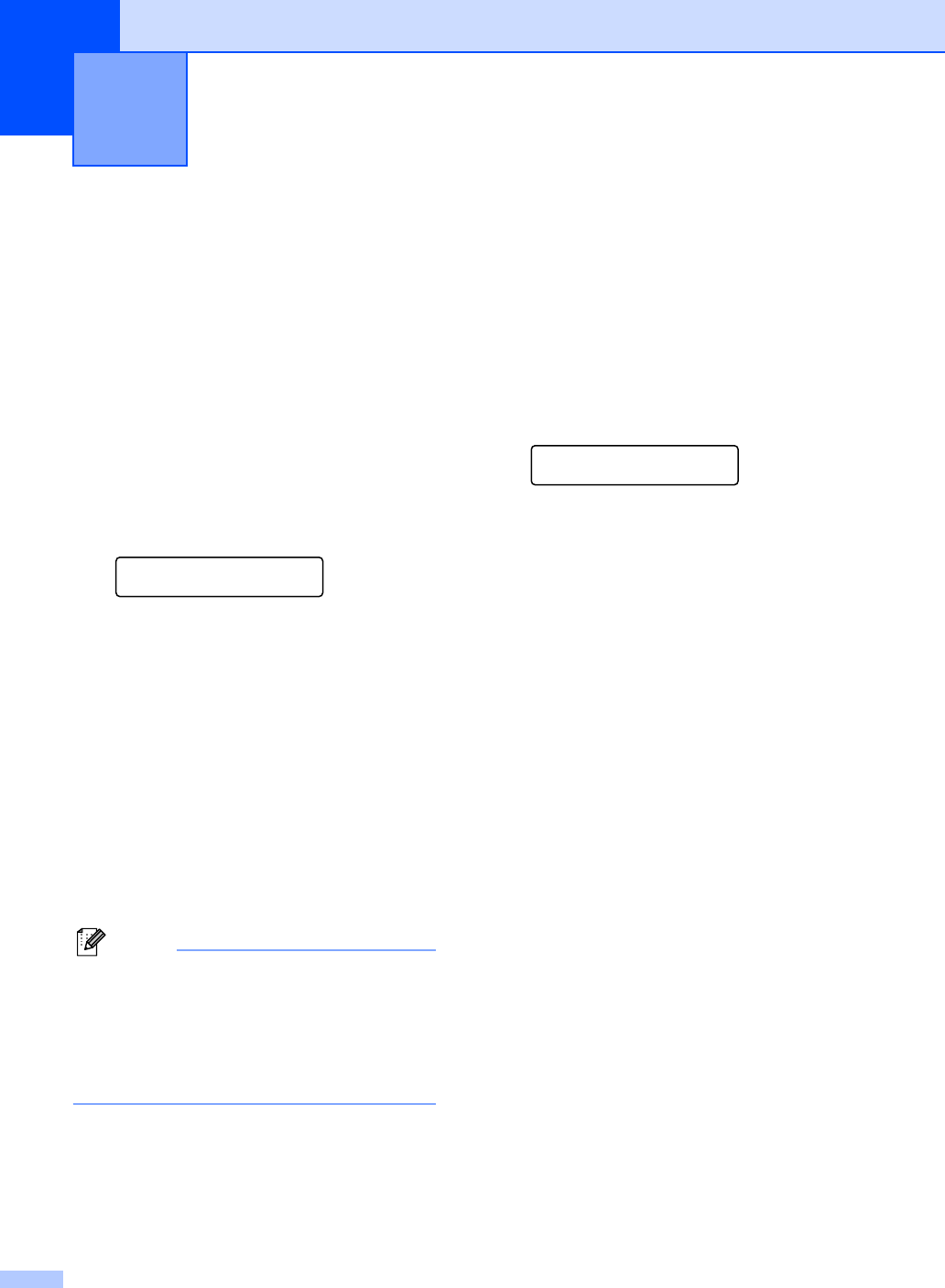
54
9
Remote fax options ARE NOT available for
color fax.
You can use only one fax option at a time.
Fax Forwarding 9
The fax forwarding feature lets you
automatically forward your received faxes to
another machine. If you choose
Backup Print:On the machine will also
print the fax (this is a safety feature in case
there is a power failure).
a Press Menu, 2, 5, 1.
Remote Fax Opt
1.Fwd/Page/Store
b Press a or b to choose Fax Forward.
Press OK.
The LCD will ask you to enter the fax
number you want your faxes to be
forwarded to.
c Enter the forwarding number (up to 20
digits).
Press OK.
d Press a or b to choose
Backup Print:On or
Backup Print:Off.
Press OK.
Note
When Fax Forwarding is turned on your
machine will only receive black & white
faxes into memory. Color faxes will not be
received, unless the sending machine
converts them to black & white before
sending.
e Press Stop/Exit.
Paging 9
When you choose Paging, your machine
dials the pager number you have
programmed, and then dials your Personal
identification Number (PIN). This activates
your pager so you will know that you have a
fax message in the memory.
a Press Menu, 2, 5, 1.
Remote Fax Opt
1.Fwd/Page/Store
b Press a or b to choose Paging.
Press OK.
c Enter your pager phone number
followed by # # (up to 20 digits).
Press OK.
Do not include the area code if it is the
same as that of your machine.
For example, press:
1 8 0 0 5 5 5 1 2 3 4 # #.
d Do one of the following:
If your pager needs a PIN, enter the
PIN, press #, press Redial/Pause,
and then enter your fax number
followed by # #.
Press OK.
For example, press:
1 2 3 4 5 # Redial/Pause 1 8 0 0 5 5
5 6 7 8 9 # #.
If you do not need a PIN, press:
Redial/Pause, and then enter your
fax number followed by # #.
Press OK.
For example, press:
Redial/Pause 1 8 0 0 5 5 5 6 7 8 9 # #
Remote fax options 9