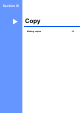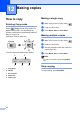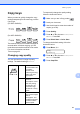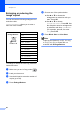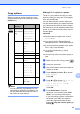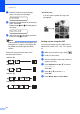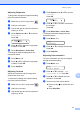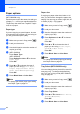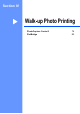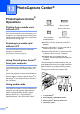Printer/Fax/Scanner/Copier USER'S GUIDE MFC-5460CN, MFC-5860CN
Table Of Contents
- USER’S GUIDE MFC-5460CN MFC-5860CN
- Brother numbers
- Ordering accessories and supplies
- Compilation and Publication Notice
- Table of Contents
- General
- 1 General Information
- 2 Loading documents and paper
- 3 General setup
- 4 Security features
- Fax
- 5 Sending a fax
- Entering Fax mode
- Broadcasting (Black & White only)
- Additional sending operations
- Sending faxes using multiple settings
- Contrast
- Changing Resolution
- Dual access (Black & White only)
- Real time transmission
- Overseas Mode
- Delayed Faxing (Black & White only)
- Delayed Batch Transmission (Black & White only)
- Checking and canceling waiting jobs
- Sending a fax manually
- Sending a fax at the end of a conversation
- Out of Memory message
- 6 Receiving a Fax
- 7 Telephone Services and External devices
- 8 Dialing and storing numbers
- 9 Remote fax options
- 10 Printing Reports
- 11 Polling
- 5 Sending a fax
- Copy
- Walk-up Photo Printing
- Software
- Appendixes
- A Safety and Legal
- Choosing a location
- To use the machine safely
- Important safety instructions
- Standard telephone and FCC Notices (These notices are in effect on models sold and used in the United States only.)
- Federal Communications Commission (FCC) Declaration of Conformity (USA only)
- Industry Canada Compliance Statement (Canada only)
- LAN connection
- Legal limitations for copying
- Trademarks
- B Troubleshooting and Routine Maintenance
- C Menu and Features
- D Specifications
- E Glossary
- F Index
- A Safety and Legal
- brother USA/CAN
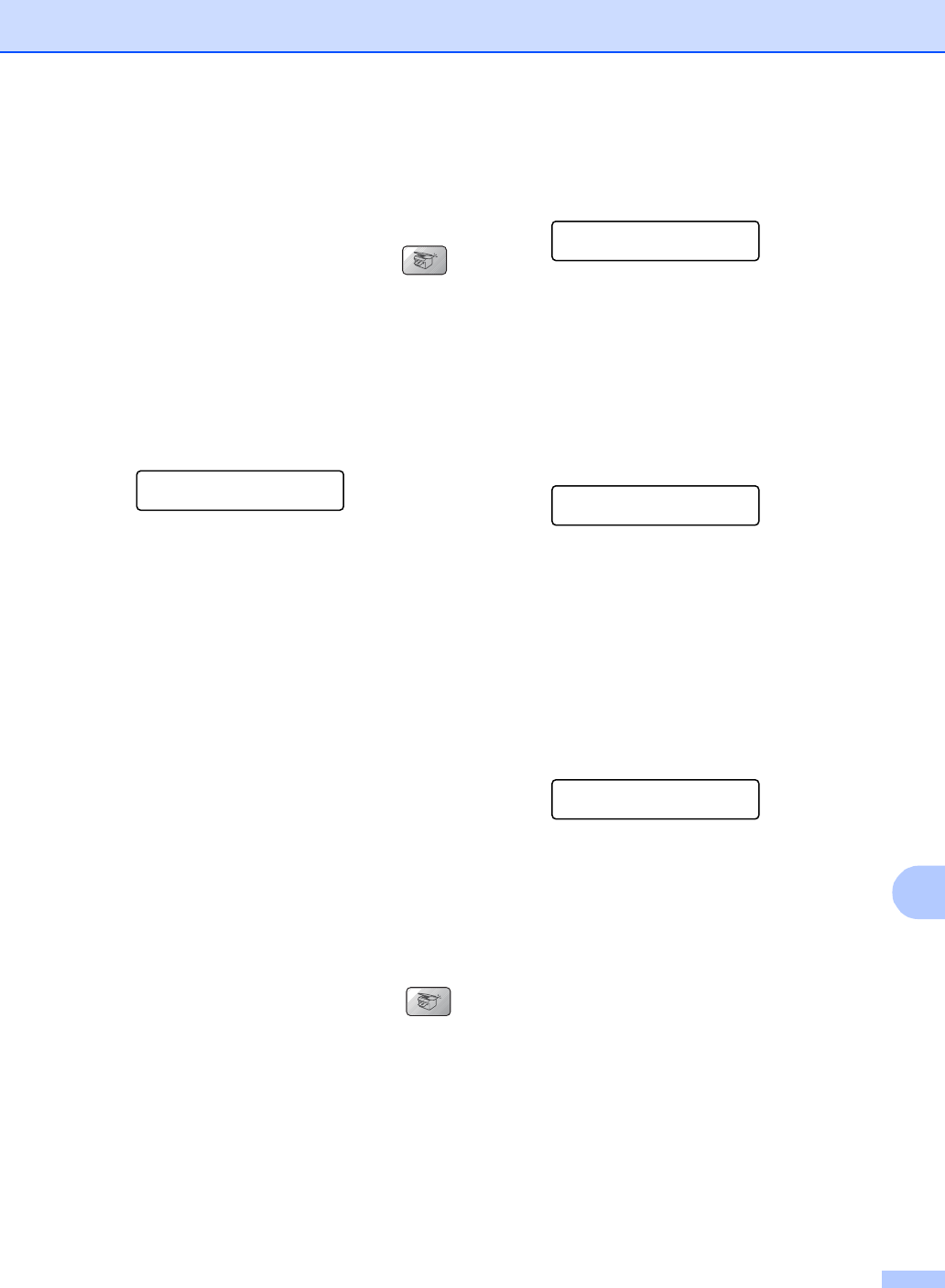
Making copies
71
12
Adjusting Brightness 12
To temporarily change the brightness setting,
follow the instruction below:
a Make sure you are in Copy mode .
b Load your document.
c Use the dial pad to enter the number of
copies (up to 99).
d Press Options and a or b to choose
Brightness.
Press OK.
Brightness
-nnonn+ e
e Press a or b to make the copy lighter
or darker. Press OK.
f Press Black Start or Color Start.
To change the default setting follow the
instructions below:
a Press Menu, 3, 2.
b Press a or b to make the copy lighter
or darker. Press OK.
c Press Stop/Exit.
Adjusting Contrast 12
Adjust the contrast to help an image look
sharper and more vivid.
To temporarily change the contrast setting,
follow the instruction below:
a Make sure you are in Copy mode .
b Load your ducument.
c Use the dial pad to enter the number of
copies (up to 99).
d Press Options and a or b to choose
Contrast.
Press OK
Contrast
-nnonn+ e
e Press a or b to increase or decrease
the contrast.
Press OK.
f Press Black Start or Color Start.
To change the default setting follow the
instractions below:
a Press Menu, 3, 3.
Copy
3.Contrast
b Press a or b to change the contrast.
Press OK.
c Press Stop/Exit.
Adjusting Color saturation 12
The color saturation can only be changed
through the default setting.
a Press Menu, 3, 4.
Copy
4.Color Adjust
b Press a or b to choose 1.Red,
2.Green or 3.Blue. Press OK.
c Press a or b to change the color
saturation. Press OK.
d Choose one of the options below:
Return to step b to choose the next
color.
Press Stop/Exit.