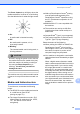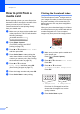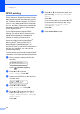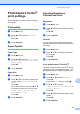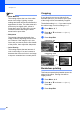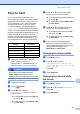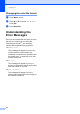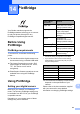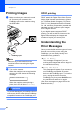Printer/Fax/Scanner/Copier USER'S GUIDE MFC-5460CN, MFC-5860CN
Table Of Contents
- USER’S GUIDE MFC-5460CN MFC-5860CN
- Brother numbers
- Ordering accessories and supplies
- Compilation and Publication Notice
- Table of Contents
- General
- 1 General Information
- 2 Loading documents and paper
- 3 General setup
- 4 Security features
- Fax
- 5 Sending a fax
- Entering Fax mode
- Broadcasting (Black & White only)
- Additional sending operations
- Sending faxes using multiple settings
- Contrast
- Changing Resolution
- Dual access (Black & White only)
- Real time transmission
- Overseas Mode
- Delayed Faxing (Black & White only)
- Delayed Batch Transmission (Black & White only)
- Checking and canceling waiting jobs
- Sending a fax manually
- Sending a fax at the end of a conversation
- Out of Memory message
- 6 Receiving a Fax
- 7 Telephone Services and External devices
- 8 Dialing and storing numbers
- 9 Remote fax options
- 10 Printing Reports
- 11 Polling
- 5 Sending a fax
- Copy
- Walk-up Photo Printing
- Software
- Appendixes
- A Safety and Legal
- Choosing a location
- To use the machine safely
- Important safety instructions
- Standard telephone and FCC Notices (These notices are in effect on models sold and used in the United States only.)
- Federal Communications Commission (FCC) Declaration of Conformity (USA only)
- Industry Canada Compliance Statement (Canada only)
- LAN connection
- Legal limitations for copying
- Trademarks
- B Troubleshooting and Routine Maintenance
- C Menu and Features
- D Specifications
- E Glossary
- F Index
- A Safety and Legal
- brother USA/CAN
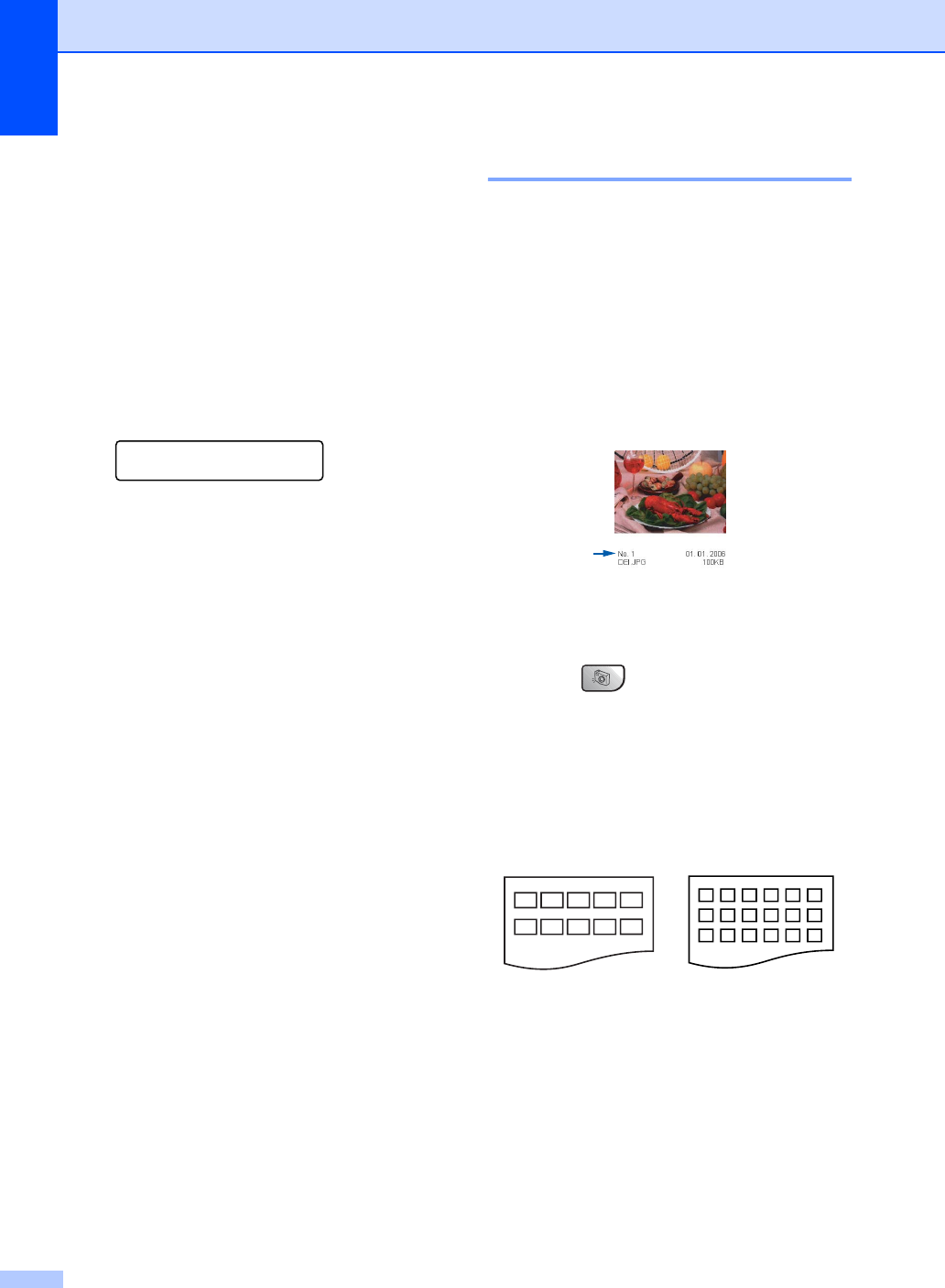
Chapter 13
76
How to print from a
media card
13
Before printing a photo you must first print a
thumbnail index to choose the number of the
photo you want to print. Follow the
instructions below to start printing directly
from your media card:
a Make sure you have put the media card
in the proper slot. The LCD will show the
following message:
C.Flash Active
Press PhotoCapture..
b Press Photo Capture.
(For DPOF printing, see DPOF
printing on page 78.)
c Press a or b to choose Print Index
and then press OK.
d Press Color Start to start printing the
index sheet. Make a note of the image
number you want to print. (See Printing
the thumbnail index on page 76.)
e Press a or b to choose
Print Images and then press OK.
(See Printing Images on page 77.)
f Enter the image number and press OK.
g Press Color Start to start printing.
Printing the thumbnail index 13
The PhotoCapture Center
®
assigns each of
your images a number. It does not recognize
any other numbers or file names that your
digital camera or PC may have assigned to
the images.
When you print a thumbnail page, it will show
all of the pictures on your media card and the
number assigned to it. Even corrupted
images may have part of the image printed.
a Make sure you have put the media card
in the proper slot.
Press (Photo Capture).
b Press a or b to choose Print Index.
Press OK.
c Press a or b to choose
6 Images/Line or 5 Images/Line.
Press OK.
Print time for 5 Images/Line will be
slower than 6 Images/Line, but the
quality is better.
d Press Color Start to print.
5 Images/Line 6 Images/Line