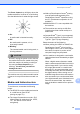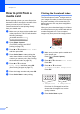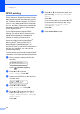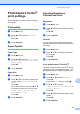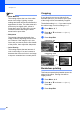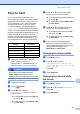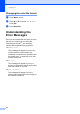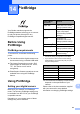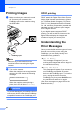Printer/Fax/Scanner/Copier USER'S GUIDE MFC-5460CN, MFC-5860CN
Table Of Contents
- USER’S GUIDE MFC-5460CN MFC-5860CN
- Brother numbers
- Ordering accessories and supplies
- Compilation and Publication Notice
- Table of Contents
- General
- 1 General Information
- 2 Loading documents and paper
- 3 General setup
- 4 Security features
- Fax
- 5 Sending a fax
- Entering Fax mode
- Broadcasting (Black & White only)
- Additional sending operations
- Sending faxes using multiple settings
- Contrast
- Changing Resolution
- Dual access (Black & White only)
- Real time transmission
- Overseas Mode
- Delayed Faxing (Black & White only)
- Delayed Batch Transmission (Black & White only)
- Checking and canceling waiting jobs
- Sending a fax manually
- Sending a fax at the end of a conversation
- Out of Memory message
- 6 Receiving a Fax
- 7 Telephone Services and External devices
- 8 Dialing and storing numbers
- 9 Remote fax options
- 10 Printing Reports
- 11 Polling
- 5 Sending a fax
- Copy
- Walk-up Photo Printing
- Software
- Appendixes
- A Safety and Legal
- Choosing a location
- To use the machine safely
- Important safety instructions
- Standard telephone and FCC Notices (These notices are in effect on models sold and used in the United States only.)
- Federal Communications Commission (FCC) Declaration of Conformity (USA only)
- Industry Canada Compliance Statement (Canada only)
- LAN connection
- Legal limitations for copying
- Trademarks
- B Troubleshooting and Routine Maintenance
- C Menu and Features
- D Specifications
- E Glossary
- F Index
- A Safety and Legal
- brother USA/CAN
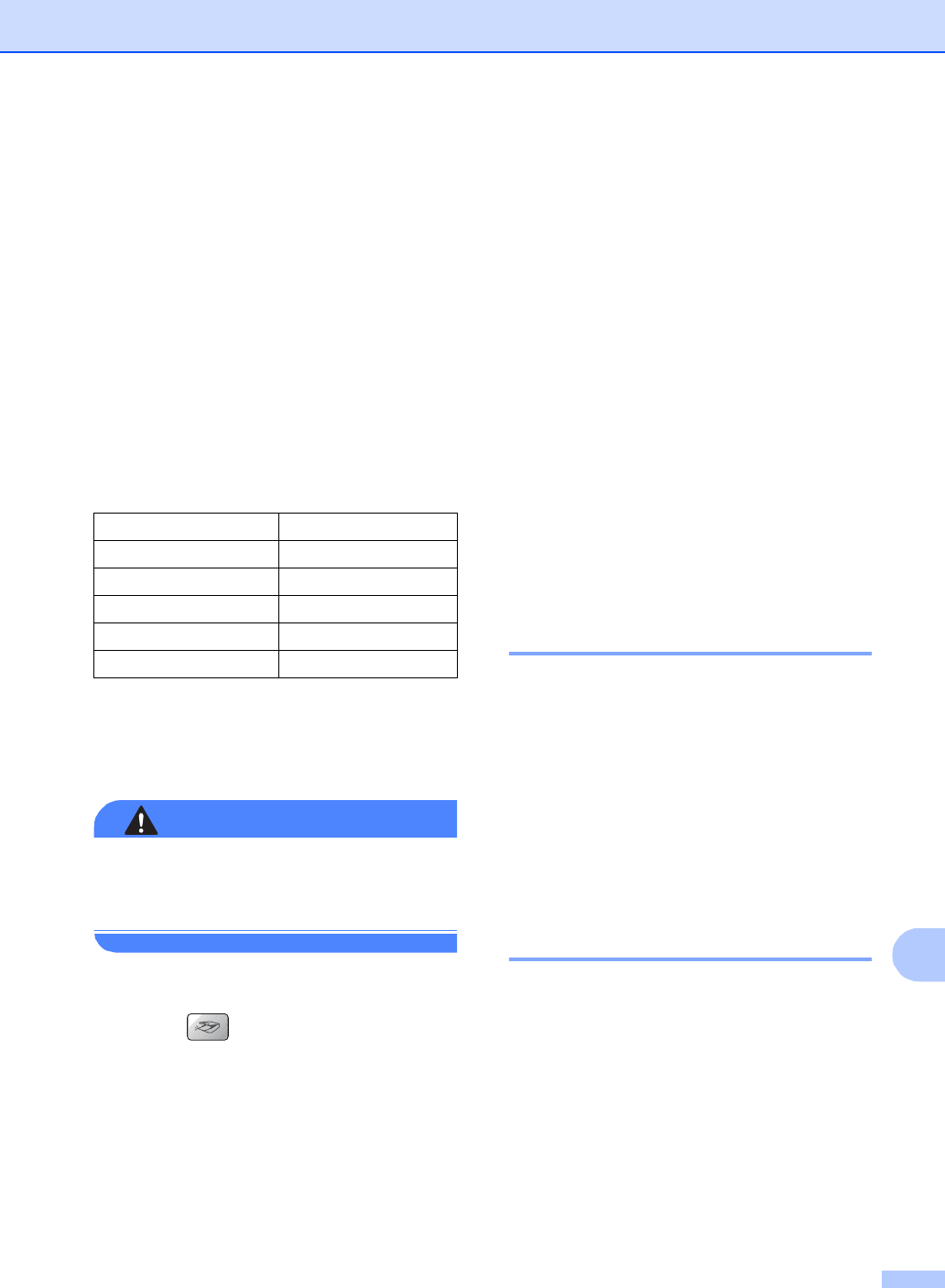
PhotoCapture Center
®
81
13
Scan to Card 13
You can scan black & white and color
documents into a media card. Black & white
documents will be stored in PDF(*.PDF) or
TIFF file formats (*.TIF). Color documents
may be stored in PDF (*.PDF) or JPEG
(*.JPG) file formats. The default setting is
Color 150 dpi and the default file format
is PDF. File names default to the current date
that you set using the control panel keys. (For
details, see the Quick Setup Guide.) For
example, the fifth image scanned on July 1,
2006 would be named 07010506.PDF. You
can change the color, quality and file name.
a Insert a CompactFlash
®
, Memory
Stick
®
, Memory Stick Pro™,
SecureDigital™, MultiMediaCard™ or
xD-Picture Card™ into your machine.
WARNING
Do not take out the media card while
Photo Capture
is blinking to avoid
damaging the card or data stored on the card.
b Load your document.
c Press (Scan).
d Press a or b to choose
Scan to Card, choose one of the
options below:
To change the quality press OK and
go to step e.
To start scanning press Black Start
or Color Start.
e Press a or b to choose the quality,
choose one of the options below:
To change the file type press OK and
go to step f.
To start scanning press Black Start
or Color Start.
f Press a or b to choose the file type,
choose one of the options below:
To change the file name press OK
and go to step g.
To start scanning press Black Start
or Color Start.
g The file name is set automatically.
However, you can set a name of your
choice using the dial pad. You can only
change the first 6 digits. Press
Black Start or Color Start.
Changing the image quality 13
a Press Menu, 4, 9, 1.
b Press a or b to choose
B/W 200x100 dpi, B/W 200 dpi,
Color 150 dpi, Color 300 dpi or
Color 600 dpi.
Press OK.
c Press Stop/Exit.
Changing the black & white
file format 13
a Press Menu, 4, 9, 2.
b Press a or b to choose TIFF or PDF.
Press OK.
c Press Stop/Exit.
Quality File format
B/W 200x100 dpi TIFF / PDF
B/W 200 dpi TIFF / PDF
Color 150 dpi PDF / JPEG
Color 300 dpi PDF / JPEG
Color 600 dpi PDF / JPEG