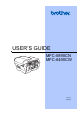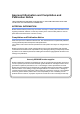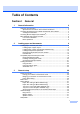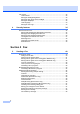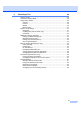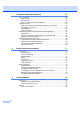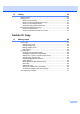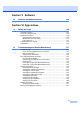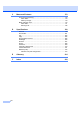USER’S GUIDE MFC-5890CN MFC-6490CW Version 0 CHN-ENG
Approval Information and Compilation and Publication Notice THIS EQUIPMENT IS DESIGNED TO WORK WITH A TWO WIRE ANALOGUE PSTN LINE FITTED WITH THE APPROPRIATE CONNECTOR. APPROVAL INFORMATION Brother advises that this product may not function correctly in a country other than where it was originally purchased, and does not offer any warranty in the event that this product is used on public telecommunication lines in another country.
Table of Contents Section I 1 General General Information 2 Using the documentation ....................................................................................... 2 Symbols and conventions used in the documentation .................................... 2 Accessing the Software User’s Guide and Network User’s Guide ........................ 3 Viewing Documentation................................................................................... 3 Accessing Brother Support (For Windows®) .........
LCD screen..........................................................................................................32 LCD Contrast .................................................................................................32 Setting the backlight brightness.....................................................................32 Setting the Dim Timer for the backlight ........................................................32 Setting the Wallpaper .......................................................
6 Receiving a Fax 49 Receive modes .................................................................................................... 49 Choose the Receive Mode .................................................................................. 49 Using receive modes ........................................................................................... 50 Fax only ......................................................................................................... 50 Fax/Tel....................
7 Telephone and External devices 65 Voice operations ..................................................................................................65 Tone or Pulse ................................................................................................65 Fax/Tel mode ................................................................................................65 Fax/Tel mode in Power Save condition .........................................................65 Telephone service ...............
10 Polling 83 Polling overview................................................................................................... 83 Polling receive ..................................................................................................... 83 Setup to receive polling ................................................................................. 83 Setup to receive polling with secure code ..................................................... 83 Setup to receive delayed polling..............
Section IV Direct Photo Printing 12 Printing photos from a memory card or USB Flash memory drive 100 PhotoCapture Center™ Operations...................................................................100 Printing from a memory card or USB Flash memory drive without a PC.....100 Scanning to a memory card or USB Flash memory drive without a PC ......100 Using PhotoCapture Center™ from your computer.....................................100 Using a memory card or USB Flash memory drive ........................
Section V Software 14 Software and Network features 124 Section VI Appendixes A Safety and Legal 126 Choosing a location ........................................................................................... 126 To use the machine safely................................................................................. 127 Important Information......................................................................................... 132 Important Safety Instructions..................................
C Menu and Features 170 On-screen programming....................................................................................170 Menu table ...................................................................................................170 Memory storage...........................................................................................170 Mode and menu keys ........................................................................................170 Menu table ...............................
Section I General General Information Loading paper and documents General setup Security features I 2 9 26 34
1 General Information Using the documentation 1 Cautions specify procedures you must follow or avoid to prevent possible damage to the machine or other objects. Thank you for buying a Brother machine! Reading the documentation will help you make the most of your machine. Symbols and conventions used in the documentation The following symbols and conventions are used throughout the documentation. Bold Bold typeface identifies specific buttons on the machine's control panel, or on the computer screen.
General Information Accessing the Software User’s Guide and Network User’s Guide c If the language screen appears, click your language. The CD-ROM Main Menu will appear. 1 1 This User’s Guide does not contain all the information about the machine such as how to use the advanced features of the Printer, Scanner, PC Fax and Network. When you are ready to learn detailed information about these operations, read the Software User’s Guide and Network User’s Guide that are on the CD-ROM.
Chapter 1 How to find Scanning instructions 1 There are several ways you can scan documents. You can find the instructions as follows: Viewing Documentation (For Macintosh®) a Turn on your Macintosh®. Insert the Brother CD-ROM into your CD-ROM drive. The following window will appear. b c d Double-click the Documentation icon.
General Information How to find Scanning instructions 1 There are several ways you can scan documents. You can find the instructions as follows: Accessing Brother Support (For Windows®) 1 1 Software User’s Guide You can find all the contacts you will need, such as Web support (Brother Solutions Center). Scanning (For Mac OS® X 10.2.4 or greater) ControlCenter2 (For Mac OS® X 10.2.4 or greater) Click Brother Support on the main menu.
Chapter 1 MFC-6490CW Control panel overview 1 The MFC-5890CN and MFC-6490CW have the same control panel keys. 10 9 Mem. Fax 12:45 21.12.2009 1 2 Note Most of the illustrations in this User’s Guide show the MFC-6490CW. 1 2 6 Fax and telephone keys: Fax Preview Lets you preview incoming and outgoing faxes on the LCD. Hook Press before dialing if you want to make sure a fax machine will answer, and then press Mono Start or Color Start.
General Information 1 8 9 7 6 Mem. Fax 12:45 21.12.2009 3 5 d or c Press to scroll backward or forward to a menu selection. Also, press to choose options. a or b Press to scroll through the menus and options. Menu Access the main menu. OK Choose a setting. Clear/Back Press to delete characters or to go back to the previous menu level. Start keys: Color Start Lets you start sending faxes or making copies in full color.
Chapter 1 LCD screen indications 1 The LCD shows the current machine status when the machine is idle. 1 2 3 4 Mem. Fax Basic Operations The following steps show how to change a setting in the machine. In this example the Mode Timer setting is changed from 2 minutes to 30 seconds. a b 12:45 MENU 2 3 4 5 Max Memory Status Lets you see the available memory in the machine. Ink indicator Lets you see the available ink volume. Current Receive Mode Lets you see the current receive mode.
2 Loading paper and documents Loading paper and other print media 2 Note 2 Note • When you are using A3, Legal or Ledger size paper, press and hold the universal guide release button (1) as you slide out the front of the paper tray. (MFC-6490CW only) • For Tray #2, see Loading paper in paper tray #2 (MFC-6490CW only) on page 12. • If the tray used for Fax mode is set to Auto Select you should open and close the scanner cover to reset the machine after refilling paper tray #1.
Chapter 2 c With both hands, gently press and slide the paper side guides (1) and then the paper length guide (2) to fit the paper size. Make sure that the triangular marks (3) on the paper side guides (1) and paper length guide (2) line up with the mark for the paper size you are using. e Gently put the paper into the paper tray print side down and top edge in first. Check that the paper is flat in the tray. f Gently adjust the paper side guides to the paper with both hands.
Loading paper and documents g Close the paper tray cover. Check that the paper is flat in the tray and below the maximum paper mark (1). 1 h Note When you shorten Tray#1, take the paper out of the tray. Then shorten the tray by pressing the universal guide release button (1). Adjust the paper length guide (2) to fit the paper size you are going to use. Then put the paper into the tray. 1 1 Slowly push the paper tray completely into the machine.
Chapter 2 Loading paper in paper tray #2 (MFC-6490CW only) c 2 Note You can only use plain paper sizes A3, A4, Ledger, Letter, Legal or Executive in Tray #2. a b Pull the paper tray completely out of the machine. 1 3 Take off the paper tray cover (1). 1 2 12 With both hands, gently press and slide the paper side guides (1) and then the paper length guide (2) to fit the paper size.
Loading paper and documents f Note If you are using Ledger, Legal or A3 size paper, press and hold the universal guide release button (1) as you slide out the front of the paper tray. Gently adjust the paper side guides with both hands to fit the paper stack. Make sure the paper side guides touch the sides of the paper. 2 1 Note Be careful that you do not push the paper in too far; it may lift at the back of the tray and cause feed problems.
Chapter 2 i l Do one of the following: If you are using A3, Legal or Ledger size paper, go to step j. Open the paper tray cover and adjust the paper length guide (1) for the paper of Tray #1. If you are using A4 size paper, go to step m. j Pull Tray #1 out of the machine. 1 k Press and hold the universal guide release button (1) as you slide out the front of the paper tray. 1 1 m Close the paper tray cover and slowly push the paper tray into the machine.
Loading paper and documents Note If you are finished using A3, Ledger or Legal size paper and want to use a smaller paper size, take the paper out of the tray. Then shorten the tray by pressing the universal guide release button (1). Adjust the paper length guide (2) to fit the paper size you are going to use. Then put the smaller paper into the tray. 1 Loading envelopes and postcards 2 About envelopes 2 Use envelopes that weigh between 80 to 95 g/m2.
Chapter 2 How to load envelopes and postcards 2 a Before loading, press the corners and sides of envelopes or post cards to make them as flat as possible. Note b Put envelopes or post cards in the paper tray with the address side down and the leading edge (top of the envelopes) in first. With both hands, gently press and slide the paper side guides (1) and paper length guide (2) to fit the size of the envelopes or post cards.
Loading paper and documents If you have problems when printing on envelopes, try the following suggestions: a b 2 Make sure the flap is either to the side of the envelope or to the back edge of the envelope when printing. 2 Adjust the size and margin in your application. Removing small printouts from the machine 2 When the machine ejects small paper onto the output paper tray you may not be able to reach it. Make sure printing has finished, and then pull the tray completely out of the machine.
Chapter 2 Printable area 2 The printable area depends on the settings in the application you are using. The figures below show the unprintable areas on cut sheet paper and envelopes. The machine can print in the shaded areas of cut sheet paper when the Borderless print feature is available and turned on. (See Printing for Windows® or Printing and Faxing for Macintosh® in the Software User's Guide on the CD-ROM.
Loading paper and documents Acceptable paper and other print media The print quality can be affected by the type of paper you use in the machine. To get the best print quality for the settings you have chosen, always set the Paper Type to match the type of paper you load. You can use plain paper, inkjet paper (coated paper), glossy paper, transparencies and envelopes. We recommend testing various paper types before buying large quantities. For best results, use Brother paper.
Chapter 2 Handling and using print media Paper capacity of the paper tray 2 Store paper in its original packaging, and keep it sealed. Keep the paper flat and away from moisture, direct sunlight and heat. Avoid touching the shiny (coated) side of photo paper. Load photo paper with the shiny side facing down. Avoid touching either side of transparencies because they absorb water and perspiration easily, and this may cause decreased output quality.
Loading paper and documents Choosing the right print media 2 Paper type and size for each operation Paper Type Cut Sheet Cards Envelopes Paper Size 2 2 Usage Fax Copy Photo Capture Printer Ledger 279.4 × 431.8 mm (11 × 17 in.) Yes Yes Yes Yes A3 297 × 420 mm (11.7 × 16.5 in.) Yes Yes Yes Yes Letter 215.9 × 279.4 mm (8 1/2 × 11 in.) Yes Yes Yes Yes A4 210 × 297 mm (8.3 × 11.7 in.) Yes Yes Yes Yes Legal 215.9 × 355.6 mm (8 1/2 × 14 in.
Chapter 2 Paper weight, thickness and capacity 2 Paper Type Weight Thickness No. of sheets Cut Sheet Plain Paper 64 to 120 g/m2 0.08 to 0.15 mm 150 1 (Tray #2) Plain Paper (MFC-6490CW) 64 to 105 g/m2 0.08 to 0.15 mm 250 2 Inkjet Paper 64 to 200 g/m2 0.08 to 0.25 mm 20 Glossy Paper Up to 220 g/m2 Up to 0.25 mm 20 Photo Card Up to 220 g/m2 Up to 0.25 mm 20 Index Card Up to 120 g/m2 Up to 0.15 mm 30 PostCard Up to 200 g/m2 Up to 0.25 mm 30 Envelopes 75 to 95 g/m2 Up to 0.
Loading paper and documents Loading documents How to load documents CAUTION You can send a fax, make copies, and scan from the ADF (automatic document feeder) and from the scanner glass. Using the ADF DO NOT pull on the document while it is feeding. Temperature: 20° C to 30° C Humidity: 50% to 70% Paper: 80 g/m2 Document Sizes Supported Length: DO NOT use paper that is curled, wrinkled, folded, ripped, stapled, paper clipped, pasted or taped.
Chapter 2 d How to load documents Place your documents, face up, top edge first in the ADF until you feel them touch the feed roller. Note To use the scanner glass, the ADF must be empty. Note (MFC-6490CW only) Insert A4/Letter documents short-edge first. a b Lift the document cover. c Close the document cover. Using the document guidelines on the left and top, place the document face down in the upper left corner of the scanner glass. CAUTION DO NOT leave thick documents on the scanner glass.
Loading paper and documents Scannable area 2 The scannable area depends on the settings in the application you are using. The figures below show the unscannable area. 3 2 4 1 2 Usage Document Top (1) Size Bottom (2) Left (3) Right (4) Fax Ledger 3 mm 3.7 mm 3 mm 4.
3 General setup Power Save mode 3 To maintain print quality, prolong print head life, and provide the best ink cartridge economy, you should keep your machine connected to the power at all times. 3 Power Save setting You can customize the machine's Power Save key. The factory setting is Fax Receive:On. Your machine can receive faxes or calls even when the machine is in Power Save mode. If you do not want your machine to receive faxes or calls, turn this setting to Fax Receive:Off.
General setup Mode Timer The machine has four temporary mode keys on the control panel: Fax, Scan, Copy and Photo Capture. You can change the amount of time the machine takes after the last Scan, Copy or PhotoCapture operation before it returns to Fax mode. If you choose Off, the machine stays in the mode you used last by default. a b Press Menu. c d Press a or b to choose Mode Timer. e 3 Paper settings Paper Size and Type (MFC-5890CN only) Press Stop/Exit.
Chapter 3 Paper Size 3 You can use seven sizes of paper for printing copies: A4, A5, A3, 10 × 15 cm (4 × 6 in.), Letter, Legal and Ledger and five sizes for printing faxes: Ledger, Letter, Legal, A3 and A4. When you change the size of paper you load in the machine, you will need to change the paper size setting at the same time so your machine can fit an incoming fax on the page. a b d Press a or b to choose Tray#1 or Tray#2. Press OK.
General setup Tray use in Copy mode (MFC-6490CW only) 3 Tray use in Fax mode (MFC-6490CW only) 3 You can change the default tray the machine will use for printing copies. You can change the default tray the machine will use for printing received faxes. To change the default setting follow the instructions below: Auto Select will allow your machine to take paper from Tray #1 first, or from Tray #2 if: a b Press Menu. Tray #1 is out of paper. Press a or b to choose General Setup. Press OK.
Chapter 3 Secure Paper Feed mode for A3 size Short Grain Paper If your printed pages have smudge problems when using A3 paper, your paper may be short grain paper. Choose A3 - Short Grain and set it to On to avoid this problem. a b Press Menu. c Press a or b to choose A3 - Short Grain. d Press d or c to choose On. Press OK. e Press Stop/Exit. Press a or b to choose General Setup. Press OK. Volume Settings 3 Ring Volume 3 You can choose a range of ring volume levels, from High to Off.
General setup Beeper Volume 3 When the beeper is on, the machine will beep when you press a key, make a mistake or after you send or receive a fax. Press Menu. c Press a or b to choose Volume. Press OK. d e Press a or b to choose Beeper. f 3 You can choose how long the machine must be idle (from 1 to 60 minutes) before it goes into sleep mode. The timer will restart if any operation is carried out on the machine. You can choose a range of volume levels, from High to Off.
Chapter 3 LCD screen LCD Contrast 3 3 You can adjust the LCD contrast for a sharper and more vivid display. If you are having difficulty reading the LCD, try changing the contrast setting. a b Press Menu. c Press a or b to choose LCD Settings. Press OK. d e f Press a or b to choose General Setup. Press OK. Setting the Dim Timer for the backlight You can set how long the LCD backlight stays on after the last key press. a b Press Menu. c Press a or b to choose LCD Settings. Press OK.
General setup LCD Language You can change the LCD Language. a b c Press Menu. Press a or b to choose Initial Setup. Press OK. Press a or b to choose Local Language. Press OK. d Press a or b to choose English or Chinese. Press OK. e Press Stop/Exit. 3 Setting the Fax Logic 3 You can change the transmission process when you send or receive the fax manually with an external telephone. Easy mode: Call Out Receives Call Documents in the ADF Send the faxes by pressing Start.
4 Security features Secure Function Lock Secure Function Lock lets you restrict public access to certain machine functions (Fax, Copy, Scan, Print 1 and PCC). This feature also prevents users from changing the default settings of the machine by limiting access to the menu settings. Before using the security features you must first enter an administrator password. Access to restricted operations can be enabled by creating a restricted user. Restricted users must enter a user password to use the machine.
Security features Changing the password a b 4 Press Menu. Press a or b to choose General Setup. Press OK. Setting up and changing the Public user Public users do not need to enter a password. You can set up one Public user. a b Press Menu. c Press a or b to choose Function Lock. Press OK. c Press a or b to choose Function Lock. Press OK. d Press a or b to choose Set Password. Press OK. e Enter the registered four-digit password. Press OK. d f Press a or b to choose Setup User. Press OK.
Chapter 4 Setting up and changing restricted users Setting up restricted users Changing user name, password or settings for restricted users 4 4 You can set up users with restrictions and a password. You can set up to 20 ristricted users. a b Press Menu. Press a or b to choose General Setup. Press OK. a b Press Menu. c Press a or b to choose Function Lock. Press OK. d Press a or b to choose Setup User. Press OK. e Enter the administrator password. Press OK.
Security features Reset existing restricted users You can reset restricted users one by one. a b Press Menu. c Press a or b to choose Function Lock. Press OK. d 4 Turning Secure Function Lock on/off 4 Note Press a or b to choose General Setup. Press OK. Press a or b to choose Setup User. Press OK. e Enter the administrator password. Press OK. f Press a or b to choose the existing restricted user you want to reset. Press OK. g Press a or b to choose Reset. Press OK.
Chapter 4 Switching users 4 This setting allows a restricted user to log on the machine when Secure Function Lock is turned on. You can reset all settings and passwords for the Public user and all restricted users. a Hold down Shift as you press l. Or, press Menu. Then press a or b to choose Change User and press OK. b Press a or b to choose your user name. Press OK. c Enter your four-digit password. Press OK. Changing to the Public mode a b Press a or b to choose Go to Public. Press OK.
Section II Fax Sending a Fax Receiving a Fax Telephone and External devices Dialling and storing numbers Printing Reports Polling II 40 49 65 71 81 83
5 Sending a Fax Entering Fax mode When you want to send a fax, or change fax send or receive settings, press the (Fax) key to illuminate it in blue. 5 5 Faxing from the ADF a Press b Place the document face up in the ADF. (See Using the ADF on page 23.) c Enter the fax number using the dial pad, One Touch, Speed Dial or Search. 5 (Fax). Note You can preview a fax message before sending it by pressing Fax Preview. (See How to preview an outgoing fax on page 42.
Sending a Fax Faxing from the scanner glass 5 e To send a single page, press 2 to choose No (or press Mono Start again). You can use the scanner glass to fax pages of a book one at a time. The documents can be up to A3 size for MFC-6490CW, and A4 size for MFC-5890CN. The machine starts sending the document. You cannot send color faxes with multiple pages. Note • Since you can only scan one page at a time, it is easier to use the ADF if you are sending a multiple page document.
Chapter 5 Setting scanner glass size for faxing (MFC-6490CW only) 5 To fax a A3, Letter, Legal or Ledger size document from the scanner glass, you need to change the glass scan size setting. a Press b Press a or b to choose Glass ScanSize. c How to preview an outgoing fax You can preview a fax message before you send it. You must set the Real Time Transmission and Polling RX to off before you use this feature. (Fax). Press d or c to choose A4, A3, Letter, Legal or Ledger.
Sending a Fax Broadcasting (Monochrome only) f 5 Broadcasting is when the same fax message is automatically sent to more than one fax number. You can include Groups, One Touch, Speed Dial numbers and up to 50 manually dialled numbers in the same broadcast. After the broadcast is finished, a Broadcast Report will be printed. a Press b c Load your document. d You can add numbers to the broadcast in the following ways: (Fax). Press a or b to choose Broadcasting. Press OK. Press Mono Start.
Chapter 5 Cancelling a Broadcast in progress a b Press Menu. Press a or b to choose Fax. Press OK. c Press a or b to choose Remaining Jobs. Press OK. The LCD will show the fax number being dialled and the Broadcast job number. d Press OK. The LCD will ask you the following message: Cancel Job? Yes i Press 1 No i Press 2 e f g h 44 Press 1 to cancel the number being dialled. The LCD will then show the Broadcast job number. Press OK.
Sending a Fax Contrast 5 Changing fax resolution If your document is very light or very dark, you may want to change the contrast. For most documents the factory setting Auto can be used. It automatically chooses the suitable contrast for your document. Use Light when sending a light document. Use Dark when sending a dark document. The quality of a fax can be improved by changing the fax resolution. a Press b c Press a or b to choose Contrast. (Fax). Press d or c to choose Auto, Light or Dark.
Chapter 5 Dual access (Monochrome only) Overseas Mode 5 If you are having difficulty sending a fax overseas due to possible interference on the telephone line, we recommend that you turn on the Overseas mode. After you send a fax using this feature, the feature will turn itself off. You can dial a number and start scanning the fax into memory—even when the machine is sending from memory, receiving faxes or printing PC data. The LCD shows the new job number and available memory.
Sending a Fax Delayed Batch Transmission (Monochrome only) f When you have finished, press Stop/Exit. 5 Setting your changes as a new default Before sending the delayed faxes, your machine will help you economize by sorting all the faxes in the memory by destination and scheduled time. All delayed faxes that are scheduled to be sent at the same time to the same fax number will be sent as one fax to save transmission time.
Chapter 5 Sending a fax manually 5 Manual transmission lets you hear the dialling, ringing and fax-receiving tones while sending a fax. a Press b c Load your document. d e Dial the fax number. f (Fax). To listen for a dial tone pick up the handset of an external telephone. When you hear the fax tone, press Mono Start or Color Start. Press 1 when you select the Fax Mode to Advanced Mode and send the fax from the scanner glass. (See Setting the Fax Logic on page 33.) Replace the handset.
6 Receiving a Fax 6 Receive modes 6 You must choose a receive mode depending on the external devices and telephone services you have on your line. Choose the Receive Mode 6 By default, your machine will automatically receive any faxes that are sent to it. The diagram below will help you choose the correct mode. For more detailed information on the receive modes, see Using receive modes on page 50.
Chapter 6 Using receive modes 6 External TAD External TAD mode lets an external answering device manage your incoming calls. Incoming calls will be dealt with in one of the following ways: Some receive modes answer automatically (Fax Only and Fax/Tel). You may want to change the ring delay before using these modes. (See Ring Delay on page 51.) Faxes will be automatically received. Fax only 6 Fax only mode will automatically answer every call as a fax call.
Receiving a Fax Receive mode settings Ring Delay The Ring Delay sets the number of times the machine rings before it answers in Fax Only or Fax/Tel mode. (See Operation from extention telephones on page 69 and Fax Detect on page 52.) a b Press Menu. Press a or b to choose Fax. Press OK. c Press a or b to choose Setup Receive. Press OK. d e Press a or b to choose Ring Delay. f Press d or c to choose how many times the line rings before the machine answers. Press OK.
Chapter 6 Fax Detect If Fax Detect is On: 6 The machine receives a fax call automatically, even if you answer the call. When you see Receiving on the LCD or when you hear “chirps” through the handset you are using, just replace the handset. Your machine will do the rest. If you are at the machine and answer a fax call by lifting the handset, press Mono Start or Color Start. Press 2 when you select the Fax Mode to Advanced Mode. (See Setting the Fax Logic on page 33.
Receiving a Fax Additional receiving operations Printing a reduced incoming fax 6 6 If you choose On, the machine automatically reduces each page of an incoming fax to fit on one page of A4, Letter or Legal size paper. The machine calculates the reduction ratio by using the page size of the fax and your Paper Size setting. (See Paper Size and Type (MFC-5890CN only) on page 27 or Paper Size and Type (MFC-6490CW only) on page 28.) a b 6 Press Menu. Press a or b to choose Fax. Press OK.
Chapter 6 Setting Receiving Priority 6 If a A3 color fax is sent to your machine, your machine will receive either a A3 mono fax or a A4 color fax depending on the Receiving Priority setting. If you choose Mono(Max.A3), you will receive a A3 mono fax. If you choose Color(Max.A4), you will receive a A4 color fax. Note The default setting is Mono(Max.A3), so the machine cannot receive A4 color fax by default.
Receiving a Fax Printing a fax from the memory 6 If you have chosen fax storage, you can still print a fax from the memory when you are at your machine. If you have chosen Fax Preview, see Fax Preview (Monochrome only) on page 59. a b c d e 6 You can only use one Memory Receive operation at a time: Fax Forwarding Fax Storage PC Fax Receive Press Menu. Off Press a or b to choose Fax. Press OK. You can change your selection at any time.
Chapter 6 Fax Forwarding 6 Fax Storage When you choose Fax Forward, your machine stores the received fax in the memory. The machine will then dial the fax number you have programmed and forward the fax message. If you choose Fax Storage, your machine stores the received fax in the memory. You will be able to retrieve fax messages from another location using the remote retrieval commands. a b Press Menu. If you have set Fax Storage, a backup copy will automatically be printed at the machine.
Receiving a Fax PC Fax Receive 6 If you turn on the PC-Fax Receive feature your machine will store received faxes in memory and send them to your PC automatically. You can then use your PC to view and store these faxes. Even if you have turned off your PC (at night or on the weekend, for example), your machine will receive and store your faxes in its memory. The number of received faxes that are stored in the memory will appear at the bottom left side of the LCD.
Chapter 6 Changing the destination PC a b 6 Turning off Memory Receive Operations Press a or b to choose Fax. Press OK. a b Press Menu. Press a or b to choose Setup Receive. Press OK. c Press a or b to choose Memory Receive. Press OK. Press a or b to choose Setup Receive. Press OK. d Press a or b to choose PC Fax Receive. Press OK. Press a or b to choose Memory Receive. Press OK. e Press a or b to choose Off. Press OK. f Press a or b to choose Change. Press OK. f Press Stop/Exit.
Receiving a Fax Changing Memory Receive Operations 6 If received faxes remain in your machine’s memory when you change the Memory Receive Operations, the LCD will ask you one of the following questions: Erase All Doc? Yes i Press 1 No i Press 2 Print All Fax? Yes i Press 1 No i Press 2 • If you press 1, faxes in the memory will be erased or printed before the setting changes. If a backup copy has already been printed it will not be printed again.
Chapter 6 Using Fax Preview 6 When you receive a fax, you will see the popup message on the LCD. (For example: New Fax(es): 02) a Press Fax Preview. You can see the new fax list. Note • (MFC-6490CW) If you receive a fax containing multiple paper sizes (for example, a page of A4 data and a page of A3 data), the machine may create and store a file for each paper size. The LCD may show that more than one fax job has been received. c Press Stop/Exit.
Receiving a Fax How to delete all faxes in the list a b c Press Fax Preview. Press Stop/Exit. a b Press Fax Preview. c Press Stop/Exit. 6 Setting a Remote Access Code 6 6 The remote access code lets you access the remote retrieval features when you are away from your machine. Before you can use the remote access and retrieval features, you have to set up your own code. The factory default code is the inactive code (--- ). Press a or b to choose Print All. Press OK. a b Press Menu.
Chapter 6 Using your Remote Access Code a Dial your fax number from a touch tone telephone or another fax machine. b When your machine answers, enter your remote access code (3 digits followed by ) at once. c The machine signals if it has received messages: 1 long beep — Fax messages No beeps — No messages d When the machine gives two short beeps, enter a command. The machine will hang up if you wait longer than 30 seconds to enter a command.
Receiving a Fax Remote Fax commands 6 Follow the commands below to access features when you are away from the machine. When you call the machine and enter your remote access code (3 digits followed by ), the system will give two short beeps and you must enter a remote command. Remote commands 95 Change the Fax Forwarding or Fax Storage settings 1 OFF You can choose Off after you have retrieved or erased all your messages. 2 Fax Forwarding One long beep means the change is accepted.
Chapter 6 Retrieving fax messages 6 You can call your machine from any touch tone telephone and have your fax messages sent to a machine. Before you use this feature, you have to turn on Fax Storage. a b Dial your fax number. c d Changing your Fax Forwarding number You can change the default setting of your fax forwarding number from another touch tone telephone or fax machine. a b Dial your fax number. When you hear two short beeps, press 9 6 2. c When you hear two short beeps, press 9 5 4.
7 Telephone and External devices Voice operations 7 Voice calls can be made either with an extension or external telephone, by dialling manually, or by using Quick Dial numbers. Tone or Pulse Pick up the handset of the external telephone. b Press # on the machine’s control panel. Any digits dialled after this will send tone signals. 7 When the machine is in Power Save mode you can receive faxes if the Power Save setting is Fax Receive:On. (See Power Save setting on page 26.
Chapter 7 Telephone service 7 The caller ID feature of this machine lets you use the caller ID subscriber service offered by certain telephone companies. Caller ID (Caller IDentification) (not available in certain area) The Caller ID is a telephone service that allows the subscriber to see a display of the caller's phone number as the telephone rings. It is a fast way to screen your calls. You can respond quickly to calls you missed, because caller IDs are received and stored in your fax machine memory.
Telephone and External devices Caller ID feature The Caller ID feature of this machine lets you use the Caller ID subscriber service offered by many local phone companies. You can view the list or choose one of these numbers to fax to, add to Speed Dial or delete from the history. (See Caller ID history on page 73.) After a few rings, the screen displays the telephone number of your caller (or name, if available).
Chapter 7 1 TAD Note When the TAD answers a call, the LCD shows Telephone. We recommend beginning your OGM with an initial 5-second silence because the machine cannot hear fax tones over a resonant or loud voice. You may try omitting this pause, but if your machine has trouble receiving, then you must re-record the OGM to include it. CAUTION DO NOT connect a TAD elsewhere on the same telephone line.
Telephone and External devices External and extension telephones Connecting an external or extension telephone If you answer a call and no one is on the line: 7 7 You can connect a separate telephone to your machine as shown in the diagram below. 7 You should assume that you're receiving a manual fax. Press l 5 1 and wait for the chirp or until the LCD shows Receiving, and then hang up. Note You can also use the Fax Detect feature to make your machine automatically take the call.
Chapter 7 Changing the remote codes 7 If you want to use Remote Activation, you have to turn on the remote codes. The preset Remote Activation Code is l 5 1. The preset Remote Deactivation Code is # 5 1. If you want to, you can replace them with your own codes. a b Press Menu. Press a or b to choose Fax. Press OK. c Press a or b to choose Setup Receive. Press OK. d Press a or b to choose Remote Codes. Press OK. e Press a or b to choose On (or Off). Press OK.
8 Dialling and storing numbers How to Dial Manual dialling 8 Speed Dialling 8 a Press 8 8 (Phone Book). Press all of the digits of the fax or telephone number. You can also choose Phone Book by pressing (Fax). One Touch Dialling Your machine has 3 One Touch keys where you can store 6 fax or telephone numbers for automatic dialling. b Press a or b to choose Search. Press OK. c Press the two-digit Speed Dial number. (See Storing Speed Dial numbers on page 75.
Chapter 8 Search 8 You can search for names you have stored in the One Touch and Speed Dial memory. a Press (Phone Book). You can also choose Phone Book by pressing (Fax). b Press a or b to choose Search. Press OK. c c Press a or b to choose Send a fax. Press OK. d Press Mono Start or Color Start. Note In Real Time Transmission the automatic redial feature does not work when using the scanner glass. Outgoing Call history Press a or b to choose Alphabetical Order or Numerical Order. Press OK.
Dialling and storing numbers Caller ID history This feature requires the Caller ID subscriber service offered by many local telephone companies. (See Caller ID (Caller IDentification) (not available in certain area) on page 66.) The number, or name if available, from the last 30 faxes and telephone calls you received will be stored in the Caller ID history. You can view the list or choose one of these numbers to fax to, add to One Touch or Speed Dial, or delete from the history.
Chapter 8 b d Do one of the following: Enter the name (up to 16 characters) using the dial pad. Press a or b to choose the One Touch Dial number where you want to store the number. Press OK. Press OK. Note (To help you enter letters, see Entering Text on page 198.) One Touch Dial numbers begin with (for example, l 0 2). To store the number without a name, press OK. c e Enter the fax or telephone number (up to 20 digits). Press OK. Enter the name using the dial pad (up to 16 characters).
Dialling and storing numbers e d Press a or b to choose the 2-digit One Touch location where you want to store the number in. Press OK. Do one of the following: Enter the name (up to 16 characters) using the dial pad. Press OK. Note (To help you enter letters, see Entering Text on page 198.) One Touch Dial numbers begin with (for example, l 0 2). f To store the number without a name, press OK. Do one of the following: e Enter the name (up to 16 characters) using the dial pad. Press OK.
Chapter 8 Storing Speed Dial numbers from Outgoing Calls 8 You can also store Speed Dial numbers from the Outgoing Call history. a Press Redial/Pause. You can also choose Outgoing Call by pressing (Fax). b Press a or b to choose the name or number you want to store. Press OK. Storing Speed Dial numbers from the Caller ID history If you have the Caller ID subscriber service from your telephone company you can also store Speed Dial numbers from incoming calls in the Caller ID History.
Dialling and storing numbers Changing One Touch or Speed Dial names or numbers e If you want to change the name, press a or b to choose Name. Press OK and enter the name (up to 16 characters) using the dial pad. 8 You can change a One Touch or Speed Dial name or number that has already been stored. a Press b Press a or b to choose Set One Touch Dial or Set Speed Dial. Press OK. Press OK. (See Entering Text on page 198.) (Phone Book).
Chapter 8 Setting up groups for broadcasting f 8 Groups, which can be stored in a One Touch key or a Speed Dial location, allow you to send the same fax message to many fax numbers by pressing only a One Touch key or (Phone Book), the two-digit location and Mono Start. First, you'll need to store each fax number in a One Touch key or Speed-Dial location. Then you can include them as numbers in the Group. Each Group uses up a One Touch key or Speed Dial location.
Dialling and storing numbers e Combining Quick Dial numbers Enter the new name (up to 16 characters) using the dial pad. Press OK. (See Entering Text on page 198. For example, type NEW CLIENTS.) f Press a or b to choose Complete. Press OK. g Press Stop/Exit. Deleting a Group 8 a Press b Press a or b to choose Setup Groups. Press OK. c Press a or b to choose the Group you want to delete. Press OK. d Press a or b to choose Delete. Press OK. Press 1 to confirm. e (Phone Book).
Chapter 8 i Press a or b to choose l02. Press OK. j k Press OK to choose Send a fax. Press Mono Start or Color Start. You will dial ‘555-7000 ’. To temporarily change a number, you can substitute part of the number with manual dialling using the dial pad. For example, to change the number to 555-7001 you could press (Phone Book), choose Search, press 03 and then press 7001 using the dial pad.
9 Printing Reports Fax reports 9 You need to set up the Transmission Verification Report and Journal Period using the Menu keys. Transmission Verification Report You can use the Transmission Verification Report as proof that you sent a fax. This report lists the time and date of transmission and whether the transmission was successful (OK). If you choose On or On+Image, the report will print for every fax you send.
Chapter 9 Fax Journal (activity report) 9 You can set the machine to print a journal at specific intervals (every 50 faxes, 6, 12 or 24 hours, 2 or 7 days). If you set the interval to Off, you can still print the report by following the steps in How to print a report on page 82. The factory setting is Every 50 Faxes. a b c Press Menu. Press a or b to choose Fax. Press OK. Press a or b to choose Report Setting. Press OK. d Press a or b to choose Journal Period. e Press d or c to choose an interval.
10 Polling Polling overview 10 Polling lets you set up your machine so other people can receive faxes from you, but they pay for the call. It also lets you call somebody else’s fax machine and receive a fax from it, so you pay for the call. The polling feature needs to be set up on both machines for this to work. Not all fax machines support polling. Polling receive 10 Polling receive lets you call another fax machine to receive a fax.
Chapter 10 Sequential polling (Monochrome only) h 10 Sequential polling lets you request documents from several fax machines in one operation. a Press b c Press a or b to choose Polling RX. d (Fax). Press d or c to choose Standard, Secure or Timer. Press OK. Do one of the following: If you chose Standard. Press OK and go to step e. If you chose Secure, press OK and enter a four-digit number. Press OK, go to step e.
Polling Polled transmit (Monochrome only) Setup for polled transmit with secure code Secure Polling lets you restrict who can get the documents you set up to be polled. Polled transmit lets you set up your machine to wait with a document so another fax machine can call and retrieve it. Secure Polling only works with Brother fax machines. If another person wants to retrieve a fax from your machine, they will have to enter the secure code.
Chapter 10 86
Section III Copy Making copies III 88
11 Making copies How to copy 11 Note 11 Entering Copy mode 11 When you want to make a copy, press (Copy) to illuminate it in blue. • The default setting is Fax mode. You can change the amount of time that the machine stays in Copy mode after the last copy operation. (See Mode Timer on page 27.) • Book Copy and Watermark Copy features are supported by technology from Reallusion, Inc.
Making copies Copy settings 11 You can change the copy settings temporarily for the next multiple copies. The machine returns to its default settings after 1 minute, or if the Mode Timer returns the machine to Fax mode. (See Mode Timer on page 27.) If you have finished choosing settings, press Mono Start or Color Start. You can save some of the settings that you use most often by setting them as default. These settings will stay until you change them again.
Chapter 11 100% 198% 10x15cmiA4 186% 10x15cmiLTR 142% A4iA3, A5iA4 97% LTRiA4 93% A4iLTR 83% LGLiA4 69% A3iA4 (MFC-6490CW only), A4iA5 47% A4i10x15cm Fit to Page Custom(25-400%) g If you do not want to change additional settings, press Mono Start or Color Start. Note • Page Layout and Skew Adjustment are not available with Enlarge/Reduce. • Book Copy, Sort and Watermark Copy are not available with Fit to Page.
Making copies a Press b c d e Load your document. (Copy). If you do not want to change additional settings, press Mono Start or Color Start to scan the page. If you placed the document in the ADF or are making a poster, the machine scans the pages and starts printing. If you are using the scanner glass, go to step h. h After the machine scans the page, press 1 to scan the next page. i Place the next page on the scanner glass. Press OK. Repeat steps h and i for each page of the layout.
Chapter 11 If you are copying from the scanner glass, place the document face down in the direction shown below: 2 in 1 (P) 2 in 1 (L) 1 to 2 (MFC-6490CW) Sorting copies using the ADF 11 You can sort multiple copies. Pages will be sorted in the order 321, 321, 321, and so on. a Press b c d e Load your document. f If you do not want to change additional settings, press Mono Start or Color Start. 4 in 1 (P) (Copy). Enter the number of copies you want. Press a or b to choose Stack/Sort.
Making copies Contrast 11 You can adjust the copy contrast to help an image look sharper and more vivid. Paper Size 11 If copying on paper other than A4 size, you will need to change the paper size setting. You can copy only on Ledger, A3, Letter, Legal, A4, A5 or Photo 10 cm × 15 cm paper. a Press b c d e Load your document. a Press Enter the number of copies you want. Load your document. f If you do not want to change additional settings, press Mono Start or Color Start. b c d e (Copy).
Chapter 11 Skew Adjustment (MFC-6490CW only) Book Copy 11 If your copy is scanned skewed, your machine can correct the data automatically. This setting is only available when using the scanner glass and 100% copy. a Press b c d Load your document. (Copy). Enter the number of copies you want. Press a or b to choose Skew Adjustment. e Press d or c to choose Auto (or Off). Press OK. f If you do not want to change additional settings, press Mono Start or Color Start.
Making copies Watermark Copy 11 You can place a logo or text into your document as a Watermark. You can select one of the template watermarks, data from your media cards or USB Flash memory drive, or scanned data. Note Watermark Copy is not available with Fit to Page, Page Layout, Skew Adjustment and Book Copy. Using a template a Press b c d Load your document. 11 Using data from a media card or USB Flash memory drive data a Press b c d Load your document. e f Press d or c to choose On.
Chapter 11 Using a scanned paper document as your watermark a Press b c Enter the number of copies you want. d e Press d or c to choose On. f g h i j (Copy). Press a or b to choose Watermark Copy. Press OK. Setting your changes as a new default 11 You can save the copy settings for Quality, Enlarge/Reduce, Tray Select (MFC6490CW only), Brightness, Contrast, Page Layout or Skew Adjustment (MFC-6490CW only) that you use most often by setting them as the default settings.
Making copies ‘Out of Memory’ message 11 If the Out of Memory message appears while scanning documents, press Stop/Exit to cancel or Mono Start or Color Start to copy the scanned pages. You will need to clear some jobs from the memory before you can continue. To free up extra memory, do the following: Turn off Memory Receive. (See Memory Receive (Monochrome only) on page 55.) Print the faxes that are in the memory. (See Printing a fax from the memory on page 55.
Chapter 11 98
Section IV Direct Photo Printing Printing photos from a memory card or USB Flash memory drive Printing photos from a camera 100 118 IV
12 Printing photos from a memory card or USB Flash memory drive 12 PhotoCapture Center™ Operations Printing from a memory card or USB Flash memory drive without a PC Using a memory card or USB Flash memory drive 12 Even if your machine is not connected to your computer, you can print photos directly from digital camera media or a USB Flash memory drive. (See Print Images on page 103.
Printing photos from a memory card or USB Flash memory drive Memory cards or a USB Flash memory drive folder structure 12 Your machine is designed to be compatible with modern digital camera image files, memory cards and USB Flash memory drive; however, please read the points below to avoid errors: The image file extension must be .JPG (Other image file extensions like .JPEG, .TIF, .GIF and so on will not be recognized).
Chapter 12 Getting started Photo Capture key indications: 12 Firmly put a memory card or USB Flash memory drive into the correct slot. 1 1 USB Flash memory drive 2 CompactFlash® 3 SD, SDHC Stick®, 4 Memory 5 xD-Picture Card™ 2 3 4 5 Memory Stick Pro™ CAUTION The USB direct interface supports only a USB Flash memory drive, a PictBridge compatible camera, or a digital camera that uses the USB mass storage standard. Any other USB devices are not supported.
Printing photos from a memory card or USB Flash memory drive Entering PhotoCapture mode 12 After you insert the memory card or USB Flash memory drive, press the (Photo Capture) key to illuminate it in blue and display the PhotoCapture options on the LCD. The LCD shows: View Photo(s) Print Index Print Photos Enhance Photos Search by Date Print All Photos View photos on the LCD and select the images you want to print.
Chapter 12 f After you have chosen all the photos, do one of the following: Press OK and change the print settings. (See page 110.) If you do not want to change any settings, press Color Start to print. Print Index (Thumbnails) 6 Images/Line Print time for 5 Images/Line will be slower than 6 Images/Line, but the quality is better. 12 The PhotoCapture Center™ assigns numbers for images (such as No.1, No.2, No.3, and so on).
Printing photos from a memory card or USB Flash memory drive Printing Photos 12 Before you can print an individual image, you have to know the image number. a Enhance Photos 12 You can edit and add effects to your photos and view them on the LCD before printing. Make sure you have put a memory card or USB Flash memory drive in the correct slot. Press (Photo Capture). • After adding each effect, you can enlarge the view of the image by pressing l. To go back to the original size, press l again.
Chapter 12 Enhance Skin-Tone 12 Enhance Skin-Tone is best used for adjusting portrait photographs. It detects human skin color in your photos and adjusts the image. a b c d e Make sure you have put a memory card or USB Flash memory drive in the correct slot. Press (Photo Capture). Enhance Scenery Enhance Scenery is best used for adjusting landscape photographs. It highlights green and blue areas in your photo, so that the landscape looks more sharp and vivid.
Printing photos from a memory card or USB Flash memory drive Remove Red-Eye 12 The machine detects eyes in your photos and will attempt to remove red-eye from your photo. Monochrome You can convert your photo to monochrome. a Make sure you have put a memory card or USB Flash memory drive in the correct slot. Press (Photo Capture). b Press a or b to choose Enhance Photos. Press OK. c Press d or c to choose your photo. Press OK. d Press a or b to choose Monochrome. Press OK.
Chapter 12 Search by Date 12 You can find your photos based on date. a b c Enter the number of copies you want using the dial pad. d Do one of the following: Make sure you have put a memory card or USB Flash memory drive in the correct slot. Press (Photo Capture). Change the print settings. (See page 110.) If you do not want to change any settings, press Color Start to print. Press a or b to choose Search by Date. Press OK. c Press a or b to choose the date that you want to search from.
Printing photos from a memory card or USB Flash memory drive Trimming 12 You can trim your photo and print a part of the image. Note If your photo is very small or of irregular proportions you may not be able to trim the photo. The LCD will display Image Too Small. or Image Too Long.. a Make sure you have put a memory card or USB Flash memory drive in the correct slot. Press (Photo Capture). b Press a or b to choose Trimming. Press OK. c Press d or c to choose your photo. Press OK.
Chapter 12 PhotoCapture Center™ print settings 12 You can change the print settings temporarily. The machine returns to its default settings after 3 minutes, or if the Mode Timer returns the machine to Fax mode. (See Mode Timer on page 27.) Note You can save the print settings you use most often by setting them as the default. (See Setting your changes as a new default on page 114.
Printing photos from a memory card or USB Flash memory drive Menu Selections Options 1 Options 2 Page Color Enhance On/Off — 112 (Not available when Enhance Photos is chosen) White Balance Sharpness Color Density Exit Cropping On/Off — 113 Borderless On/Off — 113 Date Print On/Off — 113 Set New Default Yes/No — 114 Factory Reset Yes/No — 114 (Not available for DPOF printing) Print Speed and Quality 12 Paper and print size 12 a Press a or b to choose Print Quality.
Chapter 12 Adjusting Brightness, Contrast and color Brightness a b c Press a or b to choose White Balance, Sharpness or Color Density. d Press d or c to adjust the degree of the setting. Press OK. e Do one of the following: 12 12 Press a or b to choose Brightness. Press d or c to make a darker or lighter print. Press OK. If you want to customize another color enhancement, press a or b to choose another option. If you do not want to change additional settings, press Color Start to print.
Printing photos from a memory card or USB Flash memory drive Cropping 12 Borderless printing 12 If your photo is too long or wide to fit the available space on your chosen layout, part of the image will automatically be cropped. This feature expands the printable area to the edges of the paper. Printing time will be slightly slower. The factory setting is On. If you want to print the whole image, turn this setting to Off. If you are also using the Borderless setting, turn Borderless to Off.
Chapter 12 Setting your changes as a new default 12 You can save the print settings you use most often by setting them as the default settings. These settings will stay until you change them again. a b c d Scan to a memory card or USB Flash memory drive Entering Scan mode Press a or b to choose your new setting. Press OK. Repeat this step for each setting you want to change. After changing the last setting, press a or b to choose Set New Default. Press OK. The LCD shows: SCAN Press Stop/Exit.
Printing photos from a memory card or USB Flash memory drive Quality Selectable File Format Color 150 dpi JPEG / PDF Color 300 dpi JPEG / PDF Color 600 dpi JPEG / PDF B/W 200x100 dpi TIFF / PDF B/W 200 dpi TIFF / PDF a Insert a CompactFlash®, Memory Stick®, Memory Stick Pro™, SD, SDHC, xD-Picture Card™ or USB Flash memory drive into your machine. f Press d or c to choose Color 150 dpi, Color 300 dpi, Color 600 dpi, B/W 200x100 dpi or B/W 200 dpi. Press OK.
Chapter 12 Glass Scan Size (MFC-6490CW only) How to set a new default 12 You can set your own default setting. To scan a Letter, Legal, Ledger, or A3 size document, you need to change the Glass ScanSize setting. The default setting is A4. a b Press c Press a or b to choose Glass ScanSize. d Press d or c to choose A4, A3, Letter, Legal or Ledger. a b Press c Press a or b to choose Set New Default. Press OK and 1 to choose Yes. d Press Stop/Exit. (Scan). Press a or b to choose Scan to Media.
Printing photos from a memory card or USB Flash memory drive Understanding the Error Messages 12 Once you are familiar with the types of errors that can occur while you are using PhotoCapture Center™, you can easily identify and troubleshoot any problems. Hub is Unusable. This message will appear if a Hub or USB Flash memory drive with a Hub has been put into the USB direct interface.
13 Printing photos from a camera Printing photos directly from a PictBridge camera If your camera is using the USB Mass Storage standard, you can also print photos from a digital camera without PictBridge. (See Printing photos directly from a digital camera (without PictBridge) on page 120.) 1 2 The machine and the digital camera must be connected using a suitable USB cable. The image file extension must be .JPG (other image file extensions like .JPEG, .TIF, .GIF and so on will not be recognized).
Printing photos from a camera Printing Images 13 13 DPOF stands for Digital Print Order Format. Note Remove any memory cards or USB Flash memory drive from the machine before connecting a digital camera. a DPOF printing Make sure that your camera is turned off. Connect your camera to the USB direct interface (1) on the machine using the USB cable. Major digital camera manufacturers (Canon Inc., Eastman Kodak Company, Fuji Photo Film Co. Ltd., Matsushita Electric Industrial Co. Ltd.
Chapter 13 Printing photos directly from a digital camera (without PictBridge) Printing Images 13 Note 13 If your camera supports the USB Mass Storage standard, you can connect your camera in storage mode. This enables you to print photos from your camera. Remove any memory cards or USB Flash memory drive from the machine before connecting a digital camera. a (If you would like to print photos in PictBridge mode, see Printing photos directly from a PictBridge camera on page 118.
Printing photos from a camera Understanding the Error Messages 13 Once you are familiar with the types of errors that can occur while you are printing from a camera, you can easily identify and troubleshoot any problems. Out of Memory This message will appear if you are working with images that are too large for the machine's memory. Unusable Device This message will appear if you connect a camera which is not using the USB Mass Storage standard.
Chapter 13 122
Section V Software Software and Network features V 124
14 Software and Network features The CD-ROM includes the Software User’s Guide and Network User’s Guide for features available when connected to a computer (for example, printing and scanning). These guides have easy to use links that, when clicked, will take you directly to a particular section.
Section VI Appendixes Safety and Legal Troubleshooting and Routine Maintenance Menu and Features Specifications Glossary VI 126 137 170 199 214
A Safety and Legal Choosing a location Put your machine on a flat, stable surface that is free of vibration and shocks, such as a desk. Put the machine near a telephone socket and a standard grounded electrical socket. Choose a location where the temperature remains between 10° C and 35° C. WARNING DO NOT put the machine near heaters, air conditioners, refrigerators, medical equipment, chemicals or water.
Safety and Legal To use the machine safely A Please keep these instructions for later reference and read them before attempting any maintenance. Note If there are faxes in the machine's memory, you need to print them or save them before you unplug the machine from the electrical socket before for more than 24 hours. (To print the faxes in memory, see Printing a fax from the memory on page 55.
DO NOT put your hands on the edge of the machine under the document cover or the scanner cover. Doing this may cause injury. DO NOT put your hands in front of the machine under the scanner cover. Doing this may cause injury. DO NOT put your hands on the edge of the paper tray under the paper tray cover. Doing this may cause injury.
Safety and Legal DO NOT touch the area shaded in the illustration. Doing this may cause injury. When moving the machine you must lift it from the base, by placing a hand at each side of the unit as shown in the illustration. DO NOT carry the machine by holding the scanner cover or the Jam Clear Cover. DO NOT use flammable substances, any type of spray, liquid or aerosol cleaners to clean the inside or outside of the machine. Doing this may cause a fire or electrical shock.
If the machine becomes hot, releases smoke, or generates any strong smells, immediately unplug the machine from the electrical socket. Call your Brother dealer or Brother Customer Service. If metal objects, water or other liquids get inside the machine, immediately unplug the machine from the electrical socket. Call your Brother dealer or Brother Customer Service. Use caution when installing or modifying telephone lines.
Safety and Legal When using your telephone equipment, basic safety precautions should always be followed to reduce the risk of fire, electric shock and injury to people, including the following: 1 DO NOT use this product near water, for example, near a bath tub, wash bowl, kitchen sink or washing machine, in a wet basement or near a swimming pool. 2 Avoid using this product during an electrical storm. There may be a remote risk of electric shock from lightning.
Important Information Important Safety Instructions 1 Read all of these instructions. 2 Save them for later reference. 3 Follow all warnings and instructions marked on the product. 4 Unplug this product from the wall outlet before cleaning the outside of the machine and the scanner glass. Do not use liquid or aerosol cleaners. Use a damp cloth for cleaning. 5 Do not place this product near water. 6 Do not place this product on an unstable cart, stand, or table.
Safety and Legal 16 Unplug this product from the wall outlet and refer servicing to Authorized Service Personnel under the following conditions: If the power cord is damaged or frayed. If the product has been spilled by liquid. If the product has been exposed to rain or water. If the product does not operate normally when the operating instructions are followed. Adjust only those controls that are covered by the operating instructions.
LAN connection CAUTION DO NOT connect this product to a LAN connection that is subject to over-voltages.
Safety and Legal Legal limitations for copying A It is an offence to make reproductions of certain items or documents with the intent to commit fraud. This memorandum is intended to be a guide rather than a complete list. We suggest you check with relevant legal authorities if in doubt about a particular item or document. The following are examples of documents which may not be copied: Money Bonds or other certificates of debt Certificates of Deposit Armed Forces Service or Draft papers.
Trademarks The Brother logo is a registered trademark of Brother Industries, Ltd. Brother is a registered trademark of Brother Industries, Ltd. Multi-Function Link is a registered trademark of Brother International Corporation. © 2008 Brother Industries, Ltd. All rights reserved. Windows Vista is either a registered trademark or a trademark of Microsoft Corporation in the United States and other countries.
B Troubleshooting and Routine Maintenance B B Troubleshooting B If you think there is a problem with your machine, check the chart below and follow the troubleshooting tips. Most problems can be easily resolved by yourself. If you need additional help, the Brother Solutions Center offers the latest FAQs and troubleshooting tips. Visit us at http://solutions.brother.com.
Printing (continued) Difficulty Suggestions White horizontal lines appear in text or graphics. Clean the print head. (See Cleaning the print head on page 164.) Make sure that you are using Brother Original Innobella™ ink. Try using the recommended types of paper. (See Acceptable paper and other print media on page 19.) The machine prints blank pages. Clean the print head. (See Cleaning the print head on page 164.) Make sure that you are using Brother Original Innobella™ ink.
Troubleshooting and Routine Maintenance Printing (continued) Difficulty Suggestions Print speed is too slow. Try changing the printer driver setting. The highest resolution needs longer data processing, sending and printing time. Try the other quality settings in the printer driver Advanced tab. Also, click color Settings, and make sure you uncheck color Enhancement. Turn the borderless feature off. Borderless printing is slower than normal printing.
Telephone Line or Connections Difficulty Suggestions Dialling does not work. (No dial tone) Make sure the machine is plugged in and not in Power Save mode. Check the line cord connections. Change the Tone/Pulse setting. (See the Quick Setup Guide.) Lift the external telephone’s handset, (or the machine’s handset or cordless handset if available), and then dial the number to send a manual fax. Wait to hear fax receiving tones before pressing Mono Start or Color Start.
Troubleshooting and Routine Maintenance Handling Incoming Calls B Difficulty Suggestions The machine ‘Hears’ a voice as a CNG Tone. If Fax Detect is set to on, your machine is more sensitive to sounds. It may mistakenly interpret certain voices or music on the line as a fax machine calling and respond with fax receiving tones. Deactivate the machine by pressing Stop/Exit. Try avoiding this problem by turning Fax Detect to off. (See Fax Detect on page 52.) Sending a fax call to the machine.
Software Difficulties (continued) Difficulty Suggestions Cannot print images from FaceFilter Studio. To use FaceFilter Studio, you must install the FaceFilter Studio application from the CD-ROM supplied with your machine. To install FaceFilter Studio see the Quick Setup Guide. Also, before you start FaceFilter Studio for the first time, you must make sure your Brother machine is turned On, and connected to your computer. This will allow you to access all the functions of FaceFilter Studio.
Troubleshooting and Routine Maintenance Network Difficulties B Difficulty Suggestions Cannot print over the Network. Make sure that your machine is powered on, is online and in Ready mode. Print a Network Configuration list (see Reports on page 82.) and check the current Network settings printed in this list. Reconnect the LAN cable to the hub to verify that the cabling and network connections are good. If possible, try connecting the machine to a different port on your hub using a different cable.
Dial Tone detection When you send a fax automatically, by default your machine will wait for a fixed amount of time before it starts to dial the number. By changing the Dial Tone setting to Detection you can make your machine dial as soon as it detects a dial tone. This setting can save a small amount of time when sending a fax to many different numbers. If you change the setting and start having problems with dialling you should change back to the factory No Detection setting. a b Press Menu.
Troubleshooting and Routine Maintenance Error and Maintenance messages B As with any sophisticated office product, errors may occur and consumable items may need to be replaced. If this happens, your machine identifies the error and shows an error message. The most common error and maintenance messages are shown below. You can correct most errors and routine maintenance by yourself. If you need more help, the Brother Solutions Center offers the latest FAQs and troubleshooting tips.
Error Message Cause Action Cannot Detect You installed a new ink cartridge too quickly and the machine did not detect it. Take out the new ink cartridge and re-install it slowly until it clicks. If you are using non Brother Original ink the machine may not detect the ink cartridge. Replace the cartridge with a Brother Original ink cartridge. If the error message remains, contact your Brother dealer. An ink cartridge is not installed correctly.
Troubleshooting and Routine Maintenance Error Message Cause Action Ink low One or more of the ink cartridges are running out of ink. If a sending machine has a color fax to send, your machine’s ‘handshake’ will ask that the fax be sent as black and white. If the sending machine has the ability to convert it, the color fax will be printed at your machine as a black and white fax. Order a new ink cartridge. You can continue printing until the LCD shows Cannot Print.
Error Message Cause Action No Paper Fed The machine is out of paper or paper is not properly loaded in the paper tray. Do one of the following: Refill the paper in the paper tray, and then press Mono Start or Color Start. Remove the paper and load it again and then press Mono Start or Color Start. The paper is jammed in the machine. Remove the jammed paper by following the steps in Printer jam or paper jam (MFC-5890CN only) on page 153 or Printer jam or paper jam (MFC-6490CW only) on page 155.
Troubleshooting and Routine Maintenance Error Message Cause Action Paper Jam Paper is jammed in the machine. (MFC-6490CW) Open the Outer Rear Cover and Inner Rear Cover (at the back of the machine) and remove the jammed paper. (See Printer jam or paper jam (MFC-6490CW only) on page 155.) (MFC-5890CN) Open the Jam Clear Cover (at the back of the machine) and remove the jammed paper. (See Printer jam or paper jam (MFC-5890CN only) on page 153.
Error Message Cause Action Unable to Scan XX The machine has a mechanical problem. Open the scanner cover and remove any foreign objects inside the machine. If the error message continues, disconnect the machine from the power for several minutes, then reconnect it. (The machine can be turned off for approximately 24 hours without losing faxes stored in the memory. See Transferring your faxes or Fax Journal report on page 151.) —OR— A foreign object such as a clip or ripped paper is in the machine.
Troubleshooting and Routine Maintenance Error animations Display B Error animations display step-by-step instructions when paper gets jammed. You can read the steps at your own pace by pressing c to see the next step and d to go back. If you do not press a key after 1 minute the animation starts running automatically again. Note Unable to Init. XX Press Stop/Exit to interrupt the error temporarily. b c Press Menu. d Press a or b to choose Data Transfer. Press OK.
c d Make sure you have set PC Fax Receive on the machine. (See PC Fax Receive on page 57.) If faxes are in the machine’s memory when you set up PC Fax Receive, the LCD will ask if you want to transfer the faxes to your PC. Document jam Do one of the following: Document is jammed in the top of the ADF unit Documents can jam in the ADF unit if they are not inserted or fed properly, or if they are too long. Follow the steps below to clear a document jam. To transfer all faxes to your PC, press 1.
Troubleshooting and Routine Maintenance Document is jammed inside the ADF unit a Take out any paper from the ADF that is not jammed. b c Lift the document cover. Pull the jammed document out to the right. B Printer jam or paper jam (MFC-5890CN only) B Take out the jammed paper depending on where it is jammed in the machine. Open and close the scanner cover to clear the error. a Pull the paper tray (1) out of the machine. 1 b Pull out the jammed paper (1) and press Stop/Exit.
d Open the Jam Clear Cover (1) from the back of the machine. Pull the jammed paper out of the machine. f Using both hands, use the finger holds on both sides of the machine to lift the scanner cover (1) until it locks securely in the open position. Make sure that there is no jammed paper left inside the machine under the plastic covers. Check both ends of the print carriage.
Troubleshooting and Routine Maintenance g Lift the scanner cover to release the lock (1). Gently push the scanner cover support down (2) and close the scanner cover (3). Printer jam or paper jam (MFC-6490CW only) B Take out the jammed paper depending on where it is jammed in the machine. Open and close the scanner cover to clear the error. a Pull the paper tray (1) out of the machine. 1 h Push the paper tray firmly back into the machine.
b Pull out the jammed paper (1) and press Stop/Exit. 1 1 c Reset the machine by lifting the scanner cover from the front of the machine and then close it. If you cannot remove the jammed paper from the front side, or the error message still appears on the LCD after you remove the jammed paper, please go to the next step. 156 d Open the Outer Rear Cover (1) from the back of the machine. Pull the jammed paper out of the machine.
Troubleshooting and Routine Maintenance e Close the Inner Rear Cover (1) if it is open like the illustration below. 1 f g Using both hands, use the finger holds on both sides of the machine to lift the scanner cover (1) into the open position. Make sure that there is no jammed paper left in the corners of the machine. 1 Close the Outer Rear Cover. Make sure the cover is closed correctly.
h Gently close the scanner cover (1) using the finger holds on both sides of it. 1 Routine maintenance Replacing the ink cartridges Your machine is equipped with an ink dot counter. The ink dot counter automatically monitors the level of ink in each of the 4 cartridges. When the machine detects an ink cartridge is running out of ink, the machine will tell you with a message on the LCD. Note For example, when one of the ink cartridge is nearly empty, the LCD will display Ink low (name of color).
Troubleshooting and Routine Maintenance CAUTION Brother multifunction machines are designed to work with ink of a particular specification and will work to a level of optimum performance and reliability when used with genuine Brother Branded ink cartridges. Brother cannot guarantee this optimum performance and reliability if ink or ink cartridges of other specifications are used.
d Turn the green knob on the protective yellow cap clockwise until it clicks to release the vacuum seal, then remove the cap (1). f Gently push the ink cartridge until it clicks, and then close the ink cartridge cover. BK Y C 1 g The machine will automatically reset the ink dot counter. Note e Each color has its own correct position. Insert the ink cartridge in the direction of the arrow on the label.
Troubleshooting and Routine Maintenance CAUTION DO NOT take out ink cartridges if you do not need to replace them. If you do so, it may reduce the ink quantity and the machine will not know the quantity of ink left in the cartridge. DO NOT touch the cartridge insertion slots. If you do so, the ink may stain your skin. If ink gets on your skin or clothing immediately wash it off with soap or detergent.
b Wipe the outside of the machine with a soft cloth to remove dust. Cleaning the scanner glass a Lift the document cover (1). Clean the scanner glass (2) and the white plastic (3) with a soft lint-free cloth moistened with a non-flammable glass cleaner. 1 c Remove anything that is stuck inside the paper tray. d Wipe the paper trays with a soft cloth to remove dust. 3 2 b e Put the paper trays firmly back in the machine.
Troubleshooting and Routine Maintenance Cleaning the machine printer platen WARNING Be sure to unplug the machine from the electrical socket before cleaning the printer platen. a b Using both hands, use the finger holds on both sides of the machine to lift the scanner cover until it locks securely into the open position. Clean the machine’s printer platen (1) and the area around it, wiping off any scattered ink with a soft, dry, lint-free cloth.
c Clean the Paper Pick-up Roller (1) with isopropyl alcohol on a cotton swab. a b Press Ink Management. c Press a or b to choose Black, Color or All. Press OK. The machine cleans the print head. When cleaning is finished, the machine will go back to standby mode automatically. 1 d Note (MFC-5890CN) Close the Jam Clear Cover properly. (MFC-6490CW) Close the Inner Rear Cover and the Outer Rear Cover. Make sure the cover is closed correctly. e f Put the paper trays firmly back in the machine.
Troubleshooting and Routine Maintenance f The LCD asks you if the print quality is OK. Do one of the following: If all lines are clear and visible, press 1 (Yes) to finish the Print Quality check and go to step j. If you can see missing short lines as shown below, press 2 to choose No. OK Poor Press Stop/Exit. If you repeat this procedure at least five times and the print quality is still poor, replace the ink cartridge for the clogged color.
Checking the print alignment B Checking the ink volume You may need to adjust the print alignment after transporting the machine, if your printed text becomes blurred or images become faded. Although an ink volume icon appears on the LCD, you can use the Ink Management key to see a large graph showing the ink that is left in each cartridge. a b a b Press Ink Management. c Press Stop/Exit. c d Press Ink Management. Press a or b to choose Test Print. Press OK. Press a or b to choose Alignment.
Troubleshooting and Routine Maintenance Machine Information Checking the serial number You can see the machine’s serial number on the LCD. a b Press Menu. Press a or b to choose Machine Info.. Press OK. c Press a or b to choose Serial No.. Press OK. d Press Stop/Exit. B Packing and shipping the machine B B When you transport the machine, use the packing materials that came with your machine. Follow the instructions below to properly pack your machine.
g CAUTION Make sure that the plastic tabs on both sides of the green protective part (1) have securely clicked into place (2). 1 2 If you are not able to find the green protective part, DO NOT remove the ink cartridges before shipping. It is essential that the machine be shipped with either the green protective part or the ink cartridges in position. Shipping without them will cause damage to your machine and may void your warranty.
Troubleshooting and Routine Maintenance h Wrap the machine in the bag. (MFC-6490CW) B i Pack the machine and the printed materials in the original carton with the original packing material as shown below. Do not pack the used ink cartridges in the carton. (MFC-5890CN) j Close the carton and tape it shut.
C Menu and Features On-screen programming Mode and menu keys C Access the main menu. Your machine is designed to be easy to operate with LCD on-screen programming using the menu keys. User-friendly programming helps you take full advantage of all the menu selections your machine has to offer. Press to access the temporary settings for each mode. Since your programming is done on the LCD, we have created step-by-step on-screen instructions to help you program your machine.
Menu and Features Menu table C The menu table will help you understand the menu selections and options that are found in the machine's programs. The factory settings are shown in Bold with an asterisk. Menu ( C ) Level1 Level2 Level3 Options Descriptions Page General Setup Mode Timer — Off Sets the time to return to Fax mode. 27 Sets the type of paper in the paper tray. 27 Sets the size of the paper in the paper tray.
Level1 Level2 Level3 Options Descriptions Page General Setup Tray Setting Tray#1 Paper Type 28 (Continued) (MFC-6490CW) Sets the size and type of paper in paper tray #1. (Options) Plain Paper* Inkjet Paper Brother BP71 Other Glossy Transparency 28 Paper Size (Options) A4* A5 A3 10x15cm Letter Legal Ledger Tray#2 Paper Type (Option) Plain Paper Paper Size (Options) A4* A3 Letter Legal Ledger The factory settings are shown in Bold with an asterisk.
Menu and Features Level1 Level2 Level3 Options Descriptions General Setup Tray Setting Tray Use:Copy Tray#1* (Continued) (MFC-6490CW) Choose the tray that will be 29 used for Copy mode. Tray#2 Page (Continued) Tray Use:Fax Tray#1 Tray#2 C Choose the tray that will be 29 used for Fax mode. Auto Select* Volume Ring Off Adjusts the ring volume. 30 Low Med* High Beeper Off Low* Adjusts the volume level of 31 the beeper. Med High Speaker Off Low Adjusts the speaker volume.
Level1 Level2 Level3 Options Descriptions Page General Setup Sleep Mode — 1Min You can choose how long the machine will remain idle before it goes into sleep mode. 31 (Continued) 2Mins 3Mins 5Mins 10Mins* 30Mins 60Mins A3 - Short Grain — On Off* Function Lock — 34 You can restrict selected machine operation for up to 20 restricted users and all other non-authorized Public users. Ring Delay 0 - 10 (2*) Sets the number of rings before the machine answers in Fax Only or Fax/Tel mode.
Menu and Features Level1 Level2 Level3 Fax Setup Receive Memory Receive Off* Options (Continued) (Continued) Descriptions Page You can set the machine to 55 either forward fax Fax Forward messages, store incoming faxes in the memory (so Fax Storage you can retrieve them while PC Fax Receive you are away from your machine), or send faxes to your PC. If you choose Fax Forward or PC Fax Receive, you can turn on the safety feature Backup Print.
Level1 Level2 Level3 Options Descriptions Page Fax Miscellaneous Compatibility High* Adjusts the modem speed to help resolve transmission problems. 144 (Continued) Normal Basic(for VoIP) Caller ID Type FSK* DTMF Fax Mode Easy Mode* Advanced Mode The factory settings are shown in Bold with an asterisk. 176 You can switch the mode if 66 Caller ID cannot be displayed normally. Selects the transmission process when sending/receiving the faxes manually.
Menu and Features Network menu Level1 Level2 Level3 Level4 Options Descriptions Network Wired LAN TCP/IP BOOT Method Auto* Chooses the BOOT method that best suits your needs. Static RARP BOOTP DHCP IP Address [000-255]. [000-255]. Enter the IP address. [000-255]. [000-255] Subnet Mask [000-255]. [000-255]. Enter the Subnet mask. [000-255]. [000-255] Gateway [000-255]. [000-255]. Enter the Gateway address. [000-255]. [000-255] Node Name BRNXXXXXXXXXXXX Enter the Node name.
Level1 Level2 Level3 Level4 Options Descriptions Network Wired LAN TCP/IP IPv6 On (Continued) (Continued) (Continued) Enable or Disable the IPv6 protocol. If you want to use the IPv6 protocol, visit http://solutions. brother.com for more information. Ethernet Off* — Auto* 100B-FD Chooses the Ethernet link mode. 100B-HD 10B-FD 10B-HD WLAN TCP/IP BOOT Method (MFC-6490CW) Auto* Static RARP Chooses the BOOT method that best suits your needs. BOOTP DHCP IP Address [000-255]. [000-255].
Menu and Features Level1 Level2 Level3 Level4 Options Descriptions Network WLAN TCP/IP DNS Server (Continued) (MFC-6490CW) (Continued) (Primary) 000.000.000.000 Specifies the IP address of the primary or secondary server. (Secondary) 000.000.000.000 (Continued) APIPA On* Off IPv6 On Off* Automatically allocates the IP address from the link-local address range. Sets the IPv6 protocol On. Setup Wizard — — You can configure your print server.
Level1 Level2 Level3 Level4 Options Descriptions Network E-mail/IFAX Mail Address Mail Address — (Continued) (MFC-6490CW) Enter the mail address. (Up to 60 characters) Setup Server SMTP Server Name (Up to 30 characters) Enter the SMTP server address. (Available as a download for MFC-5890CN) IP Address [000-255]. [000-255]. [000-255]. [000-255] SMTP Port [00001-65535] Enter the SMTP port number. Auth. for SMTP None POP bef.
Menu and Features Level1 Level2 Level3 Level4 Options Descriptions Network E-mail/IFAX Setup Mail RX Del Error Mail On* (Continued) (MFC-6490CW) (Continued) Deletes error mails automatically. (Available as a download for MFC-5890CN) Off Notification On MDN C Off* (Continued) Setup Mail TX Sender Subject — Displays the subject that is attached to the Internet Fax data. Size Limit On Limits the size of E-mail documents.
Level1 Level2 Level3 Level4 Options Descriptions Network Time Zone — UTC+XX:XX — (Continued) (MFC-6490CW) Sets the time zone for your country. — Wired LAN* — You can choose the network connection type. Yes Restores all wired and wireless network settings to the factory default. (Available as a download for MFC-5890CN) Network I/F (MFC-6490CW) Factory Reset WLAN — — No See Network User's Guide on the CD-ROM The factory settings are shown in Bold with an asterisk.
Menu and Features Menu ( ) (continued) Level1 Level2 Level3 Options Descriptions Page Print Reports XMIT Verify — — Prints these lists and reports. 82 167 Help List — — Quick Dial — Alphabetical Order C Numerical Order Fax Journal — — User Settings — — Network Config — — Caller ID hist. — — Machine Info. Serial No. — — Lets you check the serial number of your machine. Initial Setup Receive Mode — Fax Only* Choose the receive mode 49 that best suits your needs.
Fax ( ) Level1 Level2 Level3 Options Descriptions Page Fax Resolution — — Standard* Sets the resolution for outgoing faxes. 45 Changes the lightness or darkness of faxes you send. 45 Sets the glass scan size to Fax. 42 You can dial by pressing only a few keys (and Start). 72 Fine S.
Menu and Features Level1 Level2 Level3 Options Descriptions Page Batch TX — — On Combines delayed faxes to the same fax number at the same time of day into one transmission. 47 You can send a fax without using the memory. 46 Sets up the document on your machine to be retrieved by another fax machine. 85 Sets up your machine to poll another fax machine. 83 If you are having difficulty sending faxes overseas, set this to On.
Scan ( ) Level1 Option1 Option2 Option3 Descriptions Page Scan to E-mail PC — — You can scan a monochrome or a color document into your E-mail application. E-mail Server Phone Book Alphabetical Order You can search E-mail addresses you have stored in your machine. See Software User's Guide on the CD-ROM (MFC-6490CW) (Available as a download for MFC-5890CN) Numerical Order Quality Color 150 dpi* Color 300 dpi Chooses the file format to send the scanned data via E-mail server.
Menu and Features Level1 Option1 Option2 Option3 Descriptions Page Scan to File — — — You can scan a monochrome or a color document into your computer. See Software User's Guide on the CD-ROM Scan to Media (when a memory card or USB Flash memory drive is inserted) Quality — Color 150 dpi* Color 300 dpi Color 600 dpi You can choose the scan resolution, file format and enter a file name for your document. 114 Sets the glass scan size to Scan.
Level1 Option1 Option2 Option3 Descriptions Page Scan to FTP (Profile Name) — — Enter the name that you want to use for the profile of the FTP server. This name will be displayed on the LCD screen. Manual Quality Color 150 dpi* Chooses the file format to send the scanned data via Media.
Menu and Features Copy ( ) Level1 Level2 Level3 Options Descriptions Page Quality — — Fast Choose the Copy resolution for your type of document. 89 Normal* C Best Enlarge/Reduce 100%* — — — 89 Enlarge — 198% 10x15cmi A4 You can choose the enlargement ratio for your type of document. 89 You can choose the reduction ratio for your type of document.
Level1 Level2 Level3 Brightness — — Options Light +2 Descriptions Page Adjusts the brightness of copies. 92 Adjusts the contrast of copies. 93 You can choose to stack or sort multiple copies. 92 You can make N in 1, 1 to 2 or Poster copies. 90 If your scanned copy is skewed, your machine can correct the data automatically. 94 Corrects dark borders and skew when copying from the scanner glass.
Menu and Features Level1 Level2 Level3 Options Descriptions Page Watermark Copy Watermark Copy On (If you choose On, see the watermark copy settings in the following table.) You can place a logo or text into your document as a Watermark. 95 Off* Current Setting — Exit — — Set New Default — — Yes Factory Reset — — No Yes No C You can save your copy settings. 96 You can restore all settings to the factory settings. 96 The factory settings are shown in Bold with an asterisk.
Watermark Copy Settings Option1 Option2 Option3 Option4 Descriptions Page Template — Text CONFIDENTIAL* Places a text into your document as a Watermark using a template. 95 DRAFT COPY Position A B C D E* F G H I Pattern Size Small Medium* Large Angle -90° -45°* 0° 45° 90° Transparency -2 -1 0* +1 +2 Color Red Orange Yellow Blue Green Purple Black* Apply — The factory settings are shown in Bold with an asterisk.
Menu and Features Option1 Option2 Option3 Option4 Descriptions Page Media (Select image from media) Position A Places a logo or text into your document as a Watermark using an image from removable media. 95 B C C D E* F G H I Pattern Size Small Medium* Large Angle -90° -45°* 0° 45° 90° Transparency -2 -1 0* +1 +2 Scan (Set watermark document and press Start.) Apply — Transparency -2 -1 0* Places a logo or text into your document as a Watermark using a scanned image.
Photo Capture ( ) Level1 Level2 Level3 Options Descriptions Page View Photo(s) — — See the print settings in the following table. You can preview your photos on the LCD. 103 Print Index — Layout Format 6 Images/Line* You can print a thumbnail page. 104 You can print an individual image. 105 You can adjust your photos with these settings.
Menu and Features Print Settings Option1 Option2 Option3 Option4 Descriptions Page Print Quality Normal — — Choose the print quality. 111 (Not available for DPOF printing) Photo* Paper Type Plain Paper C — — Choose the paper type. 111 (When A4 or Letter is chosen) — Choose the paper and print size. 111 — — Adjusts the brightness. 112 — — Adjusts the contrast. 112 Adjusts the hue of the white areas.
Option1 Option2 Option3 Option4 Descriptions Page Cropping On* — — Crops the image around the margin to fit the paper size or print size. Turn this feature off if you want to print whole images or prevent unwanted cropping. 113 — — Expands the printable area to fit the edges of the paper. 113 — — Prints the date on your photo. 113 — Yes You can save your print settings. 114 You can restore all the settings to factory settings.
Menu and Features Phone Book ( ) Level1 Level2 Level3 Options Descriptions Page Search — — Alphabetical Order You can dial by pressing only a few keys (and Start). 72 C Numerical Order Set One Touch Dial — — — Stores One Touch Dial numbers, so you can dial by pressing only a few keys (and Start). 73 Set Speed Dial — — — Stores Speed Dial numbers, so you can dial by pressing only a few keys (and Start). 75 Setup Groups — — — Sets up a Group number for Broadcasting.
Entering Text C When you are setting certain menu selections, such as the Station ID, you may need to enter text into the machine. Most dial pad keys have three or four letters printed on keys. The keys for # and l do not have printed letters because they are used for special characters. By pressing the correct dial pad key repeatedly, you can access the character you want.
D Specifications D General D Printer Type Inkjet Print Method Mono: Piezo with 94 × 2 nozzle color: Piezo with 94 × 3 nozzles Memory Capacity D 64 MB LCD (liquid crystal display) Wide 3.3 in. (83.8 mm) color LCD Power Source AC 220 to 240V 50/60Hz Power Consumption (MFC-5890CN) Power Save Mode: Average 0.8 W Sleep Mode: Average 4.5 W Standby: Average 6 W Operating: Average 27 W (MFC-6490CW) Power Save Mode: Average 0.9 W Dimension Sleep Mode: Average 4.
Weight (MFC-5890CN) 10.9 kg (MFC-6490CW) 15.
Specifications Print media Paper Input D Paper Tray Paper type: Plain paper, inkjet paper (coated paper), glossy paper 2, transparencies 1 2 and envelopes Paper size: Ledger, A3, Letter, Legal, Executive, A4, A5, A6, JIS B4, JIS B5, envelopes (commercial No.10, DL, C5, Monarch, JE4), Photo 10×15cm, Photo L, Photo 2L, Index card and Post card 3. Width: 89 mm - 297 mm Length: 127 mm - 431.8 mm For more details, see Paper weight, thickness and capacity on page 22. Maximum paper tray capacity: Approx.
Fax D Compatibility ITU-T Super Group 3 Coding System MH/MR/MMR/JPEG Modem Speed Automatic Fallback 33600 bps Document Size (MFC-5890CN) ADF Width: 148mm to 215.9 mm ADF Length: 148mm to 355.6 mm Scanner Glass Width: Max. 215.9 mm Scanner Glass Length: Max. 297 mm (MFC-6490CW) ADF Width: 148 mm to 297 mm ADF Length: 148 mm to 431.8 mm Scanner Glass Width: Max. 297 mm Scanner Glass Length: Max. 431.
Specifications Resolution Horizontal 8 dot/mm Vertical Standard 3.85 line/mm (Mono) 7.7 line/mm (color) Fine D 7.7 line/mm (Mono/color) Photo 7.7 line/mm (Mono) Superfine 15.
Copy D color/Monochrome Yes/Yes Document Size (MFC-5890CN) ADF Width: 148 mm to 215.9 mm ADF Length: 148 mm to 355.6 mm Scanner Glass Width: Max. 215.9 mm Scanner Glass Length: Max. 297 mm Copy Width: Max. 210mm (MFC-6490CW) ADF Width: 148 mm to 297 mm ADF Length: 148 mm to 431.8 mm Scanner Glass Width: Max. 297 mm Scanner Glass Length: Max. 431.8 mm Copy Width: Max.
Specifications PhotoCapture Center™ Compatible Media 1 D CompactFlash® (Type I only) (Microdrive™ is not compatible) (Compact I/O cards such as Compact LAN card and Compact Modem card are not supported.
PictBridge Compatibility D Supports the Camera & Imaging Products Association PictBridge standard CIPA DC-001. VIsit http://www.cipa.jp/pictbridge for more information.
Specifications Scanner D color/Monochrome Yes/Yes TWAIN Compliant Yes (Windows® 2000 Professional/XP/XP Professional x64 Edition/Windows Vista®) Mac OS® X 10.2.4 or greater 1 WIA Compliant Yes (Windows® XP 2/Windows Vista®) color Depth 48 bit color Processing (Input) D 24 bit color Processing (Output) Resolution Up to 19200 × 19200 dpi (interpolated) 3 Up to 1200 × 2400 dpi (optical) (Scanner Glass) Up to 1200 × 600 dpi (optical) (ADF) Scanning Speed (MFC-5890CN) Monochrome: up to 3.44 sec.
Printer Printer Driver D Windows® 2000 Professional/XP/XP Professional x64 Edition/Windows Vista® driver supporting Brother Native Compression mode Mac OS® X 10.2.
Specifications Interfaces 1 2 3 D USB 1 2 A USB 2.0 interface cable that is no longer than 2.0 m. LAN cable 3 Ethernet UTP cable category 5 or greater. Wireless LAN (MFC-6490CW) Your machine supports IEEE 802.11b/g wireless communication with your wireless LAN using Infrastructure mode or a wireless Peer-to-Peer connection in Ad-hoc Mode. Your machine has a Hi-speed USB 2.0 interface. The machine can also be connected to a computer that has a USB 1.1 interface.
Computer requirements D SUPPORTED OPERATING SYSTEMS AND SOFTWARE FUNCTIONS Computer Platform & Supported PC Operating System PC Software Interface Version Functions Windows® 2000 Operating Professional System 1 XP Home 2 XP Professional 2 XP Professional x64 Edition 2 Printing, PC Fax 4, Scanning, Removable Disk USB, 10/100 BaseTx (Ethernet), Wireless 802.
Specifications Consumable items D Ink The machine uses individual Black, Yellow, Cyan and Magenta ink cartridges that are separate from the print head assembly. Service Life of Ink Cartridge Replacement Ink Cartridges The first time you install a set of ink cartridges the machine will use an amount of ink to fill the ink delivery tubes for high quality printouts. This process will only happen once. With all following ink cartridges you can print the specified number of pages.
Network (LAN) D LAN You can connect your machine to a network for Network Printing, Network Scanning, PC Fax Send, PC Fax Receive (Windows® only) and Remote Setup 1. Also included is Brother BRAdmin Light 2 Network Management software. Support for Windows® 2000 Professional/XP/XP Professional x64 Edition/ Windows Vista® Mac OS® X 10.2.4 or greater 3 Ethernet 10/100 BASE-TX Auto Negotiation (Wired LAN) IEEE 802.
Specifications Wireless one-push configuration D If your wireless access point supports either SecureEasySetup™, Wi-Fi Protected Setup™ (PBC 1) or AOSS™, you can configure the machine easily without a computer. By pushing a button on the wireless LAN router / access point and the machine, you can set up the wireless network and security settings. See the users guide for your wireless LAN router / access point for instructions on how to access one-push mode.
E Glossary E This is a comprehensive list of features and terms that appear in Brother manuals. Availability of these features depends on the model you purchased. ADF (automatic document feeder) The document can be placed in the ADF and scanned one page at a time automatically. Auto Reduction Reduces the size of incoming faxes. Automatic fax transmission Sending a fax without picking up the handset of an external telephone.
Glossary ECM (Error Correction Mode) Detects errors during fax transmission and resends the pages of the fax that had an error. Extension telephone A telephone using the same line as your fax but plugged into a separate wall socket. External telephone A TAD (telephone answering device) or telephone that is connected to your machine. F/T Ring Time The length of time that the Brother machine rings (when the Receive Mode setting is Fax/Tel) to notify you to pick up a voice call that it answered.
OCR (optical character recognition) Presto!® PageManager® The bundled software application converts an image of text to text you can edit. One Touch Keys on the machine’s control panel where you can store numbers for easy dialling. You can store a second number on each key if you hold down Shift as you press the One Touch key. Real Time Transmission When memory is full, you can send faxes in real time. Remaining jobs You can check which jobs are waiting in memory and cancel jobs individually.
Glossary Search An electronic, numerical or alphabetical listing of stored One Touch, Speed Dial and Group numbers. Speed Dial A pre-programmed number for easy dialling. You must press (Phone Book), the two digit code, and Mono Start or Color Start to start the dialling process. E Standard resolution 203 × 97 dpi. It is used for regular size text and quickest transmission. Station ID The stored information that appears on the top of faxed pages. It includes the sender's name and fax number.
F Index A Access codes, storing and dialling ...........79 ADF (automatic document feeder) .... 23, 40 Answering machine (TAD) .......................67 connecting .............................................68 Apple® Macintosh® See Software User's Guide on the CD-ROM. .................................................. Automatic fax receive .............................................49 Fax Detect ..........................................52 B Broadcasting ............................................
Not Registered ............................. 71, 148 Out of Memory ....................................148 while scanning a document ...............97 Unable to Clean ..................................149 Unable to Init. ......................................149 Unable to Print ....................................149 Unable to Scan ...................................150 Extension telephone, using ......................69 External telephone, connecting ................69 F Fax codes changing ...............
Dim Timer .............................................32 Help List ................................................82 Loading envelopes and post cards ..........15 Loading paper ............................................9 M Macintosh® See Software User's Guide on the CD-ROM. .................................................. Maintenance, routine replacing ink cartridges .......................158 Manual dialling ...................................................71 receive ..............................
fax from memory ...................................55 paper jams ................................. 153, 155 printable area ........................................18 report ....................................................82 resolution ............................................208 specifications ......................................208 Printing on small paper ......................................17 See Software User's Guide on the CD-ROM. ..................................................
Transferring your faxes or Fax Journal report ......................................................151 Transparencies .................. 19, 20, 22, 201 Tray Select key ........................................93 Troubleshooting .....................................137 checking ink volume ............................166 document jam .....................................152 error messages on LCD ......................145 if you are having difficulty copying .............................................
Visit us on the World Wide Web http://www.brother.com This machine is approved for use in the country of purchase only. Local Brother companies or their dealers will only support machines purchased in their own countries.