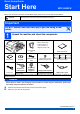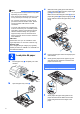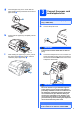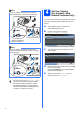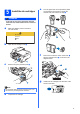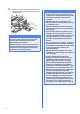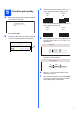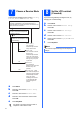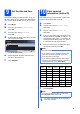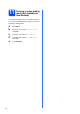Quick Setup Guide Start Here MFC-5890CN Before you can use the machine, read this Quick Setup Guide for the correct setup and installation. Warnings tell you what to do to prevent possible personal injury. WARNING Important DO NOT connect the USB cable yet (if you are using a USB cable).
c Note • The components included in the box may differ depending on your country. With both hands, gently press and slide the paper side guides a and then the paper length guide b to fit the paper size. Make sure that the triangular marks c on the paper side guides a and paper length guide b line up with the mark for the paper size you are using. • Save all packing materials and the box in case for any reason you must ship your machine.
g 3 Close the paper tray cover. Check that the paper is flat in the tray and below the maximum paper mark a. Connect the power cord and telephone line Important 1 DO NOT connect the USB cable yet (if you are using a USB cable). a h Connect the power cord. Slowly push the paper tray completely into the machine. WARNING i The machine must be fitted with an earthed plug. While holding the paper tray in place, pull out the paper support a until it clicks, and then unfold the paper support flap b.
Note If you are sharing one telephone line with an external telephone, connect it as shown below. 1 2 You must set your country so that the machine works correctly on local telecommunication lines in each country. a b Check that the power is turned on by connecting the power cord. Press a or b to select the country (Australia or New zealand).
Install the ink cartridges e Turn the green knob on the protective yellow cap clockwise until it clicks to release the vacuum seal, then remove the cap a. WARNING If ink gets in your eyes, wash them out with water at once, and if irritation occurs consult a doctor. a Make sure that the power is turned on. The LCD shows: No Cartridge Install Ink Black b 1 Open the ink cartridge cover a. f Take care to match the colour of the lever a with the cartridge colour b, as shown in the diagram below.
h Gently push the ink cartridge until it clicks. After all the ink cartridges are installed close the ink cartridge cover. Important • DO NOT take out ink cartridges if you do not need to replace them. If you do so, it may reduce the ink quantity and the machine will not know the quantity of ink left in the cartridge. • DO NOT shake the ink cartridges. If ink stains your skin or clothing, wash with soap or detergent at once. • DO NOT repeatedly insert and remove the cartridges.
a 6 c Check the print quality If all lines are clear and visible, press 1 (Yes) on the dial pad to finish the quality check. OK OK When the preparation process has finished, the LCD shows this message . Set Paper and Press Start b If you can see missing short lines, press 2 (No) on the dial pad and go to d. Poor Poor Press Colour Start. Check the quality of the four colour blocks a on the sheet.
7 There are four possible receive modes: Fax Only, Fax/Tel, Manual and External TAD.
10 Set the date and time The machine displays the date and time, and if you set up the station ID, the date and time displayed on your machine will be printed on every fax you send. a b c d Press Menu. Press a or b to choose Initial Setup. Press OK. Press a or b to choose Date&Time. You should store your name and fax number to be printed on all fax pages that you send. a b Press Menu. Press a or b to choose Initial Setup. Press OK. c Press a or b to choose Station ID. Press OK. d Press OK.
11 Set tone or pulse dialling mode (Not available for New Zealand) Your machine comes set for Tone dialling service. If you have Pulse dialling service (rotary), you need to change the dialling mode. a b c d e 10 Press Menu. Press a or b to choose Initial Setup. Press OK. Press a or b to choose Tone/Pulse. Press d or c to choose Pulse (or Tone). Press OK. Press Stop/Exit.
12 Choose your connection type Windows® Macintosh® 11 Macintosh® Windows®, go to page 19 Macintosh®, go to page 24 Wired Network For Wired Network USB Windows®, go to page 12 Macintosh®, go to page 16 Windows® For USB interface cable
USB Windows® For USB Interface Users (For Windows® 2000 Professional/XP/XP Professional x64 Edition/ Windows Vista®) 13 a Before you install Make sure that your computer is ON and you are logged on with Administrator rights. 14 a Important Install MFL-Pro Suite Put the supplied CD-ROM into your CD-ROM drive. If the model name screen appears, choose your machine. If the language screen appears, choose your language. • DO NOT connect the USB cable yet.
USB Note Windows® g Choose Local Connection, and then click Next. The installation continues. • If this screen appears, click OK and restart your computer. • If the installation does not continue automatically, open the main menu again by ejecting and then reinserting the CD-ROM or double-click the start.exe program from the root folder, and continue from b to install MFLPro Suite. h When this screen appears, go to the next step.
USB 15 Connect the USB cable Windows® c Carefully guide the USB cable through the trench as shown below, following the trench around and toward the back of the machine. Then connect the cable to your computer. Important • DO NOT connect the machine to a USB port on a keyboard or a non-powered USB hub. • Connect the machine directly to your computer. a Lift the scanner cover until it locks securely into the open position.
USB 16 a Connect the power cord Connect the power cord. The installation will continue automatically. The installation screens appear one after another. Windows® 17 a Finish and restart Click Finish to restart your computer. After restarting the computer, you must be logged on with Administrator rights. Note For Windows Vista®, when this screen appears, click the check box and click Install to complete the installation correctly. Finish The installation is now complete.
USB Macintosh® For USB Interface Users (For Mac OS® X 10.2.4 or greater) 13 a Before you install b Make sure your machine is connected to the power and your Macintosh® is ON. You must be logged on with Administrator rights. Connect the USB cable to the USB socket marked with a symbol. You will find the USB socket inside the machine on the right as shown below. LAN USB Important • For Mac OS® X 10.2.0 to 10.2.3 users, upgrade to Mac OS® X 10.2.4 or greater.
USB d Macintosh® Lift the scanner cover to release the lock a. Gently push the scanner cover support down b and close the scanner cover c using both hands. c The Brother software will search for the Brother device. During this time the following screen will appear. 1 2 3 d When this screen appears, click OK. Put the supplied CD-ROM into your CD-ROM drive. f b For Mac OS® X 10.2.4 to 10.2.8 users, click Add. Choose USB. Double-click the Start Here OSX icon to install.
USB h Click Print Center, then Quit Print Center. Macintosh® 16 Install Presto!® PageManager® When Presto!® PageManager® is installed OCR capability is added to Brother ControlCenter2. You can easily scan, share and organize photos and documents using Presto!® PageManager®. a Double-click the Presto! PageManager icon and follow the on-screen instructions. The installation of MFL-Pro Suite is now complete. Go to step 16 on page 18. For Mac OS® X 10.2.4 to 10.3.
Wired Network Windows® For Wired Network Interface Users (For Windows® 2000 Professional/XP/XP Professional x64 Edition/ Windows Vista®) 13 a Before you install Make sure that your computer is ON and you are logged on with Administrator rights. 14 a Connect the network cable Lift the scanner cover until it locks securely into the open position. Important • If there are any programs running, close them. • Make sure there are no memory cards or a USB Flash memory drive inserted.
Wired Network c Carefully guide the network cable to the trench as shown below, following the trench around and toward the back of the machine. Then, connect the cable to your network. Windows® 15 a Connect the power cord Connect the power cord. Note If both USB and LAN cables are being used, guide both cables through the trench with one on top of the other. Important Make sure that the cable does not restrict the cover from closing, or an error may occur.
Wired Network b c The CD-ROM main menu will appear. Click Initial Installation. Click Install MFL-Pro Suite. Windows® d e f When the ScanSoft™ PaperPort™ 11SE License Agreement window appears, click Yes if you agree to the Software License Agreement. The installation of ScanSoft™ PaperPort™ 11SE will automatically start and is followed by the installation of MFL-Pro Suite.
Wired Network h Windows® For Windows ® XP SP2/Windows Vista ® users, when this screen appears, choose Change the Firewall port settings to enable network connection and continue with the installation. (Recommended) and click Next. Note • If the machine is configured for your network, choose the machine from the list, and then click Next. This window will not appear if there is only one machine connected on the network, it will be chosen automatically.
Wired Network Note For Windows Vista®, when this screen appears, click the check box and click Install to complete the installation correctly. j Windows® 17 a Finish and restart Click Finish to restart your computer. After restarting the computer, you must be logged on with Administrator rights. When the On-Line Registration screen is displayed, make your selection and follow the on-screen instructions.
Wired Network Macintosh® For Wired Network Interface Users (For Mac OS® X 10.2.4 or greater) 13 a Before you install c Carefully guide the network cable to the trench as shown below, following the trench around and toward the back of the machine. Then, connect the cable to your network. Make sure your machine is connected to the power and your Macintosh® is ON. You must be logged on with Administrator rights. Important • For Mac OS® X 10.2.0 to 10.2.3 users, upgrade to Mac OS® X 10.2.4 or greater.
Wired Network 15 a b Install MFL-Pro Suite Put the supplied CD-ROM into your CD-ROM drive. Double-click the Start Here OSX icon to install. Macintosh® Note • If the machine is configured for your network, choose the machine from the list, and then click OK. This window will not appear if there is only one machine connected on the network, it will be chosen automatically. Go to d. • If this screen appears click OK.
Wired Network e f g h For Mac OS ® X 10.2.4 to 10.2.8 users, click Add. Make the selection shown below. Choose XXX-XXXX (where XXX-XXXX is your model name), and then click Add. Click Print Center, then Quit Print Center. The installation of MFL-Pro Suite is now complete. Go to step 16 on page 27.
Wired Network 16 Macintosh® Install Presto!® PageManager® When Presto!® PageManager® is installed OCR capability is added to Brother ControlCenter2. You can easily scan, share and organize photos and documents using Presto!® PageManager®. a Double-click the Presto! PageManager icon and follow the on-screen instructions. For Mac OS ® X 10.2.4 to 10.3.8 users, when this screen appears, click Go to download the software from the Brother Solutions Center website. The installation is now complete.
Install Optional Applications 1 Install FaceFilter Studio supported by Reallusion, Inc FaceFilter Studio is an easy-to-use borderless photo printing application. FaceFilter Studio also lets you edit your photo data and add photo effects such as red eye reduction or skin tone enhancement. 2 • The computer must be connected to the Internet. • Make sure you are logged on with Administrator rights.
Install Optional Applications 3 Windows® Install BookScan&Whiteboard Suite supported by Reallusion, Inc You can install BookScan&Whiteboard Suite. The BookScan Enhancer software can correct your scanned book images automatically. The Whiteboard Enhancer software cleans up and enhances text and images from photos taken of your whiteboard. (Internet access required.) Important • The machine must be ON and connected to the computer. • The computer must be connected to the Internet.
For Network Users BRAdmin Light utility (For Windows® users) BRAdmin Light is a utility for initial setup of Brother network connected devices. It also can search for Brother products on your network, view the status and configure basic network settings, such as IP address. For more information on BRAdmin Light, visit us at http://solutions.brother.com/.
For Network Users BRAdmin Light utility (For Mac OS® X users) BRAdmin Light is a utility for initial setup of Brother network connected devices. It also can search for Brother products on your network, view the status and configure basic network settings, such as IP address from a computer running Mac OS® X 10.2.4 or greater. The BRAdmin Light software will be installed automatically when you install the printer driver.
Consumables Replacement consumables When the time comes to replace ink cartridges, an error message will be indicated on the LCD. For more information about the ink cartridges for your machine, visit http://www.brother.com/original/ or contact your local Brother re-seller.