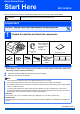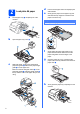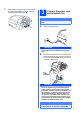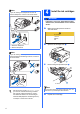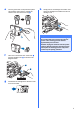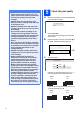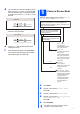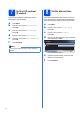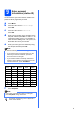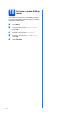Quick Setup Guide Start Here MFC-5890CN Before you can use the machine, read this Quick Setup Guide for the correct setup and installation. Warnings tell you what to do to prevent possible personal injury. WARNING Important DO NOT connect the USB cable before installing driver.
a 2 d Load plain A4 paper e Pull the paper tray a completely out of the machine. Fan the stack of paper well to avoid paper jams and misfeeds. Gently put the paper into the paper tray print side down and top edge first. Check that the paper is flat in the tray. Important Do not push the paper in too far. 1 b Open the paper tray cover a. 1 f g c With both hands, gently press and slide the paper side guides a and then the paper length guide b to fit the paper size.
i 3 While holding the paper tray in place, pull out the paper support a until it clicks, and then unfold the paper support flap b. Connect the power cord and telephone line Important DO NOT connect the USB cable before installing driver. 2 1 a Connect the power cord. WARNING The machine must be fitted with an earthed plug. b Connect the telephone line cord. Connect one end of the telephone line cord to the socket on the machine marked LINE and the other end to a telephone wall socket.
Note If you are sharing one telephone line with an external telephone, connect it as shown below. 1 WARNING If ink gets in your eyes, wash them out with water at once, and if irritation occurs consult a doctor. 2 LINE EXT. Install the ink cartridges a Make sure that the power is turned on. The LCD shows: No Cartridge Install Ink Black 1 Extension telephone 2 External telephone b Open the ink cartridge cover a.
e Turn the green knob on the protective yellow cap clockwise until it clicks to release the vacuum seal, then remove the cap a. h Gently push the ink cartridge until it clicks. After all the ink cartridges are installed close the ink cartridge cover. Important 1 After initial installation of the ink cartridges, the machine will start cleaning the ink tube system. This cleaning process will last approximately four minutes.
Important • DO NOT take out ink cartridges if you do not need to replace them. If you do so, it may reduce the ink quantity and the machine will not know the quantity of ink left in the cartridge. • DO NOT shake the ink cartridges. If ink stains your skin or clothing, wash with soap or detergent at once. a 5 Check the print quality When the preparation process has finished, the LCD shows this message . Set Paper and Press Start • DO NOT repeatedly insert and remove the cartridges.
d The LCD asks you if the print quality is OK for black. Press 1 (Yes) or 2 (No) on the dial pad. Then the machine asks you if the print quality is OK for color. Press 1 (Yes) or 2 (No) on the dial pad. Black OK? Yes No Press Press 6 Choose a Receive Mode There are four possible receive modes: Fax Only, Fax/Tel, Manual and External TAD.
7 If you are having difficulty reading the LCD, try changing the contrast setting. a b c d e f 8 Set the LCD contrast (If needed) Press Menu. The machine displays the date and time, and if you set up the station ID, the date and time displayed on your machine will be printed on every fax you send. Press a or b to choose General Setup. Press OK. a b Press a or b to choose LCD Settings. Press OK. c d Press a or b to choose Initial Setup. Press OK. Press a or b to choose Date&Time.
Enter personal information (station ID) You should store your name and fax number to be printed on all fax pages that you send. a b Press Menu. Press a or b to choose Initial Setup. Press OK. c Press a or b to choose Station ID. Press OK. d Enter your fax number (up to 20 digits) on the dial pad, and then press OK. To enter a “+” for international codes, press l. For example, to enter the China dialling code “+86 ”, press l, 8, 6 and then the rest of your number.
Set tone or pulse dialling mode Your machine comes set for Tone dialling service. If you have Pulse dialling service (rotary), you need to change the dialling mode. a b c d e 10 Press Menu. Press a or b to choose Initial Setup. Press OK. Press a or b to choose Tone/Pulse. Press d or c to choose Pulse (or Tone). Press OK. Press Stop/Exit.
Choose your connection type Windows® Macintosh® 11 Macintosh® Windows®, go to page 19 Macintosh®, go to page 25 Wired Network For Wired Network USB Windows®, go to page 12 Macintosh®, go to page 16 Windows® For USB interface cable
Windows® USB For USB Interface Users (For Windows® 2000 Professional/XP/XP Professional x64 Edition/ Windows Vista®) 12 a Before you install Make sure that your computer is ON and you are logged on with Administrator rights. 13 a Important Install MFL-Pro Suite Put the supplied CD-ROM into your CD-ROM drive. If the model name screen appears, choose your machine. If the language screen appears, choose your language. • DO NOT connect the USB cable yet.
Windows® USB Note • If you are using Windows® 2000 Professional and have not installed service pack 3 (SP3) or greater: To access the PhotoCapture Center™ features from your computer you may have to install a Windows® 2000 update first. The Windows® 2000 update is included with the MFL-Pro Suite installer. To install the update, follow the steps below: Click OK to start installation of the Windows® updates. 2 When instructed, click OK to restart your computer.
Windows® USB 14 Connect the USB cable c Carefully guide the USB cable through the trench as shown below, following the trench around and toward the back of the machine. Then connect the cable to your computer. Important • DO NOT connect the machine to a nonpowered USB hub. • Connect the machine directly to your computer. a Lift the scanner cover until it locks securely into the open position. Important Make sure that the cable does not restrict the cover from closing, or an error may occur.
Windows® USB 15 a Connect the power cord Connect the power cord. The installation will continue automatically. The installation screens appear one after another. 16 a Finish and restart Click Finish to restart your computer. After restarting the computer, you must be logged on with Administrator rights. Note For Windows Vista®, when this screen appears, click the check box and click Install to complete the installation correctly. Finish The installation is now complete.
Macintosh® USB For USB Interface Users (For Mac OS® X 10.2.4 or greater) 12 a Before you install b Make sure your machine is connected to the power and your Macintosh® is ON. You must be logged on with Administrator rights. Connect the USB cable to the USB socket marked with a symbol. You will find the USB socket inside the machine on the right as shown below. LAN USB Important • For Mac OS® X 10.2.0 to 10.2.3 users, upgrade to Mac OS® X 10.2.4 or greater.
Macintosh® USB d Lift the scanner cover to release the lock a. Gently push the scanner cover support down b and close the scanner cover c using both hands. c The Brother software will search for the Brother device. During this time the following screen will appear. 1 2 3 d When this screen appears, click OK. Put the supplied CD-ROM into your CD-ROM drive. f b For Mac OS® X 10.2.4 to 10.2.8 users, click Add. Choose USB. Double-click the Start Here OSX icon to install.
Macintosh® USB h Click Print Center, then Quit Print Center. 15 Install Presto!® PageManager® When Presto!® PageManager® is installed OCR capability is added to Brother ControlCenter2. You can easily scan, share and organize photos and documents using Presto!® PageManager®. a Double-click the Presto! PageManager icon and follow the on-screen instructions. The installation of MFL-Pro Suite is now complete. Go to step 15 on page 18. For Mac OS® X 10.2.4 to 10.3.
Windows® Wired Network For Wired Network Interface Users (For Windows® 2000 Professional/XP/XP Professional x64 Edition/ Windows Vista®) 12 a Before you install Make sure that your computer is ON and you are logged on with Administrator rights. 13 a Connect the network cable Lift the scanner cover until it locks securely into the open position. Important • If there are any programs running, close them. • Make sure there are no memory cards or a USB Flash memory drive inserted.
Windows® Wired Network c Carefully guide the network cable to the trench as shown below, following the trench around and toward the back of the machine. Then, connect the cable to your network. 14 a Connect the power cord Connect the power cord. Note If both USB and LAN cables are being used, guide both cables through the trench with one on top of the other. Important Make sure that the cable does not restrict the cover from closing, or an error may occur.
Windows® Wired Network b The CD-ROM main menu will appear. Click Initial Installation. Note • If you are using Windows® 2000 Professional and have not installed service pack 3 (SP3) or greater: To access the PhotoCapture Center™ features from your computer you may have to install a Windows® 2000 update first. The Windows® 2000 update is included with the MFL-Pro Suite installer. To install the update, follow the steps below: c 1 Click OK to start installation of the Windows® updates.
Windows® Wired Network d When the Presto!® PageManager® License Agreement window appears, click Yes if you agree to the Software License Agreement. e The installation of Presto!® PageManager® will automatically start and is followed by the installation of MFL-Pro Suite. f g 22 When the Brother MFL-Pro Suite Software License Agreement window appears, click Yes if you agree to the Software License Agreement. Choose Wired Network Connection, and then click Next.
Windows® Wired Network Note Note For Windows Vista®, when this screen appears, click the check box and click Install to complete the installation correctly. • If the machine is configured for your network, choose the machine from the list, and then click Next. This window will not appear if there is only one machine connected on the network, it will be chosen automatically. j When the On-Line Registration screen is displayed, make your selection and follow the on-screen instructions.
Wired Network 16 a Finish and restart Click Finish to restart your computer. After restarting the computer, you must be logged on with Administrator rights. Note If an error message appears during the software installation, run the Installation Diagnostics located in Start/All Programs/Brother/ MFC-XXXX (where MFC-XXXX is your model name).
Macintosh® Wired Network For Wired Network Interface Users (For Mac OS® X 10.2.4 or greater) 12 a Before you install c Carefully guide the network cable to the trench as shown below, following the trench around and toward the back of the machine. Then, connect the cable to your network. Make sure your machine is connected to the power and your Macintosh® is ON. You must be logged on with Administrator rights. Important • For Mac OS® X 10.2.0 to 10.2.3 users, upgrade to Mac OS® X 10.2.4 or greater.
Macintosh® Wired Network 14 a b Install MFL-Pro Suite Put the supplied CD-ROM into your CD-ROM drive. Note • If the machine is configured for your network, choose the machine from the list, and then click OK. This window will not appear if there is only one machine connected on the network, it will be chosen automatically. Go to d. • If this screen appears click OK. Double-click the Start Here OSX icon to install.
Macintosh® Wired Network e For Mac OS® X 10.2.4 to 10.2.8 users, click Add. 15 Install Presto!® PageManager® When Presto!® PageManager® is installed OCR capability is added to Brother ControlCenter2. You can easily scan, share and organize photos and documents using Presto!® PageManager®. f g Choose XXX-XXXX (where XXX-XXXX is your model name), and then click Add. Click Print Center, then Quit Print Center. a Double-click the Presto! PageManager icon and follow the on-screen instructions.
Install Optional Applications 1 2 Install FaceFilter Studio supported by Reallusion, Inc FaceFilter Studio is an easy-to-use borderless photo printing application. FaceFilter Studio also lets you edit your photo data and add photo effects such as red eye reduction or skin tone enhancement. Important • Make sure you are logged on with Administrator rights. a b c d 28 Open the main menu again by ejecting and then reinserting the CD-ROM or by doubleclicking the start.exe program from the root folder.
For Network Users BRAdmin Light utility (For Windows® users) BRAdmin Light is a utility for initial setup of Brother network connected devices. It also can search for Brother products on your network, view the status and configure basic network settings, such as IP address. For more information on BRAdmin Light, visit us at http://solutions.brother.com/.
For Network Users BRAdmin Light utility (For Mac OS® X users) BRAdmin Light is a utility for initial setup of Brother network connected devices. It also can search for Brother products on your network, view the status and configure basic network settings, such as IP address from a computer running Mac OS® X 10.2.4 or greater. The BRAdmin Light software will be installed automatically when you install the printer driver.
Consumables Replacement consumables When the time comes to replace ink cartridges, an error message will be indicated on the LCD. For more information about the ink cartridges for your machine, visit http://www.brother.com/original/ or contact your local Brother re-seller.