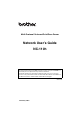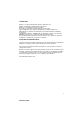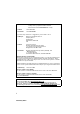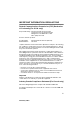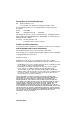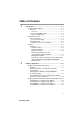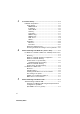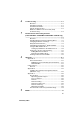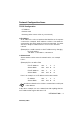Multi-Protocol On-board Print/Scan Server Network User’s Guide NC-110h Please read this manual thoroughly before using the machine. You can print or view this manual from the CD-ROM at any time, please keep the CD-ROM in a convenient place for quick and easy reference at all times. The Brother Solutions Center (http://solutions.brother.com) is your one stop resource for all your machine needs. Download the latest drivers and utilities for your Brother machine, read the FAQs and troubleshooting tips.
Trademarks Brother is a registered trademark of Brother Industries, Ltd. UNIX is a trademark of UNIX Systems Laboratories. Ethernet is a trademark of Xerox Corporation. Postscript is a trademark of Adobe Systems Incorporated. Apple and Macintosh are registered trademarks of Apple Computer, Inc. IBM, LAN Server, and AIX are trademarks of International Business Machines Corporation. LAN Manager, Windows, and MS-DOS are trademarks of Microsoft Corporation.
IMPORTANT NOTE: For technical and operational assistance, you must call the country where you purchased the machine. Calls must be made from within that country.
IMPORTANT INFORMATION: REGULATIONS Federal Communications Commission (FCC) Declaration of Conformity (For U.S.A. only) Responsible Party: Brother International Corporation 100 Somerset Corporate Boulevard Bridgewater, NJ 08807-0911, USA TEL: (908) 704-1700 declares, that the products Product Name: Model Number: Brother Network Interface (BR-net) NC-110h complies with Part 15 of the FCC Rules.
Declaration of Conformity (Europe) We, Brother Industries, Ltd., 15-1, Naeshiro-cho, Mizuho-ku, Nagoya 467-8561, Japan declare that this product is in conformity with the following normative documents. Safety: EMC: EN 60950, EN 55022 Class B, EN 55024 following the provisions of the Low Voltage Directive 73/23/EEC and the Electromagnetic Compatibility Directive 89/336/EEC (as amended by 91/ 263/EEC and 92/31/EEC). Issued by: Brother Industries, Ltd.
Table of Contents 1 2 Introduction.......................................................................... 1-1 Computer Network Basics ................................................ 1-1 Overview..................................................................... 1-1 Protocols ................................................................ 1-1 Protocol Configuration Items ...................................... 1-2 TCP/IP Configuration .............................................
3 4 5 Front Panel Setup ................................................................. 3-1 LAN Main Setup Menu...................................................... 3-1 Setup TCP/IP.............................................................. 3-2 BOOT Method ........................................................ 3-2 IP Address .............................................................. 3-5 Subnet Mask........................................................... 3-6 Gateway ........................
6 7 8 9 Troubleshooting ................................................................... 6-1 Overview..................................................................... 6-1 Installation problems................................................... 6-1 Intermittent Problems ................................................. 6-3 TCP/IP Troubleshooting ............................................. 6-3 Windows® 98/Me Peer to Peer Print (LPR) Troubleshooting.................................................
1 1 Introduction Computer Network Basics Overview The network-connected Brother machine allows multiple computers to carry out several independent print jobs on one machine. To use the Brother machine through a network, you need to select a protocol, configure the Print/Scan server, and set up the computers you use. Protocols Protocols are the standardized sets of rules for transmitting data on a network. Protocols allow the users to gain access to networkconnected resources.
Protocol Configuration Items TCP/IP Configuration • IP Address • Subnet mask • Gateway (when routers exist on your network) ■ IP Address An IP address is a series of numbers that identifies each computer connected to a network. An IP address consists of four numbers separated by dots. Each number is between 0 and 255. You must allocate a unique IP address that is correct for the attached network. (Example) In a small network, set the IP addresses by changing the final number. 192.168.1.1, 192.168.1.2, 192.
■ Gateway (and Router) A Gateway is the transfer device that passes data between networks. A gateway is a network point that acts as an entrance to another network and sends data transmitted via the network to an exact destination. The router knows where to direct data that arrives at the gateway. If a destination is located at an external network, the router transmits data to the external network. If your network communicates with other networks, you may need to configure the Gateway IP address.
Network Connection Types of Network There are various ways to configure and arrange networks and network printing depending on the office environment and requirements. We recommend to use this product in a Peer to Peer environment in which each computer directly sends and receives data to and from the Brother machine. Peer-to-Peer Printing Each computer requires configuration of the printer port. INTRODUCTION 1 - 4 NC9100h_FM6.
Network Example Example : Peer-to-Peer (TCP/IP) Windows R Windows R UNIX Router TCP/IP TCP/IP • Each computer needs the TCP/IP and Print Protocol configured. • The Brother machine needs to have an appropriate IP address configured. • If a TCP/IP environment has already been established, we recommend using Peer-to-Peer. • If routers are in use, then computers can access the Brother machine through the routers. (In this case, the Gateway address must be configured.
Features Overview The Brother Network Print/Scan server allows your Brother machine to be shared on a 10/100Mbit Ethernet Network. Administration utilities provide easy configuration and management of your Brother machine. Once configured, it allows your machine to print, scan documents and PC-FAX over a network. This is supplied with Brother's Peer to Peer printing software allowing you to easily share the machine as a small workgroup printer.
Management Utilities The BRAdmin Professional utilities provide powerful, easy to use configuration and management of Fax and network settings. Internet Fax / Scan to E-mail Server (Download only) (FAX-1940C/MFC-3340CN/MFC-5440CN/MFC-5840CN only) The Brother machine can be assigned an E-mail address allowing you to send, receive or forward documents over a Local Area Network or the Internet to PC’s or other Internet Fax machines.
2 TCP/IP Configuration 2 Assigning TCP/IP Information (Basic) Overview The TCP/IP protocol requires that each device on the network have it's own unique IP address. Use the following information to learn about IP address configuration. The Automatic Private IP Addressing (APIPA) protocol automatically assigns an IP address from the range: 169.254.1.0 to 169.254.254.255. If you want to disable the APIPA protocol, set APIPA to Off using the control panel. For more information, see page 3-9.
Using the machine’s control panel to allocate an IP address Refer to chapter 3 for details on how to configure the IP address information using the machine’s control panel. By using the control panel on the machine, you can program the IP address details at the same time that other machine parameters are configured. Changing the IP Address using the BRAdmin Professional utility Please use the BRAdmin Professional utility version that was supplied on the CD-ROM with your Brother product.
Using BRAdmin Professional utility and the TCP/ IP Protocol to set the IP address If your PC is using the TCP/IP protocol, do the following: 1 Select TCP/IP filter in the left frame of the main BRAdmin window. 2 Select the Device menu and choose the Search Active Devices. If the Print/Scan server is set to its factory default settings without using a DHCP server, the device will appear as APIPA in the BRAdmin Professional utility screen. 3 Select the Devices menu and choose Setup Unconfigured Devices.
Assigning TCP/IP Information Automatically (Advanced) Using DHCP to Configure the IP address The Dynamic Host Configuration Protocol (DHCP) is one of several automated mechanisms for IP address allocation. If you have a DHCP Server in your network (typically a Unix/Linux or Windows® 2000, XP network) the Print/Scan server will automatically obtain its IP address from DHCP server and register its name with any RFC 1001 and 1002-compliant dynamic name services.
Using RARP to Configure the IP Address The Brother Print/Scan server’s IP address can be configured using the Reverse ARP (RARP) facility on your host computer.
Depending on the system, this entry might be called “bootps” instead of “bootp”. In order to enable BOOTP, simply use an editor to delete the “#” (if there is no “#”, then BOOTP is already enabled). Then edit the BOOTP configuration file (usually /etc/bootptab) and enter the name, network type (1 for Ethernet), Ethernet address and the IP address, subnet mask and gateway of the Print/Scan server.
3 Front Panel Setup 3 LAN Main Setup Menu You can connect your machine into the network to use the Network Scanner, Network Printer and Network PhotoCapture Center. To use all the network functions, you can set up your machine using the control panel LAN menu. You can also set up the LAN settings using BRAdmin. (See chapter 2 or visit at: http://solutions.brother.com) The LAN menu selections allow you to setup the Brother machine for your network configuration.
Setup TCP/IP This menu has nine sections: BOOT Method, IP Address, Subnet Mask, Gateway, Host Name, WINS Config, WINS Server, DNS Server and APIPA. BOOT Method This selection controls how the machine obtains the IP address for itself. The default setting is Auto. 1 Press Menu/Set, 5, 1, 1. (4, 1, 1 for MFC-5440CN) 2 Press ▲ or ▼ to select Auto, Static, RARP, BOOTP or DHCP. 3 Press Menu/Set. 4 Press Stop/Exit. Static mode In this mode the machine’s IP address must be manually assigned.
RARP mode Brother Print/Scan server IP address can be configured using the Reverse ARP (RARP) facility on your host computer. This is done by editing the /etc/ethers file (if this file does not exist, you can create it) with an entry similar to the following: 00:80:77:31:01:07 BRN_310107 Where the first entry is the Ethernet address of the Print/Scan server and the second entry is the name of the Print/Scan server (the name must be the same as the one you put in the /etc/hosts file).
BOOTP mode BOOTP is an alternative to rarp that has the advantage of allowing configuration of the subnet mask and gateway. In order to use BOOTP to configure the IP address make sure that BOOTP is installed and running on your host computer (it should appear in the /etc/services file on your host as a real service; type man bootpd or refer to your system documentation for information). BOOTP is usually started up via the /etc/inetd.
DHCP mode Dynamic Host Configuration Protocol (DHCP) is one of several automated mechanisms for IP address allocation. If you have DHCP server in your network (typically a Unix, Windows® 2000/XP network) the Print/Scan server will automatically obtains its IP address from DHCP server and register its name with any RFC 1001 and 1002compliant dynamic name services.
Subnet Mask This field displays the current subnet mask used by the machine. If you are not using DHCP or BOOTP to obtain the subnet mask, enter the desired subnet mask. Check with your network manager for the subnet mask to use. 1 Press Menu/Set, 5, 1, 3. (4, 1, 3 for MFC-5440CN) 2 Select 1 to change. Enter the Subnet Mask address. 3 Press Menu/Set. 4 Press Stop/Exit. Gateway This field displays the current gateway or router address used by the machine.
Host Name You can register the machine name on the Network. This name is often referred to as a NetBIOS name; it will be the name that is registered by the WINS server on your network. Brother recommends the name BRN_XXXXXX (where XXXXXX is the last six digits of the Ethernet address) (up to 15 characters). 1 Press Menu/Set, 5, 1, 5. (4, 1, 5 for MFC-5440CN) 2 Select 1 to change. Enter the Host Name. 3 Press Menu/Set. 4 Press Stop/Exit.
WINS Server 1 Press Menu/Set, 5, 1, 7. (4, 1, 7 for MFC-5440CN) 2 Press ▲ or ▼ to select Primary or Secondary. 3 Press Menu/Set. 4 Enter the WINS Server address. 5 Press Menu/Set. 6 Press Stop/Exit. Primary WINS Server IP Address This field specifies the IP address of the primary WINS (Windows® Internet Naming Service) server. If set to a non-zero value, the machine will contact this server to register its name with the Windows® Internet Name Service.
DNS Server 1 Press Menu/Set, 5, 1, 8. (4, 1, 8 for MFC-5440CN) 2 Press ▲ or ▼ to select Primary or Secondary. 3 Press Menu/Set. 4 Enter the DNS Server address. 5 Press Menu/Set. 6 Press Stop/Exit. Primary DNS Server IP Address This field specifies the IP address of the primary DNS (Domain Name Service) server. Secondary DNS Server IP Address This field specifies the IP address of the secondary DNS server. It is used as a backup to the Primary DNS server address.
Setup Misc. Ethernet Ethernet link mode. Auto allows the print server to operate in 100BaseTX full or half duplex, or in 10BaseT full or half duplex mode by auto negotiation. 100BaseTX Full Duplex (100B-FD) or Half Duplex (100B-HD) and 10BaseT Full Duplex (10B-FD) or Half Duplex (10B-HD) fix the print server link mode. This change is valid after the print server has been reset (default is Auto). If you incorrectly set this value, you may not be able to communicate with your print server.
Time Zone This field displays the time zone you can set for your country. The time is the difference between your location and Greenwich Mean Time. This time will be shown on documents received via the Internet. For example the Time Zone for Eastern Time in the USA and Canada is GMT-05:00. 1 Press Menu/Set, 5, 2, 2. (4, 2, 2 for MFC-5440CN) 2 Press ▲ or ▼ to enter the time. 3 Press Menu/Set. 4 Press Stop/Exit.
Restoring the Network Settings to Factory Default To restore all network settings of the internal Print/Scan server to factory default, please follow the steps below. 1 Make sure the machine is not operating, then disconnect all the cables from the machine (except power cable). 2 Press Menu/Set, 5, 0. (4, 0 for MFC-5440CN) 3 Press 1 to select Reset. 4 Press 1 to select Yes. 5 The machine will re-start, re-connect cables once this is complete. 3 - 12 FRONT PANEL SETUP NC9100h_FM6.
4 Network Printing from Windows® (Peer to Peer) 4 For Windows® 2000/XP, LAN Server and Warp Server users Overview Windows® 2000/XP users are able to send print jobs directly to the printer without installing any additional software. Brother's print server also supports transparent printing from IBM LAN Server and OS/2 Warp Server file servers, as well as from OS/2 Warp Connect workstations using the TCP/IP protocol.
Windows® 2000/XP (TCP/IP) Configuration The default configuration of Windows® 2000/XP automatically installs the TCP/IP protocol. Refer to the appropriate section in this chapter for more information. Windows® 2000/XP Printing (Printer Driver not yet installed) By default, Windows® 2000/XP systems install with all the necessary software required for you to be able to print. This chapter describes the most commonly used configurations, Standard TCP/IP Port printing.
9 Windows® 2000/XP will now contact the printer that you specified. If you did not specify the correct IP address or name then you will receive an error message. 10 Click the Finish button to complete the Wizard. 11 Now that you have configured the port, you must specify which printer driver you wish to use. Select the appropriate driver from the list of supported printers. If you are using a driver supplied with the machine on CD-ROM then select the Have Disk option to browse to the CD-ROM.
For Windows® 98/Me users Overview Microsoft's Windows® 98/Me operating systems feature built-in networking capabilities. These capabilities allow a Windows® PC to be configured as a client workstation in a file server based network environment. For smaller networks, Windows® 98/Me also allows the PC to operate in a peer-to-peer mode. In this mode, the PC can share resources with other PCs on the network without the need for a central file server.
TCP/IP Printing Brother’s Peer to Peer printing software requires the TCP/IP protocol to be installed on your Windows® peer-to-peer computers and an IP Address has to be defined for the Print/Scan server. Refer to your Windows® documentation for more information on how to configure the TCP/IP protocol on your Windows® PC. If you haven't already done so, configure the IP address of the machine, for more information on IP address configuration, refer to chapter 2 of this user guide.
7 You must now enter the actual IP address of the Print/Scan server in the Printer name or IP address field. If you have edited the hosts file on your computer or are using Domain Name System, you can also enter the name of the print server. As the Print/Scan server supports TCP/IP and NetBIOS names, you can also enter the NetBIOS name of the Print/Scan server. The NetBIOS name can be seen in your printer configuration page.
7 Select the Brother LPR port (the port name you assigned in step 6 of the “Installing the Brother Peer to Peer Software” on page 45) and press Next. 8 Enter any desired name for the Brother printer and press Next. For example, you could call the printer “Networked Brother Printer”. 9 Windows® will now ask you if you wish to print out a test page, select Yes and then select Finish. You have now finished installing the Peer to Peer Print (LPR) software.
5 Network Printing from Macintosh® 5 TCP/IP Printing for Macintosh® This chapter explains how to print from Macintosh® on a Network. For more information on how to configure the default Quick Draw driver on a Network, see the Quick Setup Guide included with the machine. Printing from a Macintosh® using the Simple Network Configuration capabilities (Mac OS® X 10.2.
1 Run the Print Center software and click Add. 2 Select Rendezvous (may be changed in the future version of the Mac OS® X) and any Simple Network Configuration compatible machines will be displayed. NETWORK PRINTING FROM MACINTOSH® 5 - 2 NC9100h_FM6.
3 Select the machine and click the Add button. 4 Click the machine and click the Make Default button to set the printer as the default printer.The machine is now ready to print. 5 - 3 NETWORK PRINTING FROM MACINTOSH® NC9100h_FM6.
6 Troubleshooting 6 Overview This chapter describes procedures for troubleshooting problems you may encounter with a Brother Print/Scan server, it is divided into the following sections: 1 Installation Problems 2 Intermittent Problems 3 Protocol-Specific Troubleshooting Installation problems If you cannot print over the network, check the following: 1 Make sure that the machine is powered on, is on-line and ready to print.
2 If the configuration page prints but you cannot print documents, try the following If none of the following steps are successful, there is almost certainly a hardware or network problem! a If you are using TCP/IP: Try pinging the Print/Scan server from the host operating system command prompt with the command: ping ipaddress Where ipaddress is the Print/Scan server IP address (note that in some instances it can take up to two minutes for the Print/Scan server to load its IP address after setting the IP a
5 If you have a bridge or router located between the Print/Scan server and host computer, make sure that the device is set up to allow the Print/Scan server to send and receive data from the host. For example, a bridge can be set up to only allow certain types of Ethernet addresses to pass through (a process known as filtering); therefore, such a bridge must be configured to allow Brother Print/Scan server addresses.
1 The problem may be the result of mismatched or duplicate IP addresses. Verify that the IP address is correctly loaded into the Print/Scan server (via the configuration page. Make sure that no other nodes on the network have this address (DUPLICATE IP ADDRESSES ARE THE BIGGEST CAUSE OF TCP/IP PRINTING PROBLEMS). 2 Make sure that the TCP/IP protocol of the Print/Scan server is enabled.
7 Brother Internet Fax Printing Software 7 (FAX-1940C/MFC-3340CN/ MFC-5440CN/MFC-5840CN only) Overview Depending on your network configuration and application requirements for sending faxes via a network, you can choose between Brother Network PC FAX Software or Brother Internet Fax Printing Software. With either software, viewable document such as web pages, word documents, PDF documents can be sent from the users desktop to any standard Facsimile machines, Internet fax machines and E-mail addresses.
Installing Brother Internet Fax Printing Driver Insert the CD-ROM supplied with your Brother machine into your CDROM Drive. The installer screen will automatically start. If the installer screen does not appear automatically select Start | Run and type X:/setup.exe (X:/ should be the drive letter of your CD ROM drive on your PC) 1 Select Install Optional Applications. 2 Select Brother Internet Fax Printing (BFP) Driver.
During the installation you are presented with the following screen, select the default unless you have previously installed this software. If this is the case use a port number that has not been previously configured. Example BFP2 When Installing BFP on Windows® 2000 and XP operating systems we recommend that you add a “:” to the end of the port name, so BFP1 = BFP1: You also need to enter certain information into the printer driver dialog screen as illustrated below.
Changing the BFP Port Settings If you have more than one networked machine with this Print/Fax Server you may want to change the settings of the BFP software to use an alternative machine as the network fax print server. To alter BFP settings, select Start | Printers and Faxes to open the Printers dialogue box. From the Printers windows illustrated below highlight the Brother Internet Fax and right click the mouse. From the list presented select Properties.
The following screen shows the current configuration. To alter this configuration, press the Configure Port... key. From the Configure Port... dialogue box you can change the settings. Relay Broadcast Function Before you can successfully use this machine as a network fax solution you need to switch the feature “Relay Broadcasting” ON at the machine. In addition you also need to set a “Trusted Domain” at the machine.
is known as setting the “Trusted Domain”. For instance, if a network machine has an E-mail address of fax@brother.com and users of this machine also have E-mail addresses with the same domain name then the machine must be told to allow these users to send network faxes through the machine. This is known as the “Relay Function” and “Trusted Domains”. So we set the trusted domain as brother.com. “Trusted Domains” Provide security for your machine.
Uninstalling from Windows® 98/Me/2000/XP Select Start | Control Panel and then double click the Add or Remove programs icon. From the list of installed programs select the Brother Internet Fax Vx.xx as shown below then click the Add/ Remove button. In the case of Windows® 2000/XP you also need to remove the Brother Internet Fax Driver from the Start | Control Panel | Add or Remove Programs properties. BROTHER INTERNET FAX PRINTING SOFTWARE 7 - 7 NC9100h_FM6.
In addition to this you also need to manually remove the Brother Internet Fax Driver from the printers list. To do this select Start | Printers and Faxes you are then presented with the Window illustrated below. Right click the Brother Internet Fax, from the list click Delete. Accept the confirmation and the driver will be deleted. 7 - 8 BROTHER INTERNET FAX PRINTING SOFTWARE NC9100h_FM6.
Using the BFP Address Book This utility can administer the Fax addresses, Internet Fax addresses and E-mail address of all the contacts that you wish to use with the BFP Software. Additionally you can create Groups of contacts that you may wish to broadcast documents to. From the Start menu, select Programs, Brother, Brother MFL Pro Suite, Internet Fax and then click Brother Address Book. The Brother Address Book dialog box will appear: BROTHER INTERNET FAX PRINTING SOFTWARE 7 - 9 NC9100h_FM6.
Setting Up a Member in the Address Book In the Brother Address Book dialog box you can add, edit and delete stored information for members and groups. 1 In the Address Book dialog box, click the icon to add a member. The Brother Address Book Member Setup dialog box will appear: When creating the Address Book member please select the method of default delivery. 2 In the Brother Address Book Member Setup dialog box, type the member's information. Name is a required field.
Setting Up a Group for Broadcasting If you repeatedly send the same PC-FAX to multiple recipients, you can combine members into a Group. 1 In the Brother Address Book dialog box, click the icon to create a group. The Brother Address Book Group Setup dialog box appears: 2 Type the name of the new group in the Group Name field. 3 In the Available Names box, select each member to be included in the Group, and then click Add>>. 4 Members you add to the group will be listed in the Group Members box.
Editing Member Information To edit a Member or Group: 1 Select the Member or Group you want to edit. 2 Click the Edit icon. 3 Edit the Member or Group information. 4 Click OK to save your changes. Deleting a Member or Group To delete a Member or Group: 1 Select the Member of Group you want to delete. 2 Click the Delete icon. 3 Click OK when the Delete OK? dialog appears. Exporting the Address Book You can export the address book to an ASCII text file (*.csv).
Sending a Network Fax with BFP From the application you wish to send the document from select File | Print. Ensure that the Brother Internet Fax is selected as shown below. Clicking Print and the BFP dialogue box will be displayed. From this dialogue box you can either specify an address in the address line or select a location from the address book. If you wish to type more than one location in the address line make sure they are separated by “;”.
A Appendix A Appendix A General Information You can change the configuration of your Print/Scan server using any of the following methods. • Brother BRAdmin Professional utility for Windows® 98/Me and Windows® 2000/XP • Brother Web BRAdmin Professional utility for IIS* BRAdmin Professional utility (Recommended) The Brother BRAdmin Professional utility can use the TCP/IP protocol. This utility allows you to graphically manage aspects of the network and printer.
Using Services General A service is a resource that can be accessed by computers that wish to print to the Brother Print/Scan server. The Brother Print/Scan server provides the following predefined services (do a SHOW SERVICE command in the Brother Print/Scan server remote console to see a list of available services): Enter HELP at the command prompt for a list of supported commands. Service (Example) Definition BINARY_P1 TCP/IP binary, NetBIOS service.
Appendix B Updating other machines through the Network (Windows® only) It is possible to program a Brother machine on the network with either settings from an already programmed machine or with data from the Brother PC-FAX Address Book. (See Software User’s Guide chapter 5) When Brother PC-FAX is used from a PC that has BRAdmin Professional installed, an extra option appears in BRAdmin Professional.
When you select this option BRAdmin reads the telephone settings from that machine (if there are any programmed) into Brother PCFAX Address Book. Illustrated below is a screenshot of the Brother PC-FAX Address Book dialog box. The left side of the dialog box displays the OneTouch / Speed-Dial numbers read from the machine. The right side displays a list of Brother Address Book members.
A dialog box is displayed showing the upload status of the current machine and beneath this the whole progress is displayed if updating multiple machines. When the process is finished a dialog box is displayed showing which machine on the network has been updated. A - 5 APPENDIX NC9100h_FM6.
Appendix C Specifications Operating System Support Windows® 98/98SE/Me and Windows® 2000/XP Mac OS® 8.6-9.2 / Mac OS® 10.2.
Network Scanning Windows® 98/98SE/Me and Windows® 2000/XP Up to 25 clients can be connected to one machine at a time. Computer Requirements (for drivers, BRAdmin Professional, Peer-to-Peer software, etc.
For Macintosh® connection Computer - Ethernet ready Power Macintosh® RAM - 32MB or more (64MB or more recommended) for Mac OS® 8.6-9.2 - 128MB or more (160MB or more recommended) for Mac OS® X 10.2.4 or greater OS - Mac OS® 8.6-9.2 / Mac OS® X 10.2.4 or greater Management Utilities BRAdmin Professional utility - Windows® 98/98SE/Me and Windows® 2000/XP Web BRAdmin - Windows® 2000 Professional/Server/Advanced Server/XP Professional APPENDIX A - 8 NC9100h_FM6.
Function Table and Factory Default Settings LEVEL LEVEL LEVEL THREE OPTIONS ONE TWO 5.LAN 1.Setup 1.BOOT Method Auto/ Static/ RARP/ BOOTP/ DHCP (4.LAN TCP/IP [000-255].[000-255].[000for MFC2.IP Address 5440CN) 3.Subnet Mask 4.Gateway 5.Host Name 6.WINS Config 7.WINS Server 8.DNS Server 9.APIPA 2.Setup 1.Ethernet Misc. 2.Time Zone 0.Factory Reset 255].[000-255] [000-255].[000-255].[000255].[000-255] [000-255].[000-255].[000255].
IP Address ................... 1-2, 3-5 INDEX 1 A L Address Book .............. 7-9, A-3 Address Book Group ......... 7-11 APIPA ...................2-1, 2-4, 3-9 LAN .....................................3-1 LAN Server ..........................4-1 B Macintosh Printing ...............5-1 BFP ..................................... 7-1 BFP Port ............................. 7-4 BINARY_P1 ........................A-2 BOOT Method ..................... 3-2 BOOTP ...............................
Server Password ................ 4-1 Simple Network Configuration ........................................... 5-1 Subnet Mask ............... 1-2, 3-6 T TCP/IP ......................... 1-1, 3-2 TCP/IP Printing ................... 4-5 TCP/IP Printing for Macintosh® ........................................... 5-1 TCP/IP protocol .................. 2-1 TEXT_P1 ............................ A-2 Time Zone ........................ 3-11 W Warp Server ....................... 4-1 Web BRAdmin ....................