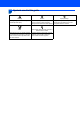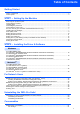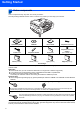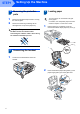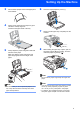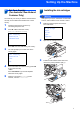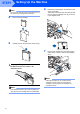Quick Setup Guide MFC-665CW Before you can use the machine, you must set up the hardware and install the software. Please read this Quick Setup Guide for the correct setup procedure and installation instructions. STEP 1 Setting Up the Machine STEP 2 Installing the Driver & Software Setup is Complete! Keep this Quick Setup Guide, the User’s Guide and the supplied CD-ROM in a convenient place for quick and easy reference at all times.
Symbols used in this guide Warning Warnings tell you what to do to prevent possible personal injury. Caution Improper Setup Improper Setup icons alert you to Cautions specify procedures you must devices and operations that are not follow or avoid to prevent possible damage to the machine or other objects. compatible with the machine.
Table of Contents Getting Started Carton components ...................................................................................................................................... 2 Control panel................................................................................................................................................ 3 STEP1 – Setting Up the Machine Removing the protective parts .....................................................................................................
Getting Started 1 Carton components Carton components may vary from one country to another. Save all packing materials and the carton in case for any reason you must ship your machine. Quick Setup Guide CD-ROM User’s Guide Telephone Line Cord Power Cord Telephone Handset Side Cover Telephone Line Cord Adapter (For Australia only) Black (LC57BK) Yellow (LC57Y) Cyan (LC57C) Magenta (LC57M) Ink Cartridges An interface cable is not a standard accessory. You need to purchase an appropriate USB 2.
Getting Started Control panel 1 Microphone 8 Power Save key 2 Speaker Phone key 9 Stop/Exit key 3 Dial Pad 10 LCD (Liquid Crystal Display) 4 Telephone keys 11 Ink Management key 5 Mode keys 12 Fax Preview key 6 Menu keys 13 TAD (Telephone Answering Device) keys 7 Start keys For the details of the control panel, see Control panel overview in Chapter 1 of the User’s Guide.
STEP1 Setting Up the Machine 1 1 1 2 Removing the protective parts 3 You can load up to 100 sheets of 80 gsm (20 lb) paper. For details, see Acceptable paper and other media in Chapter 2 of the User’s Guide. Remove the protective tape and film covering the scanner glass. Remove the foam bag containing the ink cartridges from on top of the paper tray. Loading paper 1 Pull the paper tray completely out of the machine and lift the output paper tray cover (1).
Setting Up the Machine 3 Fan the stack of paper well to avoid paper jams and misfeeds. 6 Close the output paper tray cover (1). 1 4 5 Gently put the paper into the paper tray print side down and top edge first. Check that the paper is flat in the tray. Gently adjust the paper side guides with both hands to fit the paper. Make sure that the paper side guides and paper length guide touch the edges of the paper. 7 8 Slowly push the paper tray completely into the machine.
STEP1 4 1 Setting Up the Machine Connecting the phone line Note If you are sharing one phone line with an external telephone answering machine, connect it as shown below. Connect the telephone line cord. Connect one end of the telephone line cord to the socket on the machine marked LINE and the other end to a modular wall socket. Set the receive mode to ‘Manual’ if you have an external answering machine.
Setting Up the Machine 6 Set Your Country (For Australia / New Zealand Customer Only) You must set your country so that the machine works correctly on local telecommunication lines in each country. 1 2 7 Warning If ink gets in your eyes, wash them out with water at once, and if irritation occurs consult a doctor. 1 Check that the power is turned on by connecting the power cord. Make sure that the power is turned on.
STEP1 Setting Up the Machine 6 Note Do not throw away the yellow protective part. You will need it if you transport the machine. 4 Install each ink cartridge in the direction of the arrow on the label. Take care to match the color of the lock release lever (1) with the cartridge color (2), as shown in the diagram below. Take out the ink cartridge. 2 1 5 Carefully remove the protective yellow cap (1).
Setting Up the Machine The machine will clean the ink tube system for use for the first time. The cleaning process will last approximately four minutes. The LCD shows: Cleaning i i i i i 8 1 Print quality check After the cleaning cycle is finished, the LCD shows: Set Paper and Press Preparing System Approx 4 Minutes Caution • DO NOT take out ink cartridges if you do not need to replace them.
STEP1 5 Setting Up the Machine Do one of the following: If all lines are clear and visible, press 1 (Yes) on the dial pad to finish the quality check. If you can see missing short lines, press 2 (No) on the dial pad and go to step 6. OK 6 Poor The LCD asks you if the print quality is OK for black and colour. Press 1 (Yes) or 2 (No) on the dial pad. Black OK? Yes iPress 1 No iPress 2 9 Setting the LCD contrast You can adjust the LCD contrast for a sharper and more vivid display.
Setting Up the Machine 10 Setting the date and time 7 Date/Time Time: 15:25 The machine displays the date and time, and if you set up the station ID, the date and time displayed on your machine will be printed on every fax you send. 1 2 3 4 Enter the time in 24-hour format on the dial pad, and then press OK. Press Menu. Press a or b to choose Initial Setup. Press OK. Press a or b to choose Date/Time. Press OK. Enter the last two digits of the year on the dial pad, and then press OK.
STEP1 Setting Up the Machine 11 Setting your station ID Press key You should store your name and fax number to be printed on all fax pages that you send. 1 2 3 4 Press Menu. Press a or b to choose Initial Setup. Press OK. Press a or b to choose Station ID. Press OK. Enter your fax number (up to 20 digits) on the dial pad, and then press OK. To enter a “+” for international codes, press l. For example, to enter the UK dialling code “+44”, press l, 4, 4 and then the rest of your number.
Setting Up the Machine 13 Choosing a Receive Mode There are three possible receive modes: Fax Only, Fax/Tel and Manual. Are you using the built-in TAD? See Digital TAD in Chapter 9 of the User's Guide.
Supplied CD-ROM ‘MFL-Pro Suite’ 1 Supplied CD-ROM ‘MFL-Pro Suite’ Windows® Install MFL-Pro Suite You can install the MFL-Pro Suite software and multifunction drivers. Install Other Drivers or Utilities You can install additional MFL-Pro Suite software utilities, install without PaperPort® SE, or install the printer driver only. User’s Guide View the Software User’s Guide and Network User’s Guide in HTML format.
STEP2 Installing the Driver & Software Follow the instructions on this page for your operating system and interface. For the latest drivers and documentations and to find the best solution for your problem or question, access the Brother Solutions Center directly from the driver or visit http://solutions.brother.com. Windows® For USB Interface Users (For Windows® 98/98SE/Me/2000 Professional/XP/XP Professional x64 Edition) ....
STEP2 Installing the Driver & Software Windows® 1 Windows® USB For USB Interface Users (For Windows® 98/98SE/Me/2000 Professional/XP/XP Professional x64 Edition) Important 4 The CD-ROM main menu will appear. Click Install MFL-Pro Suite. Make sure that you have finished the instructions from Step 1 Setting Up the Machine on pages 4 through 13.
Installing the Driver & Software Choose Local Connection, and then click Next. The installation continues. 10 Using both hands, use the plastic tabs on both sides of the machine to lift the scanner cover until it locks securely into the open position. Windows® USB 5 Windows® 6 After reading and accepting the ScanSoft® PaperPort® SE License Agreement, click Yes. 11 Connect the USB cable to the USB socket marked with a symbol.
STEP2 Installing the Driver & Software 13 Lift the scanner cover to release the lock ( ). ). Windows® USB Gently push the scanner cover support down ( ) and close the scanner cover ( Windows® 16 Click Finish to restart your computer. (After restarting the computer, for Windows® 2000 Professional/XP/XP Professional x64 Edition, you must be logged on with Administrator rights.) Note 14 Turn on the machine by connecting the power cord.
Installing the Driver & Software Windows® For Wired Network Interface Users (For Windows® 98/98SE/Me/2000 Professional/XP/XP Professional x64 Edition) Important 4 Windows® Wired Network Make sure that you have finished the instructions from Step 1 Setting Up the Machine on pages 4 through 13. Carefully guide the network cable into the trench as shown below, following the trench around and toward the back of the machine. Then, connect the cable to your network.
STEP2 Windows® Wired Network 6 Installing the Driver & Software Turn on the machine by connecting the power cord. Improper Setup If you have previously set up your machine for wireless network and then want to set it up on a wired network, you should check that the machine’s Network I/F is Wired LAN. The wireless network interface will be inactive with this setting. On your machine, press Menu. Press a or b to choose LAN and press OK. Press a or b to choose Network I/F and press OK.
Installing the Driver & Software 14 The installation of the Brother drivers will automatically start. The installation screens appear one after another. Please wait, it will take a few seconds for all the screens to appear. Windows® 18 Click Finish to restart your computer. (For Windows® 2000 Professional/XP/ XP Professional x64 Edition, you must be logged on with Administrator rights.
STEP2 Installing the Driver & Software 3 Click the Add button. 4 Add port 54925 for network scanning, enter the information below: 1) (Any description) 2) Localhost 3) 54925 4) 54925 5) Select UDP Then, click OK. Windows® Wired Network 1 2 3 5 4 5 Click the Add button. 6 Add port 54926 for Network PC-Fax, enter the information below: 1) (Any description) 2) Localhost 3) 54926 4) 54926 5) Select UDP Then, click OK. 7 If you still have trouble with your network connection, click the Add button.
Installing the Driver & Software Windows® For Wireless Network Users (For Windows® 98/98SE/Me/2000 Professional/XP/XP Professional x64 Edition in infrastructure mode) Connect your wireless machine and wireless network together: install the printer driver in infrastructure mode To achieve optimum results with normal every day document printing, place the Brother machine as close to the network access point (router) as possible with minimal obstructions.
STEP2 Installing the Driver & Software Windows® Confirm your network environment The setup process will be different depending on your network environment. Windows® Wireless Network Installation using SecureEasySetup™ If your wireless access point (A) supports SecureEasySetup™, you do not need to use a computer to configure the machine. The access point (router) and your machine can automatically negotiate using the SecureEasySetup™ procedure. For instructions, go to page 25.
Installing the Driver & Software Windows® Using the SecureEasySetup™ software to configure your machine for a wireless network Important 1 Turn on the machine by connecting the power cord. Make sure that you have finished the instructions from Step 1 Setting Up the Machine on pages 4 through 13. • Uninstall any other version of MFC software, any scanning and faxing software and any GDI printer drivers as they might cause conflicts with new software.
STEP2 6 Installing the Driver & Software The wireless network connection status using the SecureEasySetup™ software will be displayed: Connecting WLAN, Connected or Connection Error. Connecting WLAN is displayed when the print server is trying to make connections to your router or access point. Wait till either Connected or Connection Error is displayed. Windows® Wireless Network Connected is displayed when the print server is successfully connected to your router or access point.
Installing the Driver & Software Windows® Using the Setup Wizard from the control panel LAN menu for wireless network configuration WPA/WPA2-PSK is a Wi-Fi® Protected Access Pre-share key, which lets the Brother wireless machine associate with access points using TKIP or AES encryption (WPA-Personal). WPA/WPA2-PSK (TKIP or AES) uses a PreShared Key (PSK) that is more than 8 and less than 63 characters in length. See the Network User’s Guide for more details.
STEP2 5 Installing the Driver & Software The machine will search for available SSIDs. If a list of SSIDs is displayed, use the a or b keys to choose the SSID you wrote down in step 1, then press OK. Go to step 9. Note It will take a several seconds to display a list of available SSIDs. 6 Windows® Wireless Network 7 8 9 If your access point is set to not broadcast the SSID you will have to manually add the SSID name. Go to step 6. Select using a or b and press OK. Go to step 7.
Installing the Driver & Software Wireless setup is now complete. A four level indicator on the bottom of your machine’s LCD will show the wireless signal strength of your access point or router. To install the MFL-Pro Software suite, continue to step 13. Windows® 16 Choose Wireless Network Connection, and then click Next. 13 Turn on your computer. ® (For Windows 2000 Professional/XP/ XP Professional x64 Edition, you must be logged on with Administrator rights.
STEP2 Installing the Driver & Software 21 The installation of the Brother drivers will automatically start. The installation screens appear one after another. Please wait, it will take a few seconds for all the screens to appear. Windows® 24 Click Finish to restart your computer. (For Windows® 2000 Professional/XP/ XP Professional x64 Edition, you must be logged on with Administrator rights.) Improper Setup • DO NOT try to cancel any of the screens during this installation.
Installing the Driver & Software Windows® 4 Add port 54925 for network scanning, enter the information below: 1) (Any description) 2) Localhost 3) 54925 4) 54925 5) Select UDP Then, click OK. 1 2 3 5 5 Click the Add button. 6 Add port 54926 for Network PC-Fax, enter the information below: 1) (Any description) 2) Localhost 3) 54926 4) 54926 5) Select UDP Then, click OK. 7 If you still have trouble with your network connection, click the Add button.
STEP2 Installing the Driver & Software Macintosh® For USB Interface Users (For Mac OS® X 10.2.4 or greater) Important 3 Make sure that you have finished the instructions from Step 1 Setting Up the Machine on pages 4 through 13. Carefully guide the USB cable into the trench as shown below, following the trench around and toward the back of the machine. Then, connect the cable to your computer. Note For Mac OS® X 10.2.0 to 10.2.3 users, upgrade to Mac OS® X 10.2.4 or greater.
Installing the Driver & Software 5 6 7 Turn on your Macintosh ®. Put the supplied CD-ROM into your CD-ROM drive. Macintosh® 11 For Mac OS® X 10.2.4 to 10.2.8 users: Click Add. Double-click the Start Here OSX icon to install. 12 Choose USB. 8 Choose Local Connection, and then click Next. Follow the on-screen instruction. 13 Choose MFC-XXXX (where XXXX is your Macintosh® USB model name), and then click Add. Note Please wait, it will take a few seconds for the software to install.
STEP2 Installing the Driver & Software 15 To install Presto!® PageManager®, click the Presto! PageManager icon and follow the on-screen instructions. Note When Presto!® PageManager® is installed OCR capability is added to the Brother ControlCenter2. You can easily scan, share and organize photos and documents using Presto!® PageManager®. Macintosh® USB Presto!® PageManager® has been installed and the installation is now complete.
Installing the Driver & Software Macintosh® For Wired Network Interface Users (For Mac OS® X 10.2.4 or greater) Important Improper Setup Make sure that you have finished the instructions from Step 1 Setting Up the Machine on pages 4 through 13. Using both hands, use the plastic tabs on both sides of the machine to lift the scanner cover until it locks securely into the open position. Note If both USB and LAN cables are being used, guide both cables through the trench with one on top of the other.
STEP2 5 6 7 Macintosh® Wired Network 8 9 Installing the Driver & Software Turn on your Macintosh ®. Macintosh® • If this screen appears click OK. Put the supplied CD-ROM into your CD-ROM drive. Double-click the Start Here OSX icon to install. Choose Wired Network Connection, and then click Next. Follow the on-screen instructions. Please wait, it will take a few seconds for the software to install. After the installation, click Restart to finish installing the software.
Installing the Driver & Software 12 Choose MFC-XXXX (where XXXX is your model name), and then click Add. Go to step 14. 13 For Mac OS® X 10.4 users: Choose MFC-XXXX (where XXXX is your model name), and then click Add. Macintosh® 15 To install Presto!® PageManager®, click the Presto! PageManager icon and follow the on-screen instructions. Note When Presto!® PageManager ® is installed OCR capability is added to the Brother ControlCenter2.
STEP2 Installing the Driver & Software Macintosh® For Wireless Network Users (For Mac OS® X 10.2.4 or greater in infrastructure mode) Connect your wireless machine and wireless network together: install the printer driver in infrastructure mode First you must configure the wireless network settings of your machine to communicate with your network access point (router). After the machine is configured to communicate with your access point (router) computers on your network will have access to the machine.
Installing the Driver & Software Macintosh® Confirm your network environment The setup process will be different depending on your network environment. Installation using SecureEasySetup™ If your wireless access point (A) supports SecureEasySetup™, you do not need to use a computer to configure the machine. The access point (router) and your machine can automatically negotiate using the SecureEasySetup™ procedure. For instructions, go to page 40.
STEP2 Installing the Driver & Software Macintosh® Using the SecureEasySetup™ software to configure your machine for a wireless network Important Note Make sure that the machine is turned on by connecting the power cord. Make sure that you have finished the instructions from Step 1 Setting Up the Machine on pages 4 through 13.
Installing the Driver & Software The wireless network connection status using the SecureEasySetup™ software will be displayed: Connecting WLAN, Connected or Connection Error. Connecting WLAN is displayed when the print server is trying to make connections to your router or access point. Wait till either Connected or Connection Error is displayed. Connected is displayed when the print server is successfully connected to your router or access point. You can now use your machine in a wireless network.
STEP2 Installing the Driver & Software Macintosh® Using the Setup Wizard from the control panel LAN menu for wireless network configuration WPA/WPA2-PSK is a Wi-Fi® Protected Access Pre-share key, which lets the Brother wireless machine associate with access points using TKIP or AES encryption (WPA-Personal). WPA/WPA2-PSK (TKIP or AES) uses a PreShared Key (PSK) that is more than 8 and less than 63 characters in length. See the Network User’s Guide for more details.
Installing the Driver & Software 6 7 8 Select using a or b and press OK. Go to step 6. Enter the SSID you wrote down in step 1 using the dial pad to choose each letter or number. You can use the and keys to move the cursor left and right. For example, to enter the letter a, press the 2 key on the dial pad once. To enter the number 3, press the 3 key on the dial pad seven times. The letters appear in this order: lower case, upper case, numbers and then special letters.
STEP2 Installing the Driver & Software 13 Put the supplied CD-ROM into your CD-ROM drive. 14 Double-click the Start Here OSX icon to install. 15 Choose Wireless Network Connection, and then click Next. Macintosh® Note • If the machine is configured for your network, choose the machine from the list, and then click OK. This window will not appear if there is only one machine connected on the network, it will be chosen automatically. Go to step 18. • If this screen appears click OK.
Installing the Driver & Software 19 For Mac OS® X 10.2.4 to 10.3.x users: Make the selection shown below. Macintosh® The MFL-Pro Suite, Brother printer driver, scanner driver and Brother ControlCenter2 have been installed and the installation is now complete. 23 To install Presto!® PageManager®, click the Presto! PageManager icon and follow the on-screen instructions. 20 Choose MFC-XXXX (where XXXX is your model name), and then click Add. Go to step 22.
For Network Users BRAdmin Professional configuration utility (For Windows® users) The BRAdmin Professional utility for Windows® is designed to configure and manage your Brother network connected devices such as network-ready Multifunction devices and/or network-ready printers in a Local Area Network (LAN) environment. For more information on BRAdmin Professional, visit us at http://solutions.brother.com.
For Network Users BRAdmin Light configuration utility (For Mac OS® X users) The Brother BRAdmin Light software is a Java™ application that is designed for the Apple Mac OS® X environment. It supports some of the features of the Windows BRAdmin Professional software. For example, using the BRAdmin Light software, you can change some network settings on Brother’s network ready printers and multifunction devices. The BRAdmin Light software will be installed automatically when you install the MFL-Pro Suite.
For Network Users How to set the machine’s network settings to wireless LAN or wired LAN To connect your Brother machine to a wireless or wired network you must configure the machine from the machine’s control panel for the network type you are using. For wireless LAN On your machine, press Menu. Press a or b to choose LAN and press OK. Press a or b to choose Network I/F and press OK. Press a or b to choose WLAN and press OK. The wired network interface will become inactive with this setting.
For Network Users Entering Text When you are setting certain menu selections, such as the Station ID, you may need to enter text into the machine. Most number keys have three or four letters printed on keys. The keys for 0, # and l do not have printed letters because they are used for special characters. By pressing the proper number key repeatedly, you can access the character you want.
Uninstalling the ‘MFL-Pro Suite’ 1 Instructions on how to uninstall the MFL Pro Suite software Uninstalling for Windows Uninstalling for Macintosh How to uninstall the Printer and Scanner Driver: Improper Setup DO NOT remove the USB cable (until step 3 of the uninstallation process). Close all applications and TSR’s before uninstalling the MFL-Pro suite. Start/All Programs (Programs)/Brother/ MFC-XXXX/UnInstall 1 2 1 2 3 4 Click UnInstall. Click OK. 5 3 4 Remove the USB cable. Click Finish.
Consumables 1 Replacement consumables When the time comes to replace ink cartridges, an error message will be indicated on the LCD. For more information about the ink cartridges for your machine, visit http://solutions.brother.com or contact your local Brother re-seller.
Trademarks The Brother logo is a registered trademark of Brother Industries, Ltd. Brother is a registered trademark of Brother Industries, Ltd. Multi-Function Link is a registered trademark of Brother International Corporation. Windows and Microsoft are registered trademarks of Microsoft in the U.S. and other countries. Macintosh and True Type are registered trademarks of Apple Computer, Inc. PaperPort is a registered trademark of ScanSoft, Inc.
LP5554040 ARL/ASA/NZ Printed in China