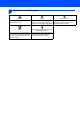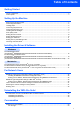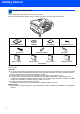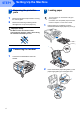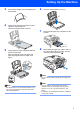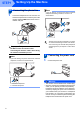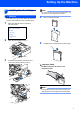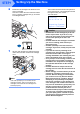Quick Setup Guide MFC-665CW Before you can use the machine, you must set up the hardware and install the software. Please read this Quick Setup Guide for the correct setup procedure and installation instructions. STEP 1 Setting Up the Machine STEP 2 Installing the Driver & Software Setup is Complete! Keep this Quick Setup Guide, the User’s Guide and the supplied CD-ROM in a convenient place for quick and easy reference at all times.
Symbols used in this guide Warning Warnings tell you what to do to prevent possible personal injury. Caution Improper Setup Cautions specify procedures you must Improper Setup icons alert you to follow or avoid to prevent possible devices and operations that are not damage to the machine or other objects. compatible with the machine.
Table of Contents Getting Started Carton components...................................................................................................................................... 2 Control panel................................................................................................................................................ 3 Setting Up the Machine Removing the protective parts ..............................................................................................................
Getting Started 1 Carton components Carton components may vary from one country to another. Save all packing materials and the carton in case for any reason you must ship your machine. Quick Setup Guide Power Cord Black (LC960BK) CD-ROM User’s Guide Telephone Handset Yellow (LC960Y) Cyan (LC960C) Telephone Line Cord Side Cover Magenta (LC960M) Ink Cartridges An interface cable is not a standard accessory. You need to purchase an appropriate USB 2.0 interface cable or network cable.
Getting Started Control panel 1 Microphone 8 On/Off key 2 Speaker Phone key 9 Stop/Exit key 3 Dial Pad 10 LCD (Liquid Crystal Display) 4 Telephone keys 11 Ink key 5 Mode keys 12 Fax Preview key 6 Menu keys 13 Message Center keys 7 Start keys For the details of the control panel, see Control panel overview in Chapter 1 of the User’s Guide.
STEP1 Setting Up the Machine 1 1 1 2 Removing the protective parts 3 You can load up to 100 sheets of 80 gsm (20 lb) paper. For details, see Acceptable paper and other media in Chapter 2 of the User’s Guide. Remove the protective tape and film covering the scanner glass. Remove the foam bag containing the ink cartridges from on top of the paper tray. Loading paper 1 Pull the paper tray completely out of the machine and lift the output paper tray cover (1).
Setting Up the Machine 3 Fan the stack of paper well to avoid paper jams and misfeeds. 6 Close the output paper tray cover (1). 1 4 Gently put the paper into the paper tray print side down and top edge first. Check that the paper is flat in the tray. 7 5 Gently adjust the paper side guides with both hands to fit the paper. Make sure that the paper side guides and paper length guide touch the edges of the paper. 8 Slowly push the paper tray completely into the machine.
STEP1 4 1 Setting Up the Machine Connecting the phone line Note If you are sharing one phone line with an external telephone answering machine, connect it as shown below. Connect the telephone line cord. Connect one end of the telephone line cord to the jack on the machine marked LINE and the other end to a modular wall jack. Set the receive mode to ‘Manual’ if you have an external answering machine.
Setting Up the Machine 6 Installing the ink cartridges Note Do not throw away the yellow protective part. You will need it if you transport the machine. Warning If ink gets in your eyes, wash them out with water at once, and if irritation occurs consult a doctor. 1 4 Take out the ink cartridge. 5 Carefully remove the protective yellow cap (1). Make sure that the power is turned on. The LCD shows: No Cartridge Black Yellow Cyan Magenta 2 Open the ink cartridge cover (1).
STEP1 6 Setting Up the Machine Install each ink cartridge in the direction of the arrow on the label. Take care to match the color of the lock release lever (1) with the cartridge color (2), as shown in the diagram below. The machine will clean the ink tube system for use for the first time. The cleaning process will last approximately four minutes.
Setting Up the Machine 7 1 Print quality check 5 After the cleaning cycle is finished, the LCD shows: OK Set Paper and Press 6 2 3 Do one of the following: If all lines are clear and visible, press 1 (Yes) on the dial pad to finish the quality check. If you can see missing short lines, press 2 (No) on the dial pad and go to step 6. Make sure paper is loaded in the paper tray. Press Color Start.
STEP1 8 Setting Up the Machine Setting the LCD contrast 9 Setting the date and time You can adjust the LCD contrast for a sharper and more vivid display. If you are having difficulty reading the LCD, try changing the contrast setting. The machine displays the date and time, and if you set up the station ID, the date and time displayed on your machine will be printed on every fax you send. 1 2 1 2 3 4 5 6 Press Menu. Press a or b to choose General Setup. Press OK.
Setting Up the Machine 7 Enter the time in 24-hour format on the dial pad, and then press OK. Date/Time Time: 15:25 (e.g. Enter 1 5, 2 5 for 3:25 P.M.) 8 Press Stop/Exit. 10 Setting your station ID You should store your name and fax number to be printed on all fax pages that you send. 1 2 3 4 To confirm the current date and time, print out the Users Settings Report. (See Printing Reports in Chapter 11 of the User’s Guide.) Press Menu. Press a or b to choose Initial Setup. Press OK.
STEP1 Setting Up the Machine Press key 6 One time Two times Three times Four times 2 A B C 2 3 D E F 3 4 G H I 4 5 J K L 5 6 M N O 6 7 P Q R S 8 T U V 8 9 W X Y Z Press Stop/Exit. Note If you make a mistake and want to start again, press Stop/Exit and go back to step 1. For details, see Entering Text in Appendix C of the User's Guide. 12 Choosing a Receive Mode There are three possible receive modes: Fax Only, Fax/Tel and Manual.
Setting Up the Machine 1 2 3 4 5 Press Menu. Press a or b to choose Initial Setup. Press OK. Press a or b to choose Receive Mode. Press OK. Press a or b to choose the mode. Press OK. Press Stop/Exit. For details, see Using receive modes in Chapter 6 of the User's Guide. Now go to Go to Supplied CD-ROM ‘MFL-Pro Suite’ on the next page to install the drivers.
Supplied CD-ROM ‘MFL-Pro Suite’ 1 Supplied CD-ROM ‘MFL-Pro Suite’ Windows® Install MFL-Pro Suite You can install the MFL-Pro Suite software and multifunction drivers. Install Other Drivers or Utilities You can install additional MFL-Pro Suite software utilities or install the printer driver only. User’s Guide View the Software User’s Guide and Network User’s Guide in HTML format. The Software User’s Guide and Network User’s Guide include instructions for features available when connected to a computer.
STEP2 Installing the Driver & Software Follow the instructions on this page for your operating system and interface. For the latest drivers and documentations and to find the best solution for your problem or question, access the Brother Solutions Center directly from the driver or visit http://solutions.brother.com. Windows® For USB Interface Users (For Windows® 98/98SE/Me/2000 Professional/XP/XP Professional x64 Edition) ....
STEP2 Installing the Driver & Software Windows® 1 Windows® USB For USB Interface Users (For Windows® 98/98SE/Me/2000 Professional/XP/XP Professional x64 Edition) Important 4 The CD-ROM main menu will appear. Click Install MFL-Pro Suite. Make sure that you have finished the instructions from Step 1 Setting Up the Machine on page 4 through 13.
Installing the Driver & Software Choose Local Connection, and then click Next. The installation continues. 9 Insert the USB cable into the USB socket marked with a symbol. You will find the USB socket inside the machine on the right as shown below. Windows® USB 5 Windows® 6 When the Brother MFL-Pro Suite Software License Agreement window appears, click Yes if you agree to the Software License Agreement.
STEP2 Installing the Driver & Software 11 Lift the scanner cover to release the lock ( ). ). Windows® USB Gently push the scanner cover support down ( ) and close the scanner cover ( Windows® Note After restarting the computer, the Installation Diagnostics will run automatically. If the installation is unsuccessful, the installation results window will be shown.
Installing the Driver & Software Windows® For Wired Network Interface Users (For Windows® 98/98SE/Me/2000 Professional/XP/XP Professional x64 Edition) Important Improper Setup Make sure that you have finished the instructions from Step 1 Setting Up the Machine on page 4 through 13. Unplug the machine from the AC outlet. Note If both USB and LAN cables are being used, guide both cables through the trench with one on top of the other.
STEP2 Installing the Driver & Software Windows® Wired Network Improper Setup If you have setup wireless networking on your machine before and you setup the wired network, you should check that the machine’s Network I/F is Wired LAN. The wireless network interface will be inactive with this setting. On your machine, press Menu. Press a or b to choose LAN and press OK. Press a or b to choose Network I/F and press OK. Press a or b to choose Wired LAN and press OK. 7 Turn on your computer.
Installing the Driver & Software choose the machine from the list, and then click Next. • Firewall settings on your PC may reject the necessary network connection for Network Scanning and PC-Fax. Follow the instructions below to configure your Windows Firewall. If you are using a personal Firewall software, see the User's Guide for your software or contact the software manufacturer. • For Windows® XP SP2 users: 1 Click the Start button, Control Panel and then Windows Firewall.
Windows® Wired Network STEP2 Installing the Driver & Software 2) In Name or IP address (for example 192.168.0.12) of the computer hosting this service on your network: - Enter “Localhost” (without the inverted commas). 3) In External Port Number for this service: - Enter “54926” (without the inverted commas). 4) In Internal Port number for this service: Enter “54926” (without the inverted commas). 5) Make sure UDP is selected. 6) Click OK.
Installing the Driver & Software Windows® For Wireless Network Users (For Windows® 98/98SE/Me/2000 Professional/XP/XP Professional x64 Edition in infrastructure mode) Connect your wireless machine and wireless network together: install the printer driver in infrastructure mode To achieve optimum results with normal every day document printing, place the Brother machine as close to the network access point (router) as possible with minimal obstructions.
STEP2 Installing the Driver & Software Windows® Confirm your network environment The setup process will be different depending on your network environment. Windows® Wireless Network Installation using SecureEasySetup™ If your wireless access point (A) supports SecureEasySetup™, you do not need to use a computer to configure the machine. The access point (router) and your machine can automatically negotiate using the SecureEasySetup™ procedure. For instructions, go to page 25.
Installing the Driver & Software Windows® Using the SecureEasySetup™ software to configure your machine for a wireless network The SecureEasySetup™ software allows you to configure the wireless network easier than configuring it manually. By pushing a button on the wireless router or access point, you can complete setup and secure the wireless network. Your router or access point must also support SecureEasySetup™.
STEP2 Installing the Driver & Software Connection Error is displayed when the print server has not successfully connected to your router or access point. Try starting from step 2 again. If the same message is displayed again, reset the print server back to the default factory settings and try again. (See Restoring the network settings to factory default on page 47.) Windows® Wireless Network Wireless setup is now complete. To install the MFL-Pro suite, continue to step 13 on page 29.
Installing the Driver & Software Windows® Using the Setup Wizard from the control panel LAN menu for wireless network configuration Important Make sure that you have finished the instructions from Step 1 Setting Up the Machine on page 4 through 13. Due to these factors, wireless may not be the best method of connection for all types of documents and applications.
STEP2 2 Installing the Driver & Software Turn on the machine by connecting the power cord. 7 Windows® Enter the SSID you wrote down in step 1 using the dial pad to choose each letter or number. You can use the and keys to move the cursor left and right. For example, to enter the letter a, press the 2 key on the dial pad once. To enter the number 3, press the 3 key on the dial pad seven times. The letters appear in this order: lower case, upper case, numbers and then special letters.
Installing the Driver & Software 11 Press a or b to choose TKIP or AES for Encryption Type and press OK. Enter the WPA/WPA2-PSK password you wrote down in step 1 using the dial pad to choose each letter or number. You can use the and keys to move the cursor left and right. For example, to enter the letter a, press the 2 key on the dial pad once. To enter the number 3, press the 3 key on the dial pad seven times. Windows® 14 Put the supplied CD-ROM into your CD-ROM drive.
STEP2 Installing the Driver & Software 17 Click on Checked and confirmed check box, and then click Next. Windows® 21 Click Finish to restart your computer. (For Windows® 2000 Professional/XP/ XP Professional x64 Edition, you must be logged on with Administrator rights.) 18 When the Brother MFL-Pro Suite Software Windows® Wireless Network License Agreement window appears, click Yes if you agree to the Software License Agreement. 19 The installation of the Brother drivers will automatically start.
Installing the Driver & Software 3) In External Port Number for this service: - Enter “54925” (without the inverted commas). 4) In Internal Port number for this service: Enter “54925” (without the inverted commas). 5) Make sure UDP is selected. 6) Click OK. Windows® Note • MFL-Pro Suite includes the Network Printer Driver, Network Scanner Driver, Brother ControlCenter3 and TrueType® fonts.
STEP2 Installing the Driver & Software Macintosh® For USB Interface Users (For Mac OS® X 10.2.4 or greater) Important 3 Make sure that you have finished the instructions from Step 1 Setting Up the Machine on page 4 through 13. Carefully route the USB cable through the trench and out the back of the machine as shown below and connect the cable to your computer. Note For Mac OS® X 10.2.0 to 10.2.3 users, upgrade to Mac OS® X 10.2.4 or greater.
Installing the Driver & Software 6 7 8 Turn on your Macintosh®. Macintosh® 12 For Mac OS® X 10.2.4 to 10.2.8 users: Click Add. Put the supplied CD-ROM into your CD-ROM drive. Double-click the Start Here OSX icon to install. 13 Choose USB. 9 Choose Local Connection, and then click Next. Follow the on-screen instruction. 14 Choose MFC-XXXX (where XXXX is your Macintosh® USB model name), and then click Add. Note Please wait, it will take a few seconds for the software to install.
STEP2 Installing the Driver & Software Macintosh® For Wired Network Interface Users (For Mac OS® X 10.2.4 or greater) Important Improper Setup Make sure that you have finished the instructions from Step 1 Setting Up the Machine on page 4 through 13. 1 Make sure that the cable does not restrict the cover from closing, or an error may occur. Using both hands, use the plastic tabs on both sides of the machine to lift the scanner cover until it locks securely into the open position.
Installing the Driver & Software Improper Setup If you have setup wireless networking on your machine before and you setup the wired network, you should check that the machine’s Network I/F is Wired LAN. The wireless network interface will be inactive with this setting. On your machine, press Menu. Press a or b to choose LAN and press OK. Press a or b to choose Network I/F and press OK. Press a or b to choose Wired LAN and press OK. 8 9 Turn on your Macintosh®.
STEP2 Installing the Driver & Software 12 For Mac OS® X 10.2.4 to 10.3.x users: Make the selection shown below. 13 Choose MFC-XXXX (where XXXX is your model name), and then click Add. Go to step 15. 14 For Mac OS® X 10.4 users: Macintosh® Wired Network Choose MFC-XXXX (where XXXX is your model name), and then click Add. 15 Click Printer Setup Utility, then Quit Printer Setup Utility. Note For Mac OS® X 10.2.x users, click Print Center, then Quit Print Center.
Installing the Driver & Software Macintosh® For Wireless Network Users (For Mac OS® X 10.2.4 or greater in infrastructure mode) Connect your wireless machine and wireless network together: install the printer driver in infrastructure mode First you must configure the wireless network settings of your machine to communicate with your network access point (router). After the machine is configured to communicate with your access point (router) computers on your network will have access to the machine.
STEP2 Installing the Driver & Software Macintosh® Confirm your network environment The setup process will be different depending on your network environment. Installation using SecureEasySetup™ If your wireless access point (A) supports SecureEasySetup™, you do not need to use a computer to configure the machine. The access point (router) and your machine can automatically negotiate using the SecureEasySetup™ procedure. For instructions, go to page 41.
Installing the Driver & Software Macintosh® Using the SecureEasySetup™ software to configure your machine for a wireless network The SecureEasySetup™ software allows you to configure the wireless network easier than configuring it manually. By pushing a button on the wireless router or access point, you can complete setup and secure the wireless network. Your router or access point must also support SecureEasySetup™.
STEP2 Installing the Driver & Software Connection Error is displayed when the print server has not successfully connected to your router or access point. Try starting from step 2 again. If the same message is displayed again, reset the print server back to the default factory settings and try again. (See Restoring the network settings to factory default on page 47.) Macintosh® Wireless Network Wireless setup is now complete. To install the MFL-Pro suite, continue to step 13 on page 43.
Installing the Driver & Software Macintosh® Using the Setup Wizard from the control panel LAN menu for wireless network configuration Important Make sure that you have finished the instructions from Step 1 Setting Up the Machine on page 4 through 13. Due to these factors, wireless may not be the best method of connection for all types of documents and applications.
STEP2 2 Installing the Driver & Software Turn on the machine by connecting the power cord. 7 Macintosh® Enter the SSID you wrote down in step 1 using the dial pad to choose each letter or number. You can use the and keys to move the cursor left and right. For example, to enter the letter a, press the 2 key on the dial pad once. To enter the number 3, press the 3 key on the dial pad seven times. The letters appear in this order: lower case, upper case, numbers and then special letters.
Installing the Driver & Software 11 Press a or b to choose TKIP or AES for Encryption Type and press OK. Enter the WPA/WPA2-PSK password you wrote down in step 1 using the dial pad to choose each letter or number. You can use the and keys to move the cursor left and right. For example, to enter the letter a, press the 2 key on the dial pad once. To enter the number 3, press the 3 key on the dial pad seven times. The letters appear in this order: lower case, upper case, numbers and then special letters.
STEP2 Installing the Driver & Software • Enter a name for your Macintosh® in Display Name up to 15 characters long and click OK. Go to step 19. • If you want to use the machine’s Scan key to scan over the network you must check the Register your computer with the “Scan To” functions on the machine box. • The name you enter will appear on the machine’s LCD when you press the Scan key and choose a scan option. (For more information, see Network Scanning in the Software User’s Guide on the CD-ROM.
For Network Users BRAdmin Professional configuration utility (For Windows® users) The BRAdmin Professional utility for Windows® is designed to manage your Brother network connected devices such as network-ready Multifunction devices and /or network-ready printers in a Local Area Network (LAN) environment. For more information on BRAdmin Professional, visit us at http://solutions.brother.com. Installing the BRAdmin Professional configuration utility 1 2 2 Put the supplied CD-ROM into your CD-ROM drive.
For Network Users BRAdmin Light configuration utility (For Mac OS® X users) The Brother BRAdmin Light software is a Java™ application that is designed for the Apple Mac OS® X environment. It supports some of the features of the Windows BRAdmin Professional software. For example, using the BRAdmin Light software, you can change some network settings on Brother’s network ready printers and multifunction devices. The BRAdmin Light software will be installed automatically when you install the MFL-Pro Suite.
For Network Users How to set the machine’s network settings to wireless LAN or wired LAN To connect your Brother machine to a wireless or wired network you must configure the machine from the machine’s control panel for the network type you are using. For wireless LAN On your machine, press Menu. Press a or b to choose LAN and press OK. Press a or b to choose Network I/F and press OK. Press a or b to choose WLAN and press OK. The wired network interface will become inactive with this setting.
For Network Users Entering Text When setting certain menu selections, such as the Station ID, you will need to type text characters. The number keys have letters printed above them. The keys: 0, # l do not have printed letters because they are used for special characters.
Uninstalling the ‘MFL-Pro Suite’ 1 For instructions on how to uninstall the MFL Pro Suite software Uninstalling for Windows Uninstalling for Macintosh How to uninstall the Printer and Scanner Driver: Improper Setup DO NOT remove the USB cable until step 3 of the uninstallation process. 1 2 3 Close all applications before uninstalling the MFL-Pro Suite. Click the Start button, All programs (Programs), Brother, MFC-XXXX, then Uninstall. Then, follow the on-screen instructions.
Consumables 1 Replacement consumables Ink cartridge 50 Black Yellow Cyan Magenta LC960BK LC960Y LC960C LC960M
Trademarks The Brother logo is a registered trademark of Brother Industries, Ltd. Brother is a registered trademark of Brother Industries, Ltd. Multi-Function Link is a registered trademark of Brother International Corporation. Windows and Microsoft are registered trademarks of Microsoft in the U.S. and other countries. Macintosh and True Type are registered trademarks of Apple Computer, Inc. Presto! PageManager is a registered trademark of NewSoft Technology Corporation. PictBridge is a trademark.
ENG