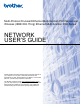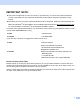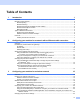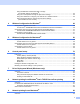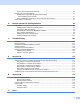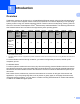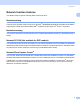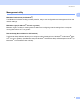Multi-Protocol On-board Ethernet Multi-function Print Server and Wireless (IEEE 802.11b/g) Ethernet Multi-function Print Server NETWORK USER’S GUIDE Please read this manual thoroughly before using this machine on your network. You can print or view this manual from the CD-ROM at any time, please keep the CD-ROM in a convenient place for quick and easy reference at all times. The Brother Solutions Center (http://solutions.brother.com) is your one stop resource for all your printing needs.
Definitions of warnings, cautions, and notes We use the following icon throughout this User’s Guide: Notes tell you how you should respond to a situation that may arise or give tips about how the operation works with other features. Trademarks Brother and the Brother logo are registered trademarks and BRAdmin Professional is a trademark of Brother Industries, Ltd. UNIX is a registered trademark of The Open Group. Apple and Macintosh are registered trademarks of Apple Computer, Inc.
IMPORTANT NOTE: This product is approved for use in the country of purchase only. Do not use this product outside the country of purchase as it may violate the wireless telecommunication and power regulations of that country. Windows® XP in this document represents Windows® XP Professional, Windows® XP Professional x64 Edition and Windows® XP Home Edition. Go to the Brother Solutions Center ( http://solutions.brother.com) for more information on Windows® XP Professional x64 Edition support.
In USA only 1-800-521-2846 Service center locator (USA) For the location of a Brother authorized service center, call 1-800-284-4357. Service center locations (Canada) For the location of a Brother authorized service center, call 1-877-BROTHER. Internet addresses Brother Global Web Site: http://www.brother.com For Frequently Asked Questions (FAQs), Product Support, Driver Updates and Utilities: http://www.brother.com (In USA Only) For Brother Accessories & Supplies: http://www.brothermall.
Table of Contents 1 Introduction 1 Overview....................................................................................................................................................1 Network function features ..........................................................................................................................2 Network printing...................................................................................................................................
Using the BRAdmin Professional utility to change the wireless settings (for Windows®).............................................................................................23 Using the control panel to change the print server settings...............................................................24 Using other methods to configure your machine for a wireless network ...........................................24 Using the Remote Setup to change the print server settings (Not available for DCP models) .
How to select the print server (TCP/IP) .............................................................................................89 Changing the print server settings ...........................................................................................................91 Changing the configuration using the Remote Setup (Not available for DCP models) .....................................................................................................
1 Introduction 1 1 Overview 1 The Brother machine can be shared on a 10/100 MB wired Ethernet network using the internal network print server. The print server supports various functions and methods of connection depending on the operating system you are running on a network supporting TCP/IP. These functions include printing, scanning, PC-FAX send, PC-FAX receive, PhotoCapture Center®, Remote Setup and Status Monitor.
Introduction Network function features 1 1 Your Brother machine has the following basic network functions. Network printing 1 The print server provides printing services for Windows® 98/98SE/Me/2000/XP/XP Professional x64 Edition supporting the TCP/IP protocols and Macintosh® supporting TCP/IP (Mac OS® X 10.2.4 or greater). Network scanning 1 You can scan documents over the network to your computer (See Network Scanning in the Software User’s Guide).
Introduction Management utility 1 1 BRAdmin Professional (for Windows®) 1 The BRAdmin Professional utility provides powerful, easy to use configuration and management of fax and network settings. BRAdmin Light (for Mac OS® X 10.2.4 or greater) 1 BRAdmin Light is a utility for viewing machine status and configuring network settings from a computer running Mac OS® X 10.2.4 or greater.
Introduction Types of Network Connections 1 1 Network Connection Example 1 Peer-to-Peer printing using TCP/IP 1 In a Peer-to-Peer environment, each computer directly sends and receives data to each device. There is no central server controlling file access or printer sharing.
Introduction Network Shared Printing 1 In a Network Shared environment, each computer sends data via a centrally controlled computer. This type of computer is often called a “Server” or a “Print Server”. Its job is to control the printing of all print jobs. Windows® Windows® 1 Windows® TCP/IP Windows® 2 3 1 Network Shared 2 Also known as “Server” or “Print Server” 3 Network printer (your machine) In a larger network, we recommend a Network Shared printing environment.
Introduction Wireless network connection example 1 1 Connected to a wireless capable computer with an access point in the network (Infrastructure mode) 1 This type of network has a central access point at the heart of the network. The access point can also act as a bridge or a gateway to a wired network. When the Brother wireless machine (your machine) is part of this network, it receives all print jobs via an access point.
Introduction An access point is in the network, but the computer is not wireless capable 1 1 This type of network has a central access point at the heart of the network. The access point is connected to a computer which is not wireless capable with an Ethenet cable. When the Brother wireless machine (your machine) is a part of this network, it receives all print jobs via an access point.
Introduction LPR/LPD 1 1 Commonly used printing protocols on a TCP/IP network. Port9100 1 Another commonly used printing protocol on a TCP/IP network. mDNS 1 mDNS allows the Brother print server to automatically configure itself to work in a Mac OS® X Simple Network Configured system. (Mac OS® X 10.2.4 or greater). TELNET 1 The Brother print server supports TELNET server for command line configuration.
2 Configuring your machine for a network with an Ethernet cable connection 2 Overview 2 2 Before you can use your Brother machine on your network, you need to install the Brother software and also configure the appropriate TCP/IP network settings on the machine itself. To do this, we recommend that you use the automatic installer on the Brother CD-ROM as this will guide you through the software and network installation.
Configuring your machine for a network with an Ethernet cable connection Subnet mask 2 Subnet masks restrict network communication. Example: PC1 can talk to PC2 2 • PC1 IP Address: 192.168.1.2 Subnet Mask: 255.255.255.0 • PC2 IP Address: 192.168.1.3 Subnet Mask: 255.255.255.0 Note 0 denotes that there is no limit to communication at this part of the address. In the above example, we can communicate with anything that has an IP address that begins with 192.168.1.X.
Configuring your machine for a network with an Ethernet cable connection Setting the IP address and subnet mask 2 Using the BRAdmin Professional utility and the TCP/IP protocol to configure your network printer (for Windows®) 2 2 BRAdmin Professional utility 2 The BRAdmin Professional utility is designed to allow you to manage your network connected Brother machines in a TCP/IP environment.
Configuring your machine for a network with an Ethernet cable connection Note • If the print server is set to its factory default settings without using a DHCP/BOOTP/RARP server, the device will appear as an APIPA device in the BRAdmin Professional utility screen. 2 • You can find the node name and Ethernet address by printing the Network Configuration List. See Printing the Network Configuration List on page 81 for information on how to print the Network Configuration List on your print server.
Configuring your machine for a network with an Ethernet cable connection Changing the print server settings 2 Using the BRAdmin Professional utility to change the print server settings (for Windows® only) a Start the BRAdmin Professional utility (from Windows® 98/98SE/Me/2000/XP), by clicking Start / Programs / Brother Administrator Utilities / Brother BRAdmin Professional Utilities / BRAdmin Professional. b c d e Select TCP/IP in the left frame of the main BRAdmin window.
Configuring your machine for a network with an Ethernet cable connection Remote Setup for Macintosh® 2 The Remote Setup application allows you to configure many MFC settings from a Macintosh® application. When you access this application, the settings on your machine will be downloaded automatically to your Macintosh® and displayed on your Macintosh® screen. If you change the settings, you can upload them directly to the machine.
3 Configuring your machine for a wireless network 3 Overview 3 To connect your machine to your wireless network, you need to follow the steps in the Quick Setup Guide. We recommend that you use the Setup Wizard from the machine’s control panel LAN menu. By using this method, you can easily connect your machine to your wireless network. Please follow the instructions in the supplied Quick Setup Guide. 3 Please read this chapter for more details on how to configure the wireless network settings.
Configuring your machine for a wireless network Connected to a wireless capable computer without an access point in the network (Ad-hoc mode) 3 This type of network does not have a central access point. Each wireless client communicates directly with each other. When the Brother wireless machine (your machine) is part of this network, it receives all print jobs directly from the computer sending the print data.
Configuring your machine for a wireless network Confirm your network environment 3 The setup process will be different depending on your network environment Configuration using SecureEasySetup™. 3 If your wireless access point(A) supports SecureEasySetup™, you do not need to use a computer to configure the printer. The access point (router) and your machine can automatically negotiate using the SecureEasySetup™ procedure.
Configuring your machine for a wireless network Configuration using a wireless computer. 3 If your computer has wireless capability, you will need to change the wireless settings of the computer to Adhoc mode so you can directly connect and configure the machine. 3 Wireless network terms and concepts 3 When you configure the wireless network machine, you must ensure that your wireless network machine is configured to match the settings of the existing wireless network.
Configuring your machine for a wireless network options. Please refer to the information below to see which authentication and encryption methods your Brother wireless device supports. Authentication methods 3 The Brother machine supports the following methods: Open system 3 Wireless devices are allowed access the network without any authentication. Shared key A secret pre-determined key is shared by all devices that will access the wireless network.
Configuring your machine for a wireless network Network key 3 There are some rules for each security method: Open system/Shared key with WEP This key is a 64-bit or 128-bit value that must be entered in an ASCII or HEXADECIMAL format. 64 (40) bit ASCII: Uses 5 text characters.e.g. “WLLAN” (this is case sensitive). 64 (40) bit hexadecimal: Uses 10 digits of hexadecimal data.e.g. “71f2234aba” 128 (104) bit ASCII: Uses 13 text characters.e.g.
Configuring your machine for a wireless network h After a few tens of seconds, you can select the SSID from the list using a or b. Press OK to select the SSID. If you select the SSID displayed, go to k. If you want to add a new SSID, go to i. i Select using a or b. Press OK. Go to j. j Enter the SSID. (For information how to type text, see Entering Text on page 122.) Press OK. Go to k. k Using a or b, select Infrastructure when instructed. Press OK. Go to l If you select Ad-hoc, go to m.
Configuring your machine for a wireless network Using the SecureEasySetup™ software to configure your machine for a wireless network 3 The SecureEasySetup™ software allows you to configure the wireless network easier than configuring it manually. By pushing a button on the wireless router or access point, you can complete setup and secure the wireless network. Your router or access point must also support SecureEasySetup™.
Configuring your machine for a wireless network Changing the print server settings 3 Once you have configured your machine for a wireless network, you can change the wireless settings using the BRAdmin Professional utility, the Remote Setup software or the control panel on the front of the Brother machine.
Configuring your machine for a wireless network f You can now change the wireless settings. Note • If the print server is set to its factory default settings without using a DHCP/BOOTP/RARP server, the device will appear as APIPA in the BRAdmin Professional utility screen. • You can find the node name and Ethernet address (Node Address above) by printing out the Network Configuration List.
Configuring your machine for a wireless network Using the Remote Setup to change the print server settings (Not available for DCP models) 3 Remote Setup for Windows® 3 The Remote Setup application allows you to configure network settings from a Windows® computer. When you access this application, the settings on your machine will be downloaded automatically to your PC and displayed on your PC screen. If you change the settings, you can upload them directly to the machine.
4 Wireless Configuration for Windows® 4 Configuration in Infrastructure mode 4 For Windows® 98/98SE/Me/2000 Professional/XP/XP Professional x64 Edition 4 IMPORTANT If you have previously configured the wireless settings of the machine, you must reset the network LAN settings before you can configure the wireless settings again. Press Menu, a or b for Factory Reset and select Yes to accept the change. The machine will restart automatically. a Turn on the machine by plugging in the power cord.
Wireless Configuration for Windows® d The CD-ROM main menu will appear. Click Install Other Drivers or Utilities. 4 Note If this window does not appear, use Windows® Explorer to run the setup.exe program from the root folder of the Brother CD-ROM. e Click Wireless LAN Setup Wizard. f Choose Manual and then click Next.
Wireless Configuration for Windows® g For configuration, it is recommended that you temporarily connect your Brother wireless device directly to a free port on your access point, hub or router using a network cable. If you can temporarily connect with a network cable: Choose I’m able to temporarily connect my device to my access point with a network cable and then click Next. Go to h.
Wireless Configuration for Windows® i Connect the Brother wireless device to your access point using a network cable and click Next.
Wireless Configuration for Windows® j If you choose This PC has wireless capability., check I am using an access point in infrastructure mode, and then click Next. Go to k 4 If you are using a wired computer, choose This PC uses a network cable to connect to the wireless network., you must configure the wireless settings from the control panel. Click Next and follow the on-screen instructions to complete the setup. See Using the Setup Wizard from the control panel on page 20.
Wireless Configuration for Windows® l You need to temporarily change your PC’s wireless settings. Please follow the on-screen instructions. Please make sure you take notes on all the settings such as SSID or channel of your PC. You will need them to return your PC back to its original wireless settings.
Wireless Configuration for Windows® m To communicate with the un-configured wireless machine, temporarily change the wireless settings on your PC to match machine’s default settings shown on this screen. Click Next. 4 Note • If a message to restart your PC appears after the wireless settings have been changed, restart your PC and then go back to step 4 and continue with the install skipping steps 11, 12 and 13.
Wireless Configuration for Windows® Note The Default Node name of the NC-xxxx (where “xxxx” is your model name) is “BRW_xxxxxx” (where “xxxxxx” is the last six digits of Ethernet address). o The wizard will search for wireless networks available from your machine. Choose the access point you wish to associate the machine with, and then click Next. 4 Note • If your access point is set to not broadcast the SSID you can manually add it by clicking the Add button.
Wireless Configuration for Windows® p If your network is not configured for Authentication and Encryption, the following screen will appear. To continue configuration, click OK and go to r. 4 q If your network is configured for Authentication and Encryption, the following screen will appear. When configuring your Brother wireless machine, you must ensure that it is configured to match the Authentication and Encryption settings of your existing wireless network.
Wireless Configuration for Windows® r Click Next. The settings will be sent to your machine. The settings will remain unchanged if you click Cancel. 4 Note • If you want to manually enter the IP address settings of your machine, click Change IP Address and enter the necessary IP address settings for your network. After making your selection, click Next and the Wizard will search for available wireless networks.
Wireless Configuration for Windows® t Using the information you recorded in l, return the wireless settings of your computer back to their original settings. Click Next. 4 u You have completed the wireless setup. Click Finish. If you would like to continue installing drivers and software necessary for operating your device, please select Install MFL-Pro Suite from CD-ROM menu.
Wireless Configuration for Windows® Configuration with an access point that supports SecureEasySetup™ 4 For Windows® 98/98SE/Me/2000/XP/XP Professional x64 Edition 4 IMPORTANT If you have previously configured the wireless settings of the machine, you must reset the network LAN settings before you can configure the wireless settings again. Press Menu, a or b for Factory Reset and select Yes to accept the change. The machine will restart automatically.
Wireless Configuration for Windows® d The CD-ROM main menu will appear. Click Install Other Drivers or Utilities. 4 Note If this window does not appear, use Windows® Explorer to run the setup.exe program from the root folder of the Brother CD-ROM. e Click Wireless LAN Setup Wizard.
Wireless Configuration for Windows® f Choose I’d like to use the SecureEasySetup™ function of my access point to configure my wireless dev ice. and click Next. 4 g Read the Important Notice and click Next. h Ensure the on-screen message and click Next. i Refer to the instruction manual that came with your access point to set the SecureEasySetup™ mode of your access point.
Wireless Configuration for Windows® j Put the machine in SecureEasySetup™ mode. Press Menu, a or b for LAN and press OK. Press a or b for Setup WLAN and then press OK. Press a or b for SecureEasySetup and press OK. Note If the LCD shows Connection Error, please try again. k Click Finish. 4 l The configuration is finished. Relocate the machine to a location that is within range of your access point. You have completed the wireless setup.
Wireless Configuration for Windows® Configuration in Ad-hoc Mode 4 For Windows® 98/98SE/Me/2000 Professional/XP 4 IMPORTANT If you have previously configured the wireless settings of the machine, you must reset the network LAN settings before you can configure the wireless settings again. Press Menu, a or b for Factory Reset and select Yes to accept the change. The machine will restart automatically. a Turn on the machine by plugging in the power cord. b Turn on your computer.
Wireless Configuration for Windows® d The CD-ROM main menu will appear. Click Install Other Drivers or Utilities. 4 Note If this window does not appear, use Windows® Explorer to run the setup.exe program from the root folder of the Brother CD-ROM. e Click Wireless LAN Setup Wizard. f Choose Manual and then click Next.
Wireless Configuration for Windows® g Choose I’m not able to connect my device to my access point with a network cable. Click Next. 4 h Choose This PC has wireless capability, and make sure I am using an access point in infrastructure mode is not checked. Click Next. i Read the Important Notice and click Next.
Wireless Configuration for Windows® j You need to temporarily change your PC’s wireless settings. Please follow the on-screen instructions. Please make sure you take notes on all the settings such as SSID or channel of your PC. You will need them to return your PC back to its original wireless settings.
Wireless Configuration for Windows® k To communicate with the un-configured wireless machine, temporarily change the wireless settings on your PC to match machine’s default settings shown on this screen. ClickNext. 4 Note • If a message to restart your PC appears after the wireless settings have been changed, restart your PC and then go back to step 4 and continue with the install skipping steps 9, 10 and 11.
Wireless Configuration for Windows® l The following list appears. If the list is blank, check if the machine is powered on, and then click Refresh. Choose the machine you wish to configure, and click Next. 4 Note The Default Node name of the NC-xxxx (where “xxxx” is your model name) is “BRW_xxxxxx” (where “xxxxxx” is the last six digits of Ethernet address). m The wizard will search for wireless networks available from your machine.
Wireless Configuration for Windows® Note • If your target Ad-hoc network does not appear on the list, you can manually add it by clicking the Add button. Follow the on-screen instructions for entering the Name (SSID) and the Channel number. • If the list is blank, check if the machine is within range for wireless communication. Then, click Refresh. 4 n If your network is not configured for Authentication and Encryption, the following screen will appear. To continue configuration, click OK and go to q.
Wireless Configuration for Windows® Note • If you want to set more than one WEP key, click Advanced. • If you do not know the Authentication or Encryption settings for network, contact your network administrator. p Enter a new SSID and choose the Authentication Method and Encryption Mode from the pull-downs in each setting box. Then enter the Network key and click Next. 4 Note If you do not know the Authentication or Encryption settings for network, contact your network administrator. q Click Next.
Wireless Configuration for Windows® r To communicate with the configured wireless device, you must configure your PC to use same wireless settings. Manually change the wireless settings on your PC to match the machine’s wireless settings shown on this screen. Click Next. (The settings shown on this screen are for example only. Your settings will not be the same.) 4 s You have completed the wireless setup. Click Finish.
5 Wireless Configuration for Macintosh® 5 Configuration in Infrastructure mode 5 For Mac OS®X 10.2.4 or greater 5 IMPORTANT If you have previously configured the wireless settings of the machine, you must reset the network LAN settings before you can configure the wireless settings again. Press Menu, a or b for Factory Reset and select Yes to accept the change. The machine will restart automatically. a Turn on the machine by plugging in the power cord. b c d ® Turn on your Macintosh .
Wireless Configuration for Macintosh® e Choose Manual and then click Next. 5 f For configuration, it is recommended that you temporarily connect your Brother wireless device directly to a free port on your access point, hub or router using a network cable. If you can temporarily connect with a network cable: Choose I’m able to temporarily connect my device to my access point with a network cable and then click Next. Go to g.
Wireless Configuration for Macintosh® g Read the Important Notice and click Next. 5 h Connect the Brother wireless device to your access point using a network cable and click Next.
Wireless Configuration for Macintosh® i If you choose This PC has wireless capability., check I am using an access point in infrastructure mode, and then click Next. Go to j 5 If you are using a wired computer, choose This PC uses a network cable to connect to the wireless network., you must configure the wireless settings from the control panel. Click Next and follow the on-screen instructions to complete the setup. See Using the Setup Wizard from the control panel on page 20.
Wireless Configuration for Macintosh® k You need to temporarily change your PC’s wireless settings. Please follow the on-screen instructions. Please make sure you take notes on all the settings such as SSID or channel of your PC. You will need them to return your PC back to its original wireless settings.
Wireless Configuration for Macintosh® m The following list appears. If the list is blank, check if the access point and the machine are powered on, and then click Refresh. Choose the machine you wish to configure, and click Next. 5 Note The Default Node name of the NC-xxxx (where “xxxx” is your model name) is “BRW_xxxxxx” (where “xxxxxx” is the last six digits of Ethernet address). n The wizard will search for wireless networks available from your machine.
Wireless Configuration for Macintosh® Note • If your access point is set to not broadcast the SSID you can manually add it by clicking the Add button. Follow the on-screen instructions for entering the Name (SSID) and the Channel number. • If the list is blank, check that the access point has power and is broadcasting the SSID, and then see if the machine and the access point are within range for wireless communication. Then, click Refresh.. • "SETUP" is the default SSID of the machine.
Wireless Configuration for Macintosh® p If your network is configured for Authentication and Encryption, the following screen will appear. When configuring your Brother wireless machine, you must ensure that it is configured to match the Authentication and Encryption settings of your existing wireless network. Choose the Authentication Method and Encryption Mode from the pull-downs in each setting box. Then enter the Network key and click Next.
Wireless Configuration for Macintosh® r Disconnect the network cable between your access point (hub or router) and the machine, and click Next. 5 s Using the information you recorded in k, return the wireless settings of your computer back to their original settings. Click Next. t You have completed the wireless setup. Click Finish. If you would like to continue installing drivers and software necessary for operating your device, please select Start Here OSX from CD-ROM menu.
Wireless Configuration for Macintosh® Configuration with an access point that supports SecureEasySetup™ 5 For Mac OS®X 10.2.4 or greater 5 IMPORTANT If you have previously configured the wireless settings of the machine, you must reset the network LAN settings before you can configure the wireless settings again. Press Menu, a or b for Factory Reset and select Yes to accept the change. The machine will restart automatically. 5 a Turn on the machine by plugging in the power cord.
Wireless Configuration for Macintosh® e Choose I’d like to use the SecureEasySetup™ function of my access point to configure my wireless device. and click Next. 5 f Read the Important Notice and click Next. g Ensure the on-screen message and click Next. h Refer to the instruction manual that came with your access point to set the SecureEasySetup™ mode of your access point.
Wireless Configuration for Macintosh® i Put the machine in SecureEasySetup™ mode. Press Menu, a or b for LAN and press OK. Press a or b for Setup WLAN and then press OK. Press a or b for SecureEasySetup and press OK. Note If the LCD shows Connection Error, please try again. j Click Finish. 5 k The configuration is finished. Relocate the machine to a location that is within range of your access point. You have completed the wireless setup.
Wireless Configuration for Macintosh® Configuration in Ad-hoc Mode 5 For Mac OS®X 10.2.4 or greater 5 IMPORTANT If you have previously configured the wireless settings of the machine, you must reset the network LAN settings before you can configure the wireless settings again. Press Menu, a or b for Factory Reset and select Yes to accept the change. The machine will restart automatically. a Turn on the machine by plugging in the power cord. b c d Turn on your Macintosh®.
Wireless Configuration for Macintosh® e Choose Manual and then click Next. 5 f Choose I’m not able to connect my device to my access point with a network cable. Click Next. g Choose This PC has wireless capability, and make sure I am using an access point in infrastructure mode is not checked. Click Next.
Wireless Configuration for Macintosh® h Read the Important Notice and click Next. 5 i You need to temporarily change your PC’s wireless settings. Please follow the on-screen instructions. Please make sure you take notes on all the settings such as SSID or channel of your PC. You will need them to return your PC back to its original wireless settings.
Wireless Configuration for Macintosh® j To communicate with the un-configured wireless machine, temporarily change the wireless settings on your PC to match machine’s default settings shown on this screen. ClickNext. 5 k The following list appears. If the list is blank, check if the machine is powered on, and then click Refresh. Choose the machine you wish to configure, and click Next.
Wireless Configuration for Macintosh® l The wizard will search for wireless networks available from your machine. Choose the Ad-hoc network you wish to associate the machine with, and then click Next. If no Ad-hoc wireless networks are available, you need to create a new wireless network. Go to o. 5 Note • If your target Ad-hoc network does not appear on the list, you can manually add it by clicking the Add button. Follow the on-screen instructions for entering the Name (SSID) and the Channel number.
Wireless Configuration for Macintosh® n If your network is configured for Authentication and Encryption, the following screen will appear. When configuring your Brother wireless machine, you must ensure that it is configured to match the Authentication and Encryption settings of your existing wireless network. Choose the Authentication Method and Encryption Mode from the pull-downs in each setting box. Then enter the Network key and click Next.
Wireless Configuration for Macintosh® p Click Next. The settings will be sent to your machine. The settings will remain unchanged if you click Cancel. 5 Note If you want to manually enter the IP address settings of your machine, click Change IP Address and enter the necessary IP address settings for your network. After making your selection, click Next and the Wizard will search for available wireless networks.
Wireless Configuration for Macintosh® r You have completed the wireless setup. Click Finish. If you would like to continue installing drivers and software necessary for operating your device, please select Start Here OSX from CD-ROM menu.
6 Control panel setup 6 LAN menu 6 Before using your Brother product in a network environment, you need to configure the correct TCP/IP settings. For more information, see Configuring your machine for a network with an Ethernet cable connection on page 9 or Configuring your machine for a wireless network on page 15. In this chapter, you will learn how to configure the network settings using the control panel, located on the front of the machine.
Control panel setup Auto mode 6 In this mode, the machine will scan the network for a DHCP server, if it can find one, and if the DHCP server is configured to allocate an IP address to the machine, then the IP address supplied by the DHCP server will be used. If no DHCP server is available, then the machine will scan for a BOOTP server. If a BOOTP server is available, and it is configured correctly, the machine will take its IP address from the BOOTP server.
Control panel setup In order to enable BOOTP, simply use an editor to delete the “#” (if there is no “#”, then BOOTP is already enabled). Then edit the BOOTP configuration file (usually /etc/bootptab) and enter the name, network type (1 for Ethernet), Ethernet address and the IP address, subnet mask and gateway of the print server.
Control panel setup d Press a or b to select IP Address. Press OK. e Press a or b to select Change. Press OK. f Enter the IP address. Press OK. Note For DCP models, press a or b repeatedly to enter the first three-digit number for the IP address. Press c to enter the second three-digit number. Repeat this step until you have entered the fourth three-digit number to complete the IP address. Press OK. g 6 Press Stop/Exit.
Control panel setup Gateway 6 This field displays the current gateway or router address used by the machine. If you are not using DHCP or BOOTP to obtain the gateway or router address, enter the address you wish to assign. If you do not have a gateway or router, leave this field blank. Check with your network administrator if you are unsure. a b Press Menu. Press a or b to select LAN. Press OK. c (For Wired) Press a or b to select TCP/IP(Wired). (For Wireless) Press a or b to select TCP/IP(WLAN).
Control panel setup e Press a or b to select Change. Press OK. f Enter the Node Name. Press OK. Note DCP models cannot change the Node Name from the control panel menu. g Press Stop/Exit. WINS Config 6 This selection controls how the machine obtains the IP address of the WINS server. a b 6 Press Menu. Press a or b to select LAN. Press OK. c (For Wired) Press a or b to select TCP/IP(Wired). (For Wireless) Press a or b to select TCP/IP(WLAN). Press OK. d Press a or b to select WINS Config.
Control panel setup d Press a or b to select WINS Server. Press OK. e Press a or b to select Primary or Secondary. Press OK. f Press a or b to select Change. Press OK. g Enter the WINS Server address. Press OK. Note For DCP models, press a or b repeatedly to enter the first three-digit number for the WINS Server address. Press c to enter the second three-digit number. Repeat this step until you have entered the fourth three-digit number to complete the WINS Server address. Press OK.
Control panel setup f Press a or b to select Change. Press OK. g Enter the DNS Server address. Press OK. Note For DCP models, press a or b repeatedly to enter the first three-digit number for the DNS Server address. Press c to enter the second three-digit number. Repeat this step until you have entered the fourth threedigit number to complete the DNS Server address. Press OK. h Press Stop/Exit.
Control panel setup Setup WLAN (for wireless network only) 6 Setup Wizard 6 The Setup Wizard guides you through the wireless network configuration. For more information, see Using the Setup Wizard from the control panel on page 20. SecureEasySetup 6 The SecureEasySetup™ software allows you to configure the wireless network easier than configuring it manually. By pushing a button on the wireless router or access point, you can complete setup and secure the wireless network.
Control panel setup Signal 6 This field displays the current wireless network signal strength; Strong, Medium, Weak or None. a b Press Menu. Press a or b to select LAN. Press OK. c Press a or b to select WLAN Status. Press OK. d Press a or b to select Signal. Press OK. e f The current wireless network signal strength will be displayed; Strong, Medium, Weak or None. 6 Press Stop/Exit. SSID 6 This field displays the current wireless network SSID.
Control panel setup Comm.Mode 6 This field displays the current wireless network communication mode; Ad-hoc or Infrastructure. a b Press Menu. Press a or b to select LAN. Press OK. c Press a or b to select WLAN Status. Press OK. d Press a or b to select Comm. Mode. Press OK. e f The current wireless network communication mode will be displayed; Ad-hoc or Infrastructure. 6 Press Stop/Exit. Setup Misc. 6 Wired LAN (for wired network only) 6 Ethernet link mode.
Control panel setup Network I/F 6 You can choose the network connection type, wired network connection or wireless network connection. If you want to use the wired network connection, select Wired LAN, and if you want to use the wireless network connection, select WLAN. You can only have one network connection type active at a time. a b Press Menu. Press a or b to select LAN. Press OK. c Press a or b to select Network I/F. Press OK. d Press a or b to select Wired LAN or WLAN. Press OK.
Control panel setup b Press a or b to select LAN. Press OK. c Press a or b to select Factory Reset. Press OK. d e Press 1 for Factory Reset. Press 1 for Reboot. Note For DCP model, press + for Factory Reset and then press + for Reboot. f The machine will re-start. You can now reconnect the network cable and configure the network settings to work with your network.
7 Driver Deployment Wizard (Windows® only) 7 Overview 7 The Driver Deployment Wizard software can be used to ease the installation or even automate the installation of a network connected printers. The Driver Deployment Wizard can also be used to create self running executable files which when run on a remote PC, completely automate the installation of a printer driver. The remote PC does not have to be connected to a network.
Driver Deployment Wizard (Windows® only) Network Shared Printer 7 The device is connected to a network and a central print queue is used to manage all print jobs. Print Server Network Printer Client PC Client PC 7 Client PC Using the Driver Deployment Wizard software for the first time a b c d e When you run the Wizard for the first time you will see a welcome screen. Click Next . f Select the printer you wish to install and click Next. 7 Select the Device Type you own and click Next.
Driver Deployment Wizard (Windows® only) Setting the IP Address 7 If the printer does not have an IP address, the Wizard will allow you to change the IP address by selecting the printer from the list and by selecting the Configure IP option. A dialogue box then appears which allows you to specify information such as the IP address, subnet mask and also the gateway address. 7 a b Choose the printer driver you want to use. c d e Click Next after you choose the correct driver.
Driver Deployment Wizard (Windows® only) Creating an executable file 7 The Driver Deployment Wizard can create self running .EXE files. These self-running .EXE files can be saved to the network, copied to a CD-ROM, a floppy disc or even e-mailed to another user. Once run, the driver and its settings are automatically installed without any user intervention. Copy the Driver files to this PC and create an installation program for other users.
8 Network printing from Windows® basic TCP/IP Peer-to-Peer printing 8 Overview 8 If you are a Windows® user and want to print using the TCP/IP protocol in a Peer-to-Peer environment, please follow the instructions in this chapter. This chapter explains how to install the network software and the printer driver which you will need to be able to print using your network printer. Note • You must configure the IP address on your machine before you proceed with this chapter.
Network printing from Windows® basic TCP/IP Peer-to-Peer printing g Follow the on-screen instruction, and then click OK. Note Contact your administrator if you are not sure about the location and name of the printer in the network. h Continue through the Wizard clicking Finish when complete.
9 Network printing from a Macintosh® 9 Overview 9 This chapter explains how to print from Macintosh® on a Network using the Simple Network Configuration capabilities on Mac OS® X 10.2.4 or greater. For updated information on printing from a Macintosh®, visit the Brother Solutions Center at: http://solutions.brother.com. How to select the print server (TCP/IP) a b c d e 9 Switch the machine ON. From the Go menu, select Applications. Open the Utilities folder.
Network printing from a Macintosh® f (For Mac OS®X 10.2.4 to 10.3.x) Make the following selection. (Mac OS® X 10.2.4 - 10.3.x) g 9 Select Brother MFC-XXXX (XXXX is your model name), and then click Add. (Mac OS® X 10.4) 9 9 h Click the printer, then click Make Default to set the printer as the default printer. The printer is now ready.
Network printing from a Macintosh® Changing the print server settings 9 Changing the configuration using the Remote Setup (Not available for DCP models) 9 From a Macintosh®, you can change the printer or print server parameters using the Remote Setup application. See Using the Remote Setup to change the print server settings (for Windows® and Mac OS® X 10.2.4 or greater) (Not available for DCP models) on page 13.
10 Brother Internet Fax Printing Software 10 Overview 10 Depending on your network configuration and application requirements for sending faxes via a network, you can choose between Brother Network PC FAX Software or Brother Internet Fax Printing Software. With either software, viewable document such as web pages, word documents, PDF documents can be sent from the users desktop to any standard Facsimile machines, Internet fax machines and E-mail addresses.
Brother Internet Fax Printing Software Installing Brother Internet Fax Printing Driver 10 Insert the CD-ROM supplied with your Brother machine into your CD-ROM Drive. The installer screen will automatically start. Note If the installer screen does not appear automatically, select Start/Run and type X:/setup.exe.(X:/ should be the drive letter of your CD-ROM drive on your PC) a b c d Select Install Other Drivers or Utilities.
Brother Internet Fax Printing Software f You also need to enter certain information into the printer driver dialog screen. It is very important that you enter your own E-mail address. You also need to configure the SMTP mail server IP address or Node Name. Note • For Internet Fax E-mail address, you can enter the default E-mail address of the print server or you can leave it blank. If an address is specified, it will always be used as default.
Brother Internet Fax Printing Software Changing the BFP Port Settings 10 If you have more than one networked machine with the print server you may want to change the settings of the BFP software to use an alternative machine as the network fax print server. a To alter BFP settings, select Start/Printers and Faxes to open the Printers dialogue box. Highlight Brother Internet Fax and right click the mouse. From the list presented select Properties.
Brother Internet Fax Printing Software c The following screen shows the current configuration to alter this configuration, press the Configure Port... key. d From the Configure Port... dialogue box you can change the settings.
Brother Internet Fax Printing Software Uninstalling from Windows® 98/98SE/Me/2000/XP 10 Select Start/Control Panel and then double click the Add or Remove programs icon. From the list of installed programs select Brother Internet Fax x.xx then click the Change/Remove button.
Brother Internet Fax Printing Software Using the BFP Address Book 10 This utility can administer the Fax addresses, Internet Fax addresses and E-mail address of all the contacts that you wish to use with the BFP Software. Additionally you can create Groups of contacts that you may wish to broadcast documents to. From the Start menu, select All Programs, Brother, MFC-XXXX, Internet FAX and then click Address Book.
Brother Internet Fax Printing Software Setting Up a Group for Broadcasting 10 If you repeatedly send the same PC-FAX to multiple recipients, you can combine members into a Group. a In the Brother Address Book dialog box, click the Book Group Setup dialog box appears: icon to create a group.The Brother Address 10 b c d e Type the name of the new group in the Group Name field. In the Available Names box, select each member to be included in the Group, and then click Add>>.
Brother Internet Fax Printing Software Deleting a Member or Group a To delete a Member or Group, select the Member of Group you want to delete. b c Click the 10 Delete icon. Click OK when the Delete OK? dialog appears. Exporting the Address Book 10 You can export the address book to an ASCII text file (*.csv). a To export the current telephone book, from the Address Book select File, point to Export, and then click Text or click Vcard and go to Step 5.
Brother Internet Fax Printing Software Sending a Network Fax with BFP 10 From the application you wish to send the document from select File/Print. Ensure that the Brother Internet Fax Driver is selected as shown below. Click OK to start the BFP dialogue box. From this dialogue box you can either specify an address in the address line or select a location from the address book. If you wish to type more than one location in the address line make sure they are separated by “;”.
11 Troubleshooting 11 Overview 11 This chapter explains how to resolve typical network problems you may encounter when using the machine. If, after reading this chapter, you are unable to resolve your problem, please visit the Brother Solutions Center at: http://solutions.brother.
Troubleshooting Network print software installation problems 11 The Brother print server is not found during setup of the network print software installation or from the printer driver of the Brother machine in Windows®. The Brother print server is not found using the Simple Network Configuration capabilities of Mac OS® X.
Troubleshooting 5 (For Mac OS® X 10.2.4 to 10.3) Make the following selection. 6 Make sure that your print server appears. If it is visible, then the connection is good. Otherwise, go to e. e If you have tried 1 to 4 above and it does not work, then reset the print server back to the default factory settings and try from the initial setup again. For information how to reset to the default factory settings, see Restoring the network settings to factory default on page 81.
Troubleshooting 4 Click the Advanced tab. Under Internet Connection Firewall, verify that the box next to Protect my computer... is unchecked. If the box is selected, click the box to remove the check. Then, click OK. 5 Once your firewall is disabled, try reinstalling the Brother software package. For instructions on how to install from the CD-ROM, use the Quick Setup Guide we have provided with the machine.
Troubleshooting Printing problems 11 Print job is not printed 11 Make sure the status and configuration of the print server. Check following: a b Make sure that the machine is powered on, is on-line and ready to print. c Verify that the print server is on your network as follows: Print the Network Configuration List of the machine and check if the settings such as IP address settings are correct for your network. The problem may be the result of mismatched or duplicate IP address.
Troubleshooting d 5 (For Mac OS® X 10.2.4 to 10.3) Make the following selection. 6 Make sure that your print server appears. If it is visible, then the connection is good. Otherwise, go to d. Reset the print server back to the default factory settings and try from the initial setup again. For information how to reset to the default factory settings, see Restoring the network settings to factory default on page 81.
Troubleshooting Scanning and PC-FAX problems 11 The network scanning feature does not work in Windows® The network PC-FAX feature does not work in Windows® 11 Firewall setting on your PC may be rejecting the necessary network connection. Follow the instructions below to disable the Firewall. if you are using a personal Firewall software, see the User’s Guide for your software or contact the software manufacturer.
Troubleshooting Wireless network troubleshooting 11 Wireless setup problems 11 The Brother print server is not found during setup by the Wireless Device Setup Wizard. a b c 11 Make sure that the machine is powered on, is on-line and ready to print. Move your computer closer to the Brother machine and try again. Reset the print server back to its default factory settings and try again.
A Appendix A A Using services A A service is a resource that can be accessed by computers that wish to print to the Brother print server. The Brother print server provides the following predefined services (do a SHOW SERVICE command in the Brother print server remote console to see a list of available services): Enter HELP at the command prompt for a list of supported commands.
Appendix A Note In order to enable BOOTP, simply use an editor to delete the “#” (if there is no “#”, then BOOTP is already enabled). Then edit the BOOTP configuration file (usually /etc/bootptab) and enter the name, network type (1 for Ethernet), Ethernet address and the IP address, subnet mask and gateway of the print server.
Appendix A By default, the APIPA protocol is enabled. If you want to disable the APIPA protocol, you can disable it using control panel of the machine. For more information, see APIPA on page 77. If the APIPA protocol is disabled, the default IP address of a Brother print server is 192.0.0.192. However, you can easily change this IP address number to match with the IP address details of your network.
Appendix A Type TELNET ipaddress at the command prompt of the system prompt, where ipaddress is the IP address of the print server. When you are connected, push the Return or Enter key to get the “#” prompt. Enter a password if you have set it. You will be prompted for a user name. Enter anything in response to this prompt. You will then get the Local> prompt.
Appendix A Installation when using a Network Print Queue or Share (printer driver only) A Note • You must configure the IP address on your machine before you proceed with this chapter. If you have not configured the IP address, see Configuring your machine for a network with an Ethernet cable connection on page 9 first. • Verify the host computer and print server are either on the same subnet, or that the router is properly configured to pass data between the two devices.
B Appendix B B Print server specifications B Ethernet wired network B Model name NC-130h Operating system support Windows® 98/98SE/Me/2000/XP/XP Professional x64 Edition Protocol support TCP/IP Network type 10/100BASE-TX Ethernet network Network printing Windows® 98/98SE/Me Peer-to-Peer printing Windows® 2000/XP/XP Professional x64 Edition TCP/IP printing Mac OS® X 10.2.
Appendix B Macintosh® Computer requirements Computer Ethernet ready Power Macintosh® Processor Minimum Speed All base models meet minimum requirements Minimum RAM 128MB for Mac OS® X 10.2.4 or greater Recommended 160MB for Mac OS® X 10.2.4 or greater RAM Management utilities 1 BRAdmin Professional Windows® 98/98SE/Me/2000/XP/XP Professional x64 Edition BRAdmin Light 1 Mac OS® X 10.2.
Appendix B Ethernet wireless network B B Model name NC-140w Operating system support Windows® 98/98SE/Me/2000/XP/XP Professional x64 Edition 1 1 A wireless network connection is supported only between the Brother machine and an access point for PC’s running Windows® XP Professional x64 Edition. Mac OS® X 10.2.
Appendix B Windows® Computer Processor Minimum Speed requirements(for drivers, BRAdmin Professional, Peer-toPeer software, etc.
Appendix B Function table and default factory settings Level1 Level2 Level3 Options LAN TCP/IP (Wired) BOOT Method Auto/Static/RARP/BOOTP/ DHCP IP Address Change B B Options [000-255].[000-255].[000255].[000-255]. [000].[000].[000].[000] 1 Exit Subnet Mask Change [000-255].[000-255].[000255].[000-255]. [000].[000].[000].[000] 1 Exit Gateway Change [000-255].[000-255].[000255].[000-255]. [000].[000].[000].
Appendix B Level1 Level2 Level3 Options LAN TCP/IP (WLAN) BOOT Method Auto/Static/RARP/BOOTP/ DHCP IP Address Change Options B [000-255].[000-255].[000255].[000-255]. [000].[000].[000].[000] 1 Exit Subnet Mask Change [000-255].[000-255].[000255].[000-255]. [000].[000].[000].[000] 1 Exit Gateway Change [000-255].[000-255].[000255].[000-255]. [000].[000].[000].
Appendix B Level1 Level2 Level3 Network I/F Wired LAN Options Options B WLAN Factory Reset Yes/No The factory settings are shown in bold. 1 On connection to the network, the machine will automatically set the IP address and Subnet Mask to value appropriate for your network.
Appendix B Entering Text B B For MFC models B When you are setting certain menu selections, such as the Station ID, you may need to enter text into the machine. Most number keys have three or four letters printed on keys. The keys for 0, # and l do not have printed letters because they are used for special characters. By pressing the proper number key repeatedly, you can access the character you want.
Appendix B Making corrections B B If you entered an incorrect letter and want to change it, press d to move the cursor under the incorrect letter. Press Clear/Back. Re-enter the correct letter. You can also back up and type over incorrect letters. Repeating letters B If you need to enter a letter that is on the same key as the letter before, press c to move the cursor to the right before you press the key again.
C Index A N AES ........................................................................... 19 APIPA .......................................................... 7, 77, 111 ARP ......................................................................... 112 Authentication ........................................................... 18 Network Configuration List ........................................ 81 Network key .............................................................. 20 Network Printing ..........
Index W WEP .......................................................................... 19 Windows® 2000 ........................................................ 87 Windows® 2000/XP Printing ..................................... 87 Windows® XP ........................................................... 87 WINS Config ............................................................. 75 WINS Server ............................................................. 75 Wireless network ..................................