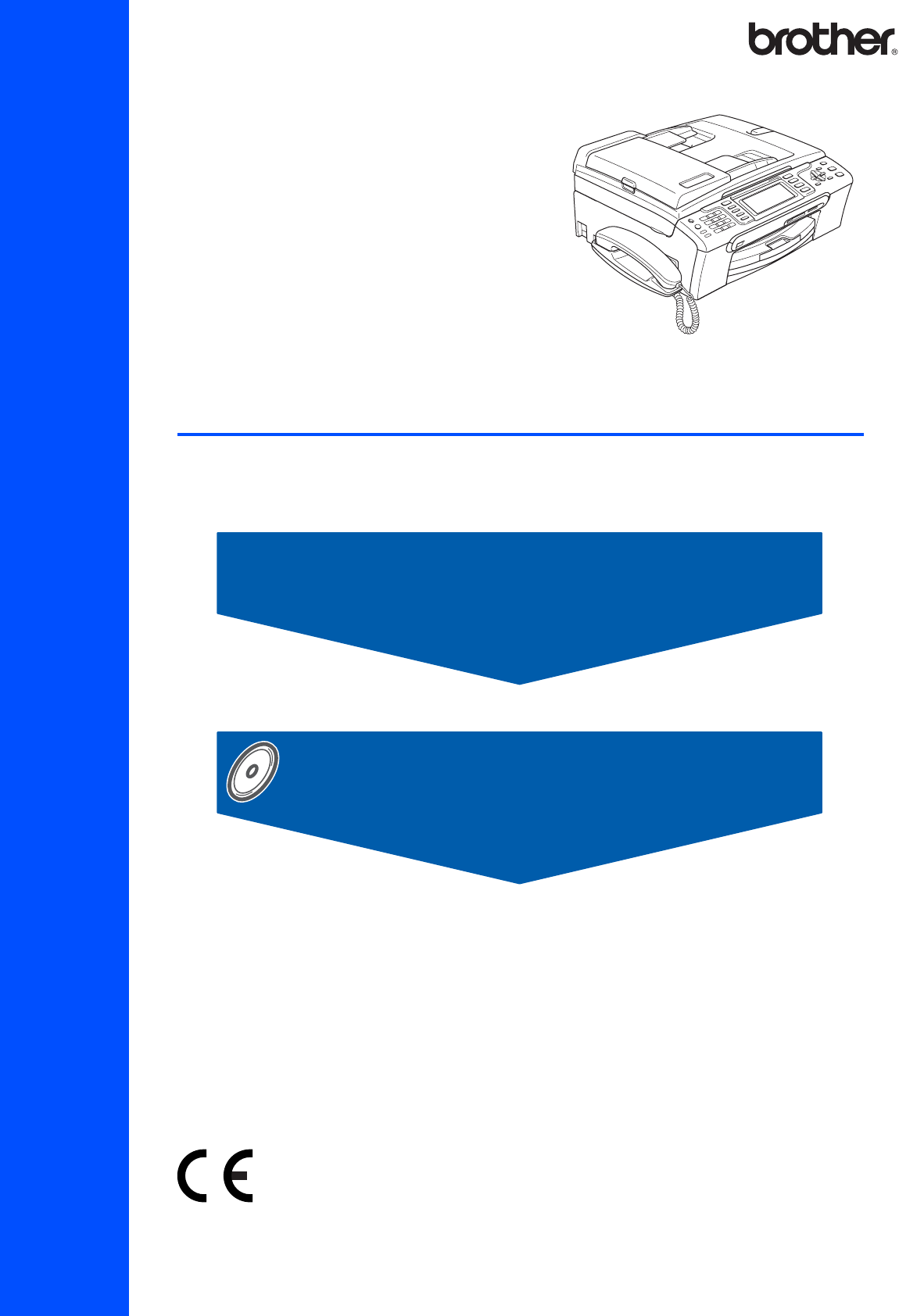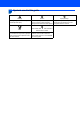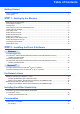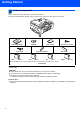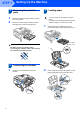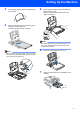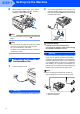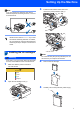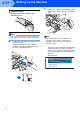Quick Setup Guide MFC-680CN Before you can use the machine, you must set up the hardware and install the software. Please read this Quick Setup Guide for the correct setup procedure and installation instructions. STEP 1 Setting Up the Machine STEP 2 Installing the Driver & Software Setup is Complete! Keep this Quick Setup Guide, the User’s Guide and the supplied CD-ROM in a convenient place for quick and easy reference at all times.
1 Symbols used in this guide Warning Warnings tell you what to do to prevent possible personal injury. Caution Improper Setup Improper Setup icons alert you to Cautions specify procedures you must devices and operations that are not follow or avoid to prevent possible damage to the machine or other objects. compatible with the machine.
Table of Contents Getting Started Carton components ...................................................................................................................................... 2 Control panel................................................................................................................................................ 3 STEP 1 – Setting Up the Machine Removing the protective parts ....................................................................................................
Getting Started 1 1 Carton components Carton components may vary from one country to another. Save all packing materials and the carton in case for any reason you must ship your machine. Quick Setup Guide Power Cord Black (LC1000BK) CD-ROM User’s Guide Telephone Handset Yellow (LC1000Y) Cyan (LC1000C) Telephone Line Cord Side Cover Magenta (LC1000M) The ink cartridges are on top of the paper tray.
Getting Started 2 Control panel 11 10 9 8 7 6 Mem. Fax 12:45 21.12.2007 12 1 2 3 4 1 Dial Pad 7 2 Telephone keys 8 Ink Management key 3 Mode keys 9 Fax Preview key 4 Menu keys 10 Microphone 5 Start keys 11 Power Save key 6 Stop/Exit key 12 TAD (Telephone Answering Device) keys 5 LCD (Liquid Crystal Display) For the details of the control panel, see Control panel overview in Chapter 1 of the User’s Guide.
STEP 1 Setting Up the Machine 1 1 1 2 Removing the protective parts 3 You can load up to 100 sheets of 80 g/m2 paper. For details, see Acceptable paper and other media in Chapter 2 of the User’s Guide. Remove the protective tape and film covering the scanner glass. Remove the foam bag (1) containing the ink cartridges from on top of the paper tray. Loading paper 1 Pull the paper tray completely out of the machine and lift the output paper tray cover (1).
Setting Up the Machine 3 4 Fan the stack of paper well to avoid paper jams and misfeeds. 5 Gently adjust the paper side guides with both hands to fit the paper. Make sure that the paper guides touch the edges of the paper. Gently put the paper into the paper tray print side down and top edge first. Check that the paper is flat in the tray. Note Be careful that you do not push the paper in too far; it may lift at the back of the tray and cause paper feed problems.
STEP 1 8 Setting Up the Machine While holding the paper tray in place, pull out the paper support until it clicks, and then unfold the paper support flap . 2 Connect the telephone line cord. Connect one end of the telephone line cord to the socket on the machine marked LINE and the other end to a modular wall socket. Note Do not use the paper support flap paper.
Setting Up the Machine 3 Note If you are sharing one telephone line with an external telephone answering machine, connect it as shown below. Pull all the lock release levers down and remove the yellow protective part (1). Set the receive mode to ‘Manual’ if you have an external answering machine. For details, see Connecting an external TAD (telephone answering device) in Chapter 7 of the User’s Guide. 1 5 Installing the ink cartridges Note Do not throw away the yellow protective part.
STEP 1 Setting Up the Machine 7 Improper Setup DO NOT touch the area shown in the illustration below. Lift each lock release lever and gently push it until it clicks, and then close the ink cartridge cover. Note If the protective yellow cap comes off when you open the bag, the cartridge will not be damaged. 6 Install each ink cartridge in the direction of the arrow on the label. Take care to match the colour of the lock release lever (1) with the cartridge colour (2), as shown in the diagram below.
Setting Up the Machine Caution • DO NOT take out ink cartridges if you do not need to replace them. If you do so, it may reduce the ink quantity and the machine will not know the quantity of ink left in the cartridge. • DO NOT shake the ink cartridges. If ink stains your skin or clothing, wash with soap or detergent at once. • DO NOT repeatedly insert and remove the cartridges. If you do so, ink may seep out of the cartridge.
STEP 1 3 Setting Up the Machine The LCD shows: 7 Setting the LCD contrast Is Quality OK? Yes No You can adjust the LCD contrast for a sharper and more vivid display. If you are having difficulty reading the LCD, try changing the contrast setting. Press Press If all lines are clear and visible, press 1 (Yes) on the dial pad to finish the quality check. If you can see missing short lines, press 2 (No) on the dial pad and go to step 4.
Setting Up the Machine 8 Setting the date and time 7 Enter the time in 24-hour format on the dial pad, and then press OK. Date&Time Time: 15:25 The machine displays the date and time, and if you set up the station ID it will add it to each fax you send. 1 2 3 4 Press Menu. Press a or b to choose Initial Setup. Press OK. 8 Press a or b to choose Date&Time. Press OK. Enter the last two digits of the year on the dial pad, and then press OK. Date&Time Year:20 07 MENU Input & Press (e.g.
STEP 1 Setting Up the Machine Note • See the following chart for entering your name. • If you need to enter a character that is on the same key as the last character, press to move the cursor to the right. • If you entered a letter incorrectly and want to change it, press or to move the cursor to the incorrect character, press Clear/Back.
Setting Up the Machine 12 Choosing a Receive Mode There are three possible receive modes: Fax Only, Fax/Tel and Manual. Are you using the built-in TAD? See Digital TAD in Chapter 9 of the User's Guide.
Supplied CD-ROM ‘MFL-Pro Suite’ 1 1 Supplied CD-ROM ‘MFL-Pro Suite’ Windows® Install MFL-Pro Suite You can install the MFL-Pro Suite software and multifunction drivers. Install Other Drivers or Utilities You can install additional MFL-Pro Suite software utilities, install without ScanSoft™ PaperPort™ 11SE with OCR by NUANCE™, install the printer driver only or install FaceFilter Studio. Documentation View the Software User’s Guide and Network User’s Guide in HTML format.
STEP 2 Installing the Driver & Software Follow the instructions on this page for your operating system and interface. For the latest drivers, documentation, and to find the best solution for your problem, access the Brother Solution Center directly from the CD-ROM / Driver or visit http://solutions.brother.com. Windows® For USB Interface Users (For Windows® 2000 Professional/XP/ XP Professional x64 Edition/Windows Vista™) ...........................................................
STEP 2 Installing the Driver & Software Windows® 1 Windows® USB 1 For USB Interface Users (For Windows® 2000 Professional/XP/ XP Professional x64 Edition/Windows Vista™) Important 4 The CD-ROM main menu will appear. Click Install MFL-Pro Suite. Make sure that you have finished the instructions from STEP 1 Setting Up the Machine on pages 4 through 13. Note • The supplied CD-ROM includes ScanSoft™ PaperPort™ 11SE.
Installing the Driver & Software After reading and accepting the ScanSoft™ PaperPort™ 11SE License Agreement, click Yes. 9 When this screen appears, go to the next step. Windows® USB 5 Windows® 10 Using both hands, use the plastic tabs on both 6 7 sides of the machine to lift the scanner cover until it locks securely into the open position. The installation of ScanSoft™ PaperPort™ 11SE will automatically start and is followed by the installation of MFL-Pro Suite.
STEP 2 Installing the Driver & Software 12 Carefully guide the USB cable into the trench 14 Turn on the machine by connecting the power cord. Windows® USB as shown below, following the trench around and toward the back of the machine. Then, connect the cable to your computer. Windows® The installation of the Brother drivers will automatically start. The installation screens appear one after another. Please wait, it will take a few seconds for all the screens to appear.
Installing the Driver & Software After restarting the computer, you must be logged on with Administrator rights. Installing FaceFilter Studio FaceFilter Studio is an easy-to-use borderless photo printing application. FaceFilter Studio also lets you edit your photo data and add photo effects such as red eye reduction or skin tone enhancement. Important Note After restarting the computer, the Installation Diagnostics will run automatically.
STEP 2 2 Installing the Driver & Software For Network Interface Users (For Windows® 2000 Professional/XP/ XP Professional x64 Edition/Windows Vista™) Important 3 Make sure that you have finished the instructions from STEP 1 Setting Up the Machine on pages 4 through 13. Windows® Network Windows® Connect the network cable into the LAN socket marked with a symbol. You will find the LAN socket inside the machine on the left as shown below. Note • The supplied CD-ROM includes ScanSoft™ PaperPort™ 11SE.
Installing the Driver & Software Lift the scanner cover to release the lock Gently push the scanner cover support down and close the scanner cover . . 9 The CD-ROM main menu will appear. Click Install MFL-Pro Suite. If this window does not appear, use Windows® Explorer to run the start.exe program from the root folder of the Brother CD-ROM. Windows® Network 5 Windows® Note 6 • If this screen appears, click OK and restart your computer. Turn on the machine by connecting the power cord.
STEP 2 Installing the Driver & Software 11 The installation of ScanSoft™ PaperPort™ 11SE will automatically start and is followed by the installation of MFL-Pro Suite. 12 When the Brother MFL-Pro Suite Software Note • If the machine is configured for your network, choose the machine from the list, and then click Next. This window will not appear if there is only one machine connected on the network, it will be chosen automatically.
Installing the Driver & Software 16 When the On-Line Registration screen is displayed, make your selection and follow the on-screen instructions. Windows® Installing FaceFilter Studio FaceFilter Studio is an easy-to-use borderless photo printing application. FaceFilter Studio also lets you edit your photo data and add photo effects such as red eye reduction or skin tone enhancement. 17 Click Finish to restart your computer. After restarting the computer, you must be logged on with Administrator rights.
STEP 2 3 Installing the Driver & Software Macintosh® For USB Interface Users (For Mac OS® X 10.2.4 or greater) Important 3 Make sure that you have finished the instructions from STEP 1 Setting Up the Machine on pages 4 through 13. Carefully guide the USB cable into the trench as shown below, following the trench around and toward the back of the machine. Then, connect the cable to your Macintosh®. Note • For Mac OS® X 10.2.0 to 10.2.3 users, upgrade to Mac OS® X 10.2.4 or greater.
Installing the Driver & Software 5 6 Turn on your Macintosh ®. Put the supplied CD-ROM into your CD-ROM drive. Macintosh® 10 For Mac OS® X 10.2.4 to 10.2.8 users: Click Add. 11 Choose USB. Double-click the Start Here OSX icon to install. Follow the on-screen instructions. 12 Choose MFC-XXXX (where XXXX is your model name), and then click Add. Macintosh® USB 7 Note Please wait, it will take a few seconds for the software to install.
STEP 2 Installing the Driver & Software 14 To install Presto!® PageManager®, double-click the Presto! PageManager icon and follow the on-screen instructions. Macintosh® USB For Mac OS ® X 10.2.4 to 10.3.8 users: When this screen appears, click Go to download the software from the Brother Solutions Center web site. Note When Presto!® PageManager® is installed OCR capability is added to Brother ControlCenter2. You can easily scan, share and organize photos and documents using Presto!® PageManager®.
Installing the Driver & Software 4 Macintosh® For Network Interface Users (For Mac OS® X 10.2.4 or greater) Important 3 Make sure that you have finished the instructions from STEP 1 Setting Up the Machine on pages 4 through 13. Carefully guide the network cable to the trench as shown below, following the trench around and toward the back of the machine. Then, connect the cable to your network. Note • For Mac OS® X 10.2.0 to 10.2.3 users, upgrade to Mac OS ® X 10.2.4 or greater.
STEP 2 5 6 Installing the Driver & Software Turn on your Macintosh ®. Macintosh® • If this screen appears click OK. Put the supplied CD-ROM into your CD-ROM drive. Enter a name for your Macintosh® in Display Name up to 15 characters long and click OK. Go to step 9. Macintosh® Network 7 Double-click the Start Here OSX icon to install. Follow the on-screen instructions.
Installing the Driver & Software 12 Choose MFC-XXXX (where XXXX is your model name), and then click Add. 13 Click Print Center, then Quit Print Center. 14 To install Presto!® PageManager®, double-click the Presto! PageManager icon and follow the on-screen instructions. For Mac OS® X 10.2.4 to 10.3.8 users: When this screen appears, click Go to download the software from the Brother Solutions Center web site.
For Network Users 1 1 BRAdmin Light utility (For Windows® users) The BRAdmin Light is a utility for initial setup of Brother network connected devices. It also can search for Brother products on your network, view the status and configure basic network settings, such as IP address. For more information on BRAdmin Light, visit us at http://solutions.brother.com.
For Network Users 2 BRAdmin Light utility (For Mac OS® X users) The BRAdmin Light is a utility for initial setup of Brother network connected devices. It also can search for Brother products on your network, view the status and configure basic network settings, such as IP address from a computer running Mac OS® X 10.2.4 or greater. The BRAdmin Light software will be installed automatically when you install the printer driver.
Installing FaceFilter Studio Help 1 1 Instructions on how to install FaceFilter Studio Help (For Windows® users) To get instructions on how to use FaceFilter Studio, download and install FaceFilter Studio Help. Your computer must be connected to the internet. Installing FaceFilter Studio Help 1 2 3 4 5 To run FaceFilter Studio, go to Start/All Programs/FaceFilter Studio in the Start menu. Click the button on the upper right corner of the screen.
Consumables 1 1 Replacement consumables When the time comes to replace ink cartridges, an error message will be indicated on the LCD. For more information about the ink cartridges for your machine, visit http://solutions.brother.com or contact your local Brother re-seller. Ink cartridge Black Yellow Cyan Magenta LC1000BK LC1000Y LC1000C LC1000M What is Innobella™? Innobella™ is a range of genuine consumables offered by Brother.
Trademarks The Brother logo is a registered trademark of Brother Industries, Ltd. Brother is a registered trademark of Brother Industries, Ltd. Multi-Function Link is a registered trademark of Brother International Corporation. Microsoft and Windows are registered trademarks of Microsoft Corporation in the United States and /or other countries. Windows Vista is either a registered trademark or trademark of Microsoft Corporation in the United States and /or other countries.
UK/IRE/GEN/SAF