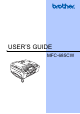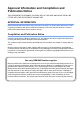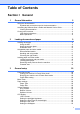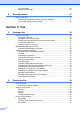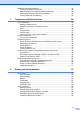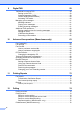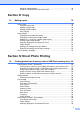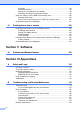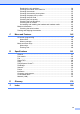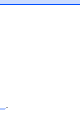USER’S GUIDE MFC-685CW
Approval Information and Compilation and Publication Notice THIS EQUIPMENT IS DESIGNED TO WORK WITH A TWO WIRE ANALOGUE PSTN LINE FITTED WITH THE APPROPRIATE CONNECTOR. APPROVAL INFORMATION Brother advises that this product may not function correctly in a country other than where it was originally purchased, and does not offer any warranty in the event that this product is used on public telecommunication lines in another country.
Table of Contents Section I 1 General General Information 2 Using the documentation ....................................................................................... 2 Symbols and conventions used in the documentation .................................... 2 Accessing the Software User’s Guide and Network User’s Guide ........................ 3 Viewing Documentation................................................................................... 3 Control panel overview ...........................
LCD Language ..............................................................................................25 Setting the Fax Logic.....................................................................................26 4 Security features 27 Memory Security..................................................................................................27 Setting and changing the memory security password ...................................27 Turning the memory security on/off ...........................
Additional receiving operations............................................................................ 42 Printing a reduced incoming fax .................................................................... 42 Receiving faxes into memory (Monochrome only) ........................................ 42 Receiving a fax at the end of a conversation................................................. 43 Printing a fax from the memory .....................................................................
9 Digital TAD 59 TAD-Mode for internal TAD .................................................................................59 Setting up the TAD ........................................................................................59 Outgoing message (OGM) ............................................................................59 Fax/Tel OGM (Announcement) .....................................................................60 Activating TAD mode ...................................................
Setup for polled transmit................................................................................ 76 Setup for polled transmit with secure code.................................................... 76 Section III Copy 13 Making copies 78 How to copy ......................................................................................................... 78 Entering Copy mode...................................................................................... 78 Making a single copy ..............
Cropping ........................................................................................................99 Borderless printing.........................................................................................99 Setting your changes as a new default..........................................................99 Restoring all settings to the factory settings ..................................................99 Scan to a memory card or USB Flash memory drive .......................................
Replacing the ink cartridges ........................................................................ 134 Cleaning the outside of the machine ........................................................... 136 Cleaning the scanner................................................................................... 137 Cleaning the machine printer platen............................................................ 137 Cleaning the paper pick-up roller.................................................................
viii
Section I General General Information Loading documents and paper General setup Security features I 2 9 20 27
1 General Information Using the documentation 1 Electrical Hazard icons alert you to possible electrical shock. Thank you for buying a Brother machine! Reading the documentation will help you make the most of your machine. Symbols and conventions used in the documentation The following symbols and conventions are used throughout the documentation. Bold Bold typeface identifies specific keys on the machine’s control panel.
General Information Accessing the Software User’s Guide and Network User’s Guide c If the language screen appears, click your language. The CD-ROM main menu will appear. 1 1 This User’s Guide does not contain all the information about the machine such as how to use the advanced features of the Printer, Scanner, PC Fax and Network. When you are ready to learn detailed information about these operations, read the Software User’s Guide and Network User’s Guide that are on the CD-ROM.
Chapter 1 How to find Scanning instructions 1 There are several ways you can scan documents. You can find the instructions as follows: Viewing Documentation (For Macintosh®) a Turn on your Macintosh®. Insert the Brother CD-ROM into your CD-ROM drive. The following window will appear. b c d Double-click the Documentation icon.
General Information How to find Scanning instructions 1 There are several ways you can scan documents. You can find the instructions as follows: 1 Software User’s Guide Scanning (For Mac OS® X 10.2.4 or greater) ControlCenter2 (For Mac OS® X 10.2.4 or greater) Network Scanning (For Mac OS® X 10.2.4 or greater) How to find Network setup instructions 1 Your machine can be connected to a wireless or wired network. You can find basic setup instructions in the Quick Setup Guide.
Chapter 1 Control panel overview 1 1 11 12 1 2 3 6 10 9 8 1 Dial Pad Use these keys to dial telephone and fax numbers and as a keyboard for entering information into the machine. The # key lets you temporarily switch the dialling mode during a telephone call from Pulse to Tone. Fax and telephone keys Redial/Pause Redials one of the last 30 numbers called. It also inserts a pause when programming quick dial numbers. Hold Puts the current phone call on hold.
General Information 1 7 6 3 5 Start keys: Colour Start Lets you start sending faxes or making copies in full colour. Also lets you start a scanning operation (in colour or mono, depending on the scanning setting in the ControlCenter software). Mono Start Lets you start sending faxes or making copies in monochrome. Also lets you start a scanning operation (in colour or mono depending on the scanning setting in the ControlCenter software). 6 Stop/Exit Stops an operation or exits from a menu.
Chapter 1 LCD display indications 1 The LCD shows the current machine status when the machine is idle. 1 2 3 4 Mem. Fax Basic Operations The following steps show how to change a setting in the machine. In this example the Mode Timer setting is changed from 2 minutes to 30 seconds. a b 12:45 1 MENU 2 3 4 5 6 Max Memory Status Lets you see the available memory in the machine. Ink indicator Lets you see the available ink volume. Current Receive Mode Lets you see the current receive mode.
2 Loading documents and paper Loading documents How to load documents Temperature: 20° C to 30° C Humidity: 50% to 70% Paper: 80 g/m2 A4 Document Sizes Supported Length: 148 to 355.6 mm Width: 148 to 215.9 mm Weight: 64 to 90 g/m2 2 CAUTION DO NOT pull on the document while it is feeding. 2 DO NOT use paper that is curled, wrinkled, folded, ripped, stapled, paper clipped, pasted or taped. The ADF can hold up to 10 pages and feeds each sheet individually.
Chapter 2 Using the scanner glass 2 c Close the document cover. CAUTION You can use the scanner glass to fax, copy or scan pages of a book or one page at a time. Document Sizes Supported Length: Up to 297 mm Width: Up to 215.9 mm Weight: Up to 2 kg How to load documents Note 2 If you are scanning a book or thick document, DO NOT slam the cover down or press on it. Scannable area 2 The scannable area depends on the settings in the application you are using.
Loading documents and paper Acceptable paper and other media Brother paper 2 The print quality can be affected by the type of paper you use in the machine. To get the best print quality for the settings you have chosen, always set the Paper Type to match the type of paper you load.
Chapter 2 Paper capacity of the output paper tray 2 Up to 50 sheets of 20 lb Letter or 80 g/m2 A4 paper. Transparencies or photo paper must be picked up from the output paper tray one page at a time to avoid smudging. Choosing the right media 2 Paper type and size for each operation Paper Type Paper Size 2 Usage Fax Cut Sheet Cards Printer Letter 216 × 279 mm (8 1/2 × 11 in.) Yes Yes Yes Yes 210 × 297 mm (8.3 × 11.7 in.) Yes Yes Yes Yes Legal 216 × 356 mm (8 1/2 × 14 in.
Loading documents and paper Paper weight, thickness and capacity Paper Type Weight Thickness No. of sheets Cut Sheet Plain Paper 64 to 120 g/m2 0.08 to 0.15 mm 100 1 Inkjet Paper 64 to 200 g/m2 0.08 to 0.25 mm 20 Glossy Paper Up to 220 g/m2 Up to 0.25 mm 20 2 Photo Card Up to 220 g/m2 Up to 0.25 mm 20 2 Index Card Up to 120 g/m2 Up to 0.15 mm 30 Post Card Up to 200 g/m2 Up to 0.23 mm 30 Envelopes 75 to 95 g/m2 Up to 0.
Chapter 2 Loading paper and other media b 2 Press and slide the paper side guides (1) and paper length guide (2) to fit the paper size. 1 Note To print on Photo L or 10 x 15 cm paper, see Loading photo paper on page 17. a If the paper support flap is open, close it, and then pull the paper tray completely out of the machine. Lift the output paper tray cover (1). 2 c Fan the stack of paper well to avoid paper jams and misfeeds. 1 Note Always make sure that the paper is not curled.
Loading documents and paper d Gently put the paper into the paper tray print side down and top edge first. Check that the paper is flat in the tray. e Gently adjust the paper side guides to the paper with both hands. Make sure the paper side guides touch the sides of the paper. 2 Note When you use Legal size paper, press and hold the universal guide release button as you slide out the front of the paper tray.
Chapter 2 g Slowly push the paper tray completely into the machine. Loading envelopes and post cards About envelopes 2 Use envelopes that weigh from 75 to 95 g/m2 (20 to 25 lb). Some envelopes need margin settings to be set in the application. Make sure you do a test print first. h While holding the paper tray in place, pull out the paper support (1) until it clicks and unfold the paper support flap (2).
Loading documents and paper How to load envelopes and post cards 2 a Before loading, press the corners and sides of the envelopes or post cards to make them as flat as possible. If you have problems when printing on envelopes, try the following suggestions: a b Open the envelope flap. c Adjust the size and margin in your application. Note If the envelopes or post cards are ‘doublefeeding’, put one envelope or post card in the paper tray at a time.
Chapter 2 b Press and slide the paper side guides (1) and paper length guide (2) to fit the paper size. 1 d When you have finished printing photos return the photo paper tray to the normal printing position. Press the photo paper tray release button with your left thumb and pull the photo paper tray forward until it clicks.
Loading documents and paper Printable area 2 The printable area depends on the settings in the application you are using. The figures below show the unprintable areas on cut sheet paper and envelopes. The machine can only print in the shaded areas when the Borderless print feature is available and turned on.
3 General setup Power Save mode 3 When the machine is idle, you can put the machine into Power Save mode by pressing the Power Save key. You can still receive telephone calls in Power Save mode. For further information on receiving faxes in the power save condition, please see the table on page 21. The delayed faxes that have been set up will be sent. You can even retrieve faxes using Remote Retrieval if you are away from your machine.
General setup On/Off setting Receive mode Available operations Fax Receive :On 1 2 Fax Only Fax Receive Fax Detect (factory setting) Fax/Tel Manual 3 Delayed Fax 4 Fax Forward 4 Fax Storage 4 Fax Preview 4 Mode Timer 3 The machine has four temporary mode keys on the control panel: Fax, Scan, Copy and PhotoCapture. You can change the amount of time the machine takes after the last Scan, Copy or PhotoCapture operation before it returns to Fax mode.
Chapter 3 Paper settings Paper Type To get the best print quality, set the machine for the type of paper you are using. a b c d e Press Menu. Press a or b to choose General Setup. Press OK. Press a or b to choose Paper Type. Press d or c to choose Plain Paper, Inkjet Paper, Brother Photo, Other Photo or Transparency. Press OK. 3 Paper Size You can use five sizes of paper for printing copies: Letter, Legal, A4, A5, and 10 × 15 cm (4 × 6 in.) and three sizes for printing faxes: Letter, Legal and A4.
General setup Volume Settings Ring Volume 3 You can choose a range of ring volume levels, from High to Off. When the madline is idle, press d or c to adjust the volume level. The LCD shows the current setting, and each key press will change the volume to the next level. The machine will keep the new setting until you change it.You can also change the volume through the menu, by following the instructions below: Setting the Ring Volume from the menu a b d e Press a or b to choose Beeper.
Chapter 3 LCD display LCD Contrast 3 3 You can adjust the LCD contrast for a sharper and more vivid display. If you are having difficulty reading the LCD, try changing the contrast setting. a b c d e f Press a or b to choose General Setup. Press OK. Press a or b to choose LCD Settings. Press OK. Press Stop/Exit. 3 If you are having difficulty reading the LCD, try changing the brightness setting. Press Menu. Press a or b to choose General Setup. Press OK. c Press a or b to choose LCD Settings.
General setup Setting the Off Timer 3 You can set how long the LCD stays on after the last key press. This is a power saving feature. The machine can print and scan from your computer and receive faxes and voice calls when the LCD is off. a b c d e f Setting the Wallpaper You can change the wallpaper. a b Press Menu. Press a or b to choose General Setup. Press OK. Press a or b to choose LCD Settings. Press OK. Press Stop/Exit. Note When the display is off you can press any key to turn it back on.
Chapter 3 Setting the Fax Logic 3 You can change the transmission process when you send or receive the fax manually with an external telephone. Easy mode: Call Out Receives Call Documents in the ADF Send the faxes by pressing Start. — No documents in the ADF of Documents on the scanner glass Send the faxes by pressing Start. Receive the faxes by pressing Start. Advanced mode: Call Out Receives Call Documents in the ADF Send the faxes by pressing Start.
4 Security features Memory Security Memory Security lets you prevent unauthorized access to the machine. You will not be able to continue to schedule Delayed Faxes or Polling jobs. However, any prescheduled Delayed Faxes will be sent even if you turn on Memory Security, so they will not be lost.
Chapter 4 Changing your memory security password a b 4 Turning the memory security on/off 4 Press Menu. Press a or b to choose Fax. Press OK. c Press a or b to choose Miscellaneous. Press OK. d Press a or b to choose Mem Security. Press OK. e Turning on the memory security lock a b 4 Press Menu. Press a or b to choose Fax. Press OK. c Press a or b to choose Miscellaneous. Press OK. Press a or b to choose Set Password. Press OK. d Press a or b to choose Mem Security. Press OK.
Section II Fax 30 Receiving a Fax 38 Telephone and External devices 44 Dialling and storing numbers 52 Digital TAD 59 Advanced fax operations (Monochrome only) 63 Printing Reports 72 Polling 74 Sending a fax II
5 Sending a fax Entering Fax mode When you want to send a fax, or change fax send or receive settings, press the 5 5 When the option you want is highlighted, press OK. Faxing from the ADF 5 (Fax) key to illuminate it in green. a Press b Put the document face down in the ADF. (See Using the ADF on page 9.) c Enter the fax number using the dial pad or Speed Dial. The LCD shows: (Fax).
Sending a fax a Press b Load your document face down on the scanner glass. (See Using the scanner glass on page 10) c (Fax). Enter the fax number using the dial pad or Speed Dial. Note You can preview a fax message before sending it by pressing Fax Preview. For details, see How to preview an outgoing fax on page 66. d Press Mono Start or Colour Start. If you press Mono Start, the machine starts scanning the first page. Go to step e.
Chapter 5 Broadcasting (Monochrome only) Cancelling a Broadcast in progress 5 Broadcasting is when the same fax message is automatically sent to more than one fax number. You can include Groups, Speed Dial numbers and up to 50 manually dialled numbers in the same broadcast. After the broadcast is finished, a Broadcast Report will be printed. a b c d Press Load your document. Press a or b to choose Broadcasting. Press OK.
Sending a fax Additional sending operations Sending faxes using multiple settings When you send a fax you can choose any combination of these settings: resolution, contrast, overseas mode, delayed fax timer, polling transmission and real time transmission. a Press (Fax). The LCD shows: Fax Resolution Standard Contrast Speed Dial Outgoing Call Auto FAX/TEL Contrast 5 5 5 If your document is very light or very dark, you may want to change the contrast.
Chapter 5 Changing fax resolution The quality of a fax can be improved by changing the fax resolution. a Press b Press a or b to choose Fax Resolution. c (Fax). Press d or c to choose the resolution you want. 5 Dual access (Monochrome only) 5 You can dial a number and start scanning the fax into memory—even when the machine is sending from memory, receiving faxes or printing PC data. The LCD shows the new job number and available memory.
Sending a fax Overseas Mode 5 If you are having difficulty sending a fax overseas due to possible interference on the telephone line, we recommend that you turn on the Overseas mode. After you send a fax using this feature, the feature will turn itself off. Delayed Batch Transmission (Monochrome only) Before sending the delayed faxes, your machine will help you economize by sorting all the faxes in the memory by destination and scheduled time.
Chapter 5 f When you have finished, press Stop/Exit. Setting your changes as a new default a Press b Press a or b to choose your new setting. Press OK. Repeat this step for each setting you want to change. After changing the last setting, press a or b to choose Set New Default. Press OK. d e Press 1 to choose Yes. f If you picked up the handset replace it. Load your document. To listen for a dial tone press Speaker Phone or pick up the handset.
Sending a fax Note If you get an Out of Memory message while faxing and you do not want to delete your stored faxes to clear the memory, you can send the fax in real time. (See Real time transmission on page 34.
6 Receiving a Fax 6 Receive modes 6 You must choose a receive mode depending on the external devices and telephone services you have on your line. Choosing the Receive Mode 6 By default, your machine will automatically receive any faxes that are sent to it. The diagram below will help you choose the correct mode. For more detailed information on the receive modes, see Using receive modes on page 39. See Digital TAD.
Receiving a Fax Using receive modes 6 TAD (Message Center) 6 TAD helps you automatically manage incoming calls, by recognising whether they are fax or voice calls and dealing with them in one of the following ways: Some receive modes answer automatically (Fax Only and Fax/Tel). You may want to change the ring delay before using these modes. See Ring Delay on page 40. Faxes will be automatically received. Fax only 6 To set up the TAD mode, see page 59.
Chapter 6 Receive mode settings Ring Delay 6 6 The Ring Delay sets the number of times the machine rings before it answers in Fax Only or Fax/Tel mode. (See Operation from extension telephones on page 50 and Fax Detect on page 41.) If toll saver is On, then the ring delay setting has no effect. See Setting toll saver on page 62. a b c d e f Press Menu. Press a or b to choose Fax. Press OK.
Receiving a Fax Fax Detect If Fax Detect is On: 6 6 The machine receives a fax call automatically, even if you answer the call. When you see Receiving on the LCD or when you hear “chirps” through the handset you are using, just replace the handset. Your machine will do the rest. If Fax Detect is Semi: Press Menu. Press a or b to choose Fax. Press OK. c Press a or b to choose Setup Receive. Press OK. d e Press a or b to choose Fax Detect.
Chapter 6 Additional receiving operations Printing a reduced incoming fax If you choose On, the machine automatically reduces each page of an incoming fax to fit on one page of A4, Letter, Legal size paper. The machine calculates the reduction ratio by using the page size of the fax and your Paper Size setting. (See Paper Size on page 22.) a b c Press Menu. Press a or b to choose Fax. Press OK. Press a or b to choose Setup Receive. Press OK. d Press a or b to choose Auto Reduction.
Receiving a Fax Receiving a fax at the end of a conversation 6 At the end of a conversation you can ask the other party to send you a fax before you both hang up. If you select the Fax Mode to Easy Mode, you cannot receive a fax at the end of a conversation. a Ask the other party to place the document in their machine and to press the Start or Send key. b When you hear the other machine's CNG tones (slowly repeating beeps), press Mono Start or Colour Start. c d Press 2 to receive a fax.
7 Telephone and External devices Voice operations 7 Voice calls can be made either with the handset, the speaker phone, an extension or external telephone, by dialling manually, or by using Quick Dial numbers. Making a telephone call a To start a voice call, do one of the following: Pick up the handset. Press Speaker Phone. b When you hear the dial tone, enter a number using the dial pad, Speed Dial or Search.
Telephone and External devices Tone or Pulse 7 If you have a Pulse dialling service, but need to send Tone signals (for example, for telephone banking), follow the instructions below: a b Features like Voice Mail, Call Waiting, Call Waiting/Caller ID, RingMaster, answering services, alarm systems or other custom features on one phone line may create problems with the operation of your machine. Press # on the machine’s control panel. Any digits dialled after this will send tone signals.
Chapter 7 Telephone Service 7 The caller ID feature of this machine lets you use the caller ID subscriber service offered by certain telephone companies. 3 Due to the switchboard problems or line problems of local telephone companies, the feature may not work in some areas. Advantages of Caller ID Caller ID (Caller IDentification) (not available in certain area) The Caller ID is a telephone service that allows the subscriber to see a display of the caller's phone number as the telephone rings.
Telephone and External devices Caller ID feature The Caller ID feature of this machine lets you use the Caller ID subscriber service offered by many local phone companies. This service provides you, by means of the screen display, the telephone number (or name) of your caller as the line rings. (See Printing Caller ID List on page 48.) After a few rings, the screen displays the telephone number of your caller (or name, if available).
Chapter 7 Printing Caller ID List a b 7 Press Menu. Press a or b to choose Fax. Press OK. c Press a or b to choose Miscellaneous. Press OK. d Press a or b to choose Caller ID. Press OK. e Press a or b to choose Print Report. Press OK. If no ID is stored, the beeper will sound and No Caller ID will appear on the LCD. f g Press Mono Start or Colour Start. When the printing has finished, press Stop/Exit.
Telephone and External devices Note Improper Setup Do not connect a TAD elsewhere on the same phone line. Connections 7 The external TAD must be connected as shown in the previous illustration. a Set your external TAD to one or two rings. (The machine's Ring Delay setting does not apply.) b Record the outgoing message on your external TAD. c d Set the TAD to answer calls.
Chapter 7 External and extension phones Connecting an external or extension telephone Operation from extension telephones 7 You can connect a separate telephone to your machine as shown in the diagram below. 1 2 LINE EXT. EXT. LINE 7 7 If you answer a fax call on an extension or an external telephone plugged into the correct socket on the machine, you can make your machine take the call by using the Fax Receive Code. When you press the Fax Receive Code l 5 1, the machine starts to receive the fax.
Telephone and External devices Using remote codes 7 h Press Stop/Exit. Note Fax receive code 7 If you answer a fax call on an extension or external telephone, you can tell your machine to receive it by dialling the fax receive code l 5 1. Wait for the chirping sounds then replace the handset. See Fax Detect on page 41. Your caller will have to press Start to send the fax.
8 Dialling and storing numbers How to Dial Manual dialling 8 8 Search Press Speed Dial. You can also choose Speed Dial by pressing Speed Dialling a Press Speed Dial. pressing (Fax). b Press a or b to choose Search. Press OK. c Press the two-digit Speed Dial number. (See Storing Speed Dial numbers on page 54.) d If you have two numbers in the location, press a or b to choose the number you want to call. Press OK.
Dialling and storing numbers Fax Redial 8 c To make a telephone call, press a or b to choose Make a phone call. If you are sending a fax manually and the line is busy, press Redial/Pause, and then press Mono Start or Colour Start to try again. If you want to make a second call to a number you recently dialled, you can press Redial/Pause and choose one of the last 30 numbers from the Outgoing Call List. Press OK. To send a fax, press a or b to choose Send a fax. Press OK.
Chapter 8 d Do one of the following: To make a telephone call, press a or b to choose Make a phone call. Press OK. To send a fax, press a or b to choose Send a fax. Storing numbers 8 You can set up your machine to do the following types of easy dialling: Speed Dial and Groups for broadcasting faxes. When you dial a Quick Dial number, the LCD shows the name, if you stored it, or the number. Press OK. Press Mono Start or Colour Start.
Dialling and storing numbers d e Do one of the following: Enter the name (up to 16 characters) using the dial pad. Enter the name (up to 16 characters) using the dial pad. Press OK. Press OK. (To help you enter letters, see Entering Text on page 160.) (To help you enter letters, see Entering Text on page 160.) To store the number without a name, press OK. e Enter the fax or telephone number (up to 20 digits). Press OK.
Chapter 8 e f d Press a or b to choose the 2-digit Speed Dial location you want to store the number in. Press OK. Press a or b to choose Change. Press OK. Press a or b to choose Delete. Do one of the following: Press OK. Enter the name (up to 16 characters) using the dial pad. Press OK or use Clear/Back to delete the name, and then press OK Press 1 to confirm. Go to step h. e Press a or b to choose Name, Fax/Tel1: or Fax/Tel2:. Press OK.
Dialling and storing numbers Setting up groups for broadcasting Note 8 Groups, which can be stored in a Speed Dial location, allow you to send the same fax message to many fax numbers by pressing only Speed Dial, Search, OK, the two-digit location, and Mono Start. First, you'll need to store each fax number in a Speed Dial location. Then you can include them as numbers in the Group. Each Group uses up a Speed Dial location.
Chapter 8 Deleting a Group a b Press Speed Dial. Press a or b to choose Setup Groups. Press OK. c Press a or b to choose the Group you want to delete. Press OK. d Press a or b to choose Delete. Press OK. Press 1 to confirm. e 8 a b Press Speed Dial. c Enter 03. Press a or b to choose Search. Press OK. Note If you stored 2 numbers in one Speed Dial location, you will be asked which number you want to send to. Press Stop/Exit.
9 Digital TAD TAD-Mode for internal TAD 9 F/T Message 9 The TAD feature will store up to 99 incoming messages. Messages are stored in the order in which they are received. Your OGM must be less than 20 seconds long. Voice messages can be up to 3 minutes in length, and can also be picked up remotely (see Using your Remote Access Code on page 69). The number of messages you can store will depend on how much memory is being used by other features (for example, delayed and stored faxes).
Chapter 9 Listening to your OGM a b 9 Press Menu. Fax/Tel OGM (Announcement) If your machine is set to Fax/Tel receive mode this message will be played by your Brother machine to a caller. Unlike the TAD OGM, the caller will not be able to leave a message. Press a or b to choose Fax. Press OK. c Press a or b to choose Setup TAD. Press OK. d Press a or b to choose OGM. Press OK. To record your Fax/Tel OGM follow the instructions on Outgoing message (OGM) on page 59.
Digital TAD Managing your messages Erasing incoming messages 9 To erase voice messages individually Message indicator 9 a Press Play/Record. The machine will sound a two second beep and begins message playback. Each message is preceded by one long beep, and followed by two short beeps. The LCD displays the total number of voice and fax messages stored in the TAD memory. b Fax messages are only stored when Fax Storage or Fax Preview is turned on.
Chapter 9 Additional TAD operations Setting maximum time for incoming messages 9 Press Menu. Press a or b to choose Setup TAD. Press OK. d e Press a or b to choose ICM Max.Time. Press d or c to choose the maximum time setting for incoming messages (30, 60, 120 or 180 seconds). Press OK. Press Stop/Exit. Setting toll saver When the toll saver feature is on, the machine will answer after two rings if you do have voice or fax messages, and after four rings if you do not have any messages.
10 Advanced fax operations (Monochrome only) g You can only use one advanced fax operation at a time: Fax Forwarding Fax Storage • If you choose Backup Print:On, the machine will also print the fax at your machine so you will have a copy. This is the safety feature in case there is a power failure before the fax is forwarded or a problem at the receiving machine. PC Fax Receive Off You can change your selection at any time.
Chapter 10 Fax Storage If you choose Fax Storage, your machine stores the received fax in the memory. You will be able to retrieve fax messages from another location using the remote retrieval commands. If you have set Fax Storage, a backup copy will automatically be printed at the machine. a b Press Menu. Press a or b to choose Fax. Press OK. c Press a or b to choose Advanced Fax Operation. Press OK. d Press a or b to choose Forward/Store. Press OK. e Press a or b to choose Fax Storage. Press OK.
Advanced fax operations (Monochrome only) Using a fax preview 10 When you receive a fax, you will see the popup message on the LCD. (For example: New Fax(es): 02) a Press Fax Preview. You can see the new fax list. Note You can also see your old fax list by pressing l. Press # to go back to your new fax list. c Press Stop/Exit. When a fax is open the control panel keys will perform the operations shown below. Key Description Enlarge the fax. Reduce the fax. a or b Scroll vertically.
Chapter 10 How to preview an outgoing fax You can preview a fax message before you send it. You must set the Real Time Transmission and Polling RX to off before you use this feature. a Press b c Load the document. d Press Fax Preview. The machine starts scanning the document and the outgoing fax appears on the LCD. When the fax is open the control panel keys will perform the operations shown below. (Fax). Enter the fax number using the dial pad or Speed Dial. Key Description Enlarge the fax.
Advanced fax operations (Monochrome only) h Press Stop/Exit. Changing the destination PC Note a b • PC Fax Receive is not supported in the Mac OS®. • Before you can set up PC Fax Receive you must install the MFL-Pro Suite software on you PC. Make sure your PC is connected and turned on. (For details see PC-FAX Receiving in the Software User’s Guide on the CD-ROM.) • In the event of a power failure, the machine will store your faxes in the memory for approximately 24 hours.
Chapter 10 Turning off Advanced Fax Operations a b c d Press Menu. Press a or b to choose Fax. Press OK. Press a or b to choose Advanced Fax Operation. Press OK. Press a or b to choose Forward/Store. Press OK. e Press a or b to choose Off. Press OK. f Press Stop/Exit. Note The LCD will give you more options if there are received faxes still in your machine’s memory. (See Changing Advanced Fax Operations on page 68.
Advanced fax operations (Monochrome only) Remote Retrieval 10 You can call your machine from any touch tone telephone or fax machine, then use the remote access code and remote commands to retrieve fax messages. Using your Remote Access Code a Dial your fax number from a touch tone telephone or another fax machine. b When your machine answers, enter your remote access code (3 digits followed by l) at once.
Chapter 10 Remote Fax commands 10 Follow the commands below to access features when you are away from the machine. When you call the machine and enter your remote access code (3 digits followed by l), the system will give two short beeps and you must enter a remote command. Remote commands Operation details 91 Playing Voice messages After one long beep, the machine plays the ICM. 1 Repeat or Skip Backward Press 1 while listening to an ICM to repeat it.
Advanced fax operations (Monochrome only) Remote commands 98 Operation details Change the Receive Mode 1 TAD If you hear one long beep, your change has been accepted. 2 Fax/Tel 3 Fax Only 90 Exit Pressing 9 0 allows you to exit remote retrieval. Wait for the long beep, then replace the handset. Retrieving fax messages 10 You can call your machine from any touch tone telephone and have your fax messages sent to a machine. Before you use this feature, you have to turn on Fax Storage.
11 Printing Reports Fax reports 11 Fax Journal (activity report) 11 You can use the Transmission Verification Report as proof that you sent a fax. This report lists the time and date of transmission and whether the transmission was successful (OK). If you choose On or On+Image, the report will print for every fax you send. If you send a lot of faxes to the same place, you may need more than the job numbers to know which faxes you must send again.
Printing Reports Reports The following reports are available: XMIT Verify 11 How to print a report a b Press Menu. c Press a or b to choose the report you want. Press OK. d e Press Mono Start. Prints a Transmission Verification Report for your last transmission. Help List A help list about how to quickly program your machine. Quick Dial Lists names and numbers stored in the Speed Dial memory, in alphabetical or numerical order. 11 Press a or b to choose Print Reports. Press OK.
12 Polling Polling overview 12 12 Polling lets you set up your machine so other people can receive faxes from you, but they pay for the call. It also lets you call somebody else’s fax machine and receive a fax from it, so you pay for the call. The polling feature needs to be set up on both machines for this to work. Not all fax machines support polling. Polling receive Polling receive lets you call another fax machine to receive a fax.
Polling Setup to receive delayed polling Delayed polling lets you set the machine to begin polling receive at a later time. You can only set up one delayed polling operation. a Press b c Press a or b to choose Polling RX. d e f (Fax). 12 Sequential polling (Monochrome only) Sequential polling lets you request documents from several fax machines in one operation. a Press b c Press a or b to choose Polling RX. d Do one of the following: Press d or c to choose Timer. Press OK.
Chapter 12 Polled transmit (Monochrome only) Setup for polled transmit with secure code 12 Secure Polling lets you restrict who can get the documents you set up to be polled. Polled transmit lets you set up your machine to wait with a document so another fax machine can call and retrieve it. Secure Polling only works with Brother fax machines. If another person wants to retrieve a fax from your machine, they will have to enter the secure code.
Section III Copy Making copies III 78
13 Making copies How to copy 13 Entering Copy mode 13 When the option you want is highlighted, press OK. Note 13 When you want to make a copy, press (Copy) to illuminate it in green. The default setting is Fax mode. You can change the amount of time that the machine stays in Copy mode after the last copy operation. (See Mode Timer on page 21.) Making a single copy The LCD shows: 01 1 Quality Enlarge/Reduce Ratio: Paper Type Normal 100% 100% Plain Paper COPY 1 Copy Start Press No.
Making copies Copy settings 13 You can change the copy settings temporarily for the next copy. The machine returns to its default settings after 1 minute, or if the Mode Timer returns the machine to Fax mode. (See Mode Timer on page 21.) a Press b c d e Load your document. If you have finished choosing settings, press Mono Start or Colour Start. f If you want to choose more settings, press a or b. (Copy). Enter the number of copies you want. Press a or b to choose Quality.
Chapter 13 e Important Do one of the following: Press d or c to choose the enlargement or reduction ratio you want. Press OK. Please make sure paper size is set to Letter or A4. You cannot use the Enlarge/Reduce setting with the N in 1 and Poster features. Press d or c to choose Custom(25-400%). Press OK and then enter an enlargement or reduction ratio from 25% to 400%. Press OK. If you are producing multiple colour copies, N in 1 copy is not available. (For example, press 5 3 to enter 53%.
Making copies Place your document face down in the direction shown below. 2 in 1 (P) 2 in 1 (L) 4 in 1 (P) 4 in 1 (L) Sorting copies using the ADF You can sort multiple copies. Pages will be stacked in the order 123, 123, 123, and so on. a Press b c d e Load your document. f Poster (3 x 3) You can make a poster size copy of a photograph. 13 (Copy). Enter the number of copies you want. Press a or b to choose Stack/Sort. Press d or c to choose Sort. Press OK.
Chapter 13 Contrast 13 You can adjust the copy contrast to help an image look sharper and more vivid. Paper Options Paper Type 13 13 a Press b c d e Load your document. If you are copying on special paper, set the machine for the type of paper you are using to get the best print quality. Enter the number of copies you want. a Press Press a or b to choose Contrast. b c d e Load your document. f (Copy). Press d or c to change the contrast. Press OK.
Making copies Setting your changes as a new default 13 You can save the copy settings for Quality, Paper Type, Brightness, Contrast and RED Adjust, GREEN Adjust or BLUE Adjust that you use most often by setting them the default settings. These settings will stay until you change them again. a Press b Press a or b to choose your new setting. Press OK. Repeat this step for each setting you want to change. c d e (Copy).
Chapter 13 84
Section IV Direct Photo Printing IV Printing photos from a memory card or USB Flash memory drive Printing photos from a camera 86 102
14 Printing photos from a memory card or USB Flash memory drive 14 PhotoCapture Center™ Operations Using a memory card or USB Flash memory drive Printing from a memory card or USB Flash memory drive without a PC Your Brother machine has media drives (slots) for use with popular digital camera media: CompactFlash®, Memory Stick®, Memory Stick Pro™, SecureDigital, MultiMediaCard™, xD-Picture Card™ and USB Flash memory drives.
Printing photos from a memory card or USB Flash memory drive Memory cards or a USB Flash memory drive folder structure 14 Your machine is designed to be compatible with modern digital camera image files and memory cards; however, please read the points below to avoid errors: The image file extension must be .JPG (Other image file extensions like .JPEG, .TIF, .GIF and so on will not be recognized).
Chapter 14 Getting started PhotoCapture key indications: 14 Firmly put a memory card or USB Flash memory drive into the correct slot. PhotoCapture light is on, the memory card or USB Flash memory drive is properly inserted.
Printing photos from a memory card or USB Flash memory drive Entering PhotoCapture mode After you insert the memory card or USB Flash memory drive, press the (PhotoCapture) key to illuminate it in green and display the PhotoCapture options on the LCD. The LCD shows: View Photo(s) Print Index Print Photos Photo Effects Search by Date Print All Photo View photos on the LCD and select the images you want to print.
Chapter 14 f After you have chosen all the photos, do one of the following: c Press OK and change the print settings. (See page 96.) If you chose Paper Type, press d or c to choose the type of paper you are using, Plain Paper, Inkjet Paper, Brother Photo or Other Photo. If you do not want to change any settings, press Colour Start to print. Print Index (Thumbnails) Press a or b to choose the paper settings, Paper Type or Paper Size. Do one of the following. 14 Press OK.
Printing photos from a memory card or USB Flash memory drive • You can enter up to 12 characters (including commas) for the image numbers you want to print. f After you have chosen the image numbers, press OK again. d Press a or b to choose Auto Correct. Press OK. e Press OK and a or b to increase or decrease the number of copies. f Do one of the following. g Enter the number of copies you want using the dial pad. Press OK and change the print settings. (See page 96.
Chapter 14 g Do one of the following. Note Press OK and change the print settings. (See page 96.) There are some cases when red-eye may not be removed. If you do not want to change any settings, press Colour Start to print. Enhance Scenery Make sure you have put the memory card or USB Flash memory drive in the correct slot. Press (PhotoCapture). b Press a or b to choose Photo Effects. Press OK. c Press d or c to choose your photo. Press OK. d Press a or b to choose Enhance Scenery.
Printing photos from a memory card or USB Flash memory drive Monochrome 14 f Press OK and change the print settings. (See page 96.) You can convert your photo to monochrome. a Make sure you have put a memory card or USB Flash memory drive in the correct slot. Press (PhotoCapture). b Press a or b to choose Photo Effects. Press OK. c Press d or c to choose your photo. Press OK. d Press a or b to choose Monochrome. Press OK. e Press OK and a or b to increase or decrease the number of copies.
Chapter 14 Print All Photos 14 You can print all the photos on your memory card. a b Make sure you have put a memory card or USB Flash memory drive in the correct slot. Press (PhotoCapture). Press a or b to choose Print All Photos. Press OK. c Enter the number of copies you want using the dial pad. d Do one of the following: Change the print settings. (See page 96.) Slide show 14 You can view all your photos on the LCD using Slide show. You can also choose a photo during the operation.
Printing photos from a memory card or USB Flash memory drive Trimming 14 You can trim your photo and print a part of the image. Note If your photo is very small or of irregular proportions you may not be able to trim the photo. The LCD will display Image Too Small. or Image Too Long.. a Make sure you have put a memory card or USB Flash memory drive in the correct slot. Press (PhotoCapture). b Press a or b to choose Trimming. Press OK. c Press d or c to choose your photo. Press OK.
Chapter 14 PhotoCapture Center™ print settings 14 You can change the print settings temporarily for the next print. The machine returns to its default settings after 3 minutes, or if the Mode Timer returns the machine to Fax mode. (See Mode Timer on page 21.) Note You can save the print settings you use most often by setting them as default. (See Setting your changes as a new default on page 99.
Printing photos from a memory card or USB Flash memory drive Menu Selections Options 1 Options 2 Page Color Enhance On/Off — 98 (Does not appear when Photo Effects is chosen.) White Balance — 99 Sharpness Color Density Exit Cropping On/Off Borderless On/Off — 99 Set New Default Yes/No — 99 Factory Reset Yes/No — 99 Print Speed and Quality a b c Press d or c to choose Normal or Photo. Press OK. c If you do not want to change additional settings, press Colour Start to print.
Chapter 14 Adjusting Brightness, Contrast and Colour Brightness a b c Press d or c to adjust the degree of the setting. Press OK. e Do one of the following: 14 Press d or c to make a darker or lighter print. Press OK. If you want to customize another colour enhancement, press a or b to choose another option. If you do not want to change additional settings, press Colour Start to print. If you want to change other settings, press a or b to choose Exit, and then press OK.
Printing photos from a memory card or USB Flash memory drive Cropping 14 If your photo is too long or wide to fit the available space on your chosen layout, part of the image will automatically be cropped. Press a or b to choose Cropping. c If you do not want to change additional settings, press Colour Start to print. a Press a or b to choose your new setting. Press OK. Repeat this step for each setting you want to change. b After changing the last setting, press a or b to choose Set New Default.
Chapter 14 Scan to a memory card or USB Flash memory drive Entering Scan mode 14 14 When you want to scan to a memory card or USB Flash memory drive, press (Scan). Quality Selectable File Format Color 150 dpi JPEG / PDF Color 300 dpi JPEG / PDF Color 600 dpi JPEG / PDF B/W 200x100 dpi TIFF / PDF B/W 200 dpi TIFF / PDF a The LCD shows: Scan to E-mail Scan to Image Scan to OCR Scan to File Scan to Media SCAN Scan a document into your E-mail application as a file attachment.
Printing photos from a memory card or USB Flash memory drive g Do one of the following. To change the file type, go to step h. Press Mono Start or Colour Start to start scanning without changing additional settings. h Press a or b to choose JPEG, PDF or TIFF. Press OK. Note • If you chose colour in the resolution setting, you cannot choose TIFF. • If you chose monochrome in the resolution setting, you cannot choose JPEG. i Do one of the following. To change the file name, go to step j.
15 Printing photos from a camera Printing photos directly from a PictBridge camera Options Paper Size Letter, A4, 10x15cm, Printer Settings (Default setting) 2 Paper Type Plain Paper, Glossy Paper, Inkjet Paper, Printer Settings (Default setting) 2 Layout Borderless: On, Borderless: Off, Printer Settings (Default setting) 2 DPOF setting 1 - Print Quality Normal, Fine, Printer Settings (Default setting) 2 Color Enhancement On, Off, Printer Settings (Default setting) 2 15 Your Brother machine
Printing photos from a camera Printing Images 15 15 DPOF stands for Digital Print Order Format. Note Remove any memory cards or USB Flash memory drive from the machine before connecting a digital camera. a DPOF printing Make sure that your camera is turned off. Connect your camera to the USB direct interface (1) on the machine using the USB cable. Major digital camera manufacturers (Canon Inc., Eastman Kodak Company, Fuji Photo Film Co. Ltd., Matsushita Electric Industrial Co. Ltd.
Chapter 15 Printing photos directly from a digital camera (without PictBridge) Printing Images 15 Note 15 If your camera supports the USB Mass Storage standard, you can connect your camera in storage mode. This enables you to print photos from your camera. Remove any memory cards or USB Flash memory drive from the machine before connecting a digital camera. a If you would like to print photos in PictBridge mode, see Printing photos directly from a PictBridge camera on page 102.
Printing photos from a camera Understanding the Error Messages 15 Once you are familiar with the types of errors that can occur while you are printing from a camera, you can easily identify and troubleshoot any problems. Out of Memory This message will appear if you are working with images that are too large for the machine's memory. Unusable Device This message will appear if you connect a camera which is not in PictBridge mode nor using the USB Mass Storage standard.
Chapter 15 106
Section V Software Software and Network features V 108
16 Software and Network features The CD-ROM includes the Software User’s Guide and Network User’s Guide for features available when connected to a computer (for example, printing and scanning). These guides have easy to use links that, when clicked, will take you directly to a particular section. You can find information on these features: c 16 Click the heading you would like to view from the list at the left of the window.
Section VI Appendixes Safety and Legal Troubleshooting and Routine Maintenance Menu and Features Specifications Glossary VI 110 119 145 161 176
A Safety and Legal Choosing a location Put your machine on a flat, stable surface that is free of vibration and shocks, such as a desk. Put the machine near a telephone socket and a standard grounded electrical socket. Choose a location where the temperature remains between 10° C and 35° C. CAUTION • Avoid placing your machine in a high-traffic area. • Avoid placing your machine on a carpet. • DO NOT put the machine near heaters, air conditioners, refrigerators, medical equipment, chemicals or water.
Safety and Legal To use the machine safely A Please keep these instructions for later reference and read them before attempting any maintenance. A Note If there are faxes in the machine's memory, you need to print them or save them before you unplug the machine from the electrical socket before for more than 24 hours. (To print the faxes in memory, see Printing a fax from the memory on page 43.
DO NOT put your hands on the edge of the machine under the document cover or the scanner cover. Doing this may cause injury. DO NOT put your hands on the edge of the paper tray under the output paper tray cover. Doing this may cause injury. DO NOT touch the paper feed roller. Doing this may cause injury.
Safety and Legal DO NOT touch the area shaded in the illustration. Doing this may cause injury. A When moving the machine you must lift it from the base, by placing a hand at each side of the unit as shown in the illustration. DO NOT carry the machine by holding the scanner cover. DO NOT use flammable substances or any type of spray to clean the inside or outside of the machine. Doing this may cause a fire or electrical shock.
WARNING • Use caution when installing or modifying telephone lines. Never touch telephone wires or terminals that are not insulated unless the telephone line has been unplugged at the wall socket. Never install telephone wiring during a lightning storm. Never install a telephone wall socket in a wet location. • This product must be installed near an electrical socket that is easily accessible.
Safety and Legal Important Information A Important Safety Instructions A A 1 Read all of these instructions. 2 Save them for later reference. 3 Follow all warnings and instructions marked on the product. 4 Unplug this product from the wall outlet before cleaning the outside of the machine and the scanner glass. Do not use liquid or aerosol cleaners. Use a damp cloth for cleaning. 5 Do not place this product near water. 6 Do not place this product on an unstable cart, stand, or table.
16 Unplug this product from the wall outlet and refer servicing to Authorized Service Personnel under the following conditions: If the power cord is damaged or frayed. If the product has been spilled by liquid. If the product has been exposed to rain or water. If the product does not operate normally when the operating instructions are followed. Adjust only those controls that are covered by the operating instructions.
Safety and Legal Legal limitations for copying A It is an offence to make reproductions of certain items or documents with the intent to commit fraud. This memorandum is intended to be a guide rather than a complete list. We suggest you check with relevant legal authorities if in doubt about a particular item or document.
Trademarks The Brother logo is a registered trademark of Brother Industries, Ltd. Brother is a registered trademark of Brother Industries, Ltd. Multi-Function Link is a registered trademark of Brother International Corporation. © 2007 Brother Industries, Ltd. All rights reserved. Microsoft and Windows are registered trademarks of Microsoft corporation in the U.S. and other countries.
B Troubleshooting and Routine Maintenance B Troubleshooting B If you think there is a problem with your machine, check the chart below and follow the troubleshooting tips. B Most problems can be easily resolved by yourself. If you need additional help, the Brother Solutions Center offers the latest FAQs and troubleshooting tips. Visit us at http://solutions.brother.com.
Printing (continued) Difficulty Suggestions Printed text or images are skewed. Make sure the paper is loaded properly in the paper tray and the paper side guide is adjusted correctly. (See Loading paper and other media on page 14.) Make sure the Jam Clear Cover is set properly. Smudged stain at the top centre of the printed page. Make sure the paper is not too thick or curled. (See Acceptable paper and other media on page 11.) Printing appears dirty or ink seems to run.
Troubleshooting and Routine Maintenance Printing Received Faxes Difficulty Suggestions Condensed print and white streaks across the page or the top and bottom of sentences are cut off. You probably had a bad connection, with static or interference on the telephone line. Ask the other party to send the fax again. Vertical black lines when receiving. The sender's scanner may be dirty. Ask the sender to make a copy to see if the problem is with the sending machine. Try receiving from another fax machine.
Sending Faxes Difficulty Suggestions Cannot send a fax. Check all line cord connections. Make sure that the Fax mode on page 30.) key is illuminated. (See Entering Fax Ask the other party to check that the receiving machine has paper. Print the Transmission Verification Report and check for an error. (See Reports on page 73.) Transmission Verification Report says ‘Result:ERROR’. There is probably temporary noise or static on the line. Try sending the fax again.
Troubleshooting and Routine Maintenance Copying Difficulties Difficulty Suggestions Cannot make a copy. Make sure that the Copy mode on page 78.) Vertical streaks appear in copies. If you see vertical streaks on copies, clean the scanner. (See Cleaning the scanner on page 137.) Poor copy results when using the ADF. Try using the scanner glass. (See Using the scanner glass on page 10.) key is illuminated. (See Entering Copy B Vertical black line appear in copies.
PhotoCapture Center™ Difficulties Difficulty Suggestions Removable Disk does not work properly. 1 Have you installed the Windows® 2000 update? If not, do the following: 1) Unplug the USB cable. 2) Install the Windows® 2000 update using one of the following methods. Install MFL-Pro Suite from the CD-ROM. (See the Quick Setup Guide.) Download the latest service pack from the Microsoft Web site. 3) Wait about 1 minute after you restart the PC, and then connect the USB cable.
Troubleshooting and Routine Maintenance Error messages B As with any sophisticated office product, errors may occur. If this happens, your machine identifies the error and shows an error message. The most common error messages are shown below. You can correct most errors by yourself. If you need more help, the Brother Solutions Center offers the latest FAQs and troubleshooting tips. Visit us at http://solutions.brother.com. B Error Message Cause Action Comm.
Error Message Cause Ink Empty One or more of the ink cartridges Replace the empty ink cartridges. (See is empty. The machine will stop all Replacing the ink cartridges on page 134.) print operations. While memory is available, black and white faxes will be stored in the memory. If a sending machine has a colour fax, the machine's ‘handshake’ will ask that the fax be sent as black and white.
Troubleshooting and Routine Maintenance Error Message Cause Action No Response/Busy The number you dialled does not answer or is busy. Verify the number and try again. Not Registered You tried to access a Speed Dial number that is not programmed. Set up the Speed Dial number. (See Storing Speed Dial numbers on page 54.) Out of Memory The machine's memory is full.
Error Message Cause Action Unable to Print XX The machine has a mechanical problem. Open the scanner cover and remove any foreign objects inside the machine. If the error message continues, do one of the following: —OR— A foreign object such as a clip or ripped paper is in the machine. Unable to Scan XX The machine has a mechanical problem. —OR— A foreign object such as a clip or ripped paper is in the machine.
Troubleshooting and Routine Maintenance Error animation B Note You can press d, c or OK to pause the auto-animation and go back to step-bystep mode. If the LCD shows: a Press Stop/Exit to interrupt the error temporarily. b c Press Menu. d Press a or b to choose Data Transfer. Press OK. e Press a or b to choose Fax Transfer. Press OK. f Do one of the following: B Unable to Init.
c d Make sure you have set PC Fax Receive on the machine. (See PC Fax Receive on page 66.) If faxes are in the machine’s memory when you set up PC Fax Receive, the LCD will ask if you want to transfer the faxes to your PC. Document jam Do one of the following: Document is jammed in the top of the ADF unit Documents can jam in the ADF unit if they are not inserted or fed properly, or if they are too long. Follow the steps below to clear a document jam. To transfer all faxes to your PC, press 1.
Troubleshooting and Routine Maintenance Document is jammed inside the ADF unit Printer jam or paper jam B B a Take out any paper from the ADF that is not jammed. Take out the jammed paper depending on where it is jammed in the machine. Open and close the scanner cover to clear the error. b c Lift the document cover. a Pull the jammed document out to the left. Pull the paper tray (1) out of the machine. B 1 b d e Close the document cover. Pull out the jammed paper (1) and press Stop/Exit.
c Remove the Jam Clear Cover (1) from the back of the machine. Pull the jammed paper out of the machine. 1 d Put the Jam Clear Cover back on. Make sure the cover is set properly. e Using both hands, use the plastic tabs on both sides of the machine to lift the scanner cover (1) until it locks securely into the open position. Make sure that there is no jammed paper left in the corners of the machine. 1 CAUTION DO NOT place the jam clear cover face down as shown in the illustration.
Troubleshooting and Routine Maintenance f Lift the scanner cover to release the lock (1). Gently push the scanner cover support down (2) and close the scanner cover (3). a b Press Menu. c d Press a or b to choose Dial Tone. e Press Stop/Exit. Press a or b to choose Initial Setup. Press OK. Press d or c to choose Detection or No Detection. Press OK. Telephone line interference g Note a b Make sure you pull out the paper support until it clicks.
Routine maintenance Replacing the ink cartridges Your machine is equipped with an ink dot counter. The ink dot counter automatically monitors the level of ink in each of the 4 cartridges. When the machine detects an ink cartridge is running out of ink, the machine will tell you with a message on the LCD. a Open the ink cartridge cover. If one or more ink cartridges are empty, for example Black, the LCD shows Ink Empty and Black.
Troubleshooting and Routine Maintenance d Remove the protective yellow cap (1). f 1 Lift the lock release lever and push it until it clicks, and then close the ink cartridge cover. B Improper Setup DO NOT touch the area shown in the illustration below. g The machine will automatically reset the ink dot counter. Note • If you replaced an ink cartridge, the LCD will ask you to verify that it was a brand new one.
CAUTION DO NOT take out ink cartridges if you do not need to replace them. If you do so, it may reduce the ink quantity and the machine will not know the quantity of ink left in the cartridge. DO NOT touch the cartridge insertion slots. If you do so, the ink may stain your skin. If ink stains your skin or clothing, wash with soap or detergent at once. If you mix the colours by installing an ink cartridge in the wrong position, clean the print head several times after correcting the cartridge installation.
Troubleshooting and Routine Maintenance c Remove anything that is stuck inside the paper tray. d Wipe the paper tray with a soft cloth to remove dust. b In the ADF unit, clean the white bar (1) and the glass strip (2) with a lint-free cloth moistened with a non-flammable glass cleaner. 1 B 2 Note e Put the paper tray firmly back in the machine. Cleaning the scanner a Lift the document cover (1).
b Clean the machine printer platen (1). CAUTION DO NOT place the jam clear cover face down as shown in the illustration. Doing this may damage the cover and cause paper jams. c 1 Cleaning the paper pick-up roller a Pull the paper tray completely out of the machine. b Unplug the machine from the electrical socket and remove the Jam Clear Cover (1). Clean the Paper Pick-up Roller (1) with isopropyl alcohol on a cotton swab. B 1 1 138 d Put the Jam Clear Cover back on.
Troubleshooting and Routine Maintenance Cleaning the print head To maintain print quality, the machine will automatically clean the print head. You can start the cleaning process manually if there is a print quality problem. Clean the print head and ink cartridges if you get a horizontal line in the text or graphics on your printed pages. You can clean Black only, three colours at a time (Cyan/Yellow/Magenta), or all four colours at once. Cleaning the print head consumes ink.
i j After cleaning is finished, press Colour Start. The machine starts printing the Print Quality Check Sheet again and then return to step e. Checking the print alignment Press Stop/Exit. If you repeat this procedure at least five times and the print quality is still poor, replace the ink cartridge for the clogged colour. After replacing the ink cartridge, check the print quality. If the problem still exists, repeat the cleaning and test print procedures at least five times for the new ink cartridge.
Troubleshooting and Routine Maintenance Checking the ink volume B b Although an ink volume icon appears on the LCD, you can use the Ink Management key to see a large graph showing the ink that is left in each cartridge. a b c Pull the tab (1) back and hold it in position as you push the cradle (2) to the back of the machine. 1 Press Ink Management. B Press a or b to choose Ink Volume. Press OK. The LCD shows the ink volume. Press Stop/Exit.
Note If you cannot open the cover with your hand, use a coin to open it. b c 142 Align the recessed arrows on the cradle with those on the machine, and then slide the cradle toward the front of the machine until it clicks into place. Connect the curled handset cord to the machine. Machine Information Checking the serial number You can see the machine’s serial number on the LCD. a b Press Menu. c Press a or b to choose Serial No.. Press OK. d Press Stop/Exit. Press a or b to choose Machine Info.
Troubleshooting and Routine Maintenance Packing and shipping the machine When you transport the machine, use the packing materials that came with your machine. If you do not pack the machine properly, you could void your warranty. CAUTION It is important to allow the machine to ‘park’ the print head after a print job. Listen carefully to the machine before unplugging it to make sure that all mechanical noise has stopped.
i Wrap the machine in the bag and put it in the original carton with the original packing material. j Pack the printed materials in the original carton as shown in the illustration. Do not pack the used ink cartridges in the carton. B k 144 Close the carton and tape it shut.
C Menu and Features On-screen programming Mode and menu keys Access the main menu. C Access its menu of temporary settings. Since your programming is done on the LCD, we have created step-by-step on-screen instructions to help you program your machine. All you need to do is follow the instructions as they guide you through the menu selections and programming options. a C You can program your machine by using the Menu table that begins on page 146. These pages list the menu selections and options.
Menu table C The menu table will help you understand the menu selections and options that are found in the machine's programs. The factory settings are shown in Bold with an asterisk. Menu ( ) Level1 Level2 Level3 Options Descriptions Page General Setup Mode Timer — Off Sets the time to return to Fax mode. 21 Sets the type of paper in the paper tray. 22 Sets the size of the paper in the paper tray. 22 Adjusts the ring volume. 23 Adjusts the volume level of the beeper.
Menu and Features Level1 Level2 Level3 Options Descriptions Page General Setup LCD Settings LCD Contrast Light Adjusts the contrast of the LCD. 24 You can adjust the brightness of the LCD backlight. 24 You can set how long the LCD backlight stays on for after the last key press. 24 (Continued) Med* Dark Backlight Light* Dark Dim Timer Off 10Secs 20Secs C 30Secs* Off Timer Off* 1Min You can set how long the LCD stays on for after the last key press.
Level1 Level2 Level3 Options Descriptions Page Fax Setup Receive Ring Delay Ring Delay Sets the number of rings before the machine answers in Fax Only or Fax/Tel mode. 40 Cost saving feature: the machine rings 2 times if there are messages and 4 times if there are no messages, so you can hang up and not pay for the call. 62 Sets the pseudo/doublering time in Fax/Tel mode. 40 Receives fax messages without pressing the Mono Start or Colour Start key.
Menu and Features Level1 Level2 Level3 Options Descriptions Page Fax Advanced Fax Operation Forward/Store Off* Sets the machine to forward fax messages or to store incoming faxes in the memory (so you can retrieve them while you are away from your machine) to preview or send faxes to your PC. 63 (Continued) Fax Forward Fax Storage Fax Preview PC Fax Receive Remote Access ---l Set your own code for Remote Retrieval. 69 Print Document — Prints incoming faxes stored in the memory.
LAN menu Level1 Level2 Level3 Level4 LAN Wired LAN TCP/IP BOOT Method Options Descriptions Auto* Chooses the BOOT method that best suits your needs. Static RARP BOOTP DHCP IP Address [000-255]. [000-255]. Enter the IP address. [000-255]. [000-255] Subnet Mask [000-255]. [000-255]. Enter the Subnet mask. [000-255]. [000-255] Gateway [000-255]. [000-255]. Enter the Gateway address. [000-255]. [000-255] Node Name BRNXXXXXXXXXXXXXXXX Enter the Node name.
Menu and Features Level1 Level2 Level3 Level4 Options Descriptions LAN WLAN TCP/IP BOOT Method Auto* Chooses the BOOT method that best suits your needs. (Continued) Static RARP BOOTP DHCP IP Address [000-255]. [000-255]. Enter the IP address. [000-255]. C [000-255] Subnet Mask [000-255]. [000-255]. Enter the Subnet mask. [000-255]. [000-255] Gateway [000-255]. [000-255]. Enter the Gateway address. [000-255]. [000-255] Node Name BRWXXXXXXXXXXXXXXXX Enter the Node name.
Level1 Level2 Level3 LAN WLAN AOSS (Continued) (Continued) WLAN Status Network I/F Level4 Options Descriptions — You can configure the wireless network easily. Status — You can see the current wireless network status. Signal — You can see the current wireless network signal strength. SSID — You can see the current SSID. Comm. Mode — You can see the current Communication Mode. — Wired LAN* You can choose the network connection type.
Menu and Features Menu ( ) (continued) Level1 Level2 Level3 Options Descriptions Page Print Reports XMIT Verify — — Prints these lists and reports. 73 Help List — — Quick Dial Alphabetical Order — Numerical Order Fax Journal — — User Settings — — Network Config — — C Machine Info. Serial No. — — Lets you check the serial number of your machine. 142 Initial Setup Receive Mode — Fax Only* Choose the receive mode that best suits your needs.
Fax ( ) Level1 Level2 Level3 Options Descriptions Page Fax Resolution — — Standard* Sets the resolution for outgoing faxes. 34 Changes the lightness or darkness of faxes you send. 33 You can dial by pressing only a few keys (and Start). 52 Fine S.Fine Photo Contrast — — Auto* Light Dark Speed Dial Search — Alphabetical Order Numerical Order Outgoing Call Set Speed Dial — — Stores Speed Dial numbers, so you can dial by pressing only a few keys (and Start).
Menu and Features Level1 Level2 Level3 Options Descriptions Page Polled TX — — Standard Sets up the document on your machine to be retrieved by another fax machine. 76 Sets up your machine to poll another fax machine. 74 If you are having difficulty sending faxes overseas, set this to On. 35 Adjust the scan area of the scanner glass to the size of the document. 31 You can save your fax settings. 36 You can restore all settings to the factory settings.
Copy ( ) Level1 Level2 Level3 Options Descriptions Page Quality — — Fast Choose the Copy resolution for your type of document. 79 You can choose the enlargement or reduction ratio for your type of document. 79 Choose the paper type that matches the paper in the tray. 82 Choose the paper size that matches the paper in the tray. 82 Adjusts the brightness of copies.
Menu and Features Level1 Level2 Level3 Contrast — — Options +2 +1 Descriptions Page Adjusts the contrast of copies. 82 Adjusts the amount of Red in copies. 82 -1 -2 — RED Adjust +2 +1 -1 C -2 — GREEN Adjust +2 +1 Adjusts the amount of Green in copies. -1 -2 — BLUE Adjust +2 +1 Adjusts the amount of Blue in copies. -1 -2 Stack/Sort — — Page Layout — — Stack* Sort Off(1 in 1)* 2 in 1 (P) You can choose to stack or sort multiple copies.
PhotoCapture ( ) Level1 Level2 Level3 Options Descriptions Page View Photo(s) — — See the print settings in the following table. You can preview your photos on the LCD. 89 Print Index Paper Type — Plain Paper* You can print a thumbnail page. 90 You can print an individual image. 90 You can adjust your photos with these settings.
Menu and Features Print Settings Option1 Option2 Option3 Option4 Descriptions Page Print Quality Normal — — Choose the print quality. 97 Paper Type Plain Paper — — Choose the paper type. 97 (When A4 or Letter is chosen) — Choose the paper and print size. 97 — — Adjusts the brightness. 98 — — Adjusts the contrast. 98 Adjusts the hue of the white areas.
Option1 Option2 Option3 Option4 Descriptions Page Cropping On* — — Crops the image around the margin to fit the paper size or print size. Turn this feature off if you want to print whole images or prevent unwanted cropping. 99 — — Expands the printable area to fit the edges of the paper. 99 — — You can save your print settings. 99 — — You can restore all the settings to factory settings.
D Specifications D General D Memory Capacity 32 MB ADF (automatic document feeder) Recommended environment for best results: Up to 10 pages Temperature: 20° C - 30° C Humidity: 50% - 70% D Paper: [80 g/m2] A4 or Letter size Paper Tray 100 Sheets [80 Printer Type Ink Jet Print Method Mono: Piezo with 94 × 1 nozzle Colour: Piezo with 94 × 3 nozzles g/m2] LCD (liquid crystal display) 3.3 in. (83.
Weight Noise Operating: 50 dB or less 1 Temperature Operating: 10 to 35° C Best Print Quality: 20 to 33° C Operating: 20 to 80% (without condensation) Best Print Quality: 20 to 80% (without condensation) Humidity 1 8.5 kg This depends on printing conditions.
Specifications Print media Paper Input D Paper Tray Paper type: Plain paper, inkjet paper (coated paper), glossy paper 2, transparencies 1 2 and envelopes Paper size: Letter, Legal, Executive, A4, A5, A6, JIS B5, envelopes (commercial No.10, DL, C5, Monarch, JE4), Photo 2L, Index card and Post card 3. Width: 89 mm - 216 mm Height: 127 mm - 356 mm For more details, see Paper weight, thickness and capacity on page 13. Maximum paper tray capacity: Approx.
Fax D Compatibility ITU-T Group 3 Coding System MH/MR/MMR/JPEG Modem Speed Automatic Fallback 14400 bps Document Size ADF Width: 148 mm to 215.9 mm ADF Height: 148 mm to 355.6 mm Scanner Glass Width: Max. 215.9 mm Scanner Glass Height: Max. 297 mm Scanning Width 208 mm Printing Width 204 mm Greyscale 256 levels Polling Types Standard, Secure, Timer Sequential: (Monochrome only) Contrast Control Automatic/Light/Dark (manual setting) Resolution Horizontal 8 dot/mm Vertical Standard 3.
Specifications 1 2 3 Ring Delay 0, 1, 2, 3, 4, 5, 6, 7, 8, 9 or 10 rings Communication Source Public switched telephone network. Memory Transmission Up to 480 2/400 3 pages Out of Paper Reception Up to 480 2/400 3 pages Black & White only ‘Pages’ refers to the ‘Brother Standard Chart No. 1’ (a typical business letter, Standard resolution, MMR code). Specifications and printed materials are subject to change without prior notice.
Digital TAD D TAD Yes ICM Recording Time Max. 29 minutes / Max. 99 messages (Max.
Specifications Copy D Colour/Monochrome Yes/Yes Document Size ADF Width: 148 mm to 215.9 mm ADF Height: 148 mm to 355.6 mm Scanner Glass Width: Max. 215.9 mm Scanner Glass Height: Max. 297 mm Copy Width: Max.
PhotoCapture Center™ Compatible Media 1 D CompactFlash® (Type I only) (Microdrive™ is not compatible) (Compact I/O cards such as Compact LAN card and Compact Modem card are not supported.
Specifications PictBridge Compatibility D Supports the Camera & Imaging Products Association PictBridge standard CIPA DC-001. VIsit http://www.cipa.jp/pictbridge for more information.
Scanner D Colour/Monochrome Yes/Yes TWAIN Compliant Yes (Windows® 2000 Professional/XP/XP Professional x64 Edition/Windows Vista™) Mac OS® X 10.2.4 or greater WIA Compliant Yes (Windows® XP 1/Windows Vista™) Colour Depth 36 bit colour Processing (Input) 24 bit colour Processing (Output) (Actual Input: 30 bit colour/Actual Output: 24 bit colour) Resolution Up to 19200 × 19200 dpi (interpolated) 2 Up to 600 × 2400 dpi (optical) Scanning Speed Colour: up to 6.02 sec. Monochrome: up to 3.82 sec.
Specifications Printer Printer Driver D Windows® 2000 Professional/XP/XP Professional x64 Edition/Windows Vista™ driver supporting Brother Native Compression mode Mac OS® X 10.2.
Interfaces 1 2 3 D USB A USB 2.0 interface cable that is no longer than 2.0 m. 1 2 LAN cable 3 Ethernet UTP cable category 5 or greater. Wireless LAN Your machine supports IEEE 802.11b/g wireless communication with your wireless LAN using Infrastructure mode or a wireless Peer-to-Peer connection in Ad-Hoc Mode. Your machine has a full-speed USB 2.0 interface. This interface is compatible with Hi-Speed USB 2.0; however, the maximum data transfer rate will be 12 Mbits/s.
Specifications Computer requirements D SUPPORTED OPERATING SYSTEMS AND SOFTWARE FUNCTIONS Operating Systems Windows® 1 2000 Professional Supported Interface Functions Printing, PC-FAX 4 XP Home USB 10/100 BASE-TX Minimum Processor Intel® Pentium® II or AMD equivalent Scanning, XP Professional Removable Wireless 802.
Consumable items Ink The machine uses individual Black, Yellow, Cyan and Magenta ink cartridges that are separate from the print head assembly. Service Life of Ink Cartridge Replacement Ink Cartridges The first time you install the ink cartridges the machine will use extra ink to fill the ink delivery tubes. This is a one-time process that enables high quality printing. Afterward, replacement ink cartridges will print the specified number of pages.
Specifications Network (LAN) D LAN You can connect your machine to a network for Network Printing, Network Scanning and PC Fax Send and PC Fax Receive 1 (Windows® only). Also included is Brother BRAdmin Light 2 Network Management software. Support for Windows® 2000 Professional/XP/XP Professional x64 Edition/Windows Vista™ Mac OS® X 10.2.4 or greater Ethernet 10/100 BASE-TX Auto Negotiation (Wired LAN) D IEEE 802.
E Glossary E This is a comprehensive list of features and terms that appear in Brother manuals. Availability of these features depends on the model you purchased. ADF (automatic document feeder) The document can be placed in the ADF and scanned one page at a time automatically. Auto Reduction Reduces the size of incoming faxes. Automatic fax transmission Sending a fax without picking up the handset of an external telephone.
Glossary ECM (Error Correction Mode) Detects errors during fax transmission and resends the pages of the fax that had an error. Group number A combination of Speed Dial numbers that are stored in a Speed Dial location for Broadcasting. Extension telephone A telephone using the same line as your fax but plugged into a separate wall socket. Help list A printout of the complete Menu table that you can use to program your machine when you do not have the User's Guide with you.
Overseas Mode Makes temporary changes to the fax tones to accommodate noise and static on overseas telephone lines. Remote Activation Code Press this code (l 5 1) when you answer a fax call on an extension or external telephone. Pause Allows you to place a 3.5 second delay in the dialling sequence stored on Speed Dial numbers. Press Redial/Pause as many times as needed for longer pauses. Remote Deactivation Code (For Fax/Tel mode only) When the machine answers a voice call, it pseudo/double-rings.
Glossary Standard resolution 203 × 97 dpi. It is used for regular size text and quickest transmission. Station ID The stored information that appears on the top of faxed pages. It includes the sender's name and fax number. Super Fine resolution (Mono only) 392 × 203 dpi. Best for very small print and line art. TAD (telephone answering device) You can connect an external TAD to your machine.
F Index A Access codes, storing and dialling ...........58 ADF (automatic document feeder) ...... 9, 30 Answering machine (TAD) .......................48 connecting .............................................49 Apple® Macintosh® See Software User's Guide on the CD-ROM Automatic fax receive .............................................38 Fax Detect ..........................................41 paper size ............................................. 82 paper type .........................................
F Fax codes changing ........................................ 51, 69 Fax Receive Code ......................... 50, 51 Remote Access Code ...........................69 Remote Activation Code .......................41 Telephone Answer Code ............... 50, 51 using .....................................................51 Fax Detect ................................................41 Fax Forwarding changing remotely ......................... 70, 71 programming a number ........................
Loading paper ..........................................14 M Macintosh® See Software User's Guide on the CD-ROM Maintenance, routine replacing ink cartridges .......................134 Manual dialling ...................................................52 receive ..................................................38 transmission ..........................................36 Memory Security ............................... 28, 76 Memory Storage ....................................145 Menu Table ................
resolution ............................................171 specifications ......................................171 Printing on small paper ......................................18 See Software User's Guide on the CD-ROM Programming your machine ...................145 Q Quick Dial Broadcasting .........................................32 using Groups .....................................32 Group Dial .............................................55 changing ............................................
error messages on LCD ......................125 if you are having difficulty copying .............................................123 document jam ..................................130 incoming calls ..................................122 Network ............................................124 PhotoCapture Center™ ...................124 printing .............................................119 printing received faxes .....................121 receiving faxes .................................121 scanning .....
Visit us on the World Wide Web http://www.brother.com This machine is approved for use in the country of purchase only. Local Brother companies or their dealers will only support machines purchsed in their own countries.