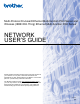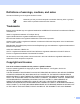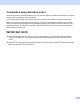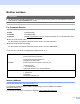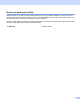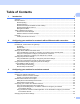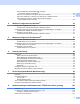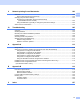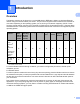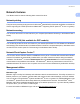Multi-Protocol On-board Ethernet Multi-function Print Server and Wireless (IEEE 802.11b/g) Ethernet Multi-function Print Server NETWORK USER’S GUIDE Please read this manual thoroughly before using this machine on your network. You can print or view this manual from the CD-ROM at any time, please keep the CD-ROM in a convenient place for quick and easy reference at all times. The Brother Solutions Center (http://solutions.brother.com) is your one stop resource for all your printing needs.
Definitions of warnings, cautions, and notes We use the following icon throughout this User’s Guide: Notes tell you how you should respond to a situation that may arise or give tips about how the operation works with other features. Trademarks Brother and the Brother logo are registered trademarks and BRAdmin Professional is a trademark of Brother Industries, Ltd. UNIX is a registered trademark of The Open Group. Apple and Macintosh are registered trademarks of Apple Inc.
Compilation and publication notice Under the supervision of Brother Industries Ltd., this manual has been compiled and published, covering the latest product’s descriptions and specifications. The contents of this manual and the specifications of this product are subject to change without notice.
Brother numbers IMPORTANT For technical and operational assistance, you must call the country where you purchased the machine. Calls must be made from within that country. For Customer Service In USA 1-800-284-4329 In Canada 1-877-BROTHER In Europe Visit http://www.brother.com for contact information on your local Brother office. Service center locator (USA) For the location of a Brother authorized service center, call 1-800-284-4357.
Brother fax-back system (USA) Brother has set up an easy-to-use fax-back system so you can get instant answers to common technical questions and information about all our products. This is available 24 hours a day, seven days a week. You can use the system to send the information to any fax machine. Call the number below and follow the recorded instructions to receive a fax about how to use the system and an Index of the subjects you can get information about.
Table of Contents 1 Introduction 1 Overview....................................................................................................................................................1 Network features........................................................................................................................................2 Network printing...................................................................................................................................
Using the BRAdmin Professional utility to change the wireless settings (for Windows®).............................................................................................26 Using the control panel to change the print server settings...............................................................27 Using other methods to configure your machine for a wireless network ...........................................27 Using the Remote Setup to change the print server settings (Not available for DCP models) .
9 Network printing from a Macintosh® 102 Overview................................................................................................................................................102 How to select the print server (TCP/IP) ...........................................................................................102 Changing the print server settings .........................................................................................................
1 Introduction 1 1 Overview 1 The Brother machine can be shared on a 10/100 MB wired or IEEE 802.11b/802.11g wirelesss Ethernet network using the internal network print server. The print server supports various functions and methods of connection depending on the operating system you are running on a network supporting TCP/IP. These functions include printing, scanning, PC-FAX send, PC-FAX receive, PhotoCapture Center™, Remote Setup and Status Monitor.
Introduction Network features 1 1 Your Brother machine has the following basic network functions. Network printing 1 The print server provides printing services for Windows® 2000/XP/XP Professional x64 Edition and Windows Vista™ supporting the TCP/IP protocols and Macintosh® supporting TCP/IP (Mac OS® X 10.2.4 or greater). Network scanning 1 You can scan documents over the network to your computer (See Network Scanning in the Software User’s Guide).
Introduction BRAdmin Professional (for Windows®) 1 1 BRAdmin Professional is a utility for more advanced management of network connected Brother devices. This utility can search for Brother products on your network, view the status and configure the network settings from a computer running Windows® system. BRAdmin Professional has additional features from BRAdmin Light. For more information and downloading, visit us at http://solutions.brother.com.
Introduction Types of Network Connections 1 1 Network Connection Example 1 Peer-to-Peer printing using TCP/IP 1 In a Peer-to-Peer environment, each computer directly sends and receives data to each device. There is no central server controlling file access or printer sharing.
Introduction Network Shared Printing 1 In a Network Shared environment, each computer sends data via a centrally controlled computer. This type of computer is often called a “Server” or a “Print Server”. Its job is to control the printing of all print jobs. Windows® Windows® 1 Windows® TCP/IP Windows® 2 3 4 1 Network Shared 2 Also known as “Server” or “Print Server” 3 TCP/IP or USB 4 Network printer (your machine) In a larger network, we recommend a Network Shared printing environment.
Introduction Wireless network connection example 1 1 Connected to a wireless capable computer with an access point on the network (Infrastructure mode) 1 This type of network has a central access point at the heart of the network. The access point can also act as a bridge or a gateway to a wired network. When the Brother wireless machine (your machine) is part of this network, it receives all print jobs via an access point.
Introduction An access point is on the network, but the computer is not wireless capable 1 This type of network has a central access point at the heart of the network. The access point is connected to a computer which is not wireless capable with an Ethernet cable. When the Brother wireless machine (your machine) is a part of this network, it receives all print jobs via an access point.
Introduction Protocols 1 1 TCP/IP protocols and functions 1 Protocols are the standardized sets of rules for transmitting data on a network. Protocols allow users to gain access to network connected resources. The print server used on this Brother product supports the TCP/IP (Transmission Control Protocol/Internet Protocol) protocols. TCP/IP is the most popular set of protocols used for communication such as Internet and E-mail.
Introduction LLTD 1 1 The Link Layer Topology Discovery protocol (LLTD) lets you locate the Brother machine easily on the Windows Vista™ Network Map. Your Brother machine will be shown with a distinctive icon and the node name. The default setting for this protocol is Off. You can activate LLTD using the BRAdmin Professional utility software. Visit the download page for your model at http://solutions.brother.com to download BRAdmin Professional.
2 Configuring your machine for a network with an Ethernet cable connection 2 Overview 2 2 Before you can use your Brother machine on your network, you need to install the Brother software and also configure the appropriate TCP/IP network settings on the machine itself. To do this, we recommend that you use the automatic installer on the Brother CD-ROM as this will guide you through the software and network installation.
Configuring your machine for a network with an Ethernet cable connection Subnet mask 2 Subnet masks restrict network communication. Example: Computer1 can talk to Computer2 2 • Computer1 IP Address: 192.168.1.2 Subnet Mask: 255.255.255.0 • Computer2 IP Address: 192.168.1.3 Subnet Mask: 255.255.255.0 Note 0 denotes that there is no limit to communication at this part of the address. In the above example, we can communicate with anything that has an IP address that begins with 192.168.1.X.
Configuring your machine for a network with an Ethernet cable connection Setting up the IP address and subnet mask 2 Using the BRAdmin Light utility to configure your machine for the network printer 2 2 BRAdmin Light 2 The BRAdmin Light utility is designed for initial setup of the Brother network connected devices. It also can search for Brother products in a TCP/IP environment, view the status and configure basic network settings, such as IP address.
Configuring your machine for a network with an Ethernet cable connection c Double-click the unconfigured device. Windows® 2 Macintosh® Note • If the print server is set to its factory default settings without using a DHCP/BOOTP/RARP server, the device will appear as Unconfigured in the BRAdmin Light utility screen. • You can find the Node Name and Ethernet address by printing the Network Configuration List.
Configuring your machine for a network with an Ethernet cable connection d Choose Static from Boot Method. Enter the IP address, Subnet Mask and Gateway (if needed) of your print server. Windows® 2 Macintosh® e f Click OK. With the correctly programmed IP address, you will see the Brother print server in the device list. Using the control panel to configure your machine for a network 2 You can configure your machine for a network using the control panel LAN menu. See Control panel setup on page 82.
Configuring your machine for a network with an Ethernet cable connection Changing the print server settings 2 Using the BRAdmin Light utility to change the print server settings a 2 Start the BRAdmin Light utility. For Windows® 2000/XP and Windows Vista™ users Click Start / All Programs 1/ Brother / BRAdmin Light / BRAdmin Light. 1 Programs for Windows® 2000 users For Mac OS® X 10.2.
Configuring your machine for a network with an Ethernet cable connection Using the Remote Setup to change the print server settings (Not available for DCP models) 2 2 Remote Setup for Windows® 2 The Remote Setup application allows you to configure network settings from a Windows® application. When you access this application, the settings on your machine will be downloaded automatically to your PC and displayed on your PC screen. If you change the settings, you can upload them directly to the machine.
3 Configuring your machine for a wireless network 3 Overview 3 To connect your machine to your wireless network, you need to follow the steps in the Quick Setup Guide. We recommend that you use the Setup Wizard from the machine’s control panel LAN menu. By using this method, you can easily connect your machine to your wireless network. Please follow the instructions in the supplied Quick Setup Guide. 3 Please read this chapter for more details on how to configure the wireless network settings.
Configuring your machine for a wireless network Connected to a wireless capable computer without an access point on the network (Ad-hoc mode) 3 This type of network does not have a central access point. Each wireless client communicates directly with each other. When the Brother wireless machine (your machine) is part of this network, it receives all print jobs directly from the computer sending the print data.
Configuring your machine for a wireless network Confirm your network environment 3 The setup process will be different depending on your network environment Configuration using SecureEasySetup™ or AOSS™. 3 If your wireless access point(A) supports SecureEasySetup™ or AOSS™, you do not need to use a computer to configure the printer. The access point (router) and your machine can automatically negotiate using the SecureEasySetup™ or AOSS™ procedure.
Configuring your machine for a wireless network Configuration using a wireless computer. 3 If your computer has wireless capability, you will need to change the wireless settings of the computer to Adhoc mode so you can directly connect and configure the machine. 3 ✓ Wireless network terms and concepts 3 When you configure the wireless network machine, you must ensure that your wireless network machine is configured to match the settings of the existing wireless network.
Configuring your machine for a wireless network options. Please refer to the information below to see which authentication and encryption methods your Brother wireless device supports. Authentication methods 3 The Brother machine supports the following methods: Open system 3 Wireless devices are allowed access the network without any authentication. Shared key A secret pre-determined key is shared by all devices that will access the wireless network.
Configuring your machine for a wireless network Network key 3 There are some rules for each security method: Open system/Shared key with WEP This key is a 64-bit or 128-bit value that must be entered in an ASCII or HEXADECIMAL format. 64 (40) bit ASCII: Uses 5 text characters.e.g. “WLLAN” (this is case sensitive). 64 (40) bit hexadecimal: Uses 10 digits of hexadecimal data.e.g. “71f2234aba” 128 (104) bit ASCII: Uses 13 text characters.e.g.
Configuring your machine for a wireless network If you want to add a new SSID name, go to i. i Select using a or b. Press OK. Go to j. j Enter the SSID name. (For information how to type text, see Entering Text on page 125.) Press OK. Go to k. k Using a or b, select Infrastructure when instructed. Press OK. Go to l If you select Ad-hoc, go to m. l Select the Authentication method using a or b, and press OK. If you select Open System, go to m. If you select Shared Key, go to n.
Configuring your machine for a wireless network Using the SecureEasySetup™ or AOSS™ software to configure your machine for a wireless network 3 The SecureEasySetup™ or AOSS™ software allows you to configure the wireless network easier than configuring it manually. By pushing a button on the wireless router or access point, you can complete setup and secure the wireless network. Your router or access point must also support SecureEasySetup™ or AOSS™.
Configuring your machine for a wireless network g Press OK. Using the Brother automatic installer application on the CD-ROM to configure your machine for a wireless network 3 See Wireless Configuration for Windows® on page 29 and Wireless Configuration for Macintosh® on page 57 for information on how to use the Brother automatic installer application on the CD-ROM we have provided with the machine.
Configuring your machine for a wireless network Changing the print server settings 3 Once you have configured your machine for a wireless network, you can change the wireless settings using the BRAdmin Professional utility, the Remote Setup software or the control panel on the front of the Brother machine.
Configuring your machine for a wireless network f You can now change the wireless settings. Note • If the print server is set to its factory default settings without using a DHCP/BOOTP/RARP server, the device will appear as APIPA in the BRAdmin Professional utility screen. • You can find the node name and Ethernet address (Node Address above) by printing out the Network Configuration List.
Configuring your machine for a wireless network Using the Remote Setup to change the print server settings (Not available for DCP models) 3 Remote Setup for Windows® 3 The Remote Setup application allows you to configure network settings from a Windows® computer. When you access this application, the settings on your machine will be downloaded automatically to your PC and displayed on your PC screen. If you change the settings, you can upload them directly to the machine.
4 Wireless Configuration for Windows® 4 Configuration in Infrastructure mode 4 For Windows® 2000 Professional/XP or Windows Vista™ 4 IMPORTANT 4 If you have previously configured the wireless settings of the machine, you must reset the network LAN settings before you can configure the wireless settings again. Press Menu, a or b for LAN, Factory Reset and select Yes to accept the change. The machine will restart automatically. a Turn on the machine by plugging in the power cord.
Wireless Configuration for Windows® d The CD-ROM main menu will appear. Click Install Other Drivers or Utilities. (For US) 4 4 (For UK) 4 Note If this window does not appear, use Windows® Explorer to run the sart.exe program from the root folder of the Brother CD-ROM.
Wireless Configuration for Windows® e Click Wireless LAN Setup Wizard. 4 f Choose Manual and then click Next.
Wireless Configuration for Windows® g For configuration, it is recommended that you temporarily connect your Brother wireless device directly to a free port on your access point, hub or router using a network cable. If you can temporarily connect with a network cable: Choose I’m able to temporarily connect my device to my access point with a network cable and then click Next. Go to h.
Wireless Configuration for Windows® i Connect the Brother wireless device to your access point using a network cable and click Next.
Wireless Configuration for Windows® j If you choose This PC has wireless capability, check I am using an access point in infrastructure mode, and then click Next. Go to k 4 If you are using a wired computer, choose This PC uses a network cable to connect to the wireless network, you must configure the wireless settings from the control panel. Click Next and follow the on-screen instructions to complete the setup. See Using the Setup Wizard from the control panel on page 22.
Wireless Configuration for Windows® l You need to temporarily change your PC’s wireless settings. Please follow the on-screen instructions. Please make sure you take notes on all the settings such as SSID or channel of your PC. You will need them to return your PC back to its original wireless settings.
Wireless Configuration for Windows® m To communicate with the un-configured wireless machine, temporarily change the wireless settings on your PC to match machine’s default settings shown on this screen. Click Next. 4 Note • If a message to restart your PC appears after the wireless settings have been changed, restart your PC and then go back to step 4 and continue with the install skipping steps 11, 12 and 13.
Wireless Configuration for Windows® n The following list appears. If the list is blank, check if the access point and the machine are powered on, and then click Refresh. Choose the machine you wish to configure, and click Next. 4 Note The Default Node name of the NC-xxxx (where “xxxx” is your model name) is“BRNxxxxxxxxxxxx” or “BRWxxxxxxxxxxxx” (where “xxxxxxxxxxxx” is your Ethernet address). o The wizard will search for wireless networks available from your machine.
Wireless Configuration for Windows® Note • If your access point is set to not broadcast the SSID you can manually add it by clicking the Add button. Follow the on-screen instructions for entering the Name (SSID) and the Channel number. • If the list is blank, check that the access point has power and is broadcasting the SSID, and then see if the machine and the access point are within range for wireless communication. Then, click Refresh. • "SETUP" is the default SSID of the machine.
Wireless Configuration for Windows® Authentication Method and Encryption Mode from the pull-downs in each setting box. Then enter the Network key and click Next. 4 Note • If you want to set more than one WEP key, click Advanced. • If you do not know the Authentication or Encryption settings for network, contact your network administrator. r Click Next. The settings will be sent to your machine. The settings will remain unchanged if you click Cancel.
Wireless Configuration for Windows® s If you choose I’m able to temporarily connect mydevice to my access point with a network cable in step g; Disconnect the network cable between your access point (hub or router) and the machine, and click Next. 4 t If you choose This PC has wireless capability in step j; Using the information you recorded in l, return the wireless settings of your computer back to their original settings. Click Next. u You have completed the wireless setup. Click Finish.
Wireless Configuration for Windows® Configuration with an access point that supports SecureEasySetup™ or AOSS™ 4 For Windows® 2000/XP or Windows Vista™ 4 IMPORTANT If you have previously configured the wireless settings of the machine, you must reset the network LAN settings before you can configure the wireless settings again. Press Menu, a or b for LAN, Factory Reset and select Yes to accept the change. The machine will restart automatically. a Turn on the machine by plugging in the power cord.
Wireless Configuration for Windows® d The CD-ROM main menu will appear. Click Install Other Drivers or Utilities. (For US) 4 4 (For UK) 4 Note If this window does not appear, use Windows® Explorer to run the start.exe program from the root folder of the Brother CD-ROM.
Wireless Configuration for Windows® e Click Wireless LAN Setup Wizard.
Wireless Configuration for Windows® f Make the following selection and click Next. (For SecureEasySetup™) 4 4 (For AOSS™) g 4 Read the Important Notice and click Next.
Wireless Configuration for Windows® h Confirm the on-screen message and click Next. (For SecureEasySetup™) 4 4 (For AOSS™) 4 i Refer to the instruction manual that came with your access point to set the SecureEasySetup™ or AOSS™ mode of your access point. j Put the machine in SecureEasySetup™ or AOSS™ mode. Press Menu, a or b for LAN and press OK. Press a or b for WLAN and then press OK. Press a or b for SecureEasySetup or AOSS and press OK.
Wireless Configuration for Windows® k Click Finish. (For SecureEasySetup™) 4 4 (For AOSS™) l 4 The configuration is finished. Relocate the machine to a location that is within range of your access point. You have completed the wireless setup. If you would like to continue installing drivers and software necessary for operating your device, please select Install MFL-Pro Suite from CD-ROM menu.
Wireless Configuration for Windows® Configuration in Ad-hoc Mode 4 For Windows® 2000 Professional/XP or Windows Vista™ 4 IMPORTANT If you have previously configured the wireless settings of the machine, you must reset the network LAN settings before you can configure the wireless settings again. Press Menu, a or b for LAN, Factory Reset and select Yes to accept the change. The machine will restart automatically. a Turn on the machine by plugging in the power cord.
Wireless Configuration for Windows® d The CD-ROM main menu will appear. Click Install Other Drivers or Utilities. (For US) 4 4 (For UK) 4 Note If this window does not appear, use Windows® Explorer to run the start.exe program from the root folder of the Brother CD-ROM.
Wireless Configuration for Windows® e Click Wireless LAN Setup Wizard. 4 f Choose Manual and then click Next. g Choose I’m not able to connect my device to my access point with a network cable. Click Next.
Wireless Configuration for Windows® h Choose This PC has wireless capability, and make sure I am using an access point in infrastructure mode is not checked. Click Next. 4 i Read the Important Notice and click Next.
Wireless Configuration for Windows® j You need to temporarily change your PC’s wireless settings. Please follow the on-screen instructions. Please make sure you take notes on all the settings such as SSID or channel of your PC. You will need them to return your PC back to its original wireless settings.
Wireless Configuration for Windows® k To communicate with the un-configured wireless machine, temporarily change the wireless settings on your PC to match machine’s default settings shown on this screen. Click Next. 4 Note • If a message to restart your PC appears after the wireless settings have been changed, restart your PC and then go back to step 4 and continue with the install skipping steps 9, 10 and 11.
Wireless Configuration for Windows® l The following list appears. If the list is blank, check if the machine is powered on, and then click Refresh. Choose the machine you wish to configure, and click Next. 4 Note The Default Node name of the NC-xxxx (where “xxxx” is your model name) is “BRWxxxxxxxxxxxx” (where “xxxxxxxxxxxx” is your Ethernet address). m The wizard will search for wireless networks available from your machine.
Wireless Configuration for Windows® Note • If your target Ad-hoc network is not broadcasting the SSID name and does not appear on the list, you can manually add it by clicking the Add button. Follow the on-screen instructions for entering the Name (SSID) and the Channel number. • If the list is blank, check if the machine is within range for wireless communication. Then, click Refresh. 4 n If your network is not configured for Authentication and Encryption, the following screen will appear.
Wireless Configuration for Windows® Note • If you want to set more than one WEP key, click Advanced. • If you do not know the Authentication or Encryption settings for network, contact your network administrator. p Enter a new SSID name and choose the Authentication Method and Encryption Mode from the pulldowns in each setting box. Then enter the Network key and click Next. 4 Note If you do not know the Authentication or Encryption settings for network, contact your network administrator.
Wireless Configuration for Windows® r To communicate with the configured wireless device, you must configure your PC to use same wireless settings. Manually change the wireless settings on your PC to match the machine’s wireless settings shown on this screen. Click Next. (The settings shown on this screen are for example only. Your settings will not be the same.) 4 s You have completed the wireless setup. Click Finish.
5 Wireless Configuration for Macintosh® 5 Configuration in Infrastructure mode 5 For Mac OS®X 10.2.4 or greater 5 IMPORTANT If you have previously configured the wireless settings of the machine, you must reset the network LAN settings before you can configure the wireless settings again. Press Menu, a or b for LAN, Factory Reset and select Yes to accept the change. The machine will restart automatically. a Turn on the machine by plugging in the power cord.
Wireless Configuration for Macintosh® d Double-click the Utilities icon and then Wireless Device Setup Wizard. 5 e Choose Manual and then click Next.
Wireless Configuration for Macintosh® f For configuration, it is recommended that you temporarily connect your Brother wireless device directly to a free port on your access point, hub or router using a network cable. If you can temporarily connect with a network cable: Choose I’m able to temporarily connect my device to my access point with a network cable and then click Next. Go to g.
Wireless Configuration for Macintosh® h Connect the Brother wireless device to your access point using a network cable and click Next.
Wireless Configuration for Macintosh® i If you choose This computer has wireless capability, check I am using an access point in infrastructure mode, and then click Next. Go to j 5 If you are using a wired computer, choose This computer uses a network cable to connect to the wireless network., you must configure the wireless settings from the control panel. Click Next and follow the on-screen instructions to complete the setup. See Using the Setup Wizard from the control panel on page 22.
Wireless Configuration for Macintosh® k You need to temporarily change your computer’s wireless settings. Please follow the on-screen instructions. Please make sure you take notes on all the settings such as SSID or channel of your computer. You will need them to return your PC back to its original wireless settings.
Wireless Configuration for Macintosh® m The following list appears. If the list is blank, check if the access point and the machine are powered on, and then click Refresh. Choose the machine you wish to configure, and click Next. 5 Note The Default Node name of the NC-xxxx (where “xxxx” is your model name) is “BRNxxxxxxxxxxxx” or “BRWxxxxxxxxxxxx” (where “xxxxxxxxxxxx” is your Ethernet address). n The wizard will search for wireless networks available from your machine.
Wireless Configuration for Macintosh® Note • If your access point is set to not broadcast the SSID you can manually add it by clicking the Add button. Follow the on-screen instructions for entering the Name (SSID) and the Channel number. • If the list is blank, check that the access point has power and is broadcasting the SSID, and then see if the machine and the access point are within range for wireless communication. Then, click Refresh.. • "SETUP" is the default SSID of the machine.
Wireless Configuration for Macintosh® p If your network is configured for Authentication and Encryption, the following screen will appear. When configuring your Brother wireless machine, you must ensure that it is configured to match the Authentication and Encryption settings of your existing wireless network. Choose the Authentication Method and Encryption Mode from the pull-downs in each setting box. Then enter the Network key and click Next.
Wireless Configuration for Macintosh® Disconnect the network cable between your access point (hub or router) and the machine, and click Next. Go to t.
Wireless Configuration for Macintosh® s If you choose This computer has wireless capability in step i; Using the information you recorded in k, return the wireless settings of your computer back to their original settings. Click Next. 5 t You have completed the wireless setup. Click Finish. If you would like to continue installing drivers and software necessary for operating your device, please select Start Here OSX from CD-ROM menu.
Wireless Configuration for Macintosh® Configuration with an access point that supports SecureEasySetup™ or AOSS™ 5 For Mac OS®X 10.2.4 or greater 5 IMPORTANT If you have previously configured the wireless settings of the machine, you must reset the network LAN settings before you can configure the wireless settings again. Press Menu, a or b for LAN, Factory Reset and select Yes to accept the change. The machine will restart automatically. 5 a Turn on the machine by plugging in the power cord.
Wireless Configuration for Macintosh® d Double-click the Utilities icon and then Wireless Device Setup Wizard.
Wireless Configuration for Macintosh® e Make the following selection and click Next. (For SecureEasySetup™) 5 5 (For AOSS™) f 5 Read the Important Notice and click Next.
Wireless Configuration for Macintosh® g Confirm the on-screen message and click Next. (For SecureEasySetup™) 5 5 (For AOSS™) 5 h Refer to the instruction manual that came with your access point to set the SecureEasySetup™ or AOSS™ mode of your access point. i Put the machine in SecureEasySetup™ or AOSS™ mode. Press Menu, a or b for LAN and press OK. Press a or b for WLAN and then press OK. Press a or b for SecureEasySetup or AOSS and press OK.
Wireless Configuration for Macintosh® j Click Finish. (For SecureEasySetup™) 5 5 (For AOSS™) k 5 The configuration is finished. Relocate the machine to a location that is within range of your access point. You have completed the wireless setup. If you would like to continue installing drivers and software necessary for operating your device, please select Start Here OSX from CD-ROM menu.
Wireless Configuration for Macintosh® Configuration in Ad-hoc Mode 5 For Mac OS®X 10.2.4 or greater 5 IMPORTANT If you have previously configured the wireless settings of the machine, you must reset the network LAN settings before you can configure the wireless settings again. Press Menu, a or b for LAN, Factory Reset and select Yes to accept the change. The machine will restart automatically. a (For US) (For UK) b c 5 Turn on the machine by plugging in the power cord.
Wireless Configuration for Macintosh® d Double-click the Utilities icon and then Wireless Device Setup Wizard. 5 e Choose Manual and then click Next. f Choose I’m not able to connect my device to my access point with a network cable. Click Next.
Wireless Configuration for Macintosh® g Choose This computer has wireless capability, and make sure I am using an access point in infrastructure mode is not checked. Click Next. 5 h Read the Important Notice and click Next.
Wireless Configuration for Macintosh® i You need to temporarily change your computer’s wireless settings. Please follow the on-screen instructions. Please make sure you take notes on all the settings such as SSID or channel of your computer. You will need them to return your computer back to its original wireless settings.
Wireless Configuration for Macintosh® k The following list appears. If the list is blank, check if the machine is powered on, and then click Refresh. Choose the machine you wish to configure, and click Next. 5 Note The Default Node name of the NC-xxxx (where “xxxx” is your model name) is “BRWxxxxxxxxxxxx” (where “xxxxxxxxxxxx” is your Ethernet address).
Wireless Configuration for Macintosh® l The wizard will search for wireless networks available from your machine. Choose the Ad-hoc network you wish to associate the machine with, and then click Next. If no Ad-hoc wireless networks are available, you need to create a new wireless network. Go to o. 5 Note • If your target Ad-hoc network is not broadcasting the SSID name and does not appear on the list, you can manually add it by clicking the Add button.
Wireless Configuration for Macintosh® n If your network is configured for Authentication and Encryption, the following screen will appear. When configuring your Brother wireless machine, you must ensure that it is configured to match the Authentication and Encryption settings of your existing wireless network. Choose the Authentication Method and Encryption Mode from the pull-downs in each setting box. Then enter the Network key and click Next. Go to step p.
Wireless Configuration for Macintosh® p Click Next. The settings will be sent to your machine. The settings will remain unchanged if you click Cancel. 5 Note If you want to manually enter the IP address settings of your machine, click Change IP Address and enter the necessary IP address settings for your network. q To communicate with the configured wireless device, you must configure your computer to use same wireless settings.
Wireless Configuration for Macintosh® r You have completed the wireless setup. Click Finish. If you would like to continue installing drivers and software necessary for operating your device, please select Start Here OSX from CD-ROM menu.
6 Control panel setup 6 LAN menu 6 Before using your Brother product in a network environment, you need to configure the correct TCP/IP settings. In this chapter, you will learn how to configure the network settings using the control panel, located on the front of the machine. The LAN menu selections of the control panel allow you to set up the Brother machine for your network configuration. Press Menu, then press a or b to select LAN. Proceed to the menu selection you wish to configure.
Control panel setup e Press a or b to select BOOT Method. Press OK. f Press d or c to select Auto, Static, RARP, BOOTP or DHCP. Press OK. g Press Stop/Exit. Auto mode 6 In this mode, the machine will scan the network for a DHCP server, if it can find one, and if the DHCP server is configured to allocate an IP address to the machine, then the IP address supplied by the DHCP server will be used. If no DHCP server is available, then the machine will scan for a BOOTP server.
Control panel setup /etc/inetd.conf file, so you may need to enable it by removing the “#” in front of the bootp entry in that file. For example, a typical bootp entry in the /etc/inetd.conf file would be: #bootp dgram udp wait /usr/etc/bootpd bootpd -i Note Depending on the system, this entry might be called “bootps” instead of “bootp”. In order to enable BOOTP, simply use an editor to delete the “#” (if there is no “#”, then BOOTP is already enabled).
Control panel setup Press OK. d Press a or b to select TCP/IP. Press OK. e Press a or b to select IP Address. Press OK. f Enter the IP address. Press OK. Note For DCP models, press a or b repeatedly to enter the first three-digit number for the IP address. Press c to enter the second three-digit number. Repeat this step until you have entered the fourth three-digit number to complete the IP address. Press OK. g 6 Press Stop/Exit.
Control panel setup Gateway 6 This field displays the current gateway or router address used by the machine. If you are not using DHCP or BOOTP to obtain the gateway or router address, enter the address you wish to assign. If you do not have a gateway or router, leave this field blank. Check with your network administrator if you are unsure. a b Press Menu. c (For Wired) Press a or b to select Wired LAN. (For Wireless) Press a or b to select WLAN. Press OK. d Press a or b to select TCP/IP.
Control panel setup f Enter the Node Name. Press OK. Note DCP models cannot change the Node Name from the control panel menu. g Press Stop/Exit. WINS Config 6 This selection controls how the machine obtains the IP address of the WINS server. a b Press Menu. Press a or b to select LAN. Press OK. c (For Wired) Press a or b to select Wired LAN. (For Wireless) Press a or b to select WLAN. Press OK. d Press a or b to select TCP/IP. Press OK. e Press a or b to select WINS Config. Press OK.
Control panel setup Secondary WINS Server IP Address 6 This field specifies the IP address of the secondary WINS server. It is used as a backup to the Primary WINS server address. If the Primary server is unavailable, the machine still can register itself with a secondary server. If set to a non-zero value, the machine will contact this server to register its name with the Windows® Internet Name Service. If you have a primary WINS server, but no secondary WINS server, simply leave this field blank.
Control panel setup c (For Wired) Press a or b to select Wired LAN. (For Wireless) Press a or b to select WLAN. Press OK. d Press a or b to select TCP/IP. Press OK. e Press a or b to select DNS Server. Press OK. f Press a or b to select Primary or Secondary. Press OK. g Enter the DNS Server address. Press OK. 6 Note For DCP models, press a or b repeatedly to enter the first three-digit number for the DNS Server address. Press c to enter the second three-digit number.
Control panel setup Setup Wizard (for wireless network only) 6 The Setup Wizard guides you through the wireless network configuration. For more information, see Using the Setup Wizard from the control panel on page 22. SecureEasySetup (for wireless network only) 6 The SecureEasySetup™ software allows you to configure the wireless network easier than configuring it manually. By pushing a button on the wireless router or access point, you can complete setup and secure the wireless network.
Control panel setup Signal 6 This field displays the current wireless network signal strength; Strong, Medium, Weak or None. a b Press Menu. c Press a or b to select WLAN. Press OK. d Press a or b to select WLAN Status. Press OK. e Press a or b to select Signal. Press OK. f g Press a or b to select LAN. Press OK. 6 The current wireless network signal strength will be displayed; Strong, Medium, Weak or None. Press Stop/Exit. SSID 6 This field displays the current wireless network SSID.
Control panel setup c Press a or b to select WLAN. Press OK. d Press a or b to select WLAN Status. Press OK. e Press a or b to select Comm. Mode. Press OK. f g The current wireless network communication mode will be displayed; Ad-hoc or Infrastructure. Press Stop/Exit. Ethernet (for wired network only) 6 Ethernet link mode. Auto allows the print server to operate in 100BaseTX full or half duplex, or in 10BaseT full or half duplex mode by auto negotiation.
Control panel setup Network I/F 6 You can choose the network connection type, wired network connection or wireless network connection. If you want to use the wired network connection, select Wired LAN, and if you want to use the wireless network connection, select WLAN. You can only have one network connection type active at a time. a b Press Menu. c Press a or b to select Network I/F. Press OK. d Press a or b to select Wired LAN or WLAN. Press OK. e Press a or b to select LAN. Press OK.
Control panel setup Restoring the network settings to factory default 6 If you wish to reset the print server back to its default factory settings (resetting all information such as the password and IP address information), please follow these steps: Note This function restores all wired and wireless network settings to the factory default. a b Press Menu. c Press a or b to select Factory Reset. Press OK. d e Press a or b to select LAN. Press OK. 6 Press 1 for Factory Reset. Press 1 for Reboot.
7 Driver Deployment Wizard (Windows® only) 7 Overview 7 The Driver Deployment Wizard software can be used to ease the installation or even automate the installation of network connected printers.The Driver Deployment Wizard can also be used to create self running executable files which when run on a remote PC, completely automate the installation of a printer driver. The remote PC does not have to be connected to a network.
Driver Deployment Wizard (Windows® only) Network Shared Printer 7 The device is connected to a network and a central print queue is used to manage all print jobs.
Driver Deployment Wizard (Windows® only) How to install the Driver Deployment Wizard software a Put the supplied CD-ROM into your CD-ROM drive. If the model name screen appears, choose your machine. If the language screen appears, choose your language. b c The CD-ROM main menu will appear. Click Install Other Drivers or Utilities. 7 Select the Driver Deployment Wizard installation program. Note For Windows Vista™, when the User Account Control screen appears, click Continue.
Driver Deployment Wizard (Windows® only) Using the Driver Deployment Wizard software a b c d 7 When you run the Wizard for the first time you will see a welcome screen. Click Next. Choose Printer, and then click Next. Choose your connection type to the printer that you want to print to. Choose the option you require, and follow the on-screen instructions. If you choose Brother Peer-to-Peer Network Printer, the following screen is displayed.
Driver Deployment Wizard (Windows® only) g A summary screen will appear. Confirm the settings of the driver. Creating an executable file The Driver Deployment Wizard software can also be used to create self running .EXE files. These self-running .EXE files can be saved to the network, copied to a CD-ROM, a floppy disc or even E-mailed to another user. Once run, the driver and its settings are automatically installed without any user intervention.
8 Network printing from Windows® basic TCP/IP Peer-to-Peer printing 8 Overview 8 If you are a Windows® user and want to print using the TCP/IP protocol in a Peer-to-Peer environment, please follow the instructions in this chapter. This chapter explains how to install the network software and the printer driver which you will need to be able to print using your network printer. Note • You must configure the IP address on your machine before you proceed with this chapter.
Network printing from Windows® basic TCP/IP Peer-to-Peer printing Printer driver already installed 8 If you have already installed the printer driver and wish to configure it for network printing, follow these steps: a For Windows Vista™: Click the Start button, Control Panel, Hardware and Sound, and then Printers. For Windows® XP: Click the Start button and select Printers and Faxes windows. For Windows® 2000. Click the Start button and select Settings and then Printers.
9 Network printing from a Macintosh® 9 Overview 9 This chapter explains how to print from a Macintosh® on a Network using the Simple Network Configuration capabilities on Mac OS® X 10.2.4 or greater. For updated information on printing from a Macintosh®, visit the Brother Solutions Center at: http://solutions.brother.com. How to select the print server (TCP/IP) a b c d e 9 Switch the machine ON. From the Go menu, select Applications. Open the Utilities folder.
Network printing from a Macintosh® f (For Mac OS®X 10.2.4 to 10.3.x) Make the following selection. (Mac OS® X 10.2.4 - 10.3.x) g 9 Select Brother MFC-XXXX (XXXX is your model name), and then click Add. (Mac OS® X 10.4) 9 9 h Click the printer, then click Make Default to set the printer as the default printer. The printer is now ready.
Network printing from a Macintosh® Changing the print server settings 9 Changing the configuration using the Remote Setup (Not available for DCP models) 9 From a Macintosh®, you can change the printer or print server parameters using the Remote Setup application. See Using the Remote Setup to change the print server settings (Not available for DCP models) on page 16.
10 Troubleshooting 10 Overview 10 This chapter explains how to resolve typical network problems you may encounter when using the machine. If, after reading this chapter, you are unable to resolve your problem, please visit the Brother Solutions Center at: http://solutions.brother.
Troubleshooting Note After the Brother software package is installed, re-enable your Firewall. Windows Vista™ users: a Click the Start button, Control Panel, Network and Internet, Windows Firewall and click Change settings. b When the User Account Control screen appears, do the following. 10 Users who have administrator rights: Click Continue. For users who do not have administrator rights: Enter the administrator password and click OK. c d Click the General tab.
Troubleshooting c Print the Network Configuration List and check if the settings such as IP address settings are correct for your network. The problem may be the result of mismatched or duplicate IP address. Verify that the IP address is correctly loaded into the print server. And make sure that no other nodes on the network have this IP address. For information on how to print the Network Configuration List, see Printing the Network Configuration List on page 93.
Troubleshooting Printing problems 10 Print job is not printed 10 Make sure the status and configuration of the print server. Check following: a b Make sure that the machine is powered on, is on-line and ready to print. c Verify that the print server is on your network as follows: Print the Network Configuration List of the machine and check if the settings such as IP address settings are correct for your network. The problem may be the result of mismatched or duplicate IP address.
Troubleshooting Scanning and PC Fax problems 10 The network scanning feature does not work in Windows® The network PC Fax feature does not work in Windows® 10 Firewall settings on your PC may reject the necessary network connection for network printing, network scanning and PC Fax. If you are using the Windows® Firewall and you installed MFL-Pro Suite from the CD-ROM, the necessary Firewall settings have already been made.
Troubleshooting g h i If you still have trouble with your network connection, click the Add button. Add port 137 for both Network scanning and Network PC-Fax receiving by entering the information below: 1. In Description of service: Enter any description, for example, “Brother PC Fax receiving”/. 2. In Name or IP address (for example 192.168.0.12) or the computer hosting this service on your network: Enter “Localhost”. 3. In External Port Number for this service: Enter “137”. 4.
Troubleshooting Wireless network troubleshooting 10 Wireless setup problems 10 The Brother print server is not found during setup by the Wireless Device Setup Wizard. a b c 10 Make sure that the machine is powered on, is on-line and ready to print. Move your computer closer to the Brother machine and try again. Reset the print server back to its default factory settings and try again.
A Appendix A A Using services A A service is a resource that can be accessed by computers that wish to print to the Brother print server. The Brother print server provides the following predefined services (do a SHOW SERVICE command in the Brother print server remote console to see a list of available services): Enter HELP at the command prompt for a list of supported commands.
Appendix A Note In order to enable BOOTP, simply use an editor to delete the “#” (if there is no “#”, then BOOTP is already enabled). Then edit the BOOTP configuration file (usually /etc/bootptab) and enter the name, network type (1 for Ethernet), Ethernet address and the IP address, subnet mask and gateway of the print server.
Appendix A Using APIPA to configure the IP address A The Brother print server supports the Automatic Private IP Addressing (APIPA) protocol. With APIPA, DHCP clients automatically configure an IP address and subnet mask when a DHCP server is not available. The device chooses it's own IP address in the range 169.254.1.0 through to 169.254.254.255. The subnet mask is automatically set to 255.255.0.0 and the gateway address is set to 0.0.0.0. By default, the APIPA protocol is enabled.
Appendix A Using the TELNET console to configure the IP address A You can also use the TELNET command to change the IP address. TELNET is an effective method to change the machine’s IP address. But a valid IP address must already be programmed into print server. Type TELNET ipaddress at the command prompt of the system prompt, where ipaddress is the IP address of the print server. When you are connected, push the Return or Enter key to get the “#” prompt. Enter a password if you have set it.
Appendix A Installation when using a Network Print Queue or Share (printer driver only) A Note • You must configure the IP address on your machine before you proceed with this section. If you have not configured the IP address, see Configuring your machine for a network with an Ethernet cable connection on page 10 first. • Verify the host computer and print server are either on the same subnet, or that the router is properly configured to pass data between the two devices.
Appendix A Installation when using Web Services (For Windows Vista™ users) A Note • You must configure the IP address on your machine before you proceed with this section. If you have not configured the IP address, see Configuring your machine for a network with an Ethernet cable connection on page 10 first. • Verify the host computer and print server are either on the same subnet, or that the router is properly configured to pass data between the two devices. a b Click Start, then choose Network.
B Appendix B B Print server specifications B Ethernet wired network B Model name NC-150h Operating system support Windows® 2000/XP/XP Professional x64 Edition, Windows Vista™ Protocol support TCP/IP Network type 10/100BASE-TX Ethernet network Network printing Windows® 2000/XP/XP Professional x64 Edition, Windows Vista™ Mac OS® X 10.2.
Appendix B acintosh® Computer requirements Processor Minimum Speed PowerPC G4/G5, Intel®Core™ Solo/Duo, PowerPC G3 350MHz Minimum RAM 128MB for Mac OS® X 10.2.4 or greater Recommended 256MB for Mac OS® X 10.2.4 or greater RAM Management utilities BRAdmin Light Windows® 2000/XP/XP Professional x64 Edition, Windows Vista™ Mac OS® X 10.2.
Appendix B Ethernet wireless network B Model name NC-160w Operating system support Windows® 2000/XP/XP Professional x64 Edition, Windows Vista™ Protocol support TCP/IP Network type IEEE 802.11b/g wireless Frequency 2412-2472 MHz RF channels US/Canada 1-11 Europe/Oceania 1-13 Japan 802.11b:1-14, 802.11g:1-13 Mac OS® X 10.2.
Appendix B Windows® Computer requirements(for drivers, BRAdmin Light, Peer-to-Peer software, etc.
Appendix B Function table and default factory settings Level1 Level2 Level3 Options1 Options2 LAN Wired LAN TCP/IP BOOT Method Auto/Static/RARP/BOOTP/DHCP IP Address [000-255].[000-255].[000255].[000-255]. B [000].[000].[000].[000] 1 Subnet Mask [000-255].[000-255].[000255].[000-255]. [000].[000].[000].[000] 1 Gateway [000-255].[000-255].[000255].[000-255]. [000].[000].[000].
Appendix B Level1 Level2 Level3 Options1 Options2 LAN WLAN TCP/IP BOOT Method Auto/Static/RARP/BOOTP/DHCP IP Address [000-255].[000-255].[000255].[000-255]. [000].[000].[000].[000] 1 Subnet Mask [000-255].[000-255].[000255].[000-255]. [000].[000].[000].[000] 1 Gateway [000-255].[000-255].[000255].[000-255]. [000].[000].[000].[000] Node Name BRWXXXXXXXXXXXX= (your Ethernet address) (up to 15 characters) BRWXXXXXXXXXXXX* WINS Config Auto/Static WINS Server Primary/Secondary [000-255].
Appendix B Level1 Level2 LAN Network I/F Level3 Options1 Options2 WLAN Status Status Active(11b)/Active(11g)/ Connection NG or Connection Error Signal Strong/Medium/Weak/None SSID (Shows SSID with up to 32 digits) Comm.Mode Ad-hoc/Infrastructure Wired LAN WLAN Factory Reset Yes/No The factory settings are shown in bold. 1 On connection to the network, the machine will automatically set the IP address and Subnet Mask to value appropriate for your network.
Appendix B Entering Text B For MFC models B When you are setting certain menu selections, you may need to enter text into the machine. Most number keys have three or four letters printed on keys. The keys for 0, # and l do not have printed letters because they are used for special characters. By pressing the proper number key repeatedly, you can access the character you want.
Appendix B Repeating letters B If you need to enter a letter that is on the same key as the letter before, press c to move the cursor to the right before you press the key again. Special characters and symbols B Press l, # or 0, and then press d or c to move the cursor under the special character or symbol you want. Then press OK to choose it. The symbols and characters below will appear depending on your menu selection. Press l for (space) ! “ # $ % & ’ () * + , - .
C Index A M AES ........................................................................... 21 AOSS™ ................................................. 24, 41, 68, 90 APIPA .......................................................... 8, 89, 114 ARP ......................................................................... 114 Authentication ........................................................... 20 Macintosh® Printing ................................................ 102 mDNS ...........................
Index special characters ................................................ 126 TEXT_P1 ................................................................ 112 TKIP .......................................................................... 21 Trademarks .................................................................. i W Web BRAdmin ............................................................ 3 Web Services ......................................................9, 117 WEP .....................................