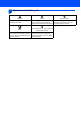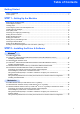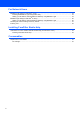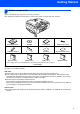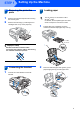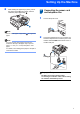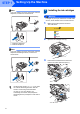Quick Setup Guide MFC-685CW Before you can use the machine, you must set up the hardware and install the software. Please read this Quick Setup Guide for the correct setup procedure and installation instructions. STEP 1 Setting Up the Machine STEP 2 Installing the Driver & Software Setup is Complete! Keep this Quick Setup Guide, the User’s Guide and the supplied CD-ROM in a convenient place for quick and easy reference at all times.
1 Symbols used in this guide Warning Warnings tell you what to do to prevent possible personal injury. Caution Improper Setup Improper Setup icons alert you to Cautions specify procedures you must devices and operations that are not follow or avoid to prevent possible damage to the machine or other objects. compatible with the machine.
Table of Contents Getting Started Carton components ...................................................................................................................................... 3 Control panel................................................................................................................................................ 4 STEP 1 – Setting Up the Machine Removing the protective parts ....................................................................................................
For Network Users BRAdmin Light utility (For Windows® users) ............................................................................................. 49 Installing the BRAdmin Light configuration utility .................................................................................. 49 Setting your IP address, Subnet Mask and Gateway using BRAdmin Light ........................................ 49 BRAdmin Light utility (For Mac OS® X users).............................................................
Getting Started 1 1 Carton components Carton components may vary from one country to another. Save all packing materials and the carton in case for any reason you must ship your machine. Quick Setup Guide CD-ROM User’s Guide Telephone Line Cord Telephone Handset Side Cover Test Sheet Accessory Order Form Black (LC51BK) Yellow (LC51Y) Cyan (LC51C) Magenta (LC51M) The ink cartridges are on top of the paper tray. See Removing the protective parts on page 5.
Getting Started 2 Control panel Mem. Fax 12:45 1 Dial Pad 7 LCD (Liquid Crystal Display) 2 Fax and telephone keys 8 Ink key 3 Mode keys 9 Fax Preview key 4 Menu keys 10 Microphone 5 Start keys 11 On/Off key 6 Stop/Exit key 12 Message Center keys For the details of the control panel, see Control panel overview in Chapter 1 of the User’s Guide.
STEP 1 Setting Up the Machine 1 1 1 2 Removing the protective parts 3 You can load up to 100 sheets of 20 lb (80 g/m2) paper. For details, see Acceptable paper and other media in Chapter 2 of the User’s Guide. Remove the protective tape and film covering the scanner glass. Remove the foam bag (1) containing the ink cartridges from on top of the paper tray. Loading paper 1 Pull the paper tray completely out of the machine and lift the output paper tray cover (1).
STEP 1 3 4 Setting Up the Machine Fan the stack of paper well to avoid paper jams and misfeeds. 5 Gently adjust the paper side guides with both hands to fit the paper. Make sure that the paper side guides and paper length guide touch the edges of the paper. Gently put the paper into the paper tray print side down and top edge first. Check that the paper is flat in the tray. Note Be careful that you do not push the paper in too far; it may lift at the back of the tray and cause paper feed problems.
Setting Up the Machine 8 While holding the paper tray in place, pull out the paper support until it clicks, and then unfold the paper support flap . 4 1 Connecting the power cord and telephone line Connect the power cord. Note Do not use the paper support flap paper. for Legal size Note You can use the photo bypass tray which is located on the top of the paper tray to print on photo 4 × 6 in. (10 × 15 cm) and photo L size paper. For details, see Loading photo paper in Chapter 2 of the User’s Guide.
STEP 1 Setting Up the Machine Note If you are sharing one phone line with an external telephone, connect it as shown below. 5 Installing the ink cartridges Warning If ink gets in your eyes, wash them out with water at once, and if irritation occurs consult a doctor. 1 1 Make sure that the power is turned on. The LCD shows: 2 No Cartridge Black Yellow Cyan Magenta 2 Open the ink cartridge cover (1).
Setting Up the Machine Note 6 Do not throw away the yellow protective part. You will need it if you transport the machine. 4 Install each ink cartridge in the direction of the arrow on the label. Take care to match the color of the lock release lever (1) with the cartridge color (2), as shown in the diagram below. Take out the ink cartridge. 2 1 5 Carefully remove the protective yellow cap (1).
STEP 1 Setting Up the Machine Caution • DO NOT take out ink cartridges if you do not need to replace them. If you do so, it may reduce the ink quantity and the machine will not know the quantity of ink left in the cartridge. • DO NOT shake the ink cartridges. If ink stains your skin or clothing, wash with soap or detergent at once. • DO NOT repeatedly insert and remove the cartridges. If you do so, ink may seep out of the cartridge.
Setting Up the Machine 4 The LCD asks you if the print quality is OK for black and color. Press 1 (Yes) or 2 (No) on the dial pad. Black OK? Yes No Press Press 7 1 2 3 Color OK? Yes No 4 Press Press 5 Choosing your language (Canada only) Press Menu. Press a or b to choose Initial Setup. Press OK. Press a or b to choose Local Language. Press OK. Press a or b to choose your lanuage (English or French). Press OK. Press Stop/Exit.
STEP 1 8 Setting Up the Machine Setting the LCD Contrast 5 Date&Time Month: 03 You can adjust the LCD contrast for a sharper and more vivid display. If you are having difficulty reading the LCD, try changing the contrast setting. 1 2 Press Menu. Press a or b to choose General Setup. Press OK. 3 Press a or b to choose LCD Settings. Press OK. 4 5 MENU Input & Press (e.g. Enter 0 3 for March.) 6 Press or to choose Light, Med or Dark. Press OK. Press Stop/Exit.
Setting Up the Machine 6 10 Setting your station ID Press Stop/Exit. Note If you make a mistake and want to start again, press Stop/Exit and go back to step 1. You should store your name and fax number to be printed on all fax pages that you send. 1 2 Press Menu. For details, see Entering Text in Appendixes C of the User's Guide. Press a or b to choose Initial Setup. Press OK. 3 Press a or b to choose Station ID. Press OK.
STEP 1 Setting Up the Machine 12 Choosing a Receive Mode There are three possible receive modes: Fax Only, Fax/Tel and Manual. Do you use a Voice Mail subscriber service? See Voice Mail in Chapter 7 of the 1 2 3 4 5 Press Menu. Press a or b to choose Initial Setup. Press OK. Press a or b to choose Receive Mode. Press or Press OK. to choose the mode. Press Stop/Exit. For details, see Using receive modes in Chapter 6 of the User's Guide.
Setting Up the Machine 14 Sending in the Product Registration and Test Sheet (USA only) 1 Fill out the Product Registration and Test Sheet. Note You will receive a confirmation fax of your Product Registration. You can also register your product online using the On-Line Registration link from the installation CD-ROM or visit http://www.brother.com/registration. Now go to Supplied CD-ROM ‘MFL-Pro Suite’ on the next page to install the drivers.
Supplied CD-ROM ‘MFL-Pro Suite’ 1 1 Supplied CD-ROM ‘MFL-Pro Suite’ Windows® Install MFL-Pro Suite You can install the MFL-Pro Suite software and multifunction drivers. Install Other Drivers or Utilities You can install additional MFL-Pro Suite software utilities, install without ScanSoft™ PaperPort™ 11SE with OCR by NUANCE™, install the printer driver only or install FaceFilter Studio. Documentation View the Software User’s Guide and Network User’s Guide in HTML format.
STEP 2 Installing the Driver & Software Follow the instructions on this page for your operating system and interface. For the latest drivers, documentation, and to find the best solution for your problem, access the Brother Solution Center directly from the CD-ROM / Driver or visit http://solutions.brother.com. Windows® For USB Interface Users (For Windows® 2000 Professional/XP/ XP Professional x64 Edition/Windows Vista™) ...........................................................
STEP 2 Installing the Driver & Software Windows® 1 Windows® USB 1 For USB Interface Users (For Windows® 2000 Professional/XP/ XP Professional x64 Edition/Windows Vista™) Important 4 The CD-ROM main menu will appear. Click Install MFL-Pro Suite. Make sure that you have finished the instructions from STEP 1 Setting Up the Machine on pages 5 through 15. Note • The supplied CD-ROM includes ScanSoft™ PaperPort™ 11SE.
Installing the Driver & Software After reading and accepting the ScanSoft™ PaperPort™ 11SE License Agreement, click Yes. 10 Using both hands, use the plastic tabs on both sides of the machine to lift the scanner cover until it locks securely into the open position. Windows® USB 6 Windows® 7 8 The installation of ScanSoft™ PaperPort™ 11SE will automatically start and is followed by the installation of MFL-Pro Suite.
STEP 2 Installing the Driver & Software 13 Lift the scanner cover to release the lock . 16 Click Finish to restart your computer. After restarting the computer, you must be logged on with Administrator rights. Windows® USB Gently push the scanner cover support down and close the scanner cover . Windows® Note 14 Turn on the machine by connecting the power cord. After restarting the computer, the Installation Diagnostics will run automatically.
Installing the Driver & Software Windows® FaceFilter Studio is an easy-to-use borderless photo printing application. FaceFilter Studio also lets you edit your photo data and add photo effects such as red eye reduction or skin tone enhancement. Important Windows® USB Installing FaceFilter Studio Before you launch FaceFilter Studio for the first time, you must confirm MFL-Pro Suite is installed, your Brother machine is turned ON and connected to your computer.
STEP 2 2 Installing the Driver & Software For Wired Network Interface Users (For Windows® 2000 Professional/XP/ XP Professional x64 Edition/Windows Vista™) Important 4 Windows® Wired Network Make sure that you have finished the instructions from STEP 1 Setting Up the Machine on pages 5 through 15. Carefully route the network cable through the trench and out the back of the machine. Then, connect the cable to your network. Note • The supplied CD-ROM includes ScanSoft™ PaperPort™ 11SE.
Installing the Driver & Software If you have previously set up your machine for a wireless network and then want to set it up on a wired network, you should check that the machine’s Network I/F is Wired LAN. The wireless network interface will become inactive with this setting. On your machine, press Menu. Press a or b to choose LAN and press OK. Press a or b to choose Network I/F and press OK. Press a or b to choose Wired LAN and press OK. Press Stop/Exit.
STEP 2 Installing the Driver & Software 13 When the Brother MFL-Pro Suite Software License Agreement window appears, click Yes if you agree to the Software License Agreement. Windows® • If the machine is not yet configured for use on your network, the following screen appears. Windows® Wired Network Click OK. The Configure IP Address window will appear. Enter an IP address for your machine that is suitable for your network by following the on-screen instructions.
Installing the Driver & Software 17 Click Finish to restart your computer. After restarting the computer, you must be logged on with Administrator rights. Windows® Installing FaceFilter Studio FaceFilter Studio is an easy-to-use borderless photo printing application. FaceFilter Studio also lets you edit your photo data and add photo effects such as red eye reduction or skin tone enhancement. Note After restarting the computer, the Installation Diagnostics will run automatically.
STEP 2 3 Installing the Driver & Software Windows® For Wireless Network Interface Users (For Windows® 2000 Professional/XP/XP Professional x64 Edition/Windows Vista™) in infrastructure mode Connecting your wireless machine and wireless network together and installing the printer driver in infrastructure mode Windows® Wireless Network First you must configure the wireless network settings of your machine to communicate with your network access point (router).
Installing the Driver & Software Windows® Confirm your network environment The setup process will be different depending on your network environment. If your wireless access point (A) supports SecureEasySetup™ or AOSS™, you do not need to use a computer to configure the machine. The access point (router) and your machine can automatically negotiate using the SecureEasySetup™ or AOSS™ procedure. For instructions, go to page 28. Windows® Wireless Network Installation using SecureEasySetup™ or AOSS™.
STEP 2 Installing the Driver & Software Windows® Using the SecureEasySetup™ or AOSS™ software to configure your machine for a wireless network Important 1 Turn on the machine by connecting the power cord. Windows® Wireless Network Make sure that you have finished the instructions from STEP 1 Setting Up the Machine on pages 5 through 15. The SecureEasySetup™ or AOSS™ software allows you to configure the wireless network easier than configuring it manually.
Installing the Driver & Software The wireless network connection status using the SecureEasySetup™ or AOSS™ software will be displayed: Connecting WLAN, Setting AOSS or Connecting AOSS. Wait till either Connected or Connection Error (Connection Fail) is displayed. Connected is displayed when the print server is successfully connected to your router or access point. You can now use your machine in a wireless network.
STEP 2 Installing the Driver & Software Windows® Using the Setup Wizard from the control panel LAN menu for wireless network configuration Important Windows® Wireless Network Make sure that you have finished the instructions from STEP 1 Setting Up the Machine on pages 5 through 15. 2 Turn on the machine by connecting the power cord. Before you begin you must know your wireless network settings. 1 Improper Setup Write down the wireless network settings of your access point or wireless router.
Installing the Driver & Software Enter the SSID you wrote down in step 1 using the dial pad to choose each letter or number. You can use the and keys to move the cursor left and right. For example, to enter the letter a, press the 2 key on the dial pad once. To enter the number 3, press the 3 key on the dial pad seven times. The letters appear in this order: lower case, upper case and then numbers. (For more information, see Entering Text on page 52.) Press OK when you have entered all the characters.
STEP 2 Installing the Driver & Software Note • The supplied CD-ROM includes ScanSoft™ PaperPort™ 11SE. This software supports Windows® 2000 (SP4 or greater), XP (SP2 or greater), XP Professional x64 Edition and Windows Vista™ only. Please update to the latest Windows® Service Pack before installing MFL-Pro Suite. • Please close any applications running before installing MFL-Pro Suite.
Installing the Driver & Software 17 After reading and accepting the ScanSoft™ PaperPort™ 11SE License Agreement, click Yes. Windows® Note • If the machine is configured for your network, choose the machine from the list, and then click Next. This window will not appear if there is only one machine connected on the network, it will be chosen automatically.
STEP 2 Installing the Driver & Software Note For Windows Vista™, when this screen appears, click the check box and click Install to complete the installation properly. Windows® Installing FaceFilter Studio FaceFilter Studio is an easy-to-use borderless photo printing application. FaceFilter Studio also lets you edit your photo data and add photo effects such as red eye reduction or skin tone enhancement.
Installing the Driver & Software 4 Macintosh® For USB Interface Users (For Mac OS® X 10.2.4 or greater) Important 3 Make sure that you have finished the instructions from STEP 1 Setting Up the Machine on pages 5 through 15. Carefully route the USB cable through the trench and out the back of the machine as shown below and connect the cable to your Macintosh®. Note • For Mac OS® X 10.2.0 to 10.2.3 users, upgrade to Mac OS ® X 10.2.4 or greater.
STEP 2 5 Installing the Driver & Software Turn on the machine by connecting the power cord. Macintosh® 10 The Brother software will search for the Brother device. During this time the following screen will appear. 11 When this screen appears, click OK. 6 7 Turn on your Macintosh ®. Put the supplied CD-ROM into your CD-ROM drive. For Mac OS® X 10.3.
Installing the Driver & Software Macintosh® 15 Click Print Center, then Quit Print Center. The MFL-Pro Suite, Brother printer driver, scanner driver and Brother ControlCenter2 have been installed and the installation is now complete. 16 To install Presto!® PageManager®, Macintosh® USB double-click the Presto! PageManager icon and follow the on-screen instructions. For Mac OS ® X 10.2.4 to 10.3.
STEP 2 5 Installing the Driver & Software Macintosh® For Wired Network Interface Users (For Mac OS® X 10.2.4 or greater) Important 3 Make sure that you have finished the instructions from STEP 1 Setting Up the Machine on pages 5 through 15. Carefully route the network cable through the trench and out the back of the machine. Then, connect the cable to your network. Note • For Mac OS® X 10.2.0 to 10.2.3 users, upgrade to Mac OS® X 10.2.4 or greater.
Installing the Driver & Software Improper Setup If you have previously set up your machine for a wireless network and then want to set it up on a wired network, you should check that the machine’s Network I/F is Wired LAN. The wireless network interface will become inactive with this setting. On your machine, press Menu. Press a or b to choose LAN and press OK. Press a or b to choose Network I/F and press OK. Press a or b to choose Wired LAN and press OK.
STEP 2 Installing the Driver & Software For Mac OS® X 10.3.x or greater users: The MFL-Pro Suite, Brother printer driver, scanner driver and Brother ControlCenter2 have been installed and the installation is now complete. Go to step 16. Macintosh® 16 To install Presto!® PageManager®, double-click the Presto! PageManager icon and follow the on-screen instructions. 12 For Mac OS® X 10.2.4 to 10.2.8 users: Click Add. For Mac OS® X 10.2.4 to 10.3.
Installing the Driver & Software 6 Macintosh® For Wireless Network Interface Users (For Mac OS® X 10.2.4 or greater) in infrastructure mode Connecting your wireless machine and wireless network together and installing the printer driver in infrastructure mode First you must configure the wireless network settings of your machine to communicate with your network access point (router).
STEP 2 Installing the Driver & Software Macintosh® Confirm your network environment The setup process will be different depending on your network environment. Installation using SecureEasySetup™ or AOSS™. If your wireless access point (A) supports SecureEasySetup™ or AOSS™, you do not need to use a computer to configure the machine. The access point (router) and your machine can automatically negotiate using the SecureEasySetup™ or AOSS™ procedure. For instructions, go to page 43.
Installing the Driver & Software Macintosh® Using the SecureEasySetup™ or AOSS™ software to configure your machine for a wireless network Important 1 Turn on the machine by connecting the power cord. Make sure that you have finished the instructions from STEP 1 Setting Up the Machine on pages 5 through 12. The SecureEasySetup™ or AOSS™ software allows you to configure the wireless network easier than configuring it manually.
STEP 2 5 Installing the Driver & Software The wireless network connection status using the SecureEasySetup™ or AOSS™ software will be displayed: Connecting WLAN, Setting AOSS or Connecting AOSS. Wait till either Connected or Connection Error (Connection Fail) is displayed. Connected is displayed when the print server is successfully connected to your router or access point. You can now use your machine in a wireless network.
Installing the Driver & Software Macintosh® Using the Setup Wizard from the control panel LAN menu for wireless network configuration Important Make sure that you have finished the instructions from STEP 1 Setting Up the Machine on pages 5 through 15. 2 See the Network User’s Guide for more details. Turn on the machine by connecting the power cord. Before you begin you must know your wireless network settings.
STEP 2 6 Installing the Driver & Software Enter the SSID you wrote down in step 1 using the dial pad to choose each letter or number. You can use the and keys to move the cursor left and right. For example, to enter the letter a, press the 2 key on the dial pad once. To enter the number 3, press the 3 key on the dial pad seven times. The letters appear in this order: lower case, upper case and then numbers. (For more information, see Entering Text on page 52.
Installing the Driver & Software Note • For Mac OS® X 10.2.0 to 10.2.3 users, upgrade to Mac OS ® X 10.2.4 or greater. (For the latest information for Mac OS® X, visit http://solutions.brother.com) • Make sure there are no memory cards or a USB Flash memory drive inserted into the media drives or USB direct interface at the front of the machine. 12 Turn on your Macintosh®. 13 Put the supplied CD-ROM into your CD-ROM drive. Macintosh® 17 The Brother software will search for the Brother device.
STEP 2 Installing the Driver & Software 18 When this screen appears, click OK. For Mac OS® X 10.3.x or greater users: The MFL-Pro Suite, Brother printer driver, scanner driver and Brother ControlCenter2 have been installed and the installation is now complete. Go to step 23. Macintosh® The MFL-Pro Suite, Brother printer driver, scanner driver and Brother ControlCenter2 have been installed and the installation is now complete.
For Network Users 1 1 BRAdmin Light utility (For Windows® users) BRAdmin Light is a utility for initial setup of Brother network connected devices. It also can search for Brother products on your network, view the status and configure basic network settings, such as IP address. For more information on BRAdmin Light, visit us at http://solutions.brother.com.
For Network Users 2 BRAdmin Light utility (For Mac OS® X users) BRAdmin Light is a utility for initial setup of Brother network connected devices. It also can search for Brother products on your network, view the status and configure basic network settings, such as IP address from a computer running Mac OS® X 10.2.4 or greater. The BRAdmin Light software will be installed automatically when you install the printer driver.
For Network Users 3 Restoring the network settings to factory default To restore all network settings of the internal Print/Scan server to factory default, please follow the steps below. 1 2 3 4 5 6 7 Make sure the machine is not operating, then disconnect all the cables from the machine (except power cable). Press Menu. Press a or b to choose LAN. Press OK. Press a or b to choose Factory Reset. Press OK. Press 1 to choose Yes. Press 1 to choose Yes.
For Network Users Entering Text 4 When you are setting certain menu selections, you may need to enter text into the machine. Most number keys have three or four letters printed on keys. The keys for 0, # and l do not have printed letters because they are used for special characters. By pressing the proper number key repeatedly, you can access the character you want.
Installing FaceFilter Studio Help 1 1 Instructions on how to install FaceFilter Studio Help (For Windows® users) To get instructions on how to use FaceFilter Studio, download and install FaceFilter Studio Help. Your computer must be connected to the internet. Installing FaceFilter Studio Help 1 2 To run FaceFilter Studio, go to Start/All Programs/FaceFilter Studio/ FaceFilter Studio in the Start menu. Click the button on the upper right corner of the screen.
Consumables 1 1 Replacement consumables When the time comes to replace ink cartridges, an error message will be indicated on the LCD. For more information about the ink cartridges for your machine, visit http://solutions.brother.com or contact your local Brother re-seller. Ink cartridge Black Yellow Cyan Magenta LC51BK LC51Y LC51C LC51M What is Innobella™? Innobella™ is a range of genuine consumables offered by Brother.
Trademarks The Brother logo is a registered trademark of Brother Industries, Ltd. Brother is a registered trademark of Brother Industries, Ltd. Multi-Function Link is a registered trademark of Brother International Corporation. Microsoft and Windows are registered trademarks of Microsoft Corporation in the United States and /or other countries. Windows Vista is either a registered trademark or trademark of Microsoft Corporation in the United States and /or other countries.
USA/CAN