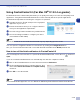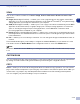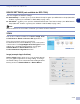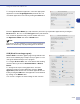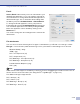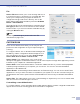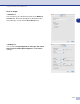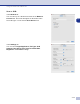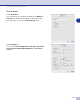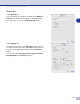Software User's Guide
Table Of Contents
- SOFTWARE USER’S GUIDE
- Table of Contents
- 1 Using the machine as a printer
- Using the Brother printer driver
- How to print your document
- Simultaneous printing and faxing
- Printer operation key
- Printer driver settings (For Windows®)
- How to access the printer driver settings (For Windows®)
- Features in the PCL printer driver (For Windows®)
- Features in the PS (PostScript®) Brother printer driver (MFC-7225N and MFC-7820N only) (For Windows®)
- Status Monitor (Windows® only)
- 2 How to scan using Windows®
- Scanning a document using WIA driver (For Windows® XP only)
- Scanning a document using the TWAIN driver
- Using the Scan key (For USB or Parallel cable users)
- Using ScanSoft® PaperPort® 9.0SE and OmniPage® OCR
- 3 Using ControlCenter2.0 (For Windows®)
- 4 Using MFC Remote Setup (For Windows®) (not available for DCP-7020)
- 5 Using Brother PC-FAX software (For Windows®) (not available for DCP-7020)
- PC-FAX sending
- Speed-Dial setup
- Brother Address Book
- Setting up a Member in the Address Book
- Setting up a Group for Broadcasting
- Editing Member information
- Deleting a Member or Group
- Exporting the Address Book
- Importing to the Address Book
- Sending a file as a PC-FAX using the Facsimile style user interface
- Sending a file as a PC-FAX using the Simple style user interface
- Setting up PC-FAX receiving
- 6 Network Scanning (For Windows®) (MFC-7225N, MFC-7820N or models with the optional NC-2200w Only)
- 7 Using your machine with a Macintosh®
- Setting up your USB-equipped Apple® Macintosh®
- Using the Brother printer driver with your Apple® Macintosh® (Mac OS® X)
- Using the Brother printer driver with your Apple® Macintosh® (Mac OS® 9.1 to 9.2)
- Using the PS driver with your Apple® Macintosh® (MFC-7225N and MFC-7820N only)
- Sending a fax from your Macintosh® application (not available for DCP-7020)
- Scanning from a Macintosh®
- Configuring Network Scanning
- Using Presto!® PageManager®
- Using ControlCenter2.0 (For Mac OS® X 10.2.4 or greater)
- MFC Remote Setup (Mac OS® X 10.2.4 or greater) (not available for DCP-7020)
- Index
- brother USA/CAN
Using your machine with a Macintosh
®
7 - 28
7
E-mail
Scan to E-mail
feature allows you to scan a document to your
default E-mail application, so you can send the scanned job
as an attachment. To change the default E-mail application or
attachment file type, click on the button while holding down
the Ctrl key and select
Software Button
or
Device Button
.
To change the E-mail application, select your preferred
E-mail application from the
E-mail Application
pull down list.
You can add an application to the lists by clicking the
Add
button. An application can be deleted by clicking on the
Delete
button.
You can also change the other settings used to create the file
attachments.
File attachments
You can choose from the following list of file types for attachment to your E-mail or for saving to a folder.
File type
— Select from the pull-down list the type of file you want the scanned images to be saved in.
Windows Bitmap (*.bmp)
JPEG (*.jpg)
TIFF - Uncompressed (*.tif)
TIFF - Compressed (*.tif)
TIFF Multi-Page - Uncompressed (*.tif)
TIFF Multi-Page - Compressed (*.tif)
Portable Network Graphics (*.png)
PDF (*.pdf)
Note
Additional file format support is available by scanning to Presto!
®
PageManager
®
and then use the save as
function and choose the file format. (See Using Presto!
®
PageManager
®
on page 7-21.)
The additional file types supported are:
TIFF - Group 4 (*.tif)
TIFF - Class F (*.tif)
TIFF Multi Page - Group 4 (*.tif)
TIFF Multi Page - Class F (*.tif)