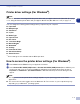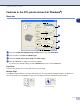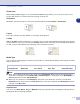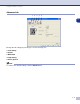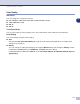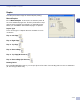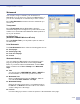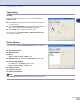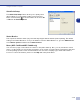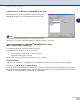Software User's Guide
Table Of Contents
- SOFTWARE USER’S GUIDE
- Table of Contents
- 1 Using the machine as a printer
- Using the Brother printer driver
- How to print your document
- Simultaneous printing and faxing
- Printer operation key
- Printer driver settings (For Windows®)
- How to access the printer driver settings (For Windows®)
- Features in the PCL printer driver (For Windows®)
- Features in the PS (PostScript®) Brother printer driver (MFC-7225N and MFC-7820N only) (For Windows®)
- Status Monitor (Windows® only)
- 2 How to scan using Windows®
- Scanning a document using WIA driver (For Windows® XP only)
- Scanning a document using the TWAIN driver
- Using the Scan key (For USB or Parallel cable users)
- Using ScanSoft® PaperPort® 9.0SE and OmniPage® OCR
- 3 Using ControlCenter2.0 (For Windows®)
- 4 Using MFC Remote Setup (For Windows®) (not available for DCP-7020)
- 5 Using Brother PC-FAX software (For Windows®) (not available for DCP-7020)
- PC-FAX sending
- Speed-Dial setup
- Brother Address Book
- Setting up a Member in the Address Book
- Setting up a Group for Broadcasting
- Editing Member information
- Deleting a Member or Group
- Exporting the Address Book
- Importing to the Address Book
- Sending a file as a PC-FAX using the Facsimile style user interface
- Sending a file as a PC-FAX using the Simple style user interface
- Setting up PC-FAX receiving
- 6 Network Scanning (For Windows®) (MFC-7225N, MFC-7820N or models with the optional NC-2200w Only)
- 7 Using your machine with a Macintosh®
- Setting up your USB-equipped Apple® Macintosh®
- Using the Brother printer driver with your Apple® Macintosh® (Mac OS® X)
- Using the Brother printer driver with your Apple® Macintosh® (Mac OS® 9.1 to 9.2)
- Using the PS driver with your Apple® Macintosh® (MFC-7225N and MFC-7820N only)
- Sending a fax from your Macintosh® application (not available for DCP-7020)
- Scanning from a Macintosh®
- Configuring Network Scanning
- Using Presto!® PageManager®
- Using ControlCenter2.0 (For Mac OS® X 10.2.4 or greater)
- MFC Remote Setup (Mac OS® X 10.2.4 or greater) (not available for DCP-7020)
- Index
- brother USA/CAN
Using the machine as a printer
1 - 6
1
Printer driver settings (For Windows
®
)
Note
For Macintosh
®
users, see Using the Brother printer driver with your Apple
®
Macintosh
®
(Mac OS
®
X) on page
7-2 or Using the Brother printer driver with your Apple
®
Macintosh
®
(Mac OS
®
9.1 to 9.2) on page 7-4.
You can change the following printer settings when you print from your computer:
■
Paper Size
■
Multiple Page
■
Orientation
■
Copies
■
Media Type
■
Paper Source
■
Resolution
■
Toner Save Mode
■
Manual Duplex
*1
■
Watermark
*1
■
Scaling
*1
■
Print Date & Time
*1
■
Quick Print Setup
*1
■
Status Monitor
*1
*1
These settings are not available with the BR-Script driver.
How to access the printer driver settings (For Windows
®
)
1
Select
Print
from the
File
menu in your application software.
2
Select
Brother MFC-XXXX (USB) Printer
or
Brother DCP-XXXX (USB) Printer
(Where XXXX is your
model name and if you are connected USB then USB will be in the printer driver name)
and click
Properties
or
Preferences
. (
Document Default
for Windows NT
®
4.0). The Printer dialog box will
appear.
Note
■
The way you access the printer driver settings depends on your operating system and software
applications.
■
The screens shown in this chapter are from Windows
®
XP. The screens on your computer may vary
depending on your Windows
®
operating system.