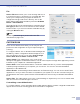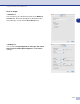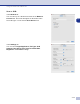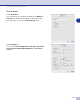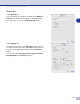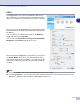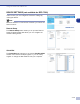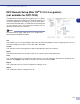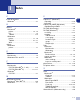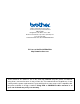Software User's Guide
Table Of Contents
- SOFTWARE USER’S GUIDE
- Table of Contents
- 1 Using the machine as a printer
- Using the Brother printer driver
- How to print your document
- Simultaneous printing and faxing
- Printer operation key
- Printer driver settings (For Windows®)
- How to access the printer driver settings (For Windows®)
- Features in the PCL printer driver (For Windows®)
- Features in the PS (PostScript®) Brother printer driver (MFC-7225N and MFC-7820N only) (For Windows®)
- Status Monitor (Windows® only)
- 2 How to scan using Windows®
- Scanning a document using WIA driver (For Windows® XP only)
- Scanning a document using the TWAIN driver
- Using the Scan key (For USB or Parallel cable users)
- Using ScanSoft® PaperPort® 9.0SE and OmniPage® OCR
- 3 Using ControlCenter2.0 (For Windows®)
- 4 Using MFC Remote Setup (For Windows®) (not available for DCP-7020)
- 5 Using Brother PC-FAX software (For Windows®) (not available for DCP-7020)
- PC-FAX sending
- Speed-Dial setup
- Brother Address Book
- Setting up a Member in the Address Book
- Setting up a Group for Broadcasting
- Editing Member information
- Deleting a Member or Group
- Exporting the Address Book
- Importing to the Address Book
- Sending a file as a PC-FAX using the Facsimile style user interface
- Sending a file as a PC-FAX using the Simple style user interface
- Setting up PC-FAX receiving
- 6 Network Scanning (For Windows®) (MFC-7225N, MFC-7820N or models with the optional NC-2200w Only)
- 7 Using your machine with a Macintosh®
- Setting up your USB-equipped Apple® Macintosh®
- Using the Brother printer driver with your Apple® Macintosh® (Mac OS® X)
- Using the Brother printer driver with your Apple® Macintosh® (Mac OS® 9.1 to 9.2)
- Using the PS driver with your Apple® Macintosh® (MFC-7225N and MFC-7820N only)
- Sending a fax from your Macintosh® application (not available for DCP-7020)
- Scanning from a Macintosh®
- Configuring Network Scanning
- Using Presto!® PageManager®
- Using ControlCenter2.0 (For Mac OS® X 10.2.4 or greater)
- MFC Remote Setup (Mac OS® X 10.2.4 or greater) (not available for DCP-7020)
- Index
- brother USA/CAN
Using your machine with a Macintosh
®
7 - 34
7
COPY
The
Copy
buttons (1-4) can be customized to allow you to
take advantage of the features built into the Brother printer
drivers to do advanced copy functions such as N-in-1 printing.
Before you can use the
Copy
buttons you must first configure
the printer driver by clicking on the button while holding down
the Ctrl key.
You can enter up to a 30 character name in the
Name for
Copy
field and select
Copy Ratio
.
You can select the
Resolution
,
Scan Type
,
Document Size
,
Brightness
and
Contrast
settings to be used.
Before finishing the
Copy
button configuration, you must set
the
Printer Name
. Then select your print settings from the
Presets pull-down list, then click OK to close the window. By
clicking the configured copy button, the print dialog window
will open.
Note
■
You must configure each of the copy buttons before they can be used.
■
Using the
Copy
button, you can also send a fax using the printer driver. (See Sending a fax from your
Macintosh
®
application (not available for DCP-7020) on page 7-9)