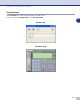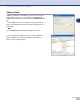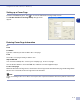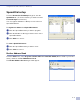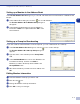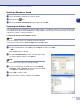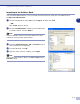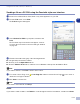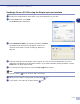Software User's Guide
Table Of Contents
- SOFTWARE USER’S GUIDE
- Table of Contents
- 1 Using the machine as a printer
- Using the Brother printer driver
- How to print your document
- Simultaneous printing and faxing
- Printer operation key
- Printer driver settings (For Windows®)
- How to access the printer driver settings (For Windows®)
- Features in the PCL printer driver (For Windows®)
- Features in the PS (PostScript®) Brother printer driver (MFC-7225N and MFC-7820N only) (For Windows®)
- Status Monitor (Windows® only)
- 2 How to scan using Windows®
- Scanning a document using WIA driver (For Windows® XP only)
- Scanning a document using the TWAIN driver
- Using the Scan key (For USB or Parallel cable users)
- Using ScanSoft® PaperPort® 9.0SE and OmniPage® OCR
- 3 Using ControlCenter2.0 (For Windows®)
- 4 Using MFC Remote Setup (For Windows®) (not available for DCP-7020)
- 5 Using Brother PC-FAX software (For Windows®) (not available for DCP-7020)
- PC-FAX sending
- Speed-Dial setup
- Brother Address Book
- Setting up a Member in the Address Book
- Setting up a Group for Broadcasting
- Editing Member information
- Deleting a Member or Group
- Exporting the Address Book
- Importing to the Address Book
- Sending a file as a PC-FAX using the Facsimile style user interface
- Sending a file as a PC-FAX using the Simple style user interface
- Setting up PC-FAX receiving
- 6 Network Scanning (For Windows®) (MFC-7225N, MFC-7820N or models with the optional NC-2200w Only)
- 7 Using your machine with a Macintosh®
- Setting up your USB-equipped Apple® Macintosh®
- Using the Brother printer driver with your Apple® Macintosh® (Mac OS® X)
- Using the Brother printer driver with your Apple® Macintosh® (Mac OS® 9.1 to 9.2)
- Using the PS driver with your Apple® Macintosh® (MFC-7225N and MFC-7820N only)
- Sending a fax from your Macintosh® application (not available for DCP-7020)
- Scanning from a Macintosh®
- Configuring Network Scanning
- Using Presto!® PageManager®
- Using ControlCenter2.0 (For Mac OS® X 10.2.4 or greater)
- MFC Remote Setup (Mac OS® X 10.2.4 or greater) (not available for DCP-7020)
- Index
- brother USA/CAN
Using Brother PC-FAX software (For Windows
®
)
5 - 8
5
Deleting a Member or Group
1
Select the Member or Group you want to delete.
2
Click the delete icon.
3
When the
Confirm Item Delete
dialog box appears, click
OK
.
Exporting the Address Book
You can export the whole Address Book to an ASCII text file (*.csv). Or if you wish, you can select and create
a Vcard that will be attached to that Member’s outgoing E-mail. (A Vcard is an electronic business card that
contains the sender’s contact information.)
To export the whole current Address book:
Note
If you are creating a Vcard, you must first select the member.
If you select Vcard in Step 1,
Save as type:
will be
Vcard (*.vcf)
.
1
From the Address Book select
File
, point to
Export
, and then click
Text
.
—
OR
—
Click
Vcard
and go to Step 5.
2
From the
Available Items
column, select the data fields
you wish to Export and then click
Add >>
.
Note
Select the items in the order you want them listed.
3
If you are exporting to an ASCII file, select the
Divide
Character
-
Tab
or
Comma
. This selects between a
Tab
or
Comma
to separate the data fields.
4
Select
OK
to save the data.
5
Type the name of the file, and then select
Save
.