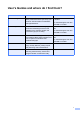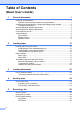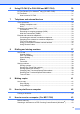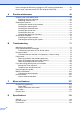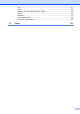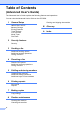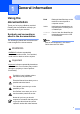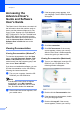Basic User’s Guide FAX-2890 FAX-2990 MFC-7290 Version 0 CHN-ENG
To create a better environment Please cooperate Firstly, thank you very much indeed for using our Brother products! Brother focuses on the earth environment concerned. And make a basic policy which is to concern about the earth environment, including any workflow from product development to discard. The local citizen should be responsible for local society and its environment during these environment protection activities.
User’s Guides and where do I find them? Which Guide? What’s in it? Where is it? Product Safety Guide Read this Guide first. Please read the Safety Instructions before you set up your machine. See this Guide for trademarks and legal limitations. For Chinese: Printed / In the Box Follow the instructions for setting up your machine and installing the drivers and software for the operating system and connection type you are using.
Table of Contents (Basic User’s Guide) 1 General information 1 Using the documentation .......................................................................................1 Symbols and conventions used in the documentation ....................................1 Accessing the Advanced User’s Guide and Software User’s Guide......................2 Viewing Documentation ...................................................................................2 Accessing Brother Support (Windows®) ...............
6 Using PC-FAX (For FAX-2990 and MFC-7290) 30 PC-Fax Receive (For Windows® only) (For MFC-7290)...................................... 30 PC-Fax Send ....................................................................................................... 31 How to send a PC-FAX: ................................................................................ 31 7 Telephone and external devices 32 Voice operations ..........................................................................................
How to change the SCAN key settings for PDF scanning (Windows®) ..............46 How to scan a document as a PDF file using the SCAN key ..............................48 A Routine maintenance 49 Replacing the consumable items.........................................................................49 Replacing the toner cartridge ........................................................................50 Replacing the drum unit...............................................................................
Fax..................................................................................................................... 121 Copy .................................................................................................................. 122 Scanner (For FAX-2990 and MFC-7290) ......................................................... 122 Printer ................................................................................................................ 123 Interfaces .............................
Table of Contents (Advanced User’s Guide) The Advanced User’s Guide explains the following features and operations. You can view the Advanced User’s Guide on the CD-ROM.
1 General information Using the documentation 1 The following symbols and conventions are used throughout the documentation. Bold Bold style identifies keys on the machine's control panel or computer screen. Italics Italicized style emphasizes an important point or refers you to a related topic. Courier New Courier New font identifies the messages shown on the LCD of the machine. 1 Thank you for buying a Brother machine! Reading the documentation will help you make the most of your machine.
Chapter 1 Accessing the Advanced User’s Guide and Software User’s Guide Viewing Documentation (Windows®) To view the documentation, from the Start menu, select All Programs, Brother, FAXXXXX or MFC-XXXX (where XXXX is your model name) from the programs group, and then choose User’s Guides. If the language screen appears, click your language. The CD-ROM Top Menu will appear. d e Click Documentation.
General information e After the list of User’s Guides appears, choose the guide you want to read. How to find Scanning instructions (For FAX-2990 and MFC-7290) 1 1 There are several ways you can scan documents. You can find the instructions as follows: Software User’s Guide Scanning ControlCenter (MFC-7290 only) Presto! PageManager User’s Guide (MFC-7290 only) Note Presto! PageManager must be downloaded and installed before use.
Chapter 1 Accessing Brother Support (Windows®) You can find all the contacts you will need, such as Web support (Brother Solutions Center) on the CD-ROM. Click Brother Support on the main menu. The following screen will appear: To access our Web site click Brother Home Page. For the latest news and product support information click Brother Solutions Center. To visit our Web site for genuine Brother supplies click Supplies Information.
General information Accessing Brother Support (Macintosh) 1 1 You can find all the contacts you will need, such as Web support (Brother Solutions Center) on the CD-ROM. Double-click the Brother Support icon. The following screen will appear: To download and install Presto! PageManager, click Presto! PageManager. For the latest news and product support information click Brother Solutions Center. To visit our Web site for genuine Brother Supplies click Supplies Information.
Chapter 1 Control panel overview 1 FAX-2890 and FAX-2990 have the same keys.
General information 1 2 3 4 5 6 7 2 3 7 4 5 6 7
Chapter 1 1 One Touch keys These 11 keys give you instant access to 22 previously stored numbers. Shift Lets you access One Touch numbers 12 to 22 when held down. 2 LCD Displays messages to help you set up and use your machine. 3 Mode keys: FAX Puts the machine in FAX mode. (For FAX-2990 and MFC-7290 only) SCAN Puts the machine in SCAN mode. COPY Puts the machine in COPY mode. 4 Dial pad Use these keys to dial telephone and fax numbers and as a keyboard for entering information into the machine.
General information Volume settings Ring volume 1 1 Speaker volume While in FAX mode press or to adjust the volume level. The LCD will show the current setting, and each key press will change the volume to the next level. The machine will keep the new setting until you change it. 1 You can choose a range of speaker volume levels, from High to Off. a b You can choose a range of ring volume levels, from High to Off. 1 c Press Menu, 1, 3, 3. Press a or b to choose Off, Low, Med or High. Press OK.
2 Loading paper Loading paper and print media 2 When you put paper into the paper tray, note the following: If your application software supports paper size selection on the print menu, you can select it through the software. If your application software does not support it, you can set the paper size in the printer driver or by using the control panel buttons. You can load up to 250 sheets. Paper can be loaded up to the maximum paper mark (b b b) on the right-hand side of the paper tray.
Loading paper b While pressing the green paper-guide release lever, slide the paper guides to fit the paper size you are loading in the tray. Make sure that the guides are firmly in the slots. c Fan the stack of paper well to avoid paper jams and misfeeds. 2 d Put paper in the tray and make sure: The paper is below the maximum paper mark (b b b) (1). Overfilling the paper tray will cause paper jams. The side to be printed on must be face down.
Chapter 2 f Raise the ADF document output support flap (1) and unfold the support flap (2) to prevent paper from sliding off the facedown output tray. 1 Loading paper in the manual feed slot 2 You can load envelopes and special print media one at a time into this slot. Use the manual feed slot to print or copy on labels, envelopes or thicker paper. Note The machine automatically turns on the Manual Feed mode when you put paper in the manual feed slot.
Loading paper b c Open the manual feed slot cover. d Using both hands, put one sheet of paper in the manual feed slot until the front edge of the paper touches the paper feed roller. When you feel the machine pull in the paper, let go. 2 Using both hands, slide the manual feed slot paper guides to the width of the paper that you are going to use.
Chapter 2 a Open the back cover (back output tray). Note Pull down the two green levers, one on the left-hand side and one on the right-hand side, as shown in the following illustration. b 14 Open the manual feed slot cover.
Loading paper c Using both hands, slide the manual feed slot paper guides to the width of the paper that you are going to use. 2 Note d Using both hands, put one sheet of paper or one envelope in the manual feed slot until the front edge of the paper or envelope touches the paper feed roller. When you feel the machine pull in the paper, let go. • Put the paper into the manual feed slot with the side to be printed face up.
Chapter 2 Unscannable and unprintable areas 2 The figures below show the maximum unscannable and unprintable areas. The unscannable and unprintable areas may vary depending on the paper size you are using. 1 2 4 3 Usage Document Size Top (1) Bottom (3) Right (4) Fax (Send) Letter 3 mm 4 mm A4 3 mm 1 mm Letter 3 mm 4 mm 3 mm 3 mm Letter 3 mm 3 mm A4 3 mm 3 mm Letter 4.23 mm 6.35 mm A4 4.23 mm 6.
Loading paper Paper settings Paper Type 2 c Print quality may vary according to the type of paper you are using. Press a or b to choose Thin, Plain, Thick, Thicker, Recycled Paper or Label. Press OK. When you change the size of paper in the tray, you will also need to change the setting for paper size at the same time so your machine can fit the document or an incoming fax on the page.
Chapter 2 Type and size of paper 2 The machine can print on paper loaded from either the standard paper tray or manual feed slot. The name for the paper trays in the printer driver in this Guide are as follows: Trays Name Standard Paper Tray Tray1 Manual Feed Slot Manual Paper capacity of the paper trays 2 Paper size Paper types No.
Loading paper Recommended paper specifications 2 The following paper specifications are suitable for this machine. Basis weight 70-90 g/m2 Thickness 80-110 m Roughness Higher than 20 sec. Stiffness 90-150 cm3/100 Grain direction Long grain Volume resistivity 10e9-10e11 ohm Surface resistivity 10e9-10e12 ohm-cm Filler CaCO3 (Neutral) Ash content Below 23 wt% Brightness Higher than 80% Opacity Higher than 85% 2 Use paper made for plain paper copying.
Chapter 2 Handling and using special paper The machine is designed to work well with most types of xerographic and bond paper. However, some paper variables may have an effect on print quality or handling reliability. Always test samples of paper before purchasing to ensure desirable performance. Store paper in its original packaging and keep it sealed. Keep the paper flat and away from moisture, direct sunlight and heat.
Loading paper Envelopes 2 Most envelopes designed for laser printers will be suitable for your machine. However, some envelopes may have feed and printquality problems because of the way they have been made. A suitable envelope should have edges with straight, well-creased folds. The envelope should lie flat and not be of baggy or flimsy construction. You should buy quality envelopes from a supplier who understands that you will be using the envelopes in a laser machine.
Chapter 2 All labels used in this machine must be able to withstand a temperature of 392 degrees Fahrenheit (200 degrees centigrade) for a period of 0.1 seconds. Types of labels to avoid Do not use labels that are damaged, curled, wrinkled or an unusual shape. Do not feed a label sheet through the machine more than one time. Important • DO NOT feed part used label sheets. The exposed carrier sheet will damage your machine.
3 Loading documents How to load documents 3 How to load documents 3 a 3 Unfold the ADF document support (1) and the ADF document output support flap (2). You can send a fax, make copies and scan from the ADF (Automatic Document Feeder). 1 Note The scan feature is available for FAX2990 and MFC-7290. 2 Using the automatic document feeder (ADF) 3 The ADF can hold up to 20 pages and feeds each sheet individually. Use standard 80 g/m2 paper and always fan the pages before putting them in the ADF.
4 Sending a fax How to send a fax 4 4 d a One Touch key or press (Address Book) and enter the three-digit Speed Dial number. The following steps show how to send a fax. a When you want to send a fax, or change fax send or receive settings, press the (FAX) key to illuminate it in green. Enter the fax number using the dial pad, e Press Start. The machine starts scanning and sending the document. Note To cancel, press Stop/Exit.
Sending a fax Transmission verification report 4 You can use the Transmission Verification Report as proof that you sent a fax. This report lists the receiving party’s name or fax number, the time and date of transmission, duration of transmission, number of pages sent, and whether or not the transmission was successful. 4 There are several settings available for the Transmission Verification Report: On: Prints a report after every fax you send. On+Image: Prints a report after every fax you send.
5 Receiving a fax Receive modes 5 By default, your machine will automatically receive any faxes that are sent to it. There are four receive modes of this machine as below. (For more detailed information about the receive modes, see Using receive modes uu page 28.
Receiving a fax Note If the receive mode is set to Fax/Tel or External TAD, it will be changed to Fax Auto by pressing Fax Auto/Manual.
Chapter 5 Using receive modes Mode Function Help Fax Auto Each call recognized as fax and send fax signal. However, you can answer the call within the number of rings. Factory setting of Ring Delay is 4 (0-10 times available, please see Ring Delay uu page 29). After ringing 4 times, the fax machine send fax-receiving signals automatically; Tip: If your machine is connecting an external answering phone device, and often use it to answer incoming calls, you could set the ring time through 4 to 6 times.
Receiving a fax Receive Mode settings 5 Ring Delay 5 b c Press Menu, 2, 1, 2. d If you are at the machine and answer a fax call by lifting the machin’s handset, press Start. Note If you have external or extension telephones on the same line as the machine, choose the maximum number of rings. (See Operation from external or extension telephones uu page 34 and Fax Detect uu page 29.) Make sure you are in FAX mode 5 If you answered at an extension telephone, press l51.
6 Using PC-FAX (For FAX-2990 and MFC-7290) PC-Fax Receive (For Windows® only) (For MFC-7290) e Important 6 If you turn on the PC-Fax Receive feature your machine will store received faxes in memory and send them to your PC automatically. You can then use your PC to view and store these faxes. Even if you have turned off your PC (at night or the weekend, for example), your machine will receive and store your faxes in its memory.
Using PC-FAX (For FAX-2990 and MFC-7290) PC-Fax Send 6 The Brother PC-FAX feature lets you use your PC to send a document from an application as a standard fax. You can send a file created in any application on your PC as a PC-FAX. You can even attach a cover page. For details, See Software User’s Guide: PC-FAX sending. How to send a PC-FAX: 6 Contact your application vendor if you need more support. a From your application select File, and then Print. The Print dialog box will be displayed.
7 Telephone and external devices Voice operations 7 Voice calls can be made with the handset by using the dial pad, One Touch key or by pressing (Address Book) and entering a three-digit Speed Dial number. Making a telephone call a Pick up the handset. b When you hear the dial tone, enter a number using the dial pad, One Touch 7 key or press (Address Book) and enter a three-digit Speed Dial number. c Replace the handset to hang up. Hold a b Press Hook/Hold to put a call on Hold.
Telephone and external devices Note • You need to turn the Remote Codes setting to on to use the Fax Activation Code l51. (See Using Remote Codes uu page 35.) 1 1 • We recommend beginning your OGM with an initial 5 second silence because the machine may not hear the fax tones over a voice. You may try leaving out this pause, but if your machine has trouble receiving faxes, then you should re-record the OGM to include it. LINE EXT.
Chapter 7 External and extension telephones Operation from external or extension telephones If you answer a fax call on an extension telephone, or external telephone that is correctly connected to the machine through the T-piece connection, you can make your machine take the call by using the Remote Activation code. When you press the Remote Activation code l51 the machine starts to receive the fax.
Telephone and external devices Using a non-Brother cordless external handset Remote Deactivation Code 7 If your non-Brother cordless telephone is connected to the telephone line cord (see Connecting an external or extension telephone uu page 34) and you typically carry the cordless handset elsewhere, it is easier to answer calls during the Ring Delay.
Chapter 7 d If you chose On in step c, enter the new Remote Activation Code. Press OK. e Enter the new Remote Deactivation Code. Press OK. f Press Stop/Exit.
8 Dialling and storing numbers How to dial 8 You can dial in any of the following ways. Manual dialling 8 8 Speed Dialling 8 Press (Address Book) and enter the three digit Speed Dial number. (See Storing Speed Dial numbers uu page 39.) Use the dial pad to enter all the digits of the telephone or fax number. Three-digit number 8 Note One Touch dialling Press the One Touch key that stores the number you want to call. (See Storing One Touch Dial numbers uu page 38.
Chapter 8 Search 8 You can search alphabetically for names you have stored in the One Touch and Speed Dial locations. (See Storing One Touch Dial numbers uu page 38 and Storing Speed Dial numbers uu page 39.) a b Press If you lose electrical power, the quick dial numbers stored in the memory will not be lost because they are stored permanently. Press the dial pad key for the first few letters of the name. (See Entering text uu page 117.) Press OK.
Dialling and storing numbers c Do one of the following: Enter the name using the dial pad (up to 10 characters for Chinese or 20 characters for alphanumeric). Use the chart on Entering text uu page 117 to help you enter letters. Press OK to store the number without a name. If you want to change the pinyin, you can change it using the dial pad. e To store another One Touch number, go to a. Storing Speed Dial numbers If you want to change the pinyin, you can change it using the dial pad.
Chapter 8 c To exit without deleting the stored data, press 2. Edit the number, name or pinyin by the following the instruction. When you are finished editing, press OK. Erase This Data? 1.Yes 2.No To edit the stored number, name or pinyin, press d or c to position the cursor under the character you want to change and press Clear. Then enter the correct character. d If you try to delete a One Touch or Speed Dial number, the LCD will show the name or number already stored there.
9 Making copies How to copy 9 Copy settings 9 Press the Copy Options key to temporarily change a copy setting. The following steps show the basic copy operation. For details about each option, see Advanced User’s Guide. a 9 For details about changing the following copy settings and how to make two-sided copies, see Advanced User’s Guide: Copy settings. When you want to make a copy, press (COPY) to illuminate it in green.
10 How to print from a computer Printing a document 10 The machine can receive data from your computer and print it. To print from a computer, install the printer driver. (See Software User’s Guide: Printing for Windows® or Printing and Faxing for Macintosh in Software User’s Guide for details about the print settings.) a Install the Brother printer driver from the CD-ROM. (See Quick Setup Guide.) b From your application, choose the Print command.
11 How to scan to a computer (For MFC-7290) 11 Before scanning 11 To use the machine as a scanner, install a scanner driver. Install the scanner drivers from the CD-ROM. (See Quick Setup Guide: Install MFL-Pro Suite.) Scanning a document as a PDF file using ControlCenter4 (Windows®) 11 (For detailed information, see Software User’s Guide: Scanning (For FAX-2990/MFC-7290).) Note The screens on your PC may vary depending on your model.
Chapter 11 d e Make sure the machine you want to use is selected from the Model pull-down list. Set the scanning configuration. Click Configuration, and then select Button settings, Scan and File. The configuration dialog box appears. You can change the default settings. 1 2 3 4 5 1 Choose PDF (*.pdf) from the File Type pull-down list. 2 You can enter the file name you want to use for the document.
How to scan to a computer (For MFC-7290) f g Click OK. Click File. The machine starts the scanning process. The folder where the scanned data is saved will open automatically.
Chapter 11 How to change the SCAN key settings for PDF scanning (Windows®) You can change your machine’s SCAN key settings using ControlCenter4 (Windows®). a Open ControlCenter4 by clicking Start/All Programs/Brother/XXX-XXXX (where XXXXXXX is your model name)/ControlCenter4. The ControlCenter4 application will open. b c d Make sure the machine you want to use is selected from the Model pull-down list. 46 Click the Device Settings tab. Click Device Scan Settings.
How to scan to a computer (For MFC-7290) e Choose the File tab. You can change the default settings. 1 2 3 4 5 1 Choose PDF (*.pdf) from the File Type pull-down list. 2 You can enter the file name you want to use for the document. 3 You can save the file to the default folder, or choose your preferred folder by clicking the Browse button. 4 You can choose a scanning resolution from the Resolution pull-down list. 5 You can choose the document size from the pull-down list. f 11 Click OK.
Chapter 11 How to scan a document as a PDF file using the SCAN key a b c Load your document. (See How to load documents uu page 23.) Press (SCAN). Press a or b to choose Scan to PC. Press OK. d Press a or b to choose File. Press OK. e Press Start. The machine starts the scanning process.
A Routine maintenance A Replacing the consumable items A The machine will indicate when it is time to replace the consumable items. (See Replacing the toner cartridge uu page 50 and Replacing the drum unit uu page 55.) Toner cartridge Drum unit See Replacing the toner cartridge uu page 50. See Replacing the drum unit uu page 55. Model Name: TN-2215, TN-2225 Model Name: DR-2250 Note • Go to http://www.brother.com/original/index.
Replacing the toner cartridge A Replace Toner The Standard toner cartridge can print approximately 1,200 pages 1. The High Yield toner cartridge can print approximately 2,600 pages 1. Actual page count will vary depending on your average type of document. When a toner cartridge is running low, the LCD shows Toner Low. The machine will stop printing until you replace the toner cartridge. A new original Brother toner cartridge will reset the Replace Toner mode.
Routine maintenance Replacing the toner cartridge a Open the front cover, and then leave the machine turned on for 10 minutes for the internal fan to cool the extremely hot parts inside the machine. b After the machine has cooled down, turn off the machine’s power switch. A c Take out the drum unit and toner cartridge assembly. Note (For FAX-2890) To prevent you from losing any important messages, see Transferring your faxes or Fax Journal report uu page 78.
• To prevent damage to the machine caused by static electricity, DO NOT touch the electrodes shown in the illustration. d DO NOT use flammable substances, any type of spray, or an organic solvent/liquid containing alcohol or ammonia to clean the inside or outside of the machine. Doing so could cause a fire. Instead, use only a dry, lint-free cloth. (See Product Safety Guide: General precautions.) Push down the green lock lever and take the toner cartridge out of the drum unit.
Routine maintenance Important • Unpack the toner cartridge just before you put it in the machine. If a toner cartridge is left unpacked for a long time, the toner life will be shortened. • If an unpacked drum unit is put in direct sunlight or room light, the unit may be damaged. Note • Be sure to seal up the toner cartridge tightly in a suitable bag so that toner powder does not spill out of the cartridge. • Go to http://www.brother.com/original/index.
Important Put the toner cartridge in the drum unit immediately after you have removed the protective cover. To prevent any degradation to the print quality, DO NOT touch the shaded parts shown in the illustration. g Put the new toner cartridge firmly into the drum unit until you hear it lock into place. If you put it in correctly, the green lock lever will lift automatically. Note Make sure that you put in the toner cartridge correctly or it may separate from the drum unit.
Routine maintenance h Clean the corona wire inside the drum unit by gently sliding the green tab from left to right and right to left several times. Note After replacing the toner cartridge, DO NOT turn off the machine’s power switch or open the front cover until the LCD clears the Please Wait message and returns to Ready mode. Replacing the drum unit A Model name: DR-2250 1 A new drum unit can print approximately 12,000 A4 or Letter size single-sided pages.
Drum Stop A b After the machine has cooled down, turn off the machine’s power switch. Drum Stop WARNING We cannot guarantee the print quality. Please replace the drum unit with a new one. We recommend a genuine Brother Original drum unit be installed at this time. HOT SURFACE After you have just used the machine, some internal parts of the machine will be extremely hot. Wait for the machine to cool down before you touch the internal parts of the machine.
Routine maintenance c Take out the drum unit and toner cartridge assembly. d Push down the green lock lever and take the toner cartridge out of the drum unit. Important • We recommend that you place the drum unit and/or the toner cartridge on a clean, flat, level, stable surface with a sheet of disposable paper or cloth underneath it in case you accidentally spill or scatter toner. • Handle the toner cartridge carefully.
DO NOT use flammable substances, any type of spray, or an organic solvent/liquid containing alcohol or ammonia to clean the inside or outside of the machine. Doing so could cause a fire. Instead, use only a dry, lint-free cloth. (See Product Safety Guide: General precautions.) Note • Be sure to seal up the used drum unit tightly in a bag so that toner powder does not spill out of the unit. Be careful not to inhale toner.
Routine maintenance f Put the toner cartridge firmly into the new drum unit until it locks into place. If you put the cartridge in correctly, the green lock lever will lift automatically. a Press Clear. To confirm you are installing a new drum unit, press 1. b When the LCD shows Accepted, close the front cover. A Note Make sure that you put in the toner cartridge correctly or it may separate from the drum unit. g Put the new drum unit and toner cartridge assembly in the machine.
Cleaning the machine Clean the outside and inside of the machine regularly with a dry, lint-free cloth. When you replace the toner cartridge or the drum unit, make sure that you clean the inside of the machine. If printed pages are stained with toner, clean the inside of the machine with a dry, lint-free cloth. WARNING DO NOT use flammable substances, any type of spray, or an organic solvent/liquid containing alcohol or ammonia to clean the inside or outside of the machine. Doing so could cause a fire.
Routine maintenance d Remove any paper that is in the paper tray. e Wipe the inside and the outside of the paper tray with a dry, lint-free soft cloth to remove dust. 1 3 2 f Re-load the paper and put the paper tray firmly back in the machine. g Plug the machine’s power cord back into the electrical socket first, connect all cables, and then plug in the telephone line cord. Turn on the machine. Cleaning the scanner glass a c Close the control panel cover.
Cleaning the document feed a Turn off the machine’s power switch. Unplug the telephone line cord first, disconnect all cables, and then unplug the power cord from the AC power outlet. A Cleaning the corona wire If you have print quality problems, clean the corona wire as follows: a Open the front cover, and then leave the machine turned on for 10 minutes for the internal fan to cool the extremely hot parts inside the machine. b After the machine has cooled down, turn off the machine’s power switch.
Routine maintenance Important • We recommend that you place the drum unit and toner cartridge assembly on a clean, flat surface with a sheet of disposable paper or cloth underneath it in case you accidentally spill or scatter toner. • Handle the toner cartridge carefully. If toner scatters on your hands or clothes, wipe or wash it off with cold water at once. • To prevent damage to the machine caused by static electricity, DO NOT touch the electrodes shown in the illustration.
Note c Open the back cover (face-up output tray). d Open the manual feed slot cover. e Press Clear and Menu at the same time. The Drum Cleaning message will appear on the LCD. Be sure to return the tab to the home position (a) (1). If you do not, printed pages may have a vertical stripe. e Put the drum unit and toner cartridge assembly back into the machine. Close the front cover.
Routine maintenance f Using both hands, slide the manual feed paper guides to the width of the paper that you are going to use. • If the paper in the manual feed slot is not A4 or Letter size, the machine will stop the Drum Cleaning process and eject the paper. • Make sure that the paper is straight and in the correct position in the manual feed slot. If it is not, it may not be fed correctly, resulting in a paper jam. • DO NOT close the back cover (face-up output tray) during the Drum Cleaning process.
b After the machine has cooled down, turn off the machine’s power switch. c Slowly take out the drum unit and toner cartridge assembly. Note (For FAX-2890) To prevent you from losing any important messages, see Transferring your faxes or Fax Journal report uu page 78. WARNING HOT SURFACE After you have just used the machine, some internal parts of the machine will be extremely hot. Wait for the machine to cool down before you touch the internal parts of the machine.
Routine maintenance d Push down the green lock lever and take the toner cartridge out of the drum unit. e Put the print sample in front of the drum unit, and find the exact position of the poor print. Important To avoid print quality problems, DO NOT touch the shaded parts shown in the illustrations.
f Turn the drum unit gear by hand while looking at the surface of the drum roller (1). 1 g When you have found the mark on the drum that matches the print sample, wipe the surface of the drum roller with a dry cotton swab until the dust or glue on the surface comes off. Important DO NOT clean the surface of the photosensitive drum with a sharp object. 68 h Put the toner cartridge back into the drum unit until it locks into place.
Routine maintenance i Put the drum unit and toner cartridge assembly back in the machine. b Pull the paper tray completely out of the machine. j Close the front cover. c Tightly wring out a lint-free cloth soaked in lukewarm water, and then wipe the separator pad (1) on the paper tray to remove dust. Cleaning the paper pick-up rollers A If you have paper feed problems, clean the pick-up rollers as follows: a Turn off the machine. Unplug the power cord from the electrical socket.
d Wipe the two pick-up rollers (1) inside of the machine to remove dust. Checking the machine Checking the Page Counters A A You can see the machine’s Page Counters for copies, printed pages, reports, lists and faxes or a summary total. a b Press Menu, 5, 2. c Press Stop/Exit. Press a or b to see Total, Fax/List, Copy or Print. Checking the remaining life of parts You can see the machine’s parts life on the LCD. a b 1 e f 70 Put the paper tray back in the machine.
B Troubleshooting B If you think there is a problem with your machine, check each of the items below first and follow the troubleshooting tips. You can correct most problems by yourself. If you need additional help, the Brother Solutions Center offers the latest FAQs and troubleshooting tips. Visit us at http://solutions.brother.com/. Identifying your problem B First, check the following: The machine’s power cord is connected correctly and the machine’s power switch is turned on.
Scanning problems (For FAX-2990 and MFC-7290): Scanning difficulties (For FAX-2990 and MFC-7290) uu page 93 Software problems (For FAX-2990 and MFC-7290): Software difficulties (For FAX-2990 and MFC-7290) uu page 93 72
Troubleshooting Error and maintenance messages B As with any sophisticated office product, errors may occur and consumable items may need to be replaced. If this happens, your machine identifies the error or required routine maintenance and shows the appropriate message. The most common error and maintenance messages are shown below. You can clear most errors and perform routine maintenance messages by yourself.
Error Message Cause Action Cover is Open The Control panel cover was open when you loaded a document. Close the Control panel cover of the machine, then press Stop/Exit. Cover is Open The fuser cover is not completely closed or paper was jammed in the back of the machine when the power was turned on. Close the fuser cover of the machine. Make sure paper is not jammed inside the back of the machine, and then close the fuser cover and press Start.
Troubleshooting Error Message Cause Init Unable XX The machine has a mechanical problem. (XX = Error Code) Action (For FAX-2890) Received fax messages still in memory will be lost when the machine is turned off. See Transferring your faxes or Fax Journal report uu page 78 before disconnecting the machine so you will not lose any important messages. Then, turn the power switch off, wait a few seconds, and then turn it on again. Leave the machine for 15 minutes with the power on.
Error Message Cause Action Out of Memory The machine’s memory is full. Fax sending or copy operation in process Do one of the following: Press Start to send or copy the scanned pages. Press Stop/Exit and wait until the other operations in progress finish, and then try again. Clear the faxes from the memory. Print the faxes that are stored in the memory to restore the memory to 100%. Then turn off Fax Storage to avoid storing more faxes in the memory.
Troubleshooting Error Message Cause Action Replace Toner The toner cartridge is at the end of its life. The machine will stop printing until you replace the toner cartridge. If you have set the Toner setting to Stop, replace the toner cartridge with a new and unused original Brother toner cartridge. This will reset the Replace Toner mode. (See Replacing the toner cartridge uu page 50.) While memory is available, faxes will be stored in the memory.
Transferring your faxes or Fax Journal report Transferring faxes to your PC (For MFC-7290) You can transfer the faxes from your machine’s memory to your PC. If the LCD shows: Init Unable XX a Make sure that you have installed MFL-Pro Suite on your PC, and then turn on PC-FAX Receiving on the PC. (For details about PC-Fax Receive, see Software User’s Guide: PC-FAX receiving (For MFC-7290).) b Make sure that you have set PC Fax Receive on the machine.
Troubleshooting Document Jams Document was not inserted or fed properly, or was too long a Open the control panel cover. B B Paper Jams B Always remove all paper from the paper tray and straighten the stack when you add new paper. This helps prevent multiple sheets of paper from feeding through the machine at the same time and prevents paper jams. Paper is jammed in the standard paper tray B If the LCD shows Jam Tray, follow these steps: a b Pull the paper tray completely out of the machine.
b Use both hands to slowly pull out the jammed paper. c Make sure the paper is below the maximum paper mark (b b b) (1) of the paper tray. While pressing the green paper-guide release lever, slide the paper guides to fit the paper size. Make sure that the guides are firmly in the slots. (See Loading paper in the standard paper tray uu page 10.) 1 Note Pulling out the jammed paper downwards allows you to remove the paper more easily. d Put the paper tray firmly back in the machine.
Troubleshooting b After the machine has cooled down, turn off the machine’s power switch. Note (For FAX-2890) To prevent you from losing any important messages, see Transferring your faxes or Fax Journal report uu page 78. c Slowly take out the drum unit and toner cartridge assembly. The jammed paper may be pulled out with the drum unit and toner cartridge assembly, or this may release the paper so you can pull it out from inside of the machine.
Important • We recommend that you place the drum unit and the toner cartridge on a clean, flat surface with a sheet of disposable paper or cloth underneath it in case you accidentally spill or scatter toner. e Pull down the tabs at the left and right hand sides to open the fuser cover (1). • Handle the toner cartridge carefully. If toner scatters on your hands or clothes, immediately wipe or wash it off with cold water.
Troubleshooting f Using both hands, gently pull the jammed paper out of the fuser unit. Paper is jammed inside the machine B If the LCD shows Jam Inside, follow these steps: g Close the fuser cover and the back cover (face-up output tray). h Put the drum unit and toner cartridge assembly back into the machine. a Open the front cover, and then leave the machine turned on for 10 minutes for the internal fan to cool the extremely hot parts inside the machine.
WARNING HOT SURFACE After you have just used the machine, some internal parts of the machine will be extremely hot. Wait for the machine to cool down before you touch the internal parts of the machine. c Slowly take out the drum unit and toner cartridge assembly. The jammed paper may be pulled out with the drum unit and toner cartridge assembly, or this may release the paper so you can pull it out from inside of the machine.
Troubleshooting • To prevent damage to the machine from static electricity, DO NOT touch the electrodes shown in the illustration. d Important To avoid print quality problems, DO NOT touch the shaded parts shown in the illustrations. Push down the green lock lever and take the toner cartridge out of the drum unit. Clear the jammed paper if there is any inside the drum unit.
e Put the toner cartridge back into the drum unit until it clicks into place. If you put the cartridge in correctly, the green lock lever will lift automatically. f If you could not pull the jammed paper out of the inside of the machine, take the paper tray completely out of the machine. g Pull the jammed paper out of the paper tray opening. Note Pulling the jammed paper downward allows you to remove the paper easier. h 86 Put the paper tray back in the machine.
Troubleshooting i Put the drum unit and toner cartridge assembly back in the machine. j Close the front cover of the machine. If the machine does not start printing automatically, press Start.
If you are having difficulty with your machine Important • If you think there is a problem with your machine, check the chart below and follow the troubleshooting tips. You can solve most problems by yourself. • If you need additional help, the Brother Solutions Center offers the latest FAQs and troubleshooting tips. Visit us at http://solutions.brother.com/. • If you think there is a problem with the way your faxes look, make a copy first. If the copy looks good, the problem may not be your machine.
Troubleshooting Telephone line or connections (continued) Difficulties Suggestions The machine does not answer when called. Make sure the machine is in the correct receive mode for your setup. (See Receive modes uu page 26.) Check for a dial tone. If possible, call your machine to hear it answer. If there is still no answer, check the telephone line cord connection. If you do not hear ringing when you call your machine, ask your telephone company to check the line.
Receiving Faxes (continued) Difficulties Suggestions Cannot receive a fax. If you are using a telephone answering machine (External TAD mode) on the same line as the Brother machine, make sure your answering machine is set up correctly. (See Connecting an external TAD uu page 32.) (continued) 1 Connect the external TAD as shown in the illustration on page 32. 2 Set your answering machine to answer in one or two rings. 3 Record the outgoing message on your answering machine.
Troubleshooting Handling incoming calls Difficulties Suggestions The machine ‘hears’ a voice as a CNG tone. If Fax Detect is set to On, your machine is more sensitive to sounds. It may mistakenly interpret certain voices or music on the line as a fax machine calling and respond with fax receiving tones. Deactivate the machine by pressing Stop/Exit. To avoid this problem you can try Turning Fax Detect Off. (See Fax Detect uu page 29.) Sending a fax call to the machine.
Printing difficulties Difficulties No printout. Suggestions Check that the machine is plugged in and the power switch is turned on. Check that the toner cartridge and drum unit are installed properly. (See Replacing the drum unit uu page 55.) Check the interface cable connection on both the machine and your computer. (See Quick Setup Guide.) Check that the correct printer driver has been installed and chosen. Check to see if the LCD is showing an error message.
Troubleshooting Scanning difficulties (For FAX-2990 and MFC-7290) Difficulties Suggestions TWAIN or ICA errors appear when starting to scan. Make sure the Brother TWAIN driver is chosen as the primary source. In PageManager, click File, Select Source and choose the Brother TWAIN driver. Mac OS X 10.6.x and 10.7.x users can also scan documents using the ICA Scanner Driver. See Software User’s Guide: Scanning a document using the ICA driver (Mac OS X 10.6.x - 10.7.x). OCR does not work.
Print quality difficulties Difficulties Printed pages are curled. Suggestions Low quality thin or thick paper or not printing on the recommended side of the paper could cause this problem. Try turning over the stack of paper in the paper tray. Make sure that you choose the Paper Type that suits the print media type you are using. (See Acceptable paper and other print media uu page 17.) Too little or too much humidity or extreme temperatures can cause the paper to curl. (See General uu page 119.
Troubleshooting Setting Dial Tone detection When you send a fax automatically, by default your machine will wait for a fixed amount of time before it starts to dial the number. By changing the Dial Tone setting to Detection you can make your machine dial as soon as it detects a dial tone. This setting can save a small amount of time when sending a fax to many different numbers. If you change the setting and start having problems with dialling you should change back to the default No Detection setting.
Improving the print quality If the printout has a quality problem, make a copy. If the copy looks good, the problem is probably not the machine. Check the interface cable connections and the following steps first. And then, if you still have a print quality problem, check the chart below and follow the recommendations. Note Brother does not recommend the use of cartridges other than genuine Brother Original cartridges or the refilling of used cartridges with toner from other sources.
Troubleshooting Examples of poor print quality Recommendation Make sure that you use paper that meets our specifications. (See Acceptable paper and other print media uu page 17.) ABCDEFGH abcdefghijk ABCD abcde 01234 Gray background Check the machine’s environment. Conditions such as high temperatures and high humidity can increase the amount of background shading. (See Product Safety Guide: Choose a safe location for your product.) Clean the drum surface. (See Cleaning the drum unit uu page 64.
Examples of poor print quality Recommendation Make sure that you use paper that meets our specifications. Rough-surfaced paper may cause the problem. (See Acceptable paper and other print media uu page 17.) Choose Thick Paper mode in the printer driver, choose Thick in the machine’s Paper Type menu setting or use thinner paper than you are currently using. (See Paper Type uu page 17 and Software User’s Guide: Basic Tab.) Hollow print Check the machine’s environment.
Troubleshooting Examples of poor print quality Recommendation Check the machine’s environment. Conditions such as high humidity and high temperatures may cause this print quality problem (See Product Safety Guide: Choose a safe location for your product.). Clean the drum surface. (See Cleaning the drum unit uu page 64.) If the problem is not solved after printing a few pages, put in a new drum unit. (See Replacing the drum unit uu page 55.
Examples of poor print quality Recommendation Clean the corona wire inside the drum unit by sliding the green tab. (See Cleaning the corona wire uu page 62.) ABCDEFGH abcdefghijk ABCD abcde 01234 Black lines down the page Printed pages have toner stains down the page. ABCDEFGH abcdefghijk ABCD abcde 01234 White lines down the page FGH ABCDE hijk fg e d abc ABCD abcde 01234 The print is skewed on the page. Make sure the green tab of the corona wire is at the home position (a).
Troubleshooting Examples of poor print quality Recommendation Check the paper type and quality. High temperatures and high humidity will cause paper to curl. (See Acceptable paper and other print media uu page 17.) If you do not use the machine often, the paper may have been in the paper tray too long. Turn over the stack of paper in the paper tray. Also, fan the paper stack and then rotate the paper 180 in the paper tray.
Examples of poor print quality Recommendation Make sure that the two green envelope levers inside the back cover are pulled down when you are printing on envelopes. Envelope creases Note When you have finished printing, open the back cover and reset the two green levers back to their original position.
Troubleshooting Examples of poor print quality ABCDEFGHIJKLMNOPQRSTUVWXYZ. 0123456789. abcdefghijklmnopqrstuvwxyz. ABCDEFGHIJKLMNOPQRSTUVWXYZ. 0123456789. abcdefghijklmnopqrstuvwxyz. ABCDEFGHIJKLMNOPQRSTUVWXYZ. 0123456789. abcdefghijklmnopqrstuvwxyz. ABCDEFGHIJKLMNOPQRSTUVWXYZ. 0123456789. abcdefghijklmnopqrstuvwxyz. Recommendation Open the back cover and make sure that the two green envelope levers on the left and right hand sides are in the up position.
Examples of poor print quality Recommendation Choose Reduce Paper Curl mode in the printer driver when you do not use our recommended paper. (See Software User’s Guide: Other Print Options (for Windows®) or Print Settings (for Macintosh).) Turn the paper over in the paper tray, and print again. (Excluding letterhead paper) If the problems remains, switch the Anti-Curl Levers as follows: Curled a b Open the back cover.
Troubleshooting Machine Information Checking the Serial Number You can see the machine’s Serial Number on the LCD. a b Press Menu, 5, 1. c Press Stop/Exit. The machine will display the machine’s Serial Number on the LCD.
How to reset the machine a b Press Menu, 0. c Press a or b to choose the type of reset function - Address & Fax or All Settings. Press OK. d Do one of the following: Press a or b to display Reset. Press OK. To reset the settings, press 1 and go to step e. To exit without making changes, press 2 and go to step f. e You will be asked to confirm you want to reboot the machine. Do one of the following: To reboot the machine press 1. The machine will begin the reset.
C Menu and features On-screen programming How to access the menu mode a b Press 3 for Copy menu. Press 4 for Print Reports menu. Press 5 for Machine Info. menu. Press 9 for Service menu.1 C Press 0 for Initial Setup menu. 1 This will appear only when the LCD shows an error message. You can also scroll through each menu level by pressing a or b for the direction you want. c Press OK when the option you want appears on the LCD. The LCD will then show the next menu level.
Menu table C The default settings are shown in Bold with an asterisk. Choose & OK Choose & OK To accept To exit Level 1 Level 2 Level 3 Level 4 Options Descriptions Page 1.General Setup 1.Mode Timer — — 0 Sec Sets the time to return to Fax mode. See 30 Secs 1 Min 2 Mins* 5 Mins Off 2.Paper 1.Paper Type — Thin Plain* Thick Thicker Recycled Paper Label See Advanced User’s Guide. The default settings are shown in Bold with an asterisk. 108 Sets the type of paper in the paper tray.
Menu and features Level 1 Level 2 Level 3 Level 4 Options Descriptions 1.General Setup 2.Paper 2.Paper Size — A4* Sets the size of the paper in the paper tray. 17 Adjusts the ring volume. 9 Adjusts the volume level of the beeper. 9 Adjusts the speaker volume. 9 Increases the page yield of the toner cartridge. See (Continued) Letter (Continued) Page Executive A5 A5 L A6 B5 B6 16K(195 270mm) 16K(184 260mm) 16K(197 273mm) 3.Volume 1.Ring — Off Low Med* High 2.
Level 1 Level 2 Level 3 Level 4 Options Descriptions Page 1.General Setup 6.Security 1.TX Lock — — Prohibits most operations except receiving faxes. See . — — Prohibits most operations except receiving faxes into the memory. 2.Setting Lock — — Stops unauthorized users from changing the machine’s current settings. — — Continue Sets the machine to continue printing until the machine's LCD shows Toner Ended. See . (FAX-2890) (Continued) 1.Mem Security (FAX-2990 and MFC-7290) 7.
Menu and features Level 1 Level 2 Level 3 Options Descriptions Page 2.Fax 1.Setup Receive 6.Memory Receive On* See (In Fax mode only) (FAX-2890) Automatically stores any incoming faxes in its memory if it runs out of paper. (Continued) (Continued) 7.Print Density (FAX-2890) 6.Print Density (FAX-2990 and MFC-7290) Off -nnnno+ -nnnon+ . Makes printouts darker or lighter. -nnonn+* -nonnn+ -onnnn+ 8.Polling RX Standard* (FAX-2890) Secure 7.
Level 1 Level 2 Level 3 Options Descriptions Page 2.Fax 2.Setup Send 6.Polled TX Standard* See (Continued) (In Fax mode only) Sets up your machine with a document to be retrieved by another fax machine. Secure (Continued) 7.Coverpg Setup Next Fax:On Next Fax:Off . Automatically sends a cover page you have programmed. On Off* Print Sample 3.Address Book 4.Report Setting 8.Coverpage Note — Sets up your own comments for the fax cover page. 9.
Menu and features Level 1 Level 2 Level 3 Options Descriptions Page 2.Fax 5.Remote Fax Opt 1.Forward/Store Fax Forward Sets the machine to forward fax messages, to store incoming faxes in the memory (so you can retrieve them while you are away from your machine), or to send faxes to your PC. See (Continued) Fax Storage PC Fax Receive (For MFC-7290) Off* (Backup Print) 6.Dial Restrict. If you choose Fax Forward, you can turn on the safety feature Backup Print. 2.
Level 1 Level 2 Level 3 Options Descriptions 2.Fax 0.Miscellaneous 1.Compatibility (For FAX-2990 and MFC-7290) Adjusts the equalization for transmission difficulties. (Continued) High* Normal Basic(for VoIP) (For FAX-2890) Normal* Basic(for VoIP) 2.Caller ID Type Auto* 3.Caller ID Display# FSK DTMF Print Report Page 95 VoIP service providers offer fax support using various standards. If you regularly experience fax transmission errors, choose Basic(for VoIP).
Menu and features Level 1 Level 2 Level 3 Options Descriptions Page 4.Print Reports 1.XMIT Verify 1.View on LCD — — You can view the Transmission Verification Report for your last 200 outgoing faxes and print the last report. See 2.Print Report 2.Tel Index List 1.Numeric — 2.Alphabetic — 3.Fax Journal — — Lists information about your last 200 incoming and outgoing faxes. (TX means Transmit. RX means Receive.) 4.User Settings — — Lists your settings. .
Level 1 Level 2 Level 3 Options Descriptions Page 0.Initial Setup 1.Date&Time — — Puts the date and time on the LCD and in headings of faxes you send. See . 2.Station ID — Fax: Sets your name and fax number to appear on each page you fax. See . Tel: Name: 3.Tone/Pulse — Tone* Pulse 4.Dial Tone — Detection No Detection* You can shorten the dial tone detect pause. 95 5.Dial Prefix — — Sets a prefix number that will always be added before the fax number every time you dial. 6.
Menu and features Entering text C When setting certain menu selections, such as the Station ID, you will need to type text characters. The dial pad keys have letters printed on them. The keys: 0, # and l do not have printed letters because they are used for special characters. Press the appropriate dial pad key the number of times shown in this reference table to access the character you want.
a Make sure you are in the alphabet input mode. $ will appear in the lower right corner. Press [ ] repeatedly until showing G, and press c. By pressing the correct button repeatedly, you can access the character you want, and press c. If you need to enter a letter that is NOT on the same button as the letter before it, you needn't press c, just press the correct button. b Press a to enter the Chinese-entry mode. ᣐ will appear in the lower right corner.
D Specifications D General D Note This chapter provides a summary of the machines’ specifications. For additional specifications visit us at http://www.brother.com/ for details. Model FAX-2890 Printer Type Laser FAX-2990 Print Method Electrophotographic Laser Printer Memory Capacity 16 MB LCD (liquid crystal display) 10 characters 2 lines (2 byte) Power Source 220 - 240 V AC 50/60Hz Power Consumption 1 Peak Approx. 1080 W at 25 °C Copying 2 Approx.
Document Size Model D FAX-2890 Document Size (Single-sided) Width 147.3 to 215.9 mm Length 147.3 to 355.
Specifications Fax D Model FAX-2890 FAX-2990 Compatibility ITU-T Group 3 ITU-T Super Group 3 Modem Speed 14,400 bps (with Automatic Fallback) 33,600 bps (with Automatic Fallback) Scanning Width Max. 208 mm Printing Width Max. 208 mm Greyscale 8 bit/256 levels Resolution Horizontal 8 dot/mm Vertical Standard: 3.85 line/mm MFC-7290 Fine: 7.7 line/mm Photo: 7.7 line/mm Superfine: 15.
Copy D Model FAX-2890 FAX-2990 MFC-7290 Colour/Monochrome Monochrome Copy Width Max.
Specifications Printer Model D FAX-2890 FAX-2990 MFC-7290 Resolution HQ1200 quality, 600 dpi × 600 dpi Print Speed Up to 24 pages/minute (A4 size) 2 First Print Out Time Less than 8.5 seconds (from Ready mode and standard tray) 1 1 HQ1200 is a Brother image processing technology that enables vivid, sharp and smooth quality of printing. 2 The print speed may vary depending on the type of document you print. Interfaces Model USB D FAX-2890 Hi-Speed USB 2.
Consumable items Model Toner Cartridge Drum Unit FAX-2890 D FAX-2990 MFC-7290 Order No. — Inbox Approx. 1,200 pages (A4) Standard Approx. 1,200 pages (A4) 1 TN-2215 High Yield Approx. 2,600 pages (A4) 1 TN-2225 Approx. 12,000 pages (A4) 2 DR-2250 1 1 Approx. cartridge yield is declared in accordance with ISO/IEC 19752. 2 Drum yield is approximate, and may vary by type of use. Note • Brother does not recommend the use of consumables other than genuine Brother consumables.
Specifications Computer requirements D Minimum System Requirements and Supported PC Software Functions Computer Platform & Operating System Version Processor Minimum Speed Minimum Recommended Hard Disk Space RAM RAM to install Windows® Operating System Windows® XP Home 1 Windows® XP Professional 1 Intel® Pentium® II or equivalent 128 MB 256 MB Windows® XP Professio nal x64 Edition 1 64-bit (Intel®64 or AMD64) supported CPU 256 MB 512 MB Windows Vista® 1 Intel® Pentium® 4 or equivalent 64-b
3 PC-Fax supports black and white only. For the latest driver updates, visit us at http://solutions.brother.com/. All trademarks, brand and product names are the property of their respective companies.
E Index A Address Book .............................................8 ADF (automatic document feeder) using .....................................................23 Answering machine (TAD) connecting ............................................32 Automatic fax receive ............................................28 Fax Detect .........................................29 fax redial ...............................................38 C Cleaning corona wire ...........................................
LCD (liquid crystal display) ............... 8, 107 Q M Quality printing .................................................. 94 Quick dial ................................................. 38 group dial changing ............................................ 39 one touch dial changing ............................................ 39 setting up ........................................... 38 using .................................................. 37 Search ..................................................
multi-line (PBX) .....................................33 Text, entering .........................................117 Toner cartridge replacing ...............................................50 Troubleshooting .......................................71 document jam .......................................79 error messages on LCD ........................73 if you are having difficulty copy quality ........................................91 incoming calls ....................................91 paper handling ...
These machines are approved for use in the country of purchase only. Local Brother companies or their dealers will only support machines purchased in their own countries.