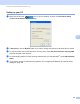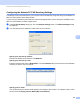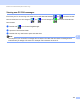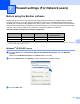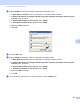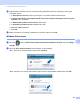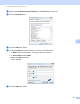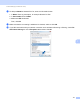User Manual
Table Of Contents
- SOFTWARE USER’S GUIDE
- Table of Contents
- Machine operation keys
- 1 Using the control panel
- Using printer keys
- Job Cancel
- Secure Key (For MFC-7460DN and MFC-7860DW)
- Printer Emulation Support (For MFC-7860DW)
- Printing the Internal Font List (For MFC-7860DW)
- Printing the Print Configuration List (For MFC-7860DW)
- Test Print (For MFC-7860DW)
- Duplex Print (For MFC-7860DW)
- Restoring default printer settings (For MFC-7860DW)
- Using the scan keys
- Using printer keys
- 1 Using the control panel
- Windows®
- 2 Printing
- Using the Brother printer driver
- Printing a document
- Duplex printing
- Simultaneous scanning, printing and faxing
- Printer driver settings
- Accessing the printer driver settings
- Features in the Windows® printer driver
- Basic tab
- Advanced tab
- Print Profiles tab
- Editing a print profile
- Support
- Tray Settings
- Status Monitor
- Features in the BR-Script 3 printer driver (For MFC-7860DW) (PostScript® 3™ language emulation)
- Status Monitor
- 3 Scanning
- 4 ControlCenter4
- 5 Remote Setup (MFC models only)
- 6 Brother PC-FAX Software (MFC models only)
- 7 Firewall settings (For Network users)
- 2 Printing
- Apple Macintosh
- 8 Printing and Faxing
- 9 Scanning
- 10 ControlCenter2
- 11 Remote Setup
- Using The Scan key
- Index
- brother TWN-ENG
Firewall settings (For Network users)
109
7
h Add port 137 for network scanning, network printing and Network PC-Fax receiving by entering the
information below:
1In Description of service: Enter any description, for example “Brother Network Print”.
2In Name or IP address (for example 192.168.0.12) of the computer hosting this service on your
network: Enter “Localhost”.
3In External Port number for this service: Enter “137”.
4In Internal Port number for this service: Enter “137”.
5 Make sure UDP is selected.
6Click OK.
i Make sure that the new setting is added and is checked, and then click OK.
Windows Vista
®
users 7
a Click the button, Control Panel, Network and Internet, Windows Firewall and click Change
settings.
b When the User Account Control screen appears, do the following.
For users who have administrator rights: Click Continue.
For users who do not have administrator rights: Enter the administrator password and click OK.