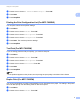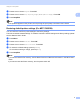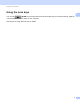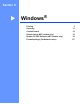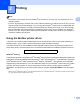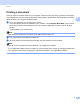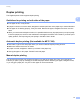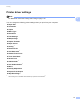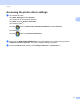User Manual
Table Of Contents
- SOFTWARE USER’S GUIDE
- Table of Contents
- Machine operation keys
- 1 Using the control panel
- Using printer keys
- Job Cancel
- Secure Key (For MFC-7460DN and MFC-7860DW)
- Printer Emulation Support (For MFC-7860DW)
- Printing the Internal Font List (For MFC-7860DW)
- Printing the Print Configuration List (For MFC-7860DW)
- Test Print (For MFC-7860DW)
- Duplex Print (For MFC-7860DW)
- Restoring default printer settings (For MFC-7860DW)
- Using the scan keys
- Using printer keys
- 1 Using the control panel
- Windows®
- 2 Printing
- Using the Brother printer driver
- Printing a document
- Duplex printing
- Simultaneous scanning, printing and faxing
- Printer driver settings
- Accessing the printer driver settings
- Features in the Windows® printer driver
- Basic tab
- Advanced tab
- Print Profiles tab
- Editing a print profile
- Support
- Tray Settings
- Status Monitor
- Features in the BR-Script 3 printer driver (For MFC-7860DW) (PostScript® 3™ language emulation)
- Status Monitor
- 3 Scanning
- 4 ControlCenter4
- 5 Remote Setup (MFC models only)
- 6 Brother PC-FAX Software (MFC models only)
- 7 Firewall settings (For Network users)
- 2 Printing
- Apple Macintosh
- 8 Printing and Faxing
- 9 Scanning
- 10 ControlCenter2
- 11 Remote Setup
- Using The Scan key
- Index
- brother TWN-ENG
Using the control panel
5
1
c Press a or b to choose Duplex. Press OK.
d Press a or b to choose Off, On(Long Edge) or On(Short Edge). Press OK.
e Press Stop/Exit.
Note
If the problem appears on the printout, see Improving the print quality in the Basic User's Guide.
Restoring default printer settings (For MFC-7860DW) 1
You can return the machine’s printer settings to the factory settings.
This will not reset the network settings. To reset the machine’s network settings to the factory settings, please
see the Network User's Guide.
a Press Menu.
b Press a or b to choose Printer. Press OK.
c Press a or b to choose Reset Printer. Press OK.
d To restore the default settings, press 1 (Reset).
To exit without making a change, press 2 (Exit).
e Press Stop/Exit.
Note
If you want to reset the Fax memory, see the Reset functions of Machine Information in the Basic User's
Guide.
If you want to reset the Printer memory, turn the power switch Off.