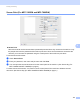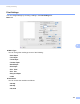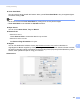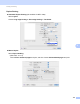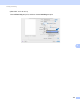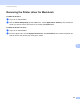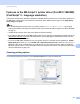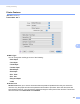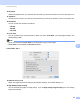User Manual
Table Of Contents
- SOFTWARE USER’S GUIDE
- Table of Contents
- Machine operation keys
- 1 Using the control panel
- Using printer keys
- Job Cancel
- Secure Key (For MFC-7460DN and MFC-7860DW)
- Printer Emulation Support (For MFC-7860DW)
- Printing the Internal Font List (For MFC-7860DW)
- Printing the Print Configuration List (For MFC-7860DW)
- Test Print (For MFC-7860DW)
- Duplex Print (For MFC-7860DW)
- Restoring default printer settings (For MFC-7860DW)
- Using the scan keys
- Using printer keys
- 1 Using the control panel
- Windows®
- 2 Printing
- Using the Brother printer driver
- Printing a document
- Duplex printing
- Simultaneous scanning, printing and faxing
- Printer driver settings
- Accessing the printer driver settings
- Features in the Windows® printer driver
- Basic tab
- Advanced tab
- Print Profiles tab
- Editing a print profile
- Support
- Tray Settings
- Status Monitor
- Features in the BR-Script 3 printer driver (For MFC-7860DW) (PostScript® 3™ language emulation)
- Status Monitor
- 3 Scanning
- 4 ControlCenter4
- 5 Remote Setup (MFC models only)
- 6 Brother PC-FAX Software (MFC models only)
- 7 Firewall settings (For Network users)
- 2 Printing
- Apple Macintosh
- 8 Printing and Faxing
- 9 Scanning
- 10 ControlCenter2
- 11 Remote Setup
- Using The Scan key
- Index
- brother TWN-ENG
Printing and Faxing
132
8
Printer Features 8
(Mac OS X 10.4.11)
Feature Sets: Set 1
Media Type
You can change the media type to one of the following:
• Plain Paper
• Thin Paper
• Thick Paper
• Thicker Paper
• Bond Paper
• Envelopes
• Env. Thick
• Env. Thin
• Recycled Paper
• Label
Secure Print
Secure Print allows you to secure documents that are password protected when they are sent to the
machine. Only the people who know the password will be able to print them. Since the documents are
secured at the machine, you must enter the password using the control panel of the machine. The secured
document must have a Password and Job Name.