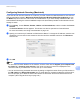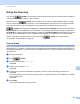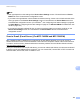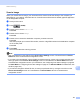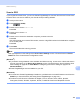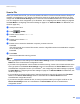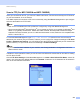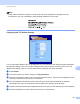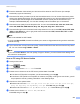User Manual
Table Of Contents
- SOFTWARE USER’S GUIDE
- Table of Contents
- Machine operation keys
- 1 Using the control panel
- Using printer keys
- Job Cancel
- Secure Key (For MFC-7460DN and MFC-7860DW)
- Printer Emulation Support (For MFC-7860DW)
- Printing the Internal Font List (For MFC-7860DW)
- Printing the Print Configuration List (For MFC-7860DW)
- Test Print (For MFC-7860DW)
- Duplex Print (For MFC-7860DW)
- Restoring default printer settings (For MFC-7860DW)
- Using the scan keys
- Using printer keys
- 1 Using the control panel
- Windows®
- 2 Printing
- Using the Brother printer driver
- Printing a document
- Duplex printing
- Simultaneous scanning, printing and faxing
- Printer driver settings
- Accessing the printer driver settings
- Features in the Windows® printer driver
- Basic tab
- Advanced tab
- Print Profiles tab
- Editing a print profile
- Support
- Tray Settings
- Status Monitor
- Features in the BR-Script 3 printer driver (For MFC-7860DW) (PostScript® 3™ language emulation)
- Status Monitor
- 3 Scanning
- 4 ControlCenter4
- 5 Remote Setup (MFC models only)
- 6 Brother PC-FAX Software (MFC models only)
- 7 Firewall settings (For Network users)
- 2 Printing
- Apple Macintosh
- 8 Printing and Faxing
- 9 Scanning
- 10 ControlCenter2
- 11 Remote Setup
- Using The Scan key
- Index
- brother TWN-ENG
Network Scanning
202
13
g Enter the destination folder where your document will be stored on the FTP server (for example
brother\abc) (up to 60 characters).
h Choose the file name you want to use for the scanned document. You can choose from seven preset
and two user defined File Names. The file name that will be used for your document will be the file name
you selected plus the last 6 digits of the flatbed/ADF scanner counter plus the file extension (For
example, Estimate098765.pdf). You can also manually enter a File Name up to 15 characters.
i Choose the scan quality from the drop-down list. You can choose Color 100, Color 200, Color 300,
Color 600, B&W 200, B&W 200x100, Gray 100, Gray 200, Gray 300 or User Select.
j Choose the file type for the document from the drop-down list. You can choose PDF, Secure PDF, XPS,
JPEG or User Select for color or gray scale scale documents and PDF, Secure PDF, TIFF or User
Select for B/W documents.
Note
• ADF is not available for DCP-7060D.
• If you choose Secure PDF, the machine will ask you to enter a 4 digit password using numbers 0-9 before
it starts scanning.
k If you choose color or Gray in the scan quality, choose the file size for the document from the drop-down
list. You can choose Large, Middle or Small.
Note
If you choose User Select in the scan quality, file type or file size, you must choose those settings from
the machine’s control panel.
Scan to FTP using FTP Server Profiles 13
a Load your document.
b Press (SCAN).
c Press a or b to choose Scan to FTP. Press OK.
d Press a or b to choose one of the FTP server profiles listed. Press OK.
If the Scan to FTP profile is complete, you will automatically go to step i.
If the Scan to FTP profile is not complete, for instance, the quality or file type are not chosen, you will
be prompted to enter any missing information in the following steps.
e Choose one of the options below:
Press a or b to choose Color 100 dpi, Color 200 dpi, Color 300 dpi, Color 600 dpi,
Gray 100 dpi, Gray 200 dpi or Gray 300 dpi. Press OK and go to step f.
Press a or b to choose B&W 200 dpi or B&W 200x100 dpi. Press OK and go to step g.
f Press a or b to choose PDF, Secure PDF, JPEG or XPS.
Press OK, and go to step h.