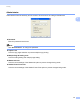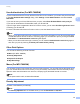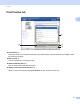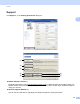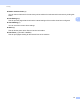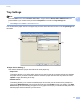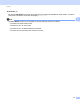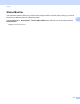User Manual
Table Of Contents
- SOFTWARE USER’S GUIDE
- Table of Contents
- Machine operation keys
- 1 Using the control panel
- Using printer keys
- Job Cancel
- Secure Key (For MFC-7460DN and MFC-7860DW)
- Printer Emulation Support (For MFC-7860DW)
- Printing the Internal Font List (For MFC-7860DW)
- Printing the Print Configuration List (For MFC-7860DW)
- Test Print (For MFC-7860DW)
- Duplex Print (For MFC-7860DW)
- Restoring default printer settings (For MFC-7860DW)
- Using the scan keys
- Using printer keys
- 1 Using the control panel
- Windows®
- 2 Printing
- Using the Brother printer driver
- Printing a document
- Duplex printing
- Simultaneous scanning, printing and faxing
- Printer driver settings
- Accessing the printer driver settings
- Features in the Windows® printer driver
- Basic tab
- Advanced tab
- Print Profiles tab
- Editing a print profile
- Support
- Tray Settings
- Status Monitor
- Features in the BR-Script 3 printer driver (For MFC-7860DW) (PostScript® 3™ language emulation)
- Status Monitor
- 3 Scanning
- 4 ControlCenter4
- 5 Remote Setup (MFC models only)
- 6 Brother PC-FAX Software (MFC models only)
- 7 Firewall settings (For Network users)
- 2 Printing
- Apple Macintosh
- 8 Printing and Faxing
- 9 Scanning
- 10 ControlCenter2
- 11 Remote Setup
- Using The Scan key
- Index
- brother TWN-ENG
Printing
26
2
Improve Print Output 2
This feature allows you to improve a print quality problem.
Reduce Paper Curl
If you choose this setting, the paper curl may be reduced.
If you are printing only a few pages, you do not need to choose this setting. We recommend that you
change the printer driver setting in Media Type to a thin setting.
Note
This operation will decrease the temperature of the machine's fusing process.
Improve Toner Fixing
If you choose this setting, the toner fixing on paper may be improved. If this selection does not provide
enough improvement, change the printer driver setting in Media Type to a thick setting.
Note
This operation will increase the temperature of the machine's fusing process.
Ghost Reduction Setting
If you are using the machine in a high humidity environment this setting may reduce ghosting on the paper.
Do not use this setting if the humidity is below 30% or ghosting may increase.
Note
This feature may not reduce ghosting for all types of paper. Before you buy a lot of paper, test a small
quantity to make sure that the paper is suitable.
Skip Blank Page 2
If Skip Blank Page is checked, the printer driver automatically detects blank pages and excludes them from
printing.
Note
This option does not work when you choose the following options:
• Use Watermark
• Header-Footer Print
• N in 1 and 1 in NxN pages in Multiple Page
• Duplex (Manual), Booklet, Booklet (Manual) and Duplex with Binding Offset in Duplex / Booklet