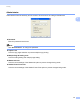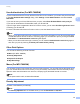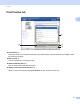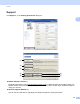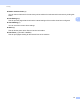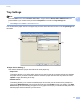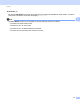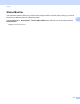User Manual
Table Of Contents
- SOFTWARE USER’S GUIDE
- Table of Contents
- Machine operation keys
- 1 Using the control panel
- Using printer keys
- Job Cancel
- Secure Key (For MFC-7460DN and MFC-7860DW)
- Printer Emulation Support (For MFC-7860DW)
- Printing the Internal Font List (For MFC-7860DW)
- Printing the Print Configuration List (For MFC-7860DW)
- Test Print (For MFC-7860DW)
- Duplex Print (For MFC-7860DW)
- Restoring default printer settings (For MFC-7860DW)
- Using the scan keys
- Using printer keys
- 1 Using the control panel
- Windows®
- 2 Printing
- Using the Brother printer driver
- Printing a document
- Duplex printing
- Simultaneous scanning, printing and faxing
- Printer driver settings
- Accessing the printer driver settings
- Features in the Windows® printer driver
- Basic tab
- Advanced tab
- Print Profiles tab
- Editing a print profile
- Support
- Tray Settings
- Status Monitor
- Features in the BR-Script 3 printer driver (For MFC-7860DW) (PostScript® 3™ language emulation)
- Status Monitor
- 3 Scanning
- 4 ControlCenter4
- 5 Remote Setup (MFC models only)
- 6 Brother PC-FAX Software (MFC models only)
- 7 Firewall settings (For Network users)
- 2 Printing
- Apple Macintosh
- 8 Printing and Faxing
- 9 Scanning
- 10 ControlCenter2
- 11 Remote Setup
- Using The Scan key
- Index
- brother TWN-ENG
Printing
31
2
Tray Settings 2
Note
From the Start menu, select Printers and Faxes
1
. Right-click the Brother MFC-XXXX Printer icon
(where XXXX is your model name) and select Properties to access the Tray Settings tab.
1
Select Settings and then Printers for Windows® 2000 users.
You can define the paper size for each paper tray and auto detect the serial number in the Tray Settings tab
as follows.
Paper Source Setting (1)
This feature identifies the paper size defined for each paper tray.
• Paper Size
This setting allows you to define which paper size is used for the tray and manual feed slot. Highlight
the paper source you want to define and then choose the paper size from the drop-down list. Click
Update to apply the setting to the tray.
• Default Source
This setting allows you to choose the default paper source that your document will be printed from.
Choose the Default Source from the drop-down list and click Update to save your setting. The Auto
Select setting will automatically pull paper from any paper source (tray or manual feed slot) that has a
defined paper size that matches your document.
(1)
(2)