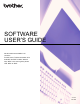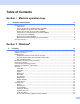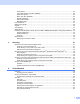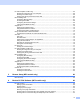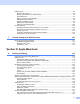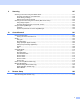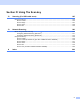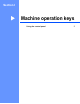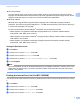User Manual
Table Of Contents
- SOFTWARE USER’S GUIDE
- Table of Contents
- Machine operation keys
- 1 Using the control panel
- Using printer keys
- Job Cancel
- Secure Key (For MFC-7460DN and MFC-7860DW)
- Printer Emulation Support (For MFC-7860DW)
- Printing the Internal Font List (For MFC-7860DW)
- Printing the Print Configuration List (For MFC-7860DW)
- Test Print (For MFC-7860DW)
- Duplex Print (For MFC-7860DW)
- Restoring default printer settings (For MFC-7860DW)
- Using the scan keys
- Using printer keys
- 1 Using the control panel
- Windows®
- 2 Printing
- Using the Brother printer driver
- Printing a document
- Duplex printing
- Simultaneous scanning, printing and faxing
- Printer driver settings
- Accessing the printer driver settings
- Features in the Windows® printer driver
- Basic tab
- Advanced tab
- Print Profiles tab
- Editing a print profile
- Support
- Tray Settings
- Status Monitor
- Features in the BR-Script 3 printer driver (For MFC-7860DW) (PostScript® 3™ language emulation)
- Status Monitor
- 3 Scanning
- 4 ControlCenter4
- 5 Remote Setup (MFC models only)
- 6 Brother PC-FAX Software (MFC models only)
- 7 Firewall settings (For Network users)
- 2 Printing
- Apple Macintosh
- 8 Printing and Faxing
- 9 Scanning
- 10 ControlCenter2
- 11 Remote Setup
- Using The Scan key
- Index
- brother TWN-ENG
iii
PC-FAX tab (MFC models only) ..............................................................................................................65
Sending an image file from your computer........................................................................................66
Sending a scanned image .................................................................................................................66
Viewing and printing received PC-FAX data .....................................................................................66
Device Settings tab..................................................................................................................................67
Configuring Remote Setup ................................................................................................................67
Accessing Quick Dial.........................................................................................................................68
Configuring Scan button settings.......................................................................................................68
Launching the BRAdmin utility...........................................................................................................69
Support tab ..............................................................................................................................................70
Opening ControlCenter Help .............................................................................................................70
Using Brother Solutions Center .........................................................................................................70
Accessing the Brother CreativeCenter ..............................................................................................70
Using ControlCenter4 in Advanced Mode ...............................................................................................71
ControlCenter4 Features for Advanced Mode users .........................................................................72
Scan tab ..................................................................................................................................................73
File types ...........................................................................................................................................74
Document Size ..................................................................................................................................74
Opening the scanned image in an application...................................................................................75
Using the OCR feature ......................................................................................................................75
Attaching the scanned data to E-mail................................................................................................75
Saving the scanned image ................................................................................................................76
PC-Copy tab ............................................................................................................................................77
Printing the scanned image ...............................................................................................................77
PC-FAX tab (MFC models only) ..............................................................................................................78
Sending an image file from your computer........................................................................................78
Sending a scanned image .................................................................................................................78
Viewing and printing received PC-FAX data .....................................................................................79
Device Settings tab..................................................................................................................................80
Configuring Remote Setup ................................................................................................................80
Accessing Quick Dial.........................................................................................................................80
Configuring Scan button settings.......................................................................................................81
Launching the BRAdmin utility...........................................................................................................82
Support tab ..............................................................................................................................................83
Opening ControlCenter Help .............................................................................................................83
Using Brother Solutions Center .........................................................................................................83
Accessing the Brother CreativeCenter ..............................................................................................83
Custom tab ..............................................................................................................................................84
Creating a Custom tab.......................................................................................................................84
Creating a Custom button..................................................................................................................85
5 Remote Setup (MFC models only) 86
Remote Setup..........................................................................................................................................86
6 Brother PC-FAX Software (MFC models only) 88
PC-FAX sending ......................................................................................................................................88
Setting up user information................................................................................................................88
Sending setup....................................................................................................................................89
Setting up a cover page.....................................................................................................................90
Entering cover page information........................................................................................................91
Sending a file as a PC-FAX using the Facsimile style user interface................................................91
Sending a file as a PC-FAX using the Simple style user interface ....................................................93