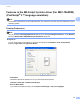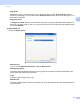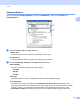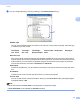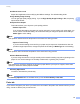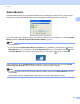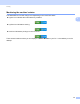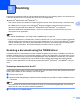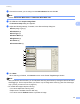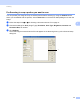User Manual
Table Of Contents
- SOFTWARE USER’S GUIDE
- Table of Contents
- Machine operation keys
- 1 Using the control panel
- Using printer keys
- Job Cancel
- Secure Key (For MFC-7460DN and MFC-7860DW)
- Printer Emulation Support (For MFC-7860DW)
- Printing the Internal Font List (For MFC-7860DW)
- Printing the Print Configuration List (For MFC-7860DW)
- Test Print (For MFC-7860DW)
- Duplex Print (For MFC-7860DW)
- Restoring default printer settings (For MFC-7860DW)
- Using the scan keys
- Using printer keys
- 1 Using the control panel
- Windows®
- 2 Printing
- Using the Brother printer driver
- Printing a document
- Duplex printing
- Simultaneous scanning, printing and faxing
- Printer driver settings
- Accessing the printer driver settings
- Features in the Windows® printer driver
- Basic tab
- Advanced tab
- Print Profiles tab
- Editing a print profile
- Support
- Tray Settings
- Status Monitor
- Features in the BR-Script 3 printer driver (For MFC-7860DW) (PostScript® 3™ language emulation)
- Status Monitor
- 3 Scanning
- 4 ControlCenter4
- 5 Remote Setup (MFC models only)
- 6 Brother PC-FAX Software (MFC models only)
- 7 Firewall settings (For Network users)
- 2 Printing
- Apple Macintosh
- 8 Printing and Faxing
- 9 Scanning
- 10 ControlCenter2
- 11 Remote Setup
- Using The Scan key
- Index
- brother TWN-ENG
41
3
3
The scanning operations and drivers will be different depending on your operating system. The machine uses
a TWAIN compliant driver for scanning documents from your applications.
(Windows
®
XP/Windows Vista
®
/Windows
®
7)
Two scanner drivers are installed. A TWAIN compliant scanner driver (See Scanning a document using
the TWAIN driver on page 41) and a Windows
®
Imaging Acquisition (WIA) driver (See Scanning a
document using the WIA driver (Windows
®
XP/Windows Vista
®
/Windows
®
7) on page 48).
Windows
®
XP/Windows Vista
®
/Windows
®
7 users can choose either one of the two when you scan
documents from an application.
Note
• For Presto! PageManager, see Using Presto! PageManager on page 160.
• If your PC is protected by a firewall and is unable to network scan, you may need to configure the firewall
settings to allow communication through port number 54925 and 137. If you are using Windows
®
Firewall
and you installed MFL-Pro Suite from the CD-ROM, the necessary Firewall settings have already been
made. For more information, see Firewall settings (For Network users) on page 107.
Scanning a document using the TWAIN driver 3
The Brother MFL-Pro Suite software includes a TWAIN compliant scanner driver. TWAIN drivers meet the
standard universal protocol for communicating between scanners and applications. This means that you can
not only scan images directly into the Presto! PageManager viewer that Brother included with your machine,
but you can also scan images directly into hundreds of other software applications that support TWAIN
scanning. These applications include popular programs like Adobe
®
Photoshop
®
, CorelDRAW
®
and many
more.
Scanning a document into the PC 3
There are two ways in which you can scan a whole page. You can either use the ADF (automatic document
feeder) (Not available for DCP-7060D) or the scanner glass.
a Load your document.
b Start the Presto! PageManager software that was installed during the MFL-Pro Suite installation to scan
a document.
Note
The instructions for scanning in this Guide are for when you use Presto! PageManager. The scanning
steps may vary when using other software applications.
c Click File and click Select Source.
Scanning 3