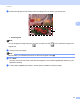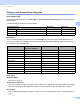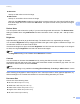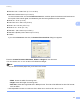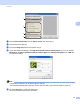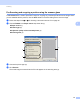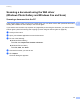User Manual
Table Of Contents
- SOFTWARE USER’S GUIDE
- Table of Contents
- Machine operation keys
- 1 Using the control panel
- Using printer keys
- Job Cancel
- Secure Key (For MFC-7460DN and MFC-7860DW)
- Printer Emulation Support (For MFC-7860DW)
- Printing the Internal Font List (For MFC-7860DW)
- Printing the Print Configuration List (For MFC-7860DW)
- Test Print (For MFC-7860DW)
- Duplex Print (For MFC-7860DW)
- Restoring default printer settings (For MFC-7860DW)
- Using the scan keys
- Using printer keys
- 1 Using the control panel
- Windows®
- 2 Printing
- Using the Brother printer driver
- Printing a document
- Duplex printing
- Simultaneous scanning, printing and faxing
- Printer driver settings
- Accessing the printer driver settings
- Features in the Windows® printer driver
- Basic tab
- Advanced tab
- Print Profiles tab
- Editing a print profile
- Support
- Tray Settings
- Status Monitor
- Features in the BR-Script 3 printer driver (For MFC-7860DW) (PostScript® 3™ language emulation)
- Status Monitor
- 3 Scanning
- 4 ControlCenter4
- 5 Remote Setup (MFC models only)
- 6 Brother PC-FAX Software (MFC models only)
- 7 Firewall settings (For Network users)
- 2 Printing
- Apple Macintosh
- 8 Printing and Faxing
- 9 Scanning
- 10 ControlCenter2
- 11 Remote Setup
- Using The Scan key
- Index
- brother TWN-ENG
Scanning
48
3
Scanning a document using the WIA driver
(Windows
®
XP/Windows Vista
®
/Windows
®
7) 3
WIA compliant 3
For Windows
®
XP/Windows Vista
®
/Windows
®
7 you can choose Windows
®
Image Acquisition (WIA) for
scanning images from the machine. You can scan images directly into the Presto! PageManager viewer that
Brother included with your machine or you can scan images directly into any other application that supports
WIA or TWAIN scanning.
Scanning a document into the PC 3
There are two ways in which you can scan a whole page. You can either use the ADF (automatic document
feeder) (Not available for DCP-7060D) or the scanner glass.
If you want to scan and then crop a portion of a page after pre-scanning the document, you need to use the
scanner glass. (See Pre-Scanning and cropping a portion using the scanner glass on page 50.)
a Load your document.
b Start the Presto! PageManager software that was installed during the MFL-Pro Suite installation to scan
a document.
Note
The instructions for scanning in this Guide are for when you use Presto! PageManager. The scanning
steps may vary when using other software applications.
c Click File and click Select Source.
d Choose the scanner you are using from the Select Source list and click OK.
Note
Choose WIA-Brother MFC-XXXX or WIA-Brother MFC-XXXX LAN.
e Click File and click Acquire Image Data.
The Scanner Setup dialog box appears.
f Adjust the following settings, if needed, in the Scanner Setup dialog box:
Paper source (1)
Picture type (2)
Adjust the quality of the scanned picture (3)
Page size (4)