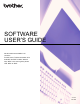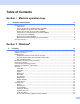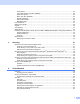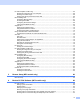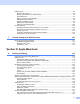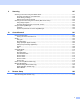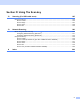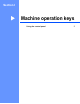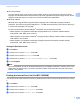User Manual
Table Of Contents
- SOFTWARE USER’S GUIDE
- Table of Contents
- Machine operation keys
- 1 Using the control panel
- Using printer keys
- Job Cancel
- Secure Key (For MFC-7460DN and MFC-7860DW)
- Printer Emulation Support (For MFC-7860DW)
- Printing the Internal Font List (For MFC-7860DW)
- Printing the Print Configuration List (For MFC-7860DW)
- Test Print (For MFC-7860DW)
- Duplex Print (For MFC-7860DW)
- Restoring default printer settings (For MFC-7860DW)
- Using the scan keys
- Using printer keys
- 1 Using the control panel
- Windows®
- 2 Printing
- Using the Brother printer driver
- Printing a document
- Duplex printing
- Simultaneous scanning, printing and faxing
- Printer driver settings
- Accessing the printer driver settings
- Features in the Windows® printer driver
- Basic tab
- Advanced tab
- Print Profiles tab
- Editing a print profile
- Support
- Tray Settings
- Status Monitor
- Features in the BR-Script 3 printer driver (For MFC-7860DW) (PostScript® 3™ language emulation)
- Status Monitor
- 3 Scanning
- 4 ControlCenter4
- 5 Remote Setup (MFC models only)
- 6 Brother PC-FAX Software (MFC models only)
- 7 Firewall settings (For Network users)
- 2 Printing
- Apple Macintosh
- 8 Printing and Faxing
- 9 Scanning
- 10 ControlCenter2
- 11 Remote Setup
- Using The Scan key
- Index
- brother TWN-ENG
v
9 Scanning 147
Scanning a document using the TWAIN driver......................................................................................147
Scanning an image into your Macintosh..........................................................................................148
Pre-Scanning an image ...................................................................................................................148
Settings in the Scanner window ......................................................................................................149
Scanning a document using the ICA driver (Mac OS X 10.6.x).............................................................153
Using Image Capture.......................................................................................................................153
Scanning directly from the “Print & Fax” section .............................................................................157
Using Presto! PageManager..................................................................................................................160
Features ..........................................................................................................................................160
System requirements for Presto! PageManager .............................................................................160
10 ControlCenter2 161
Using ControlCenter2 ............................................................................................................................161
Turning the AutoLoad feature off.....................................................................................................162
SCAN.....................................................................................................................................................163
File types .........................................................................................................................................164
Document Size ................................................................................................................................164
Image (example: Apple Preview).....................................................................................................165
OCR (word processing application).................................................................................................167
E-mail ..............................................................................................................................................168
File...................................................................................................................................................169
CUSTOM SCAN ....................................................................................................................................170
File types .........................................................................................................................................171
Document Size ................................................................................................................................171
User-defined button .........................................................................................................................171
Scan to Image .................................................................................................................................172
Scan to OCR ...................................................................................................................................173
Scan to E-mail .................................................................................................................................175
Scan to File......................................................................................................................................176
COPY / PC-FAX (MFC models only) .....................................................................................................177
DEVICE SETTINGS ..............................................................................................................................179
Remote Setup (MFC models only) ..................................................................................................180
Quick-Dial (MFC models only).........................................................................................................181
Status Monitor .................................................................................................................................181
11 Remote Setup 182
Remote Setup (MFC models only) ........................................................................................................182